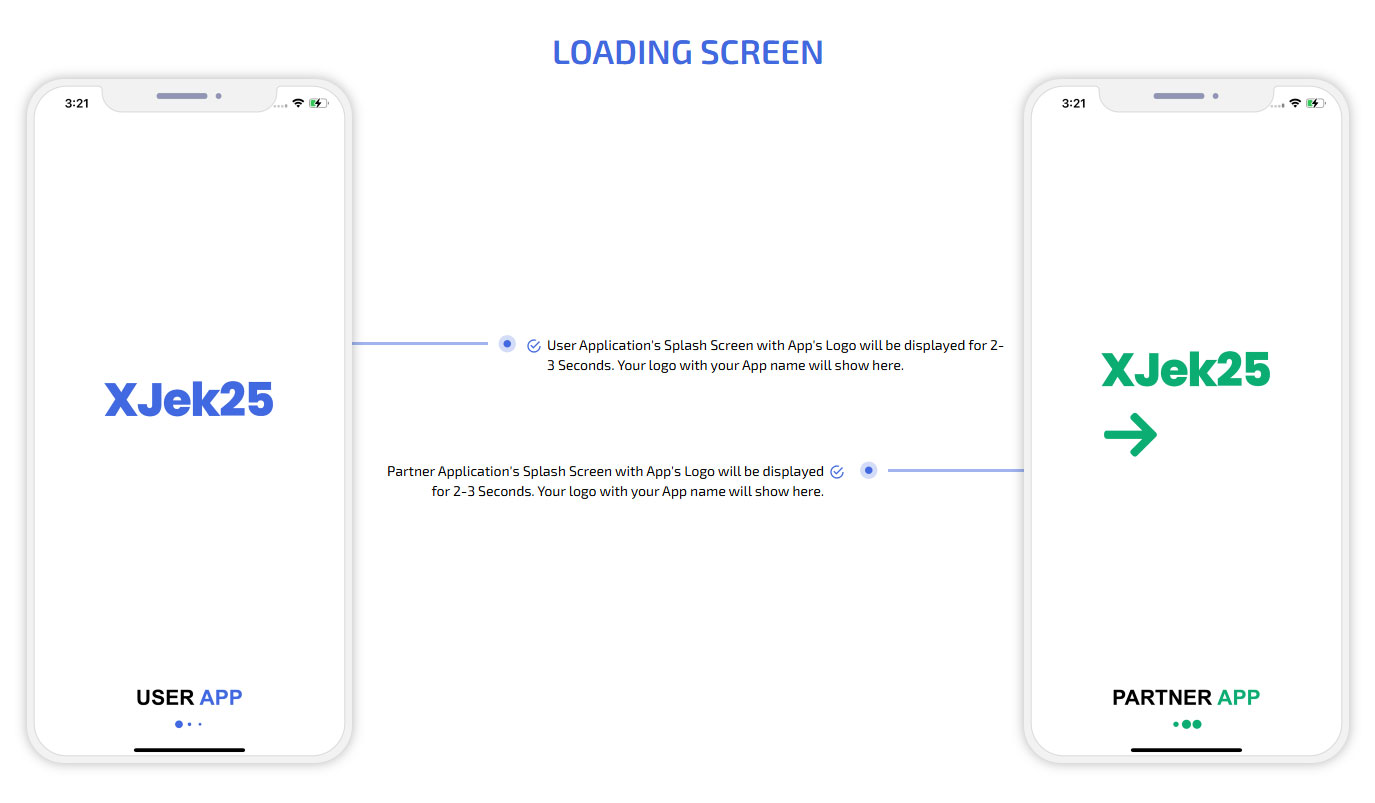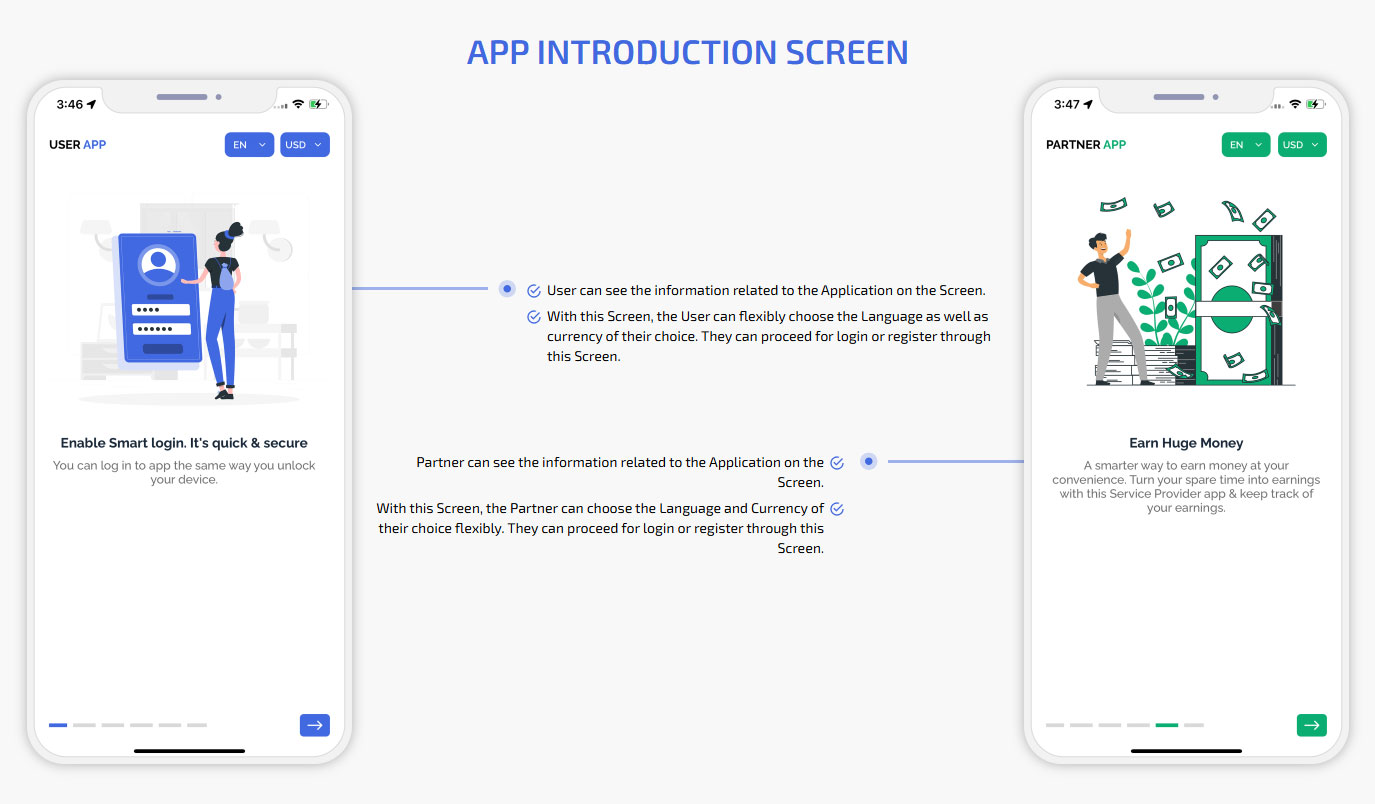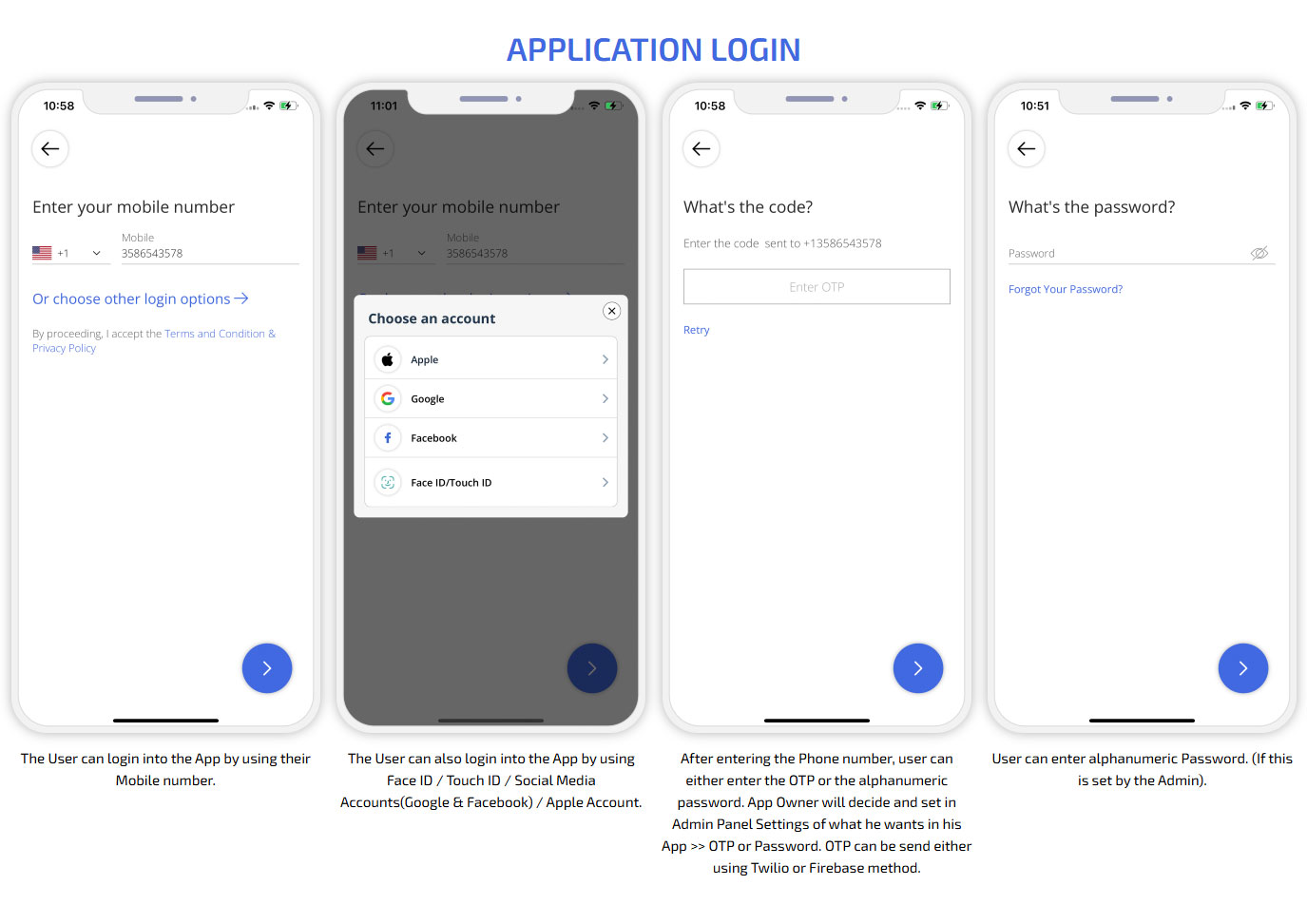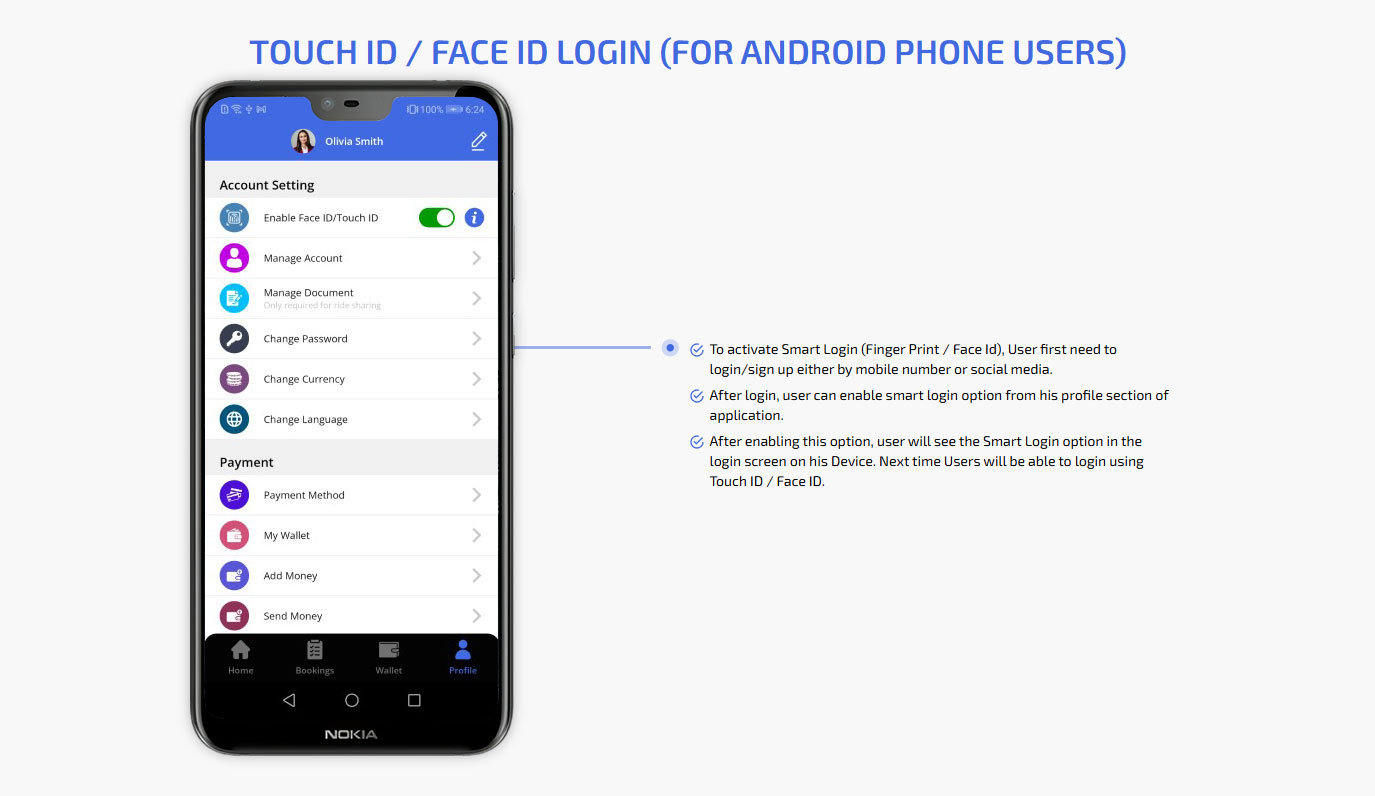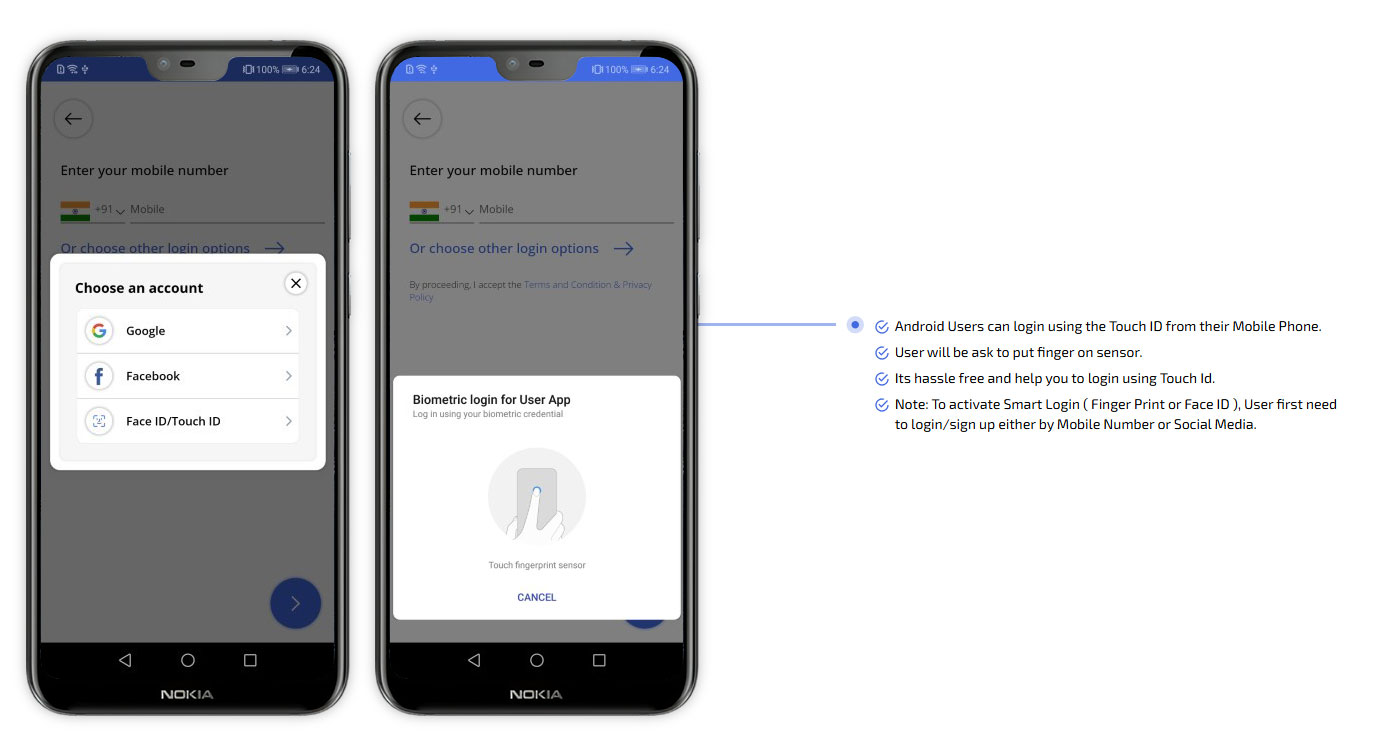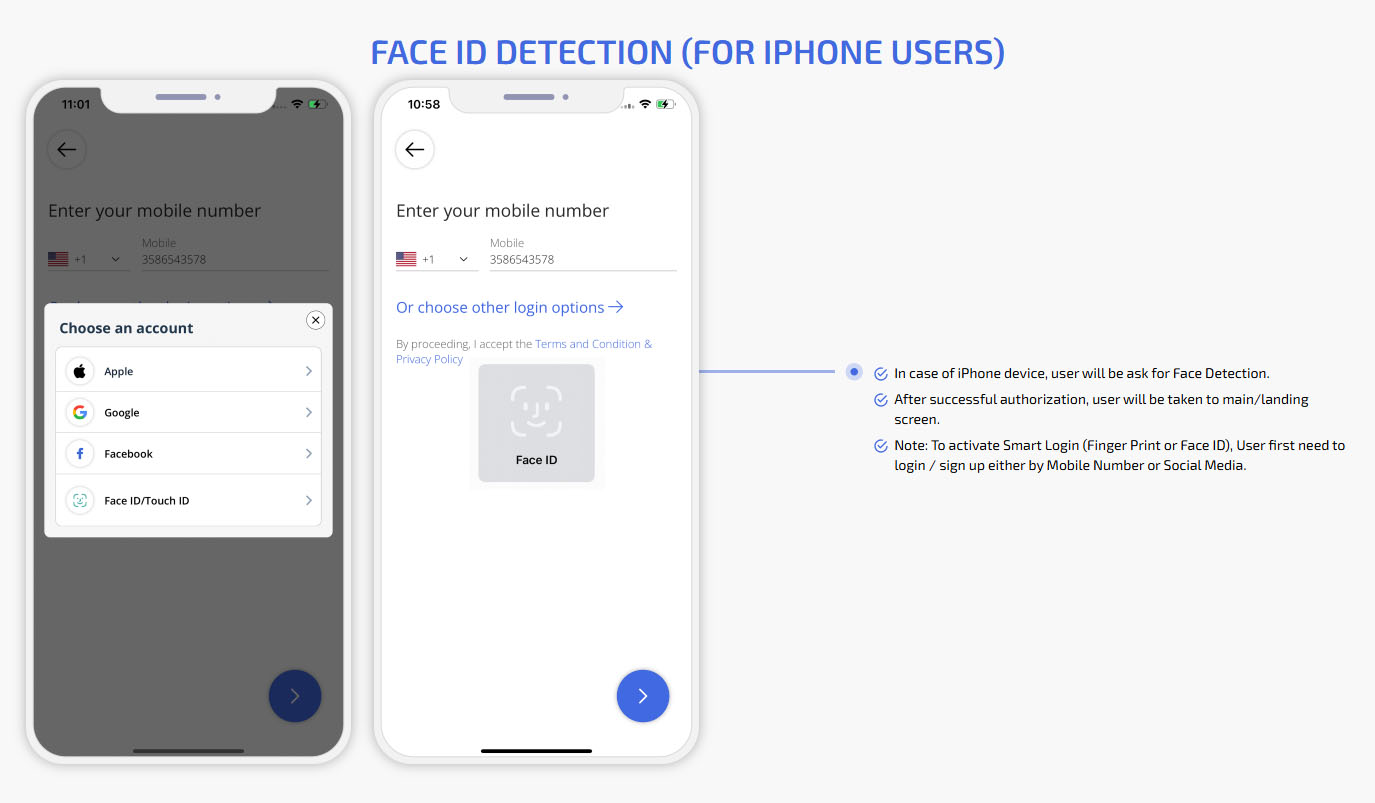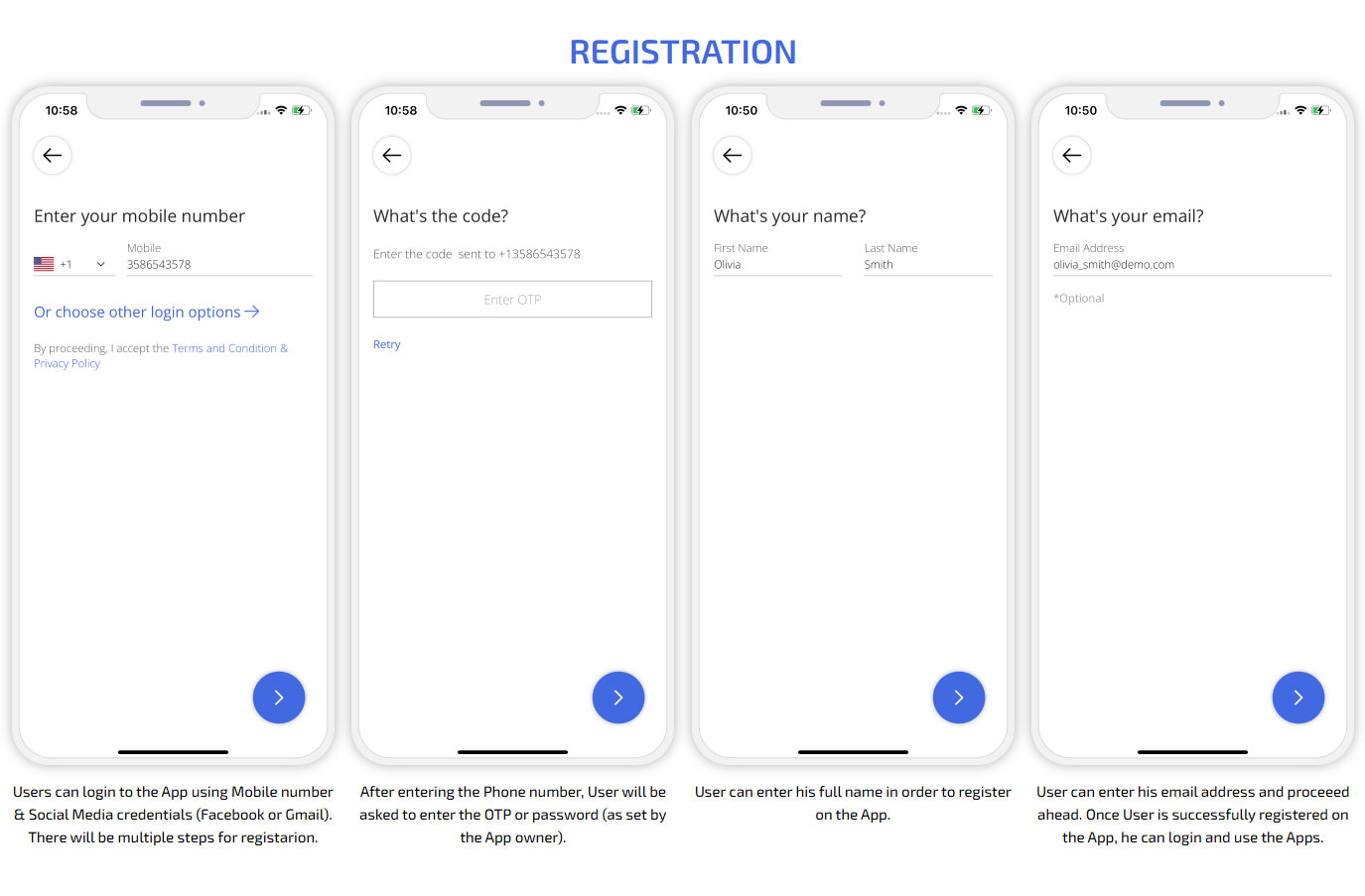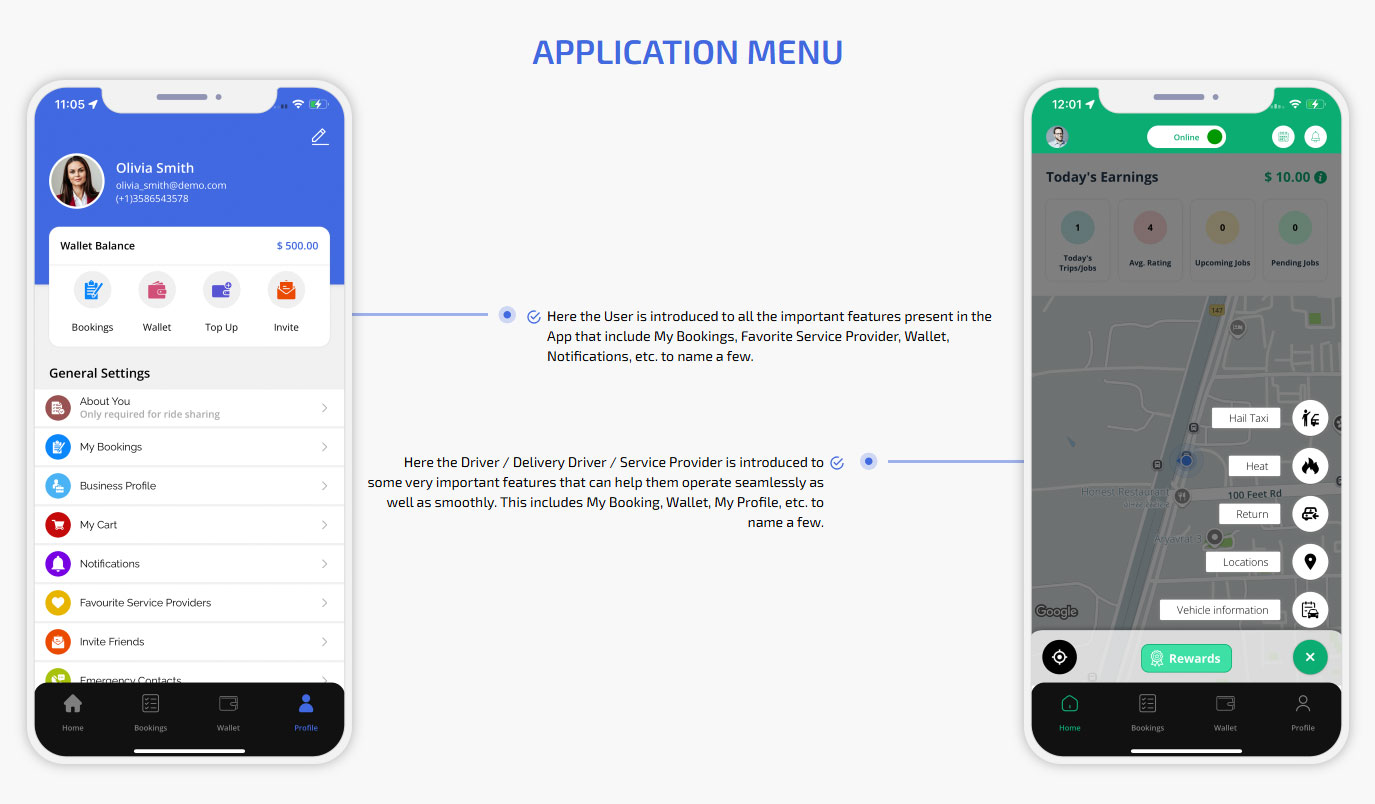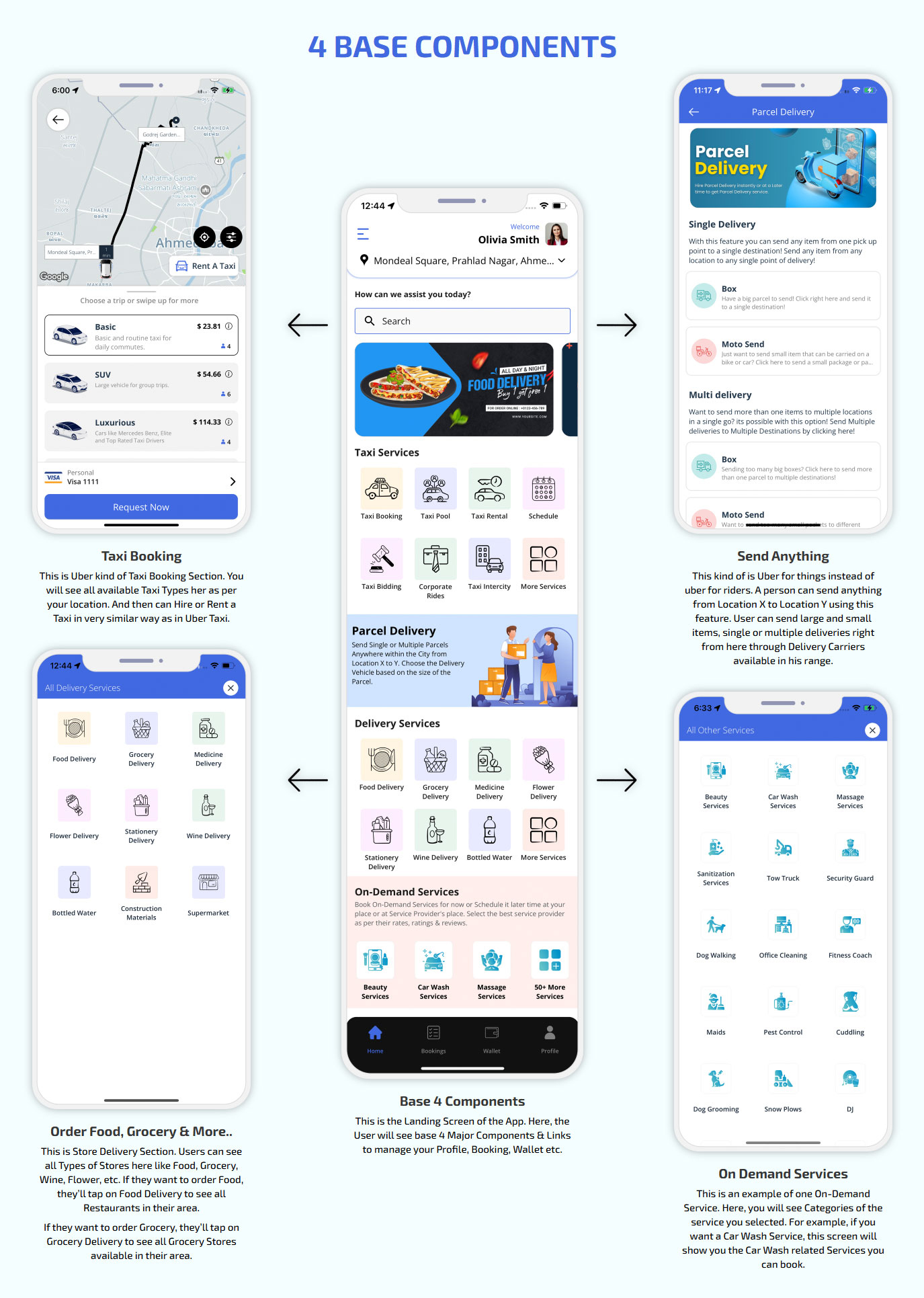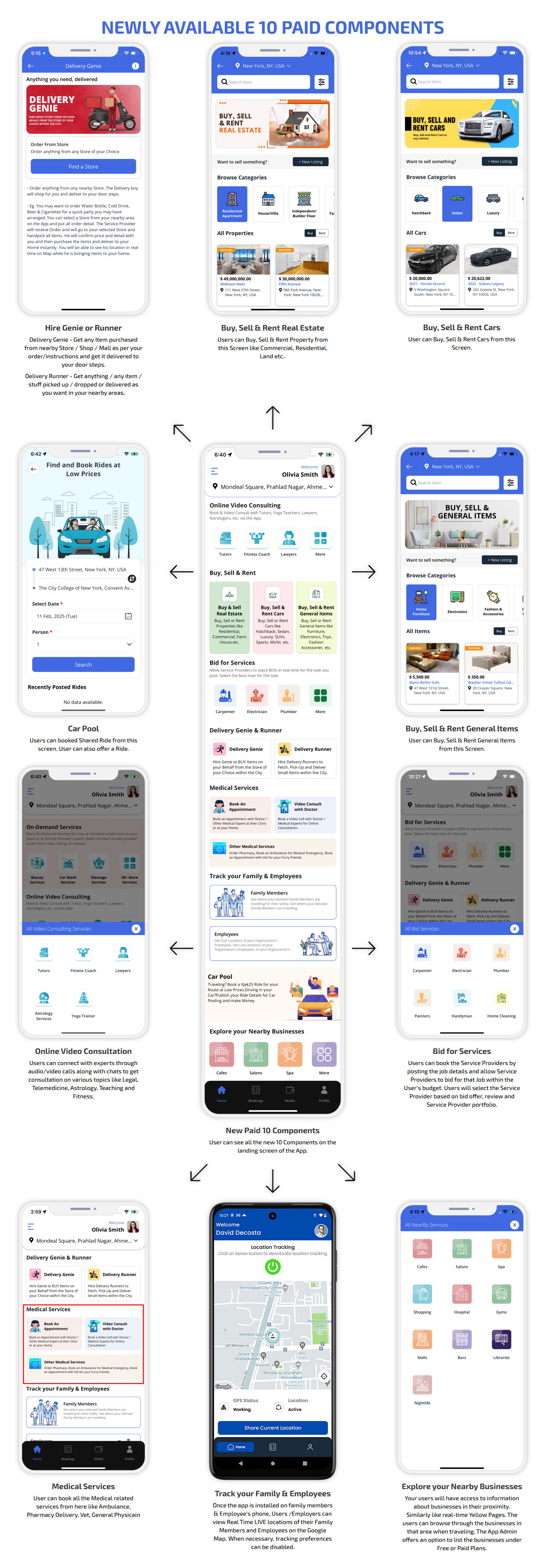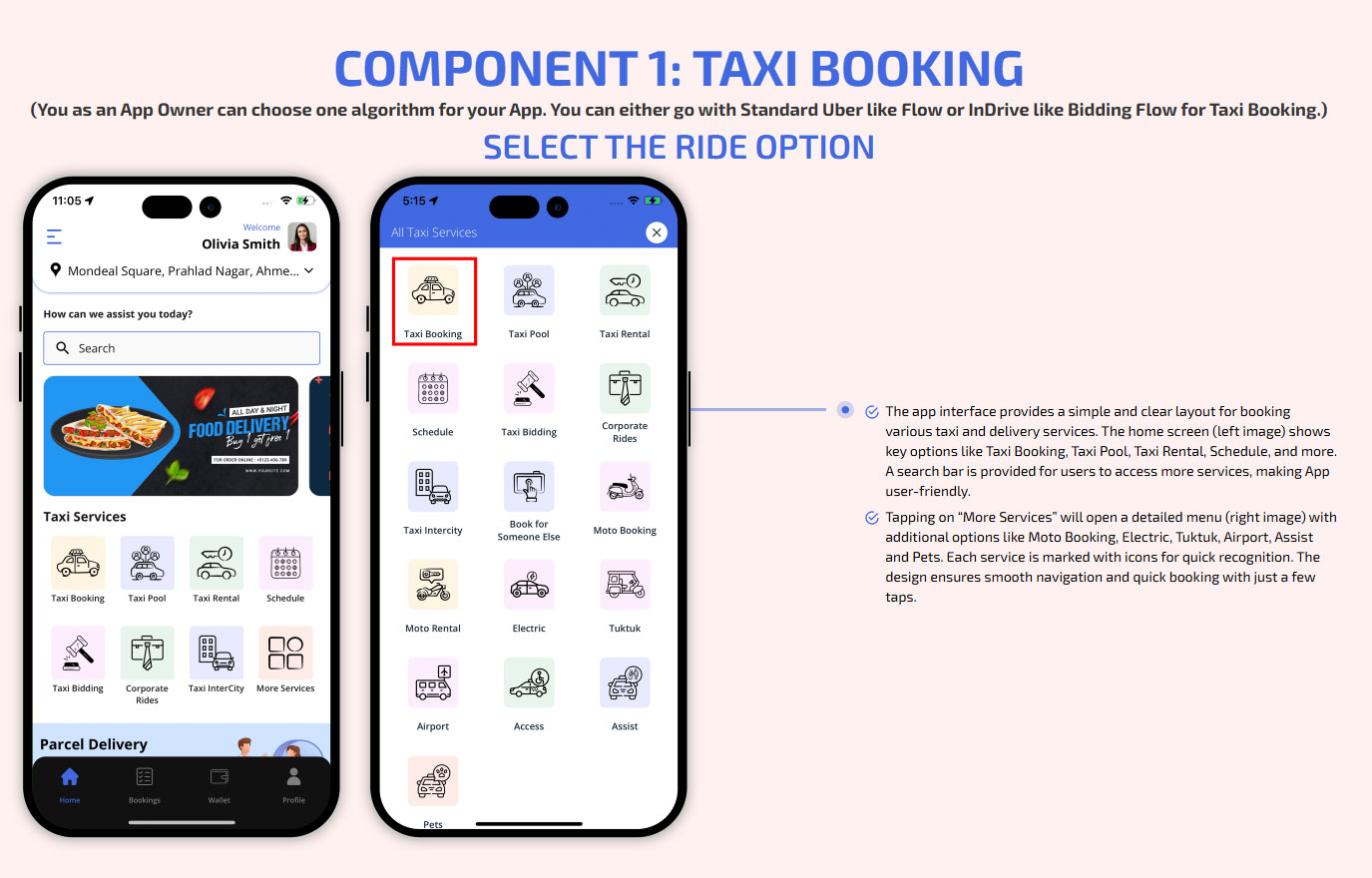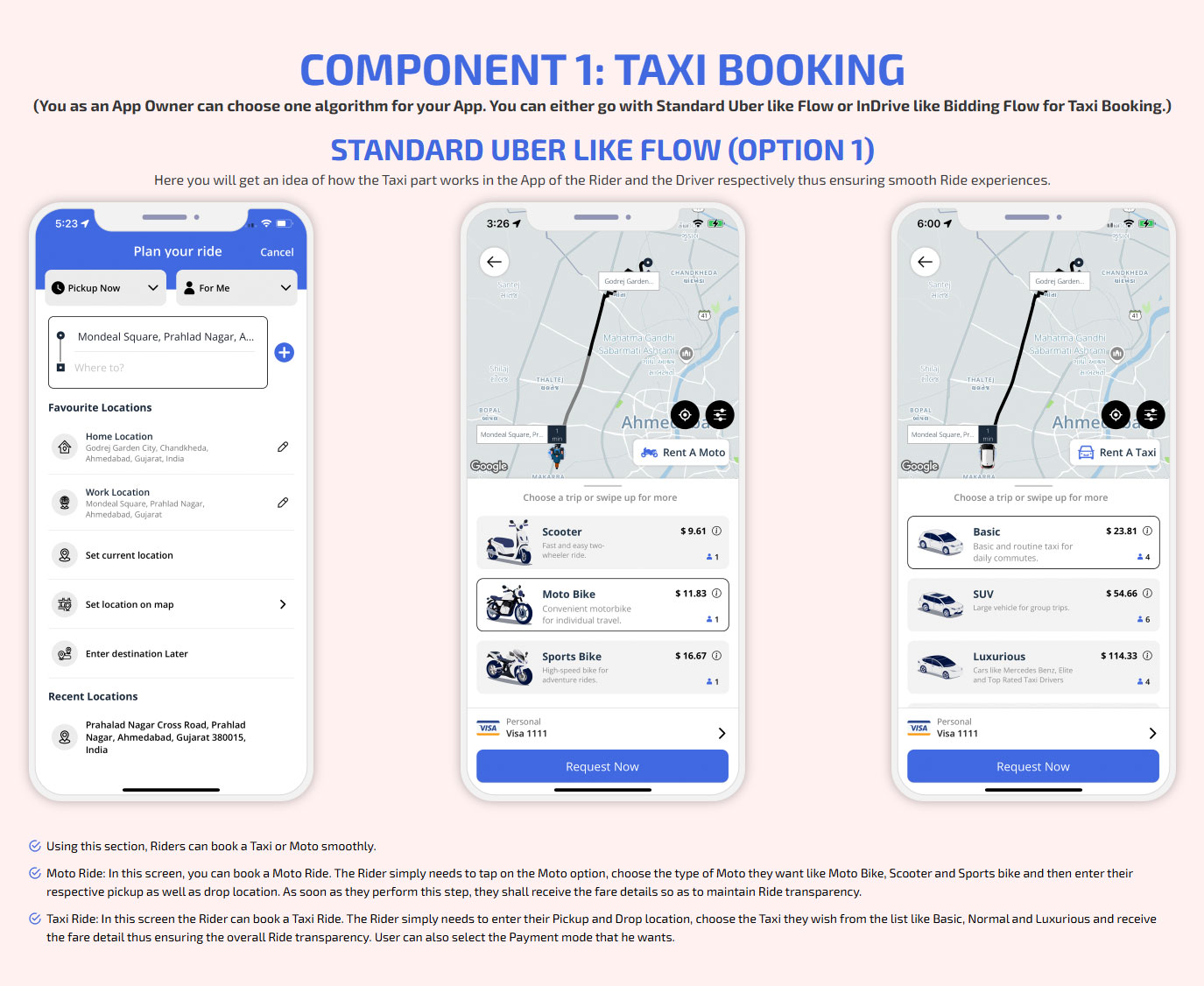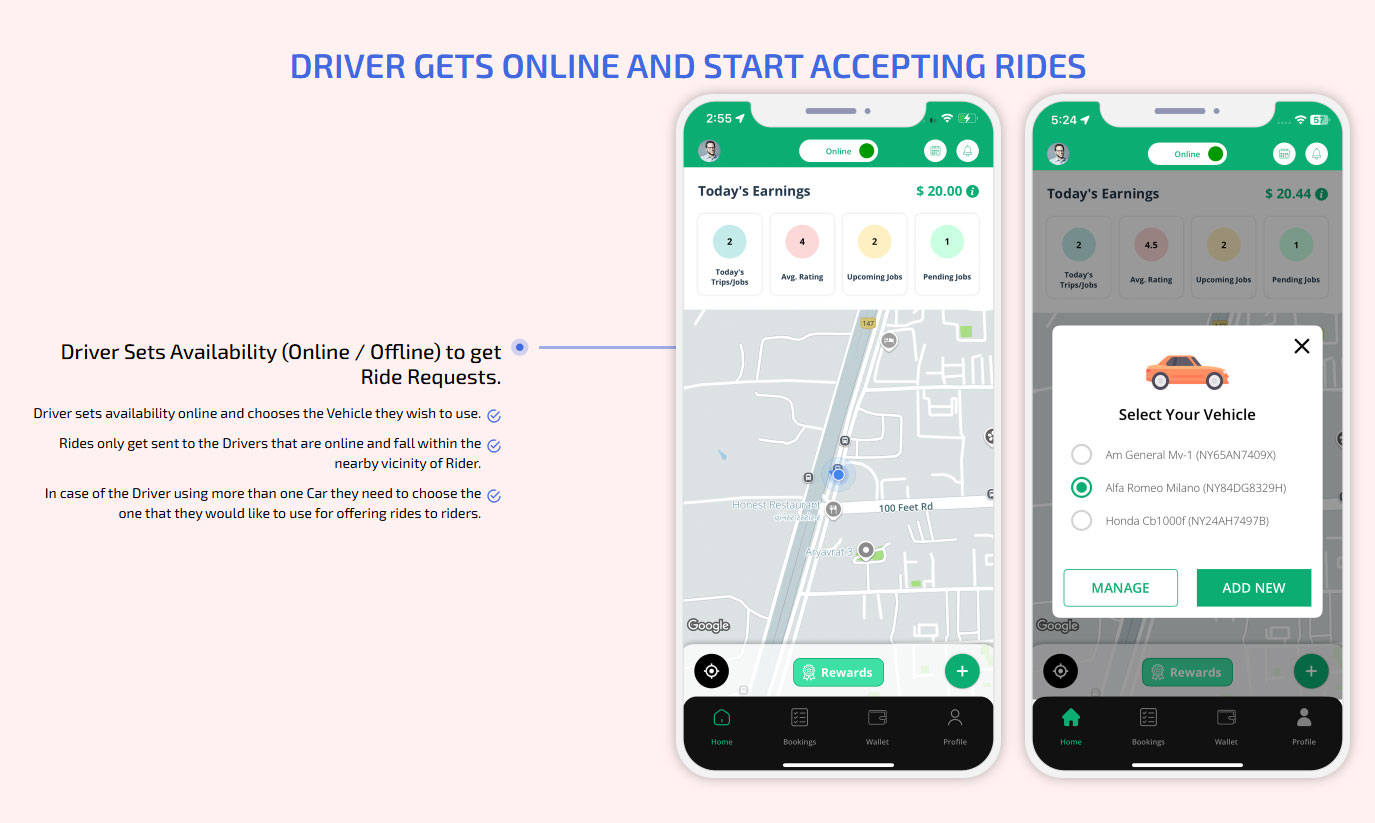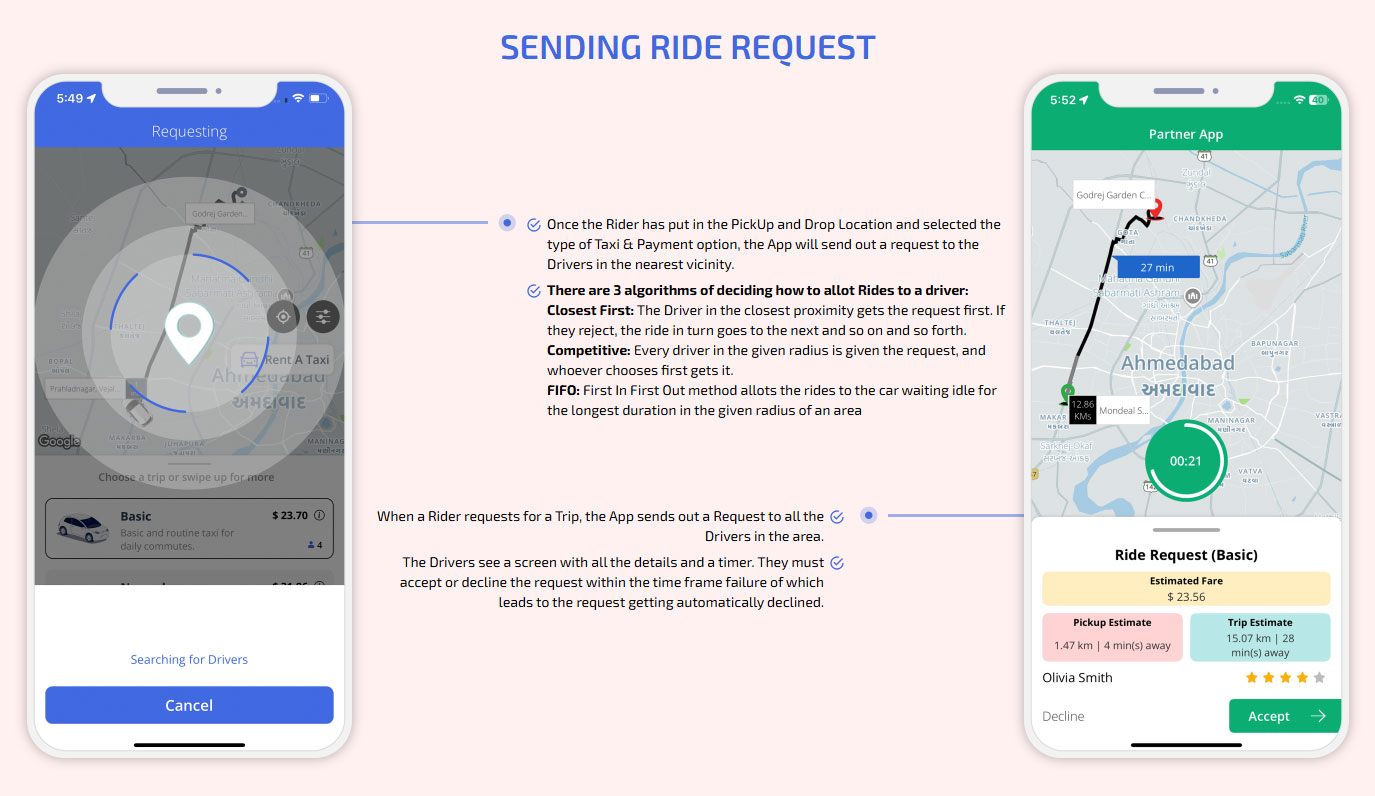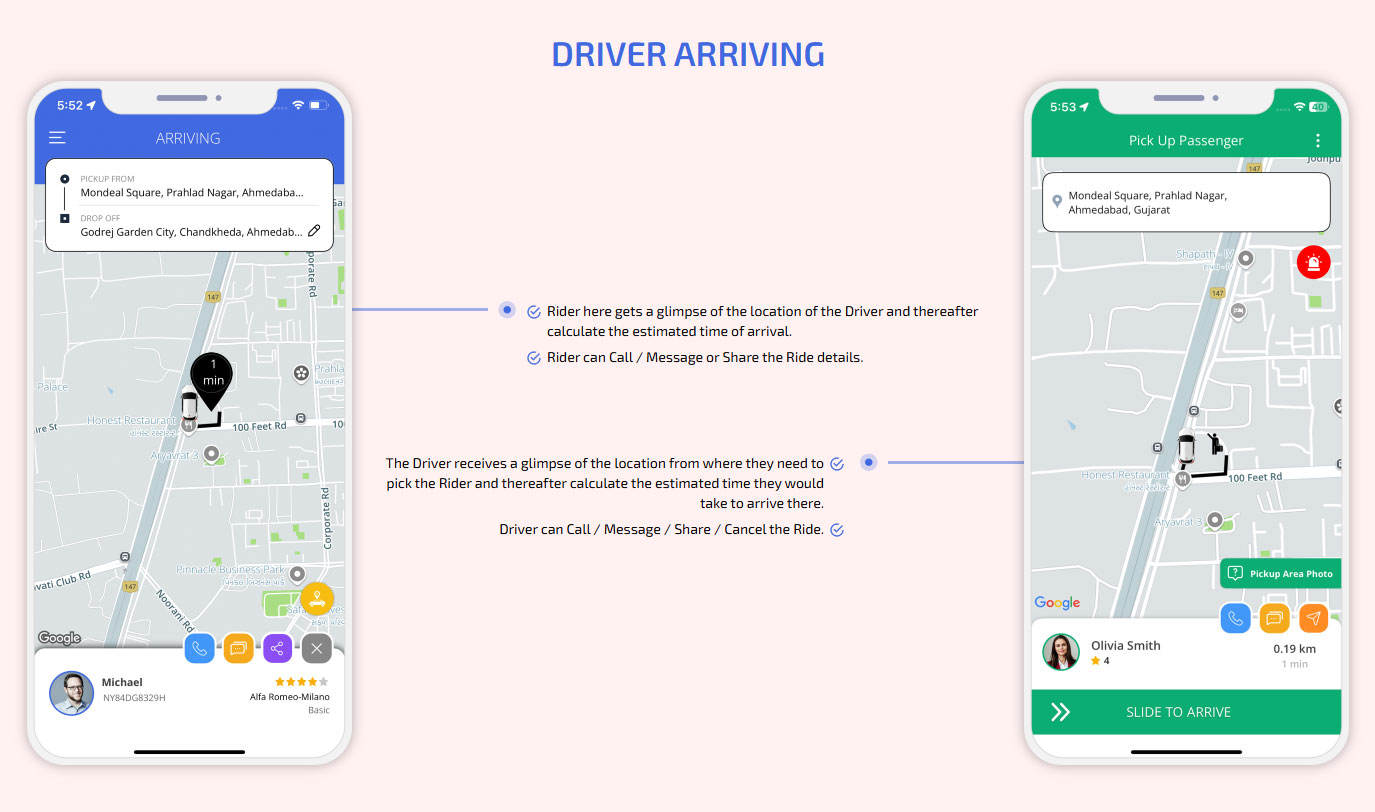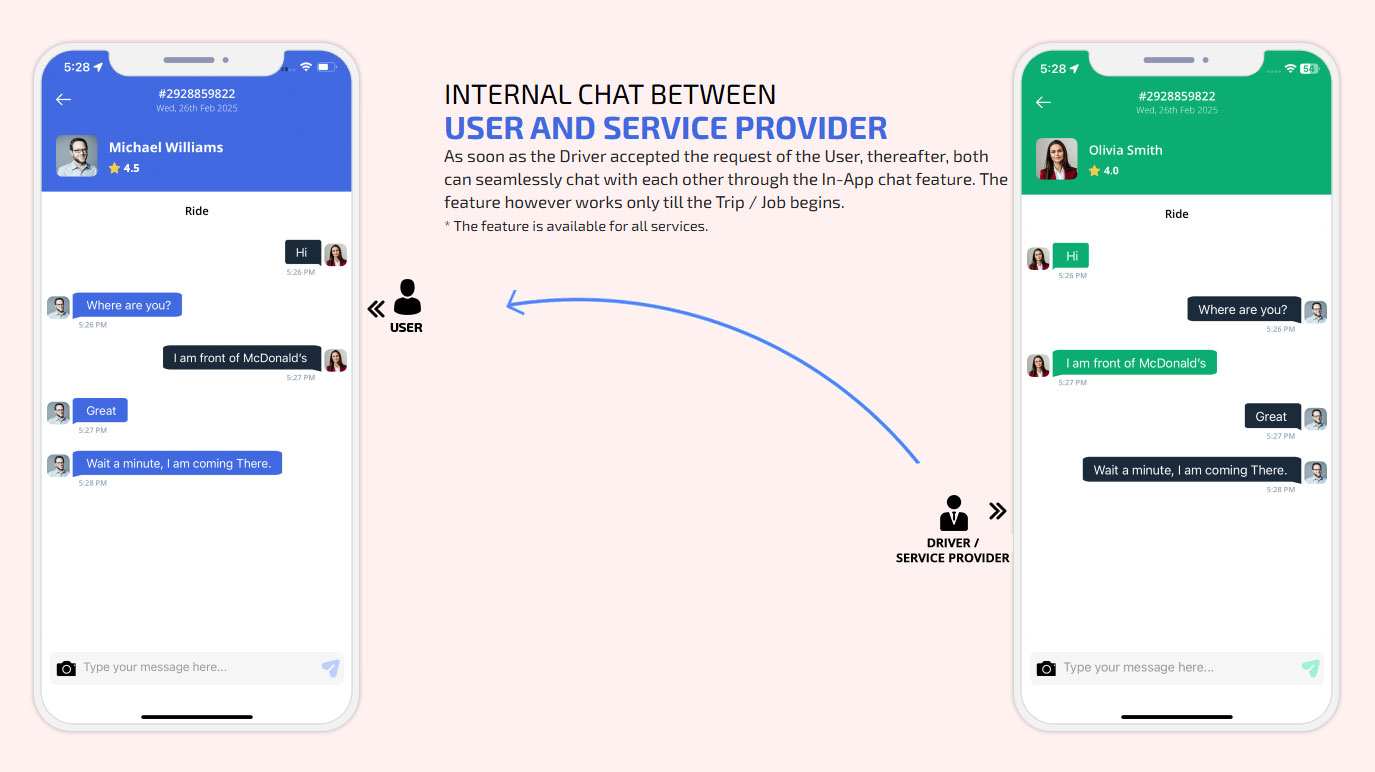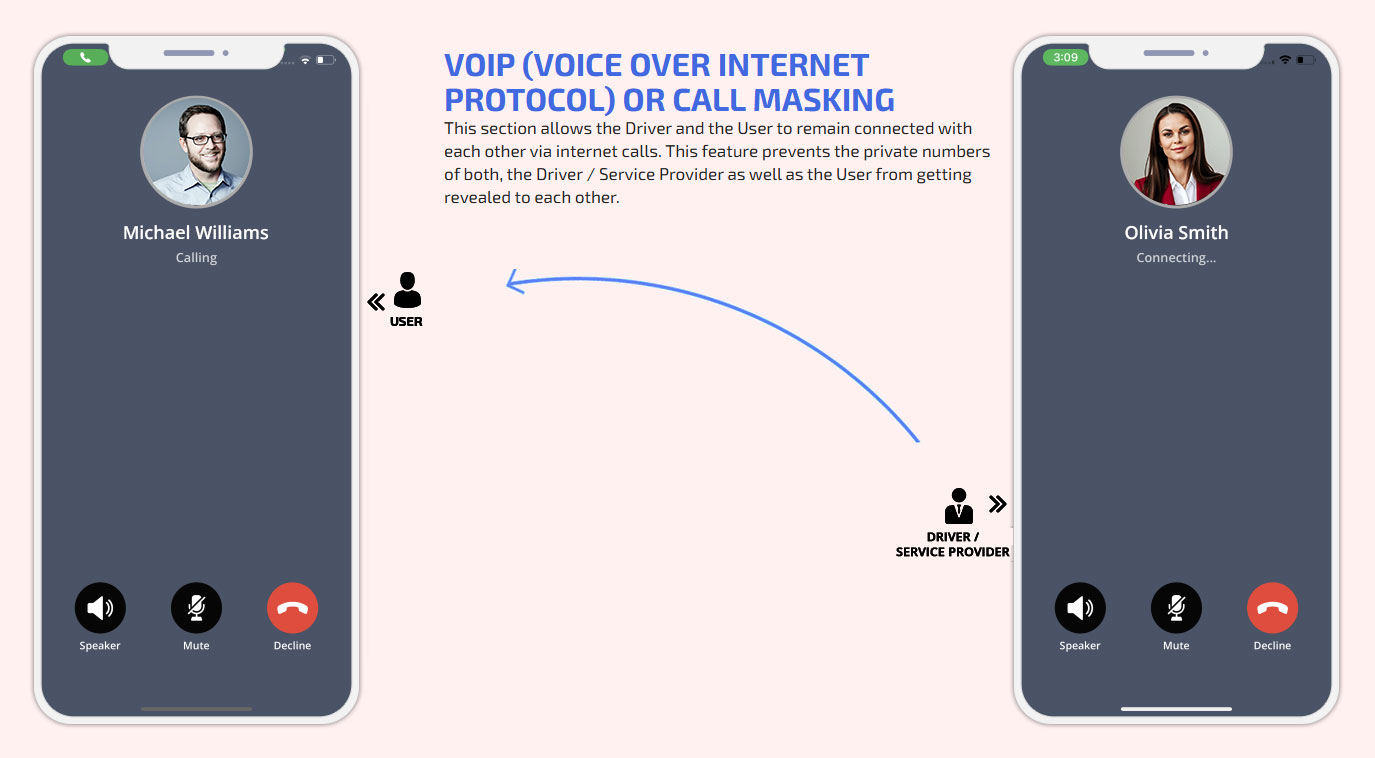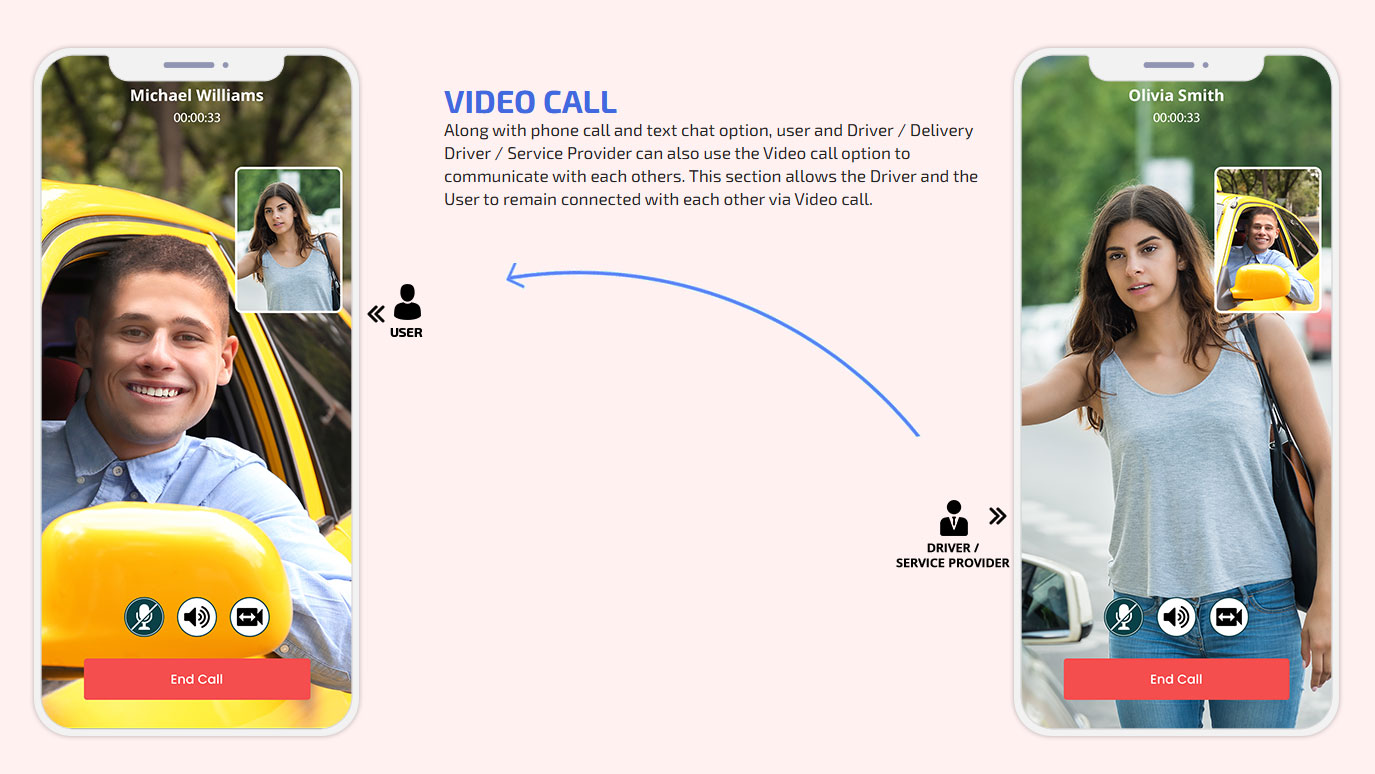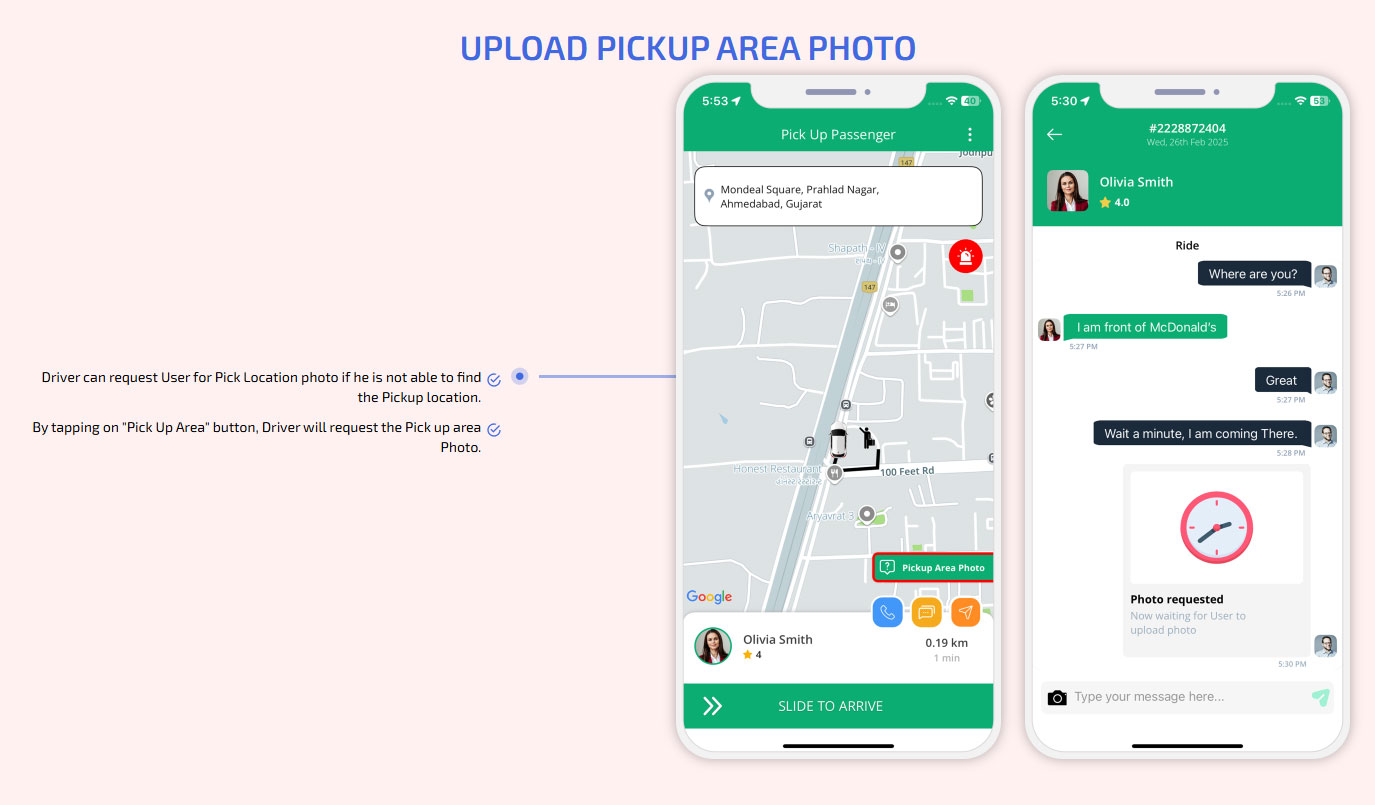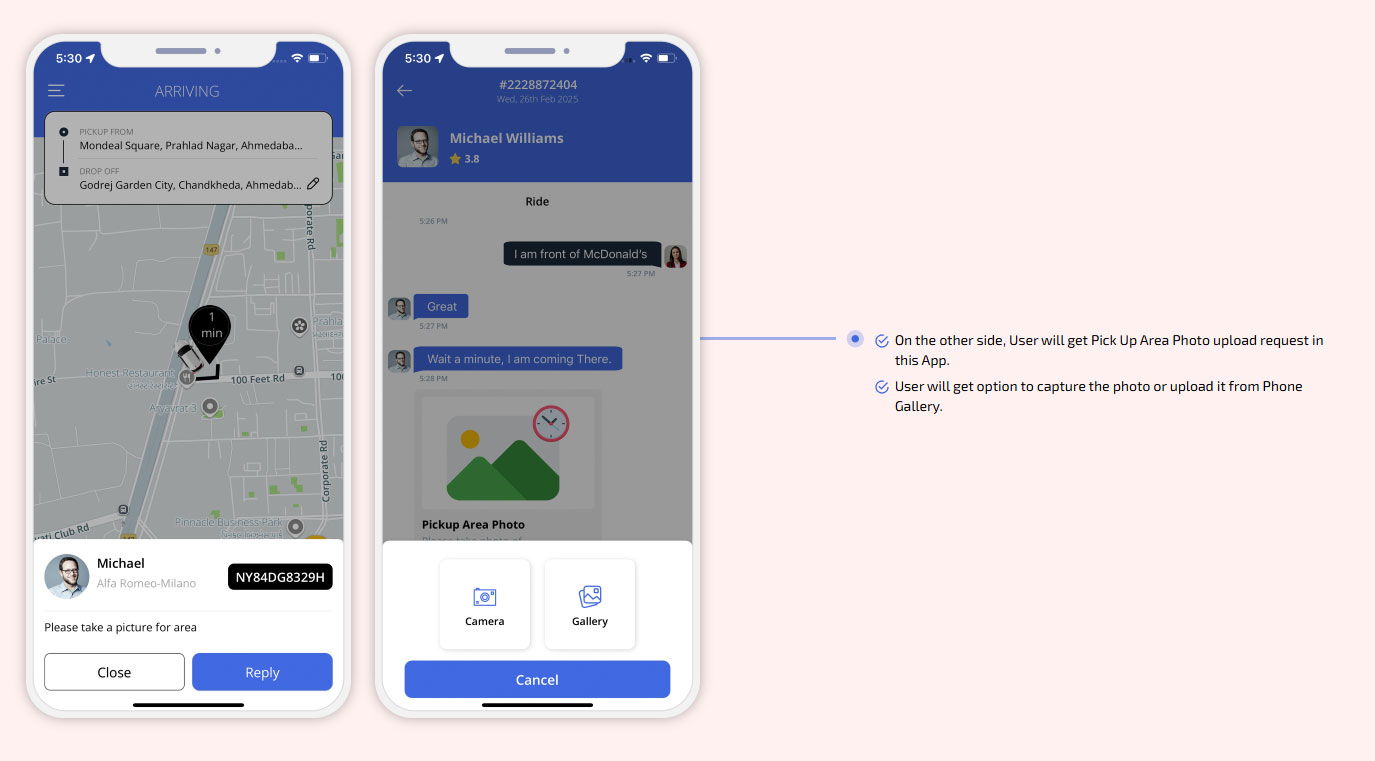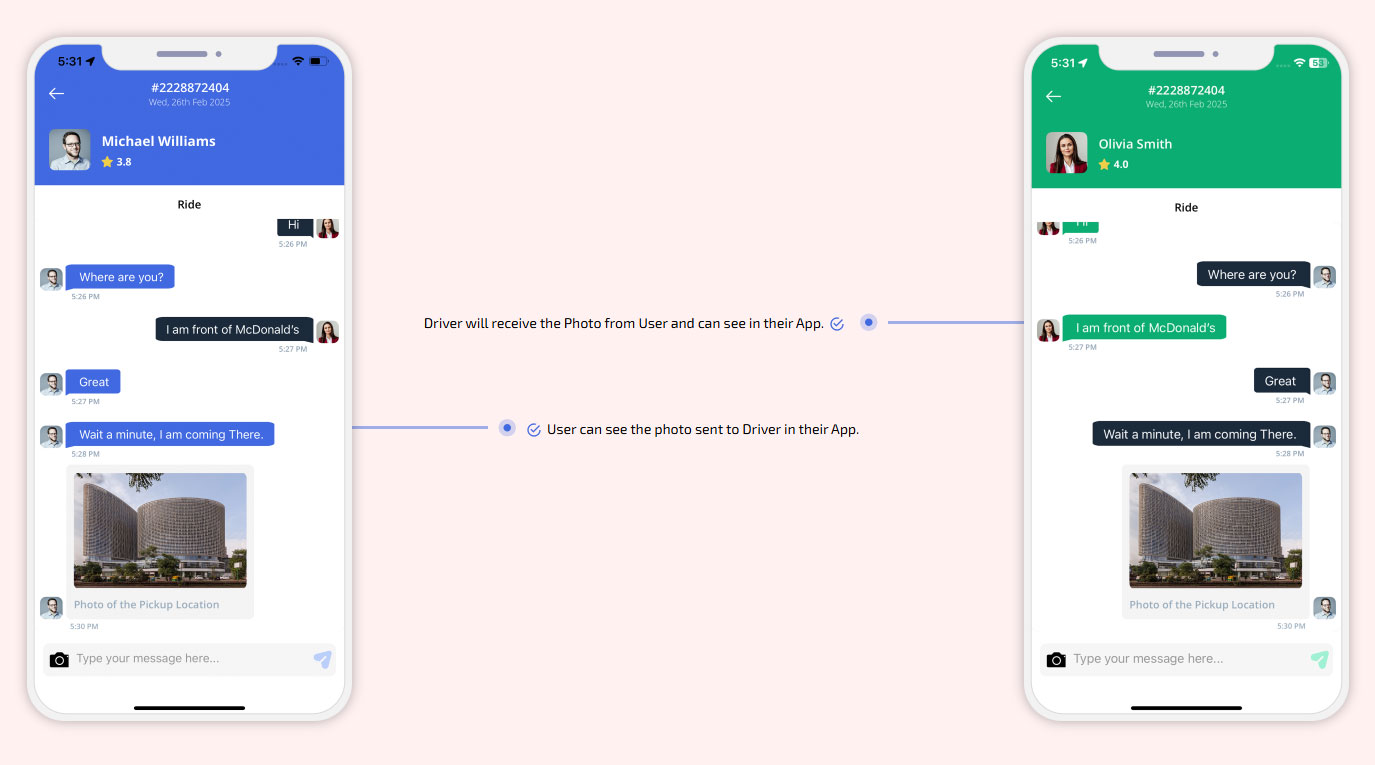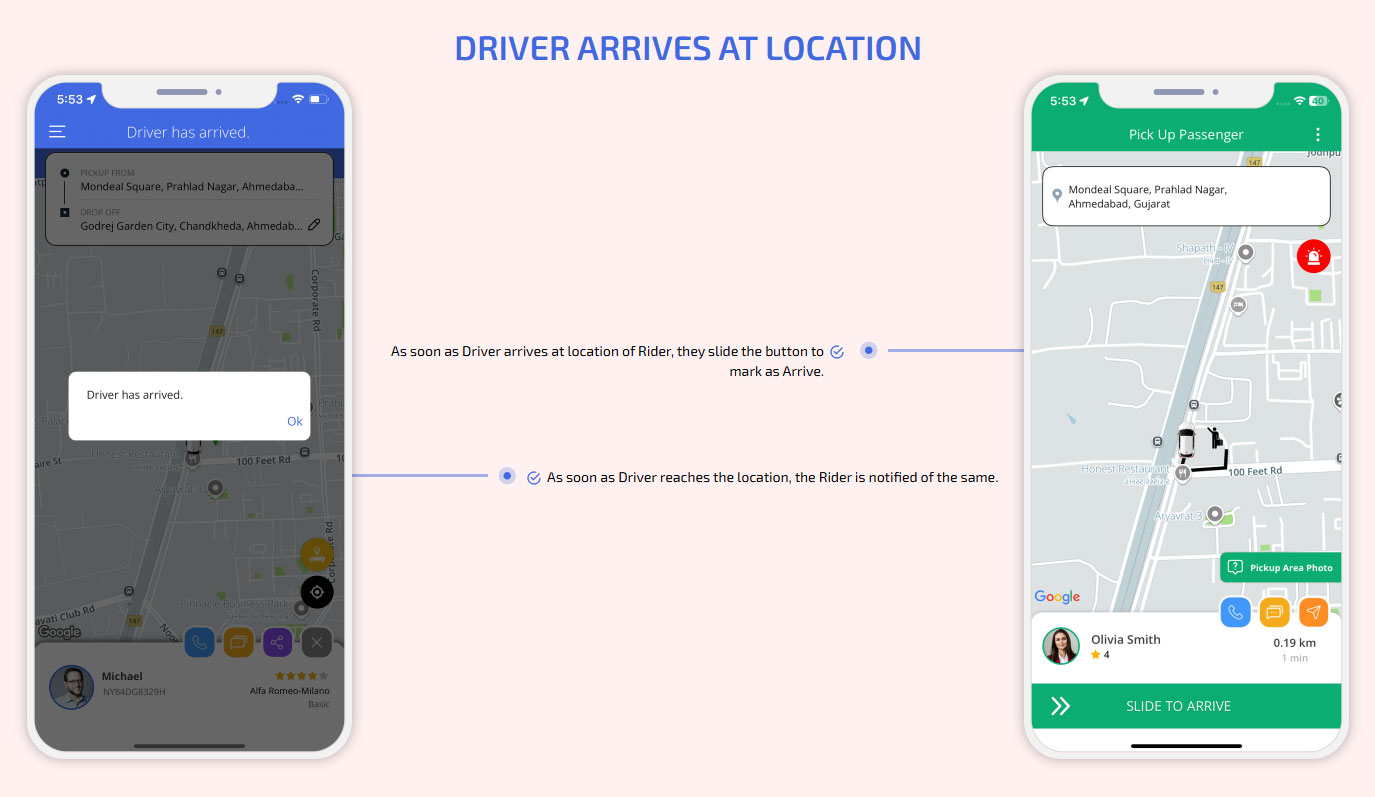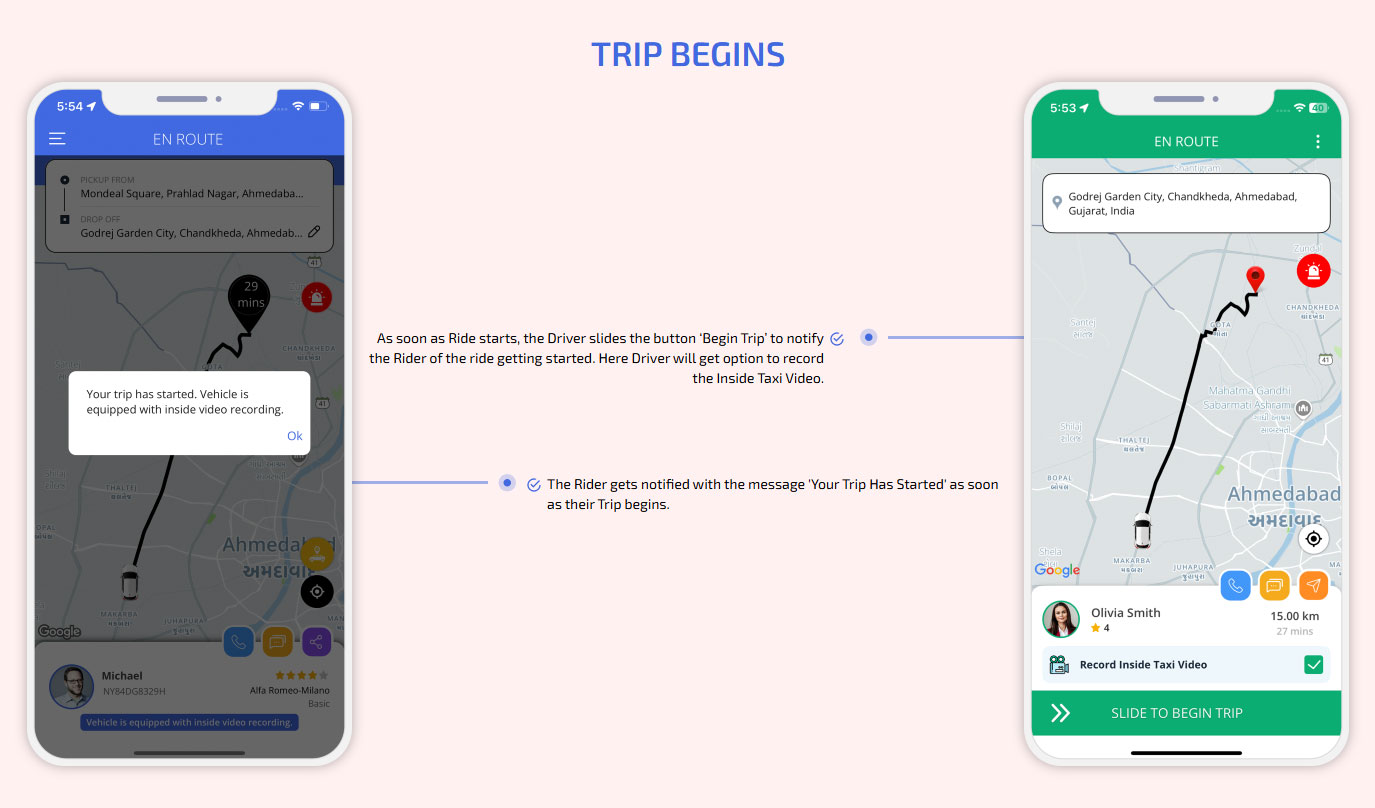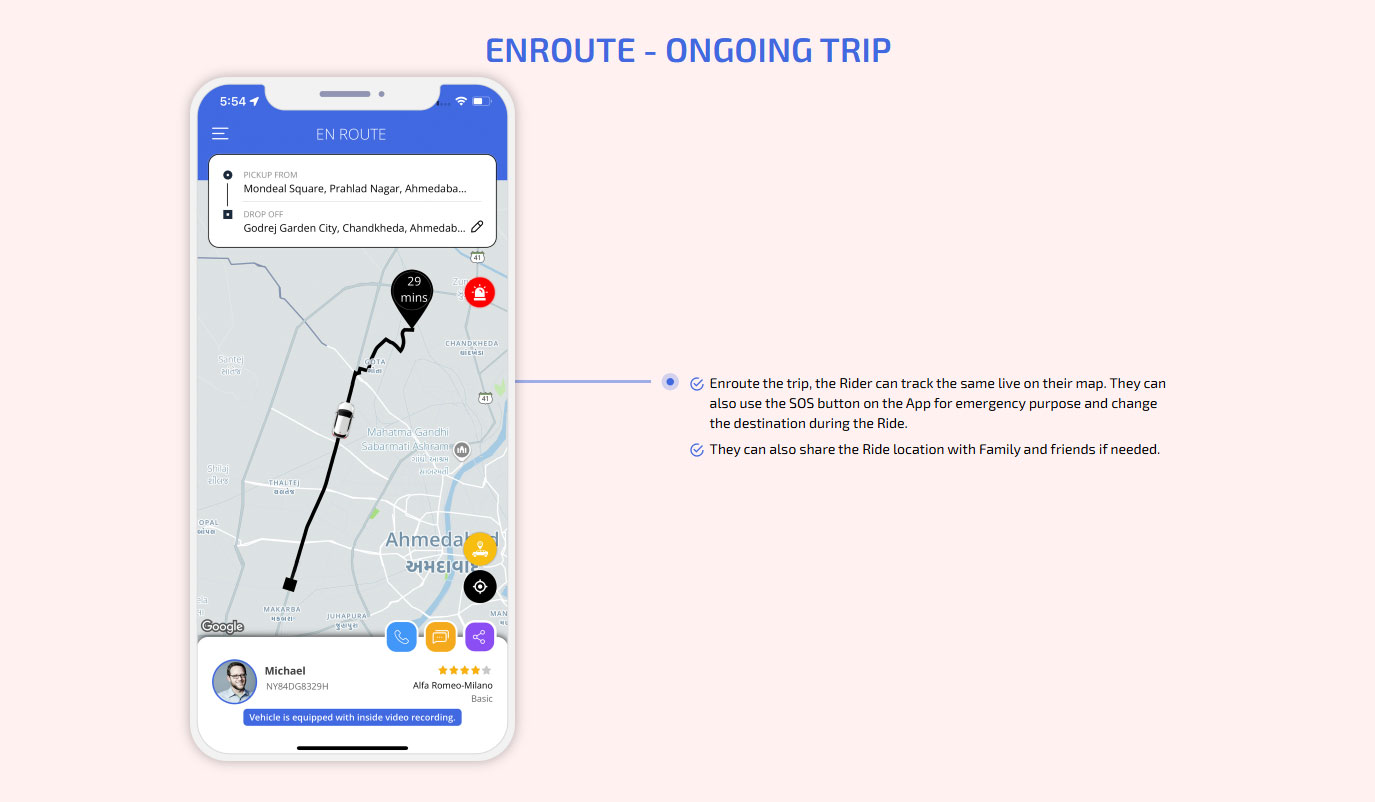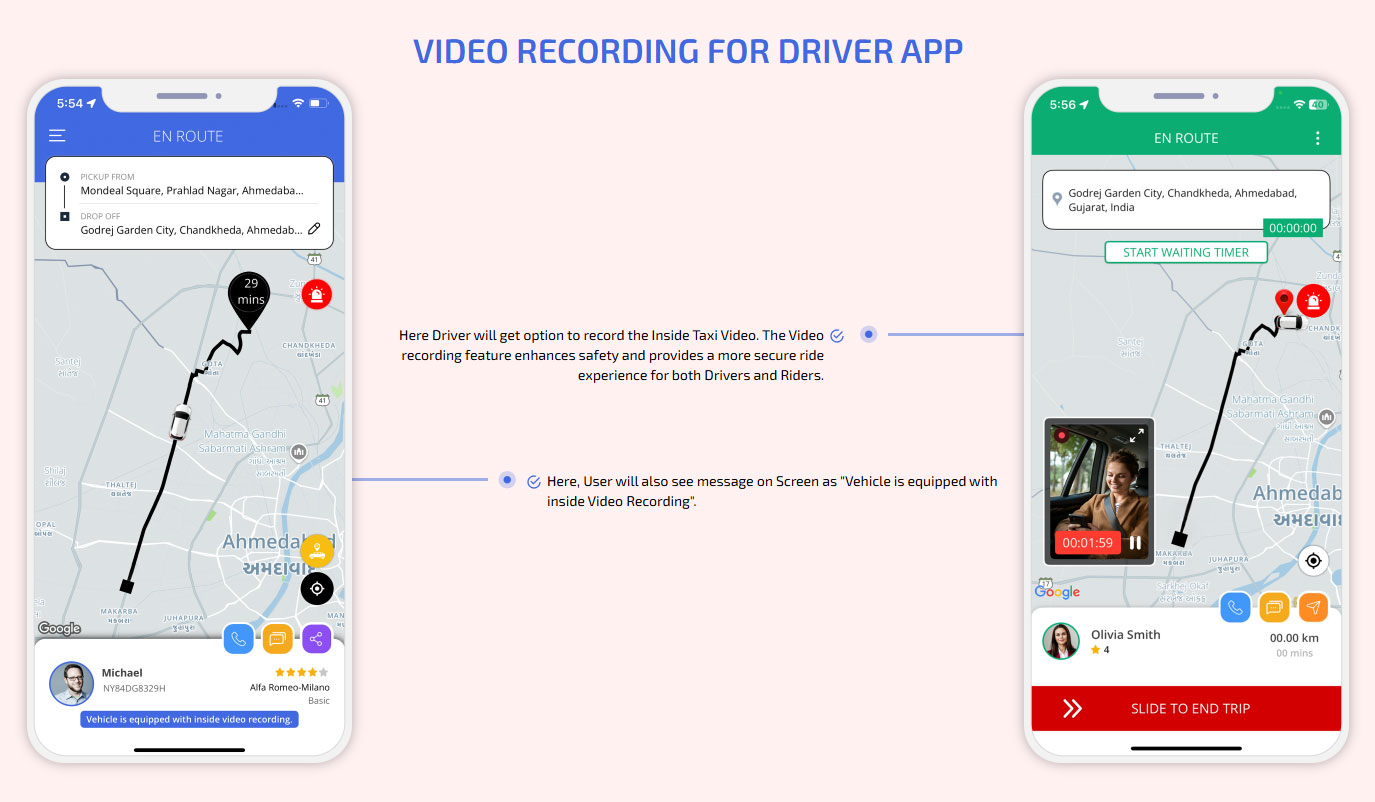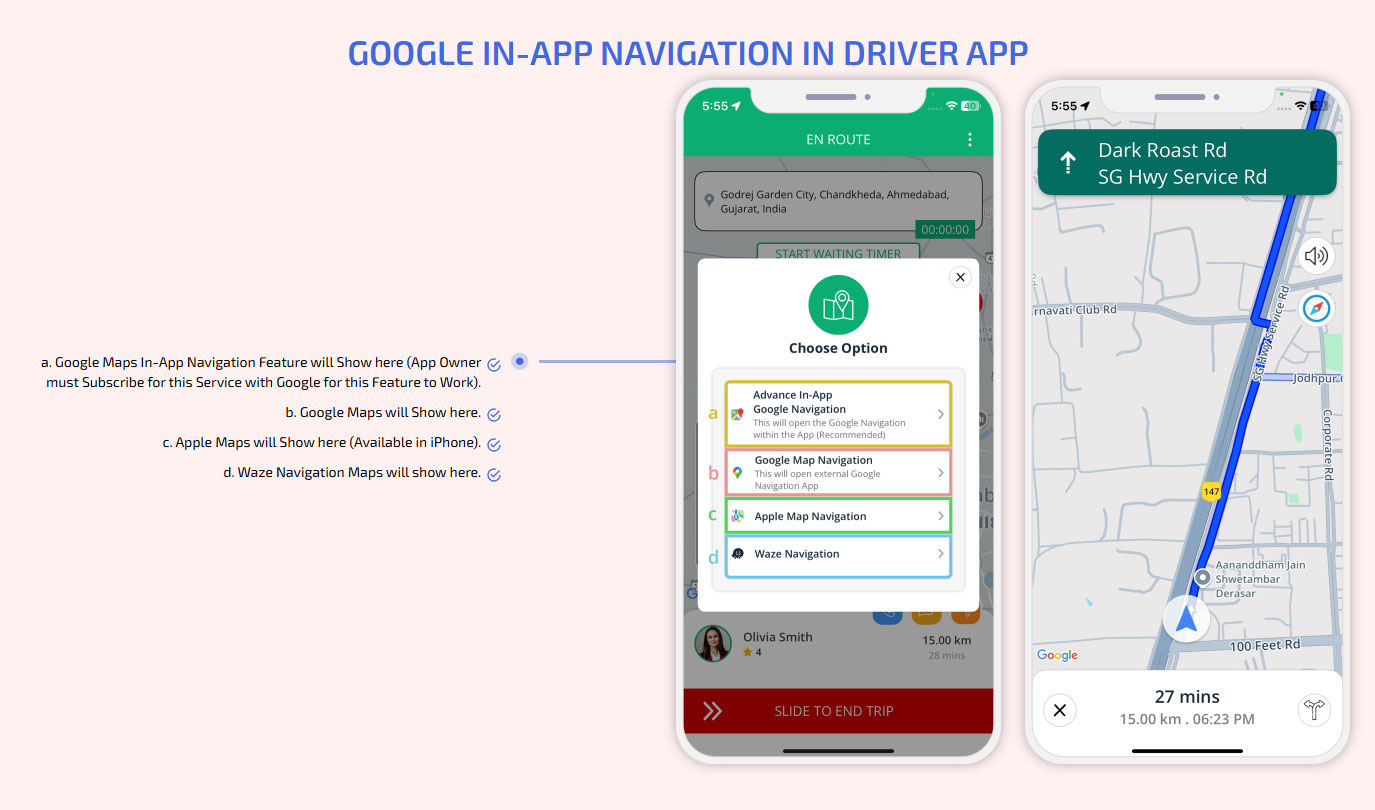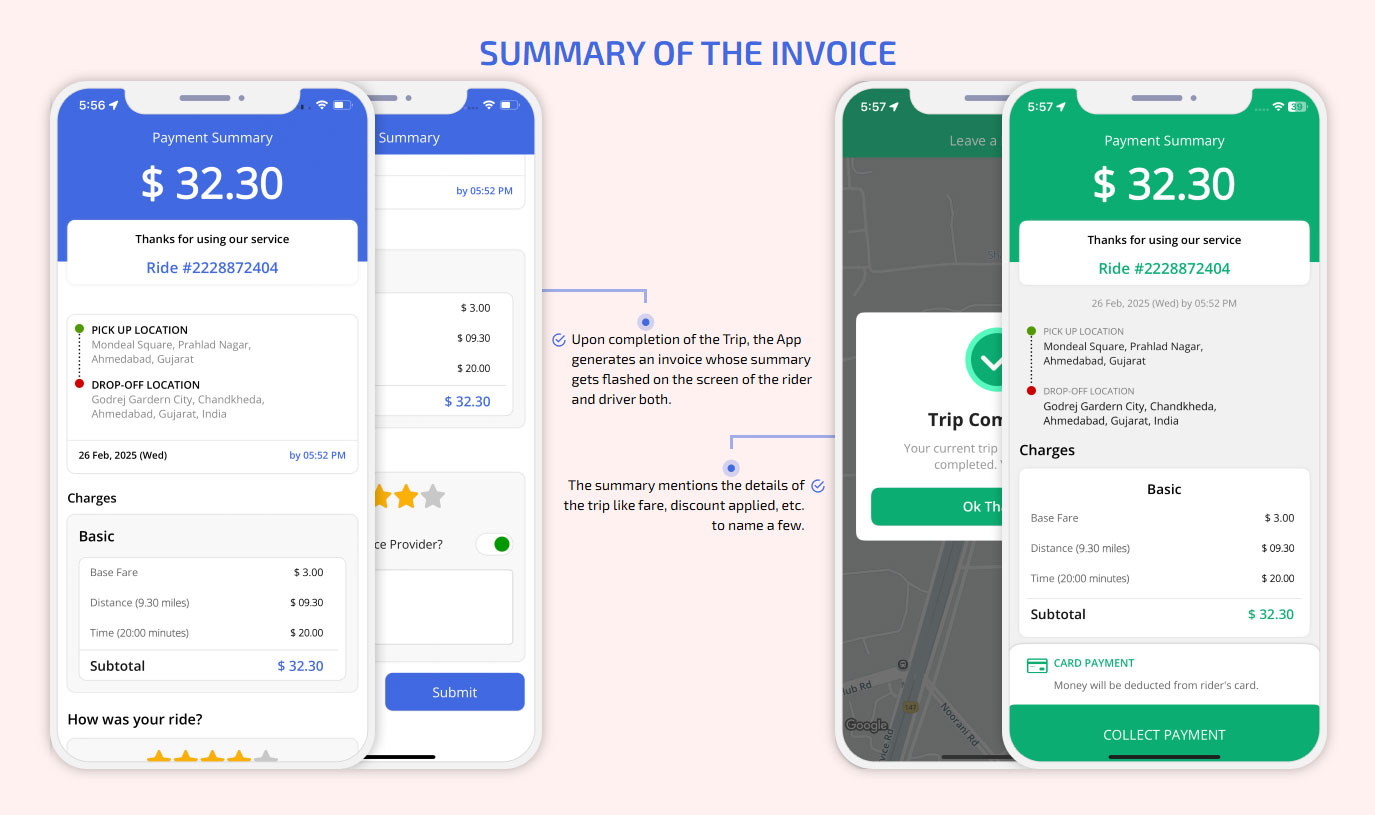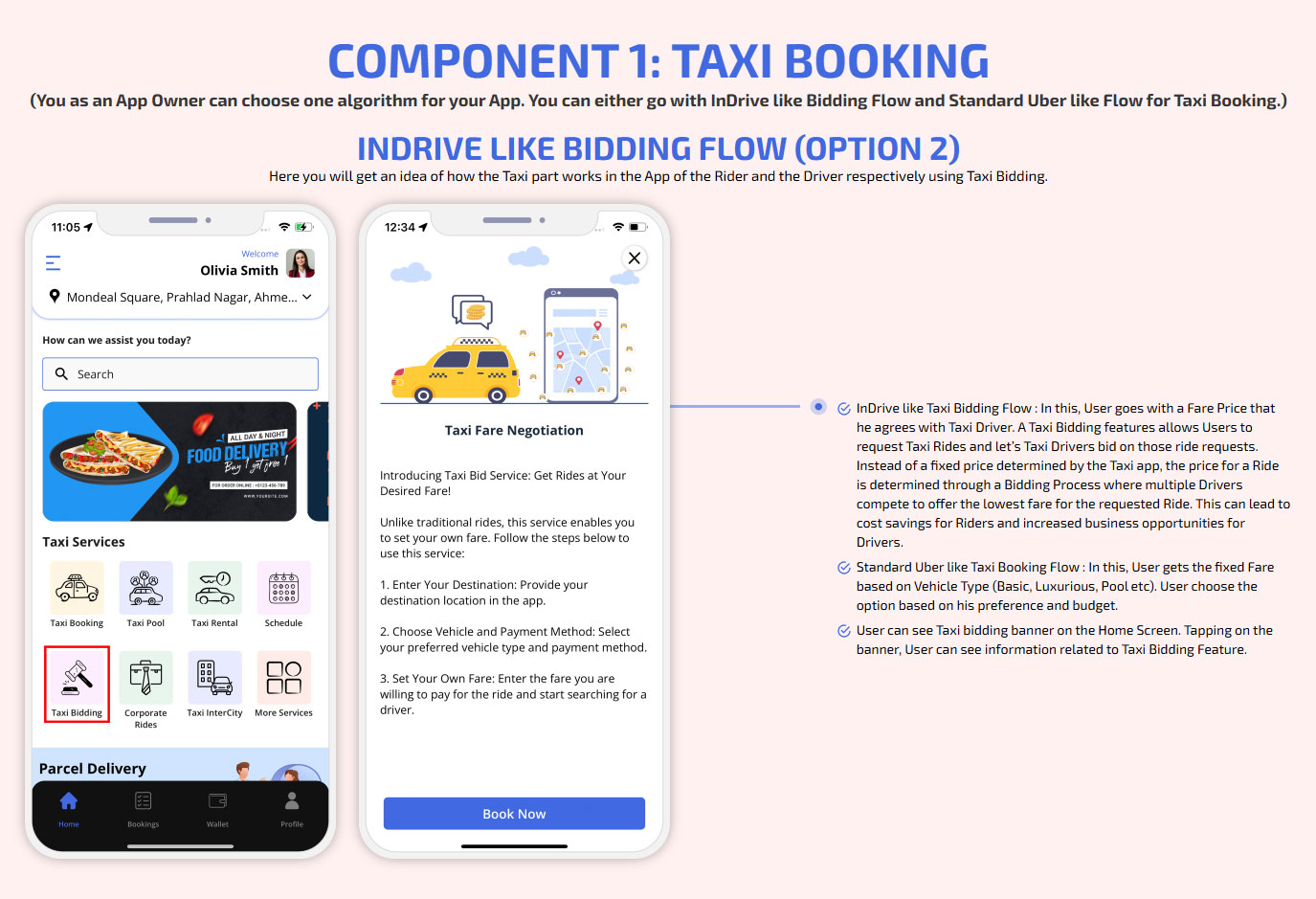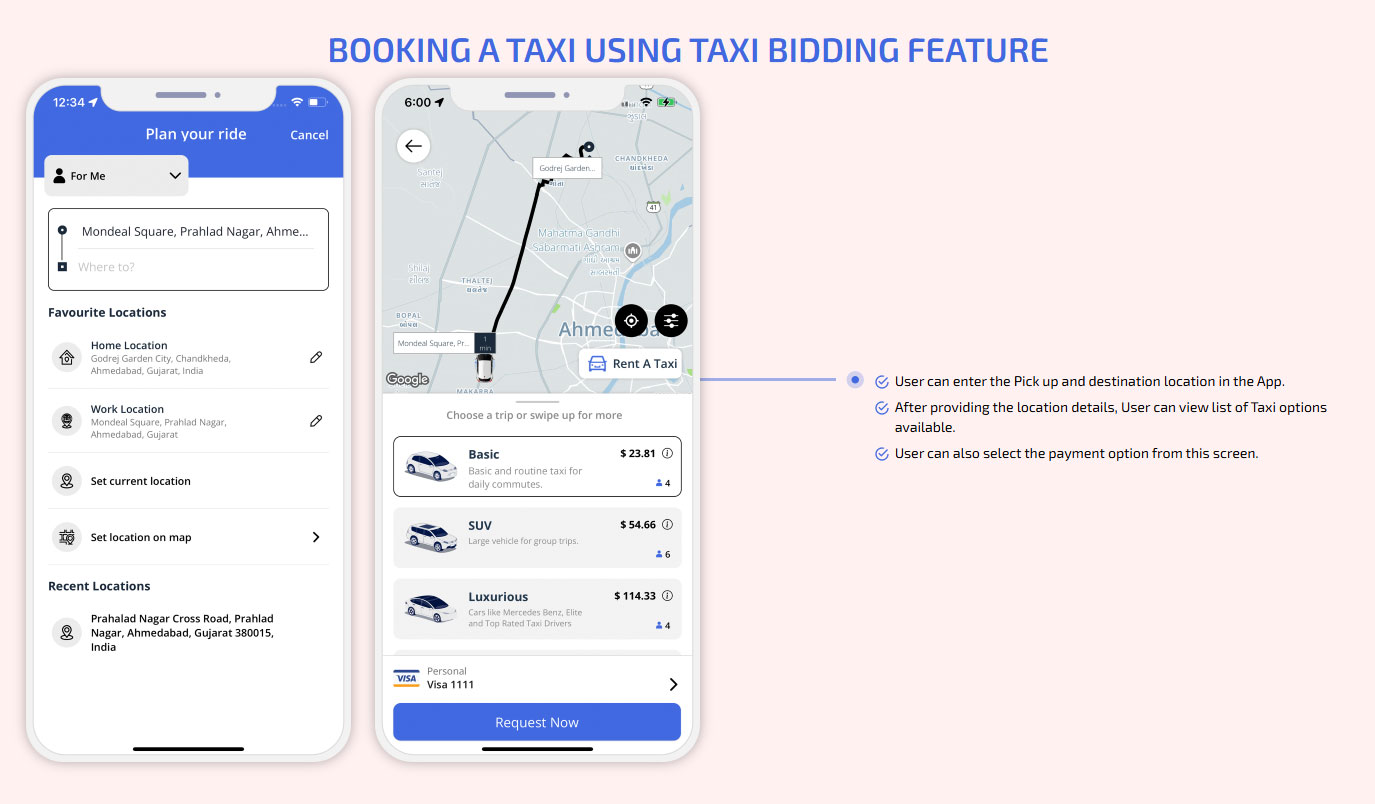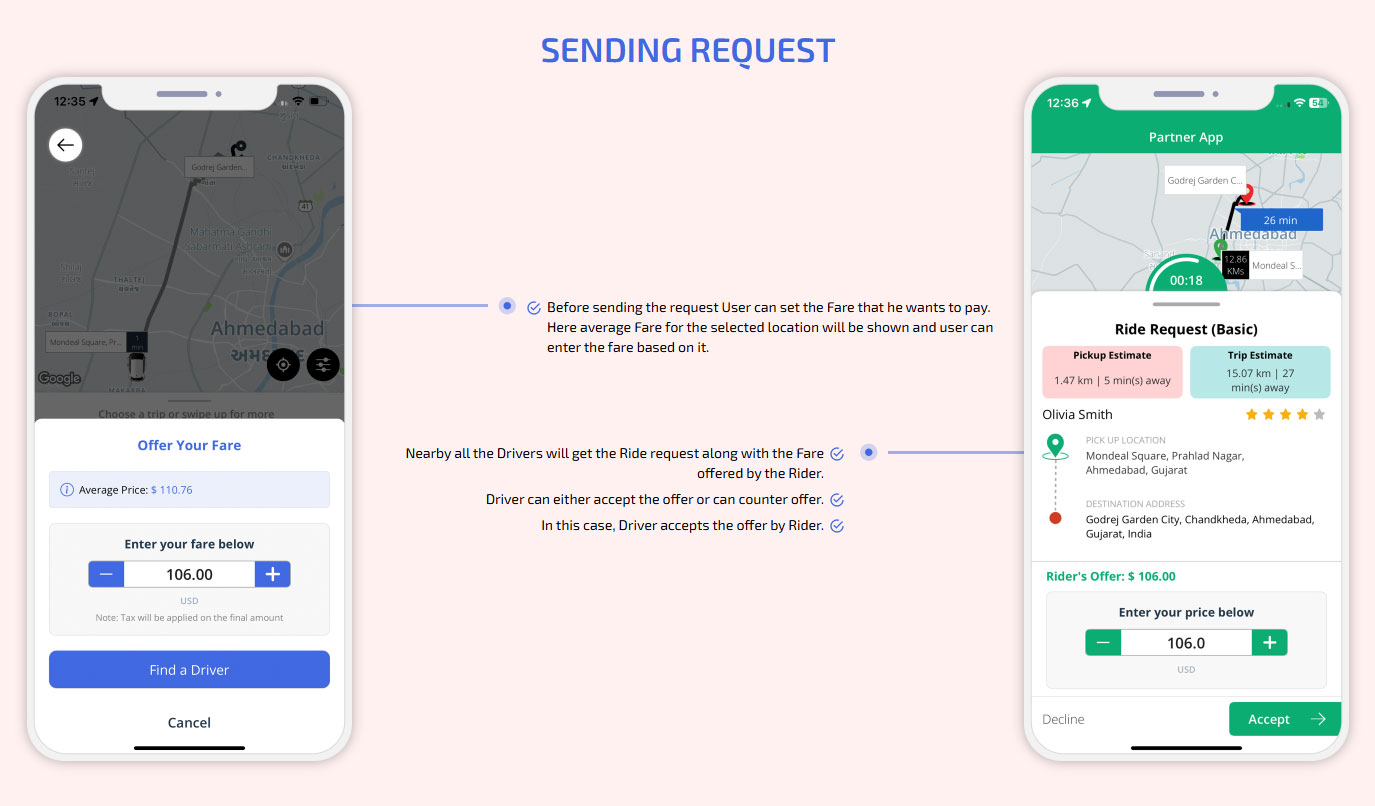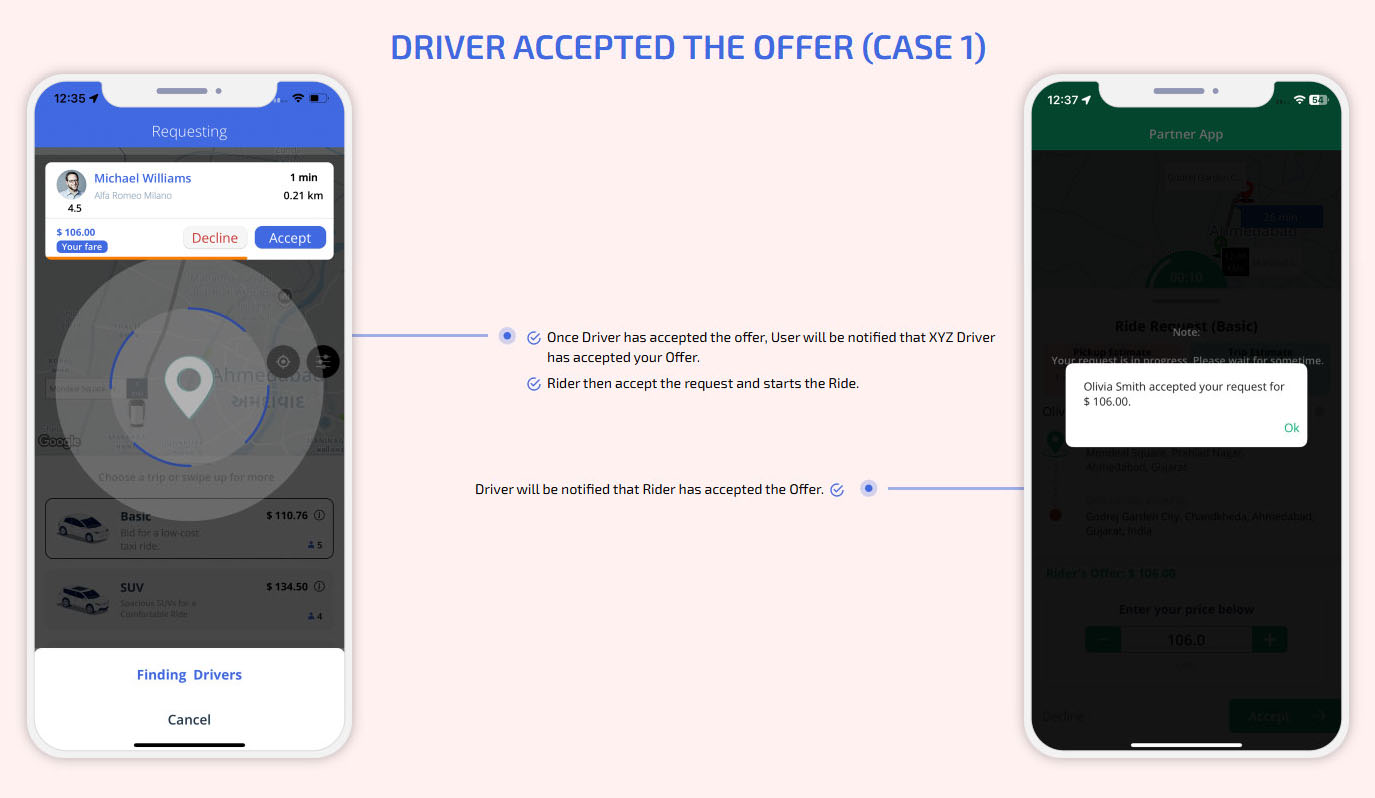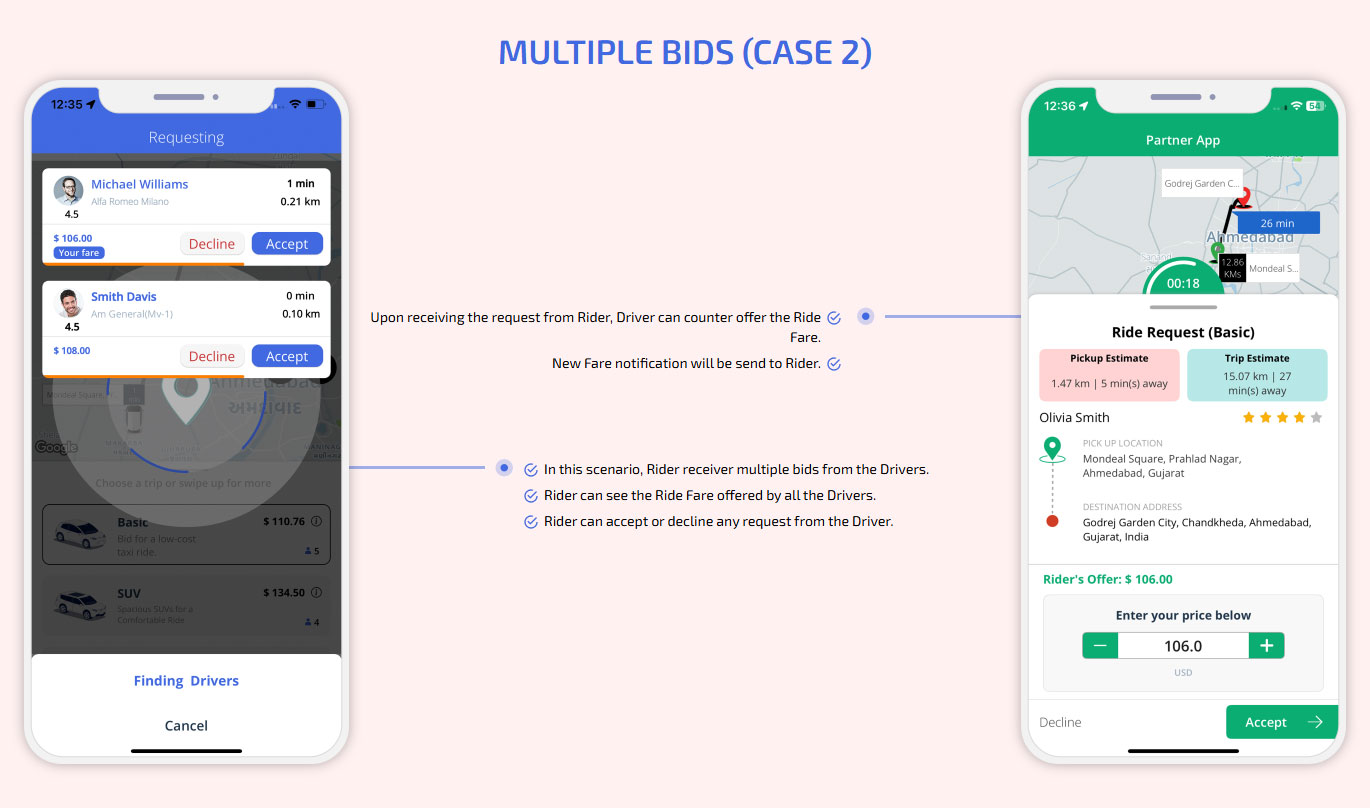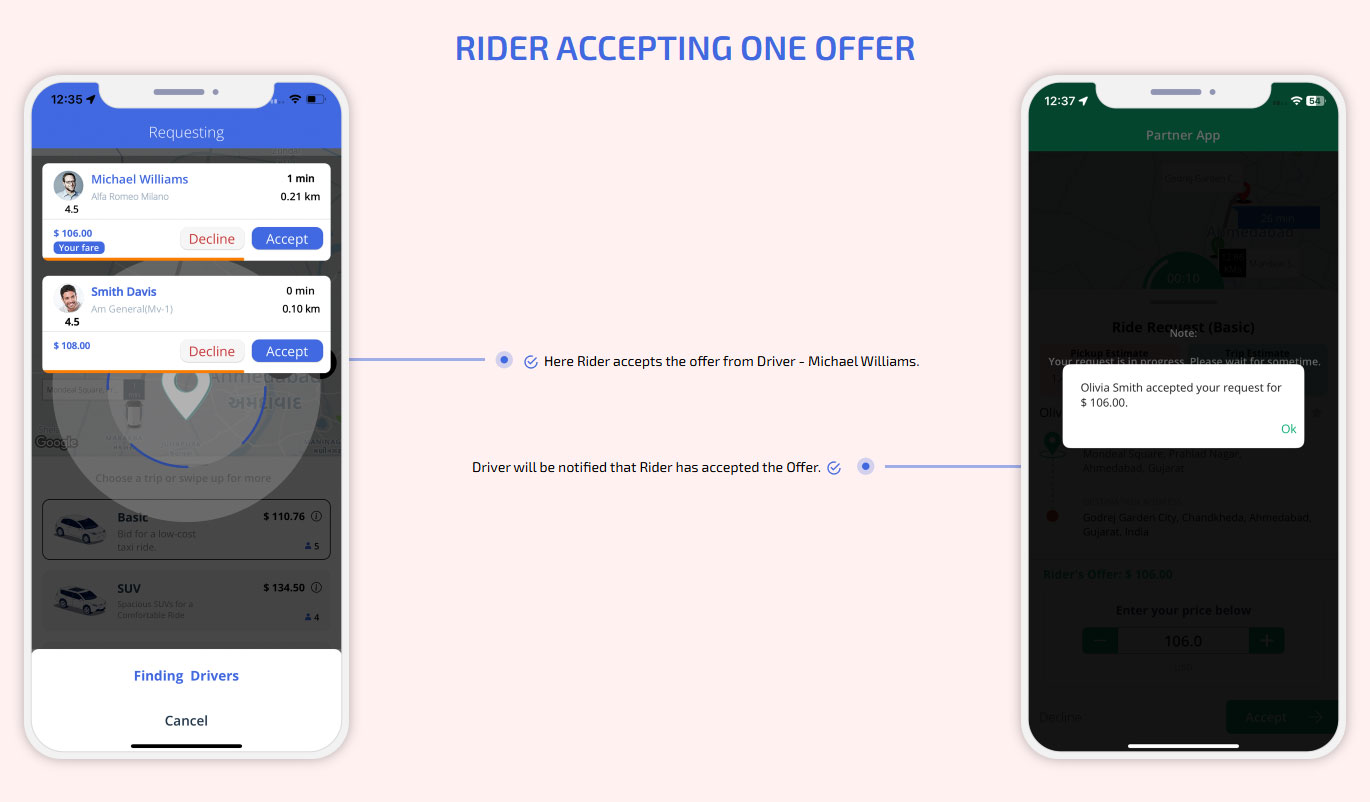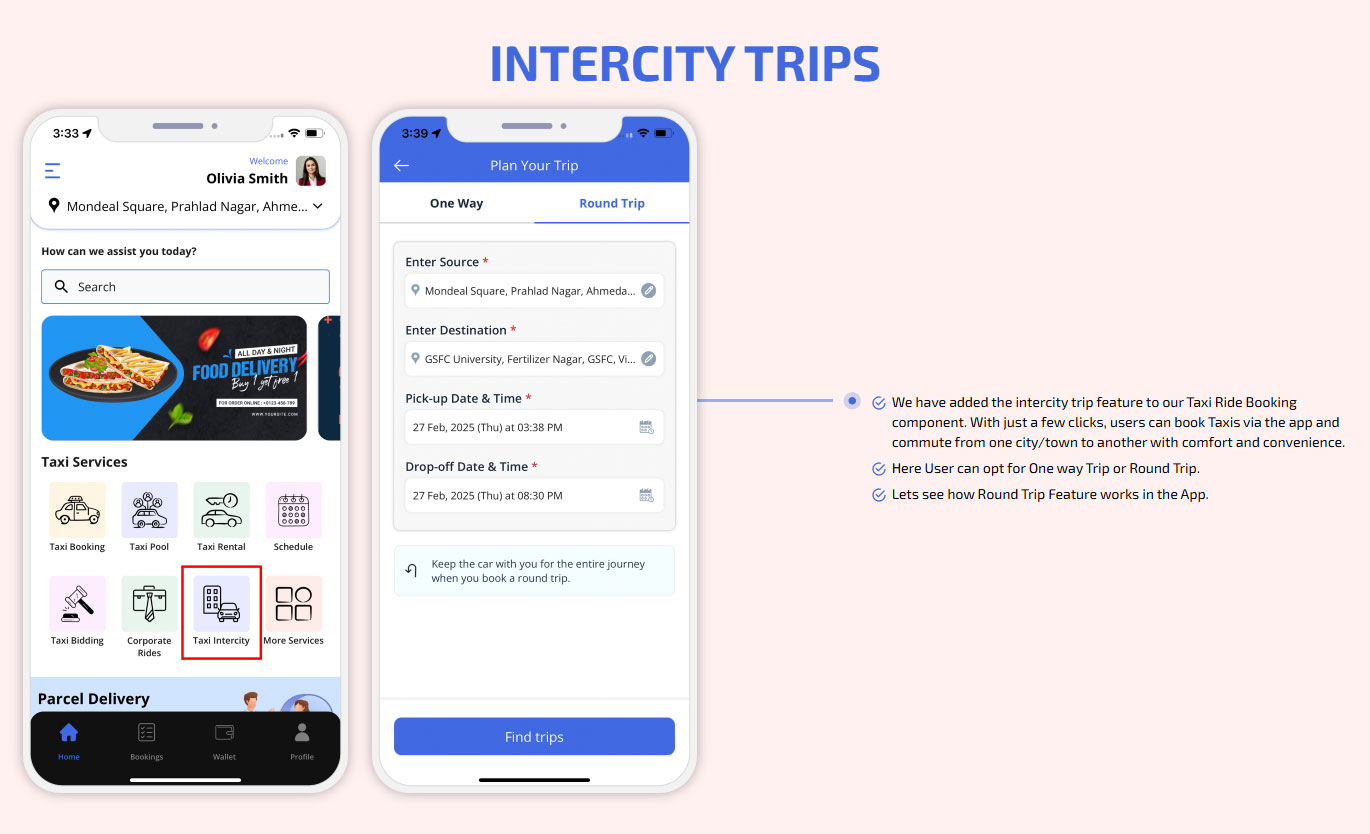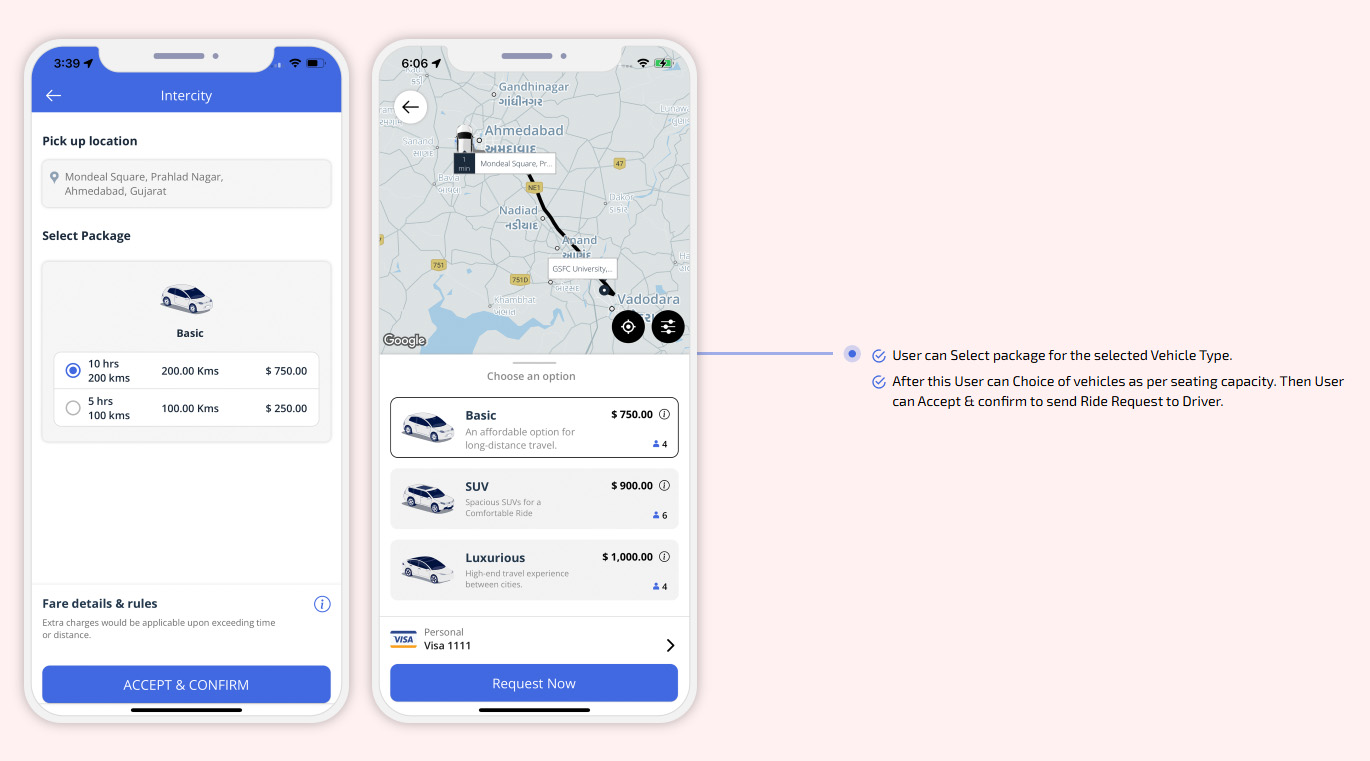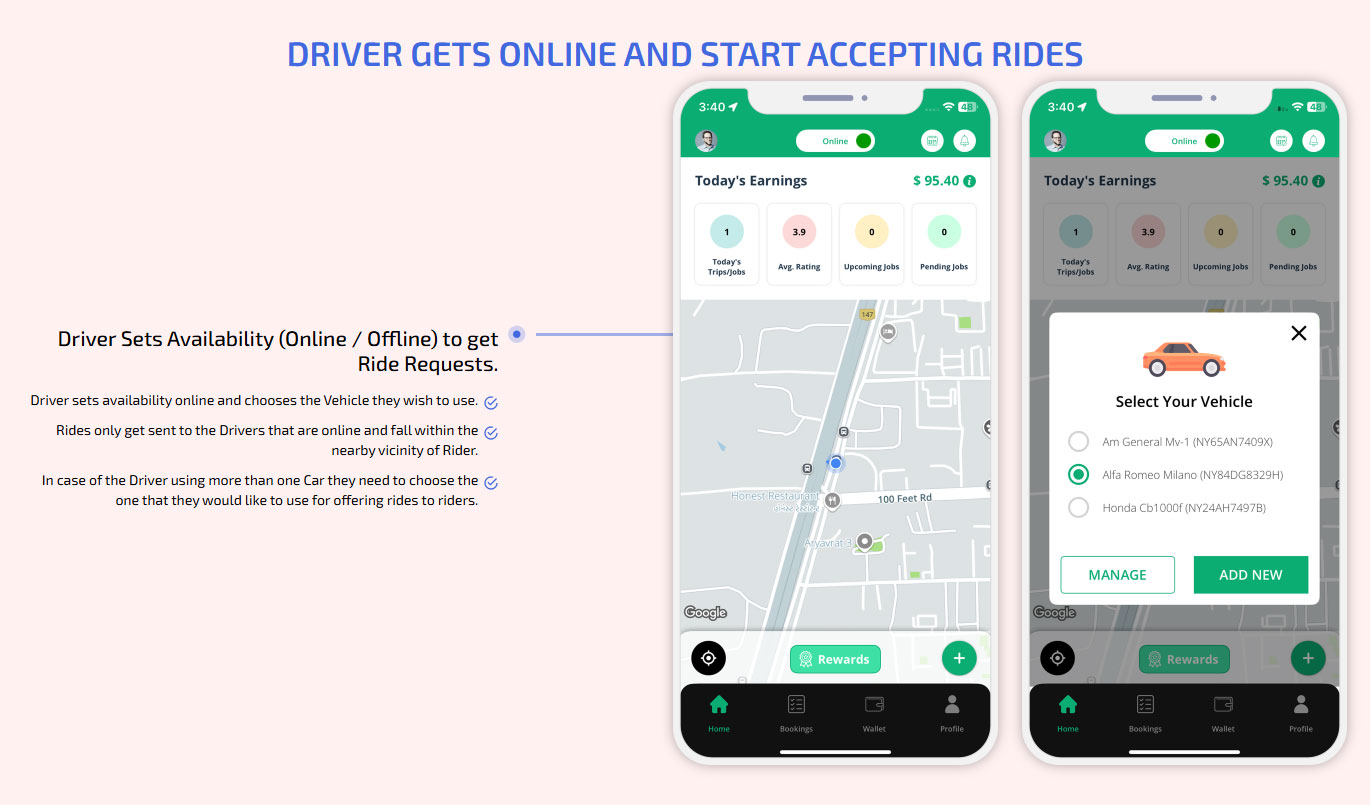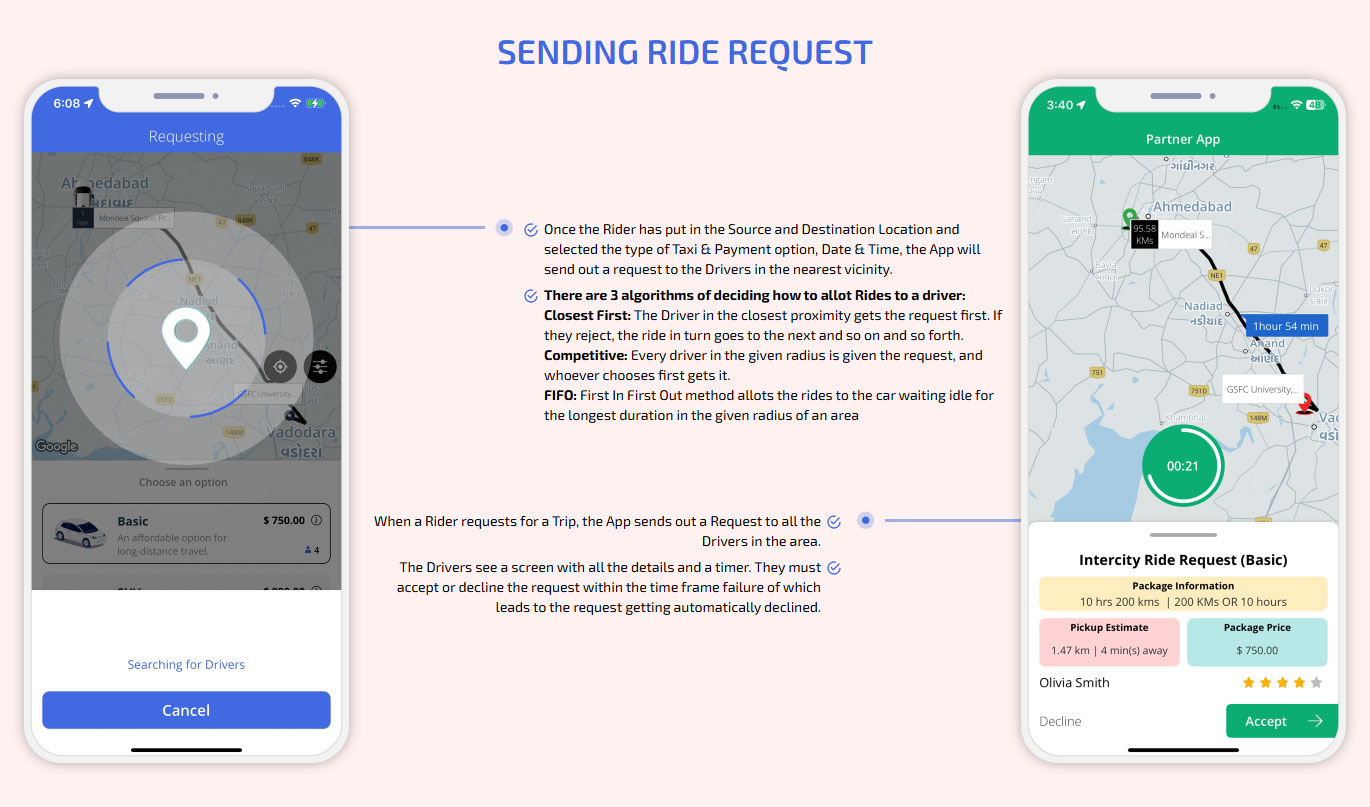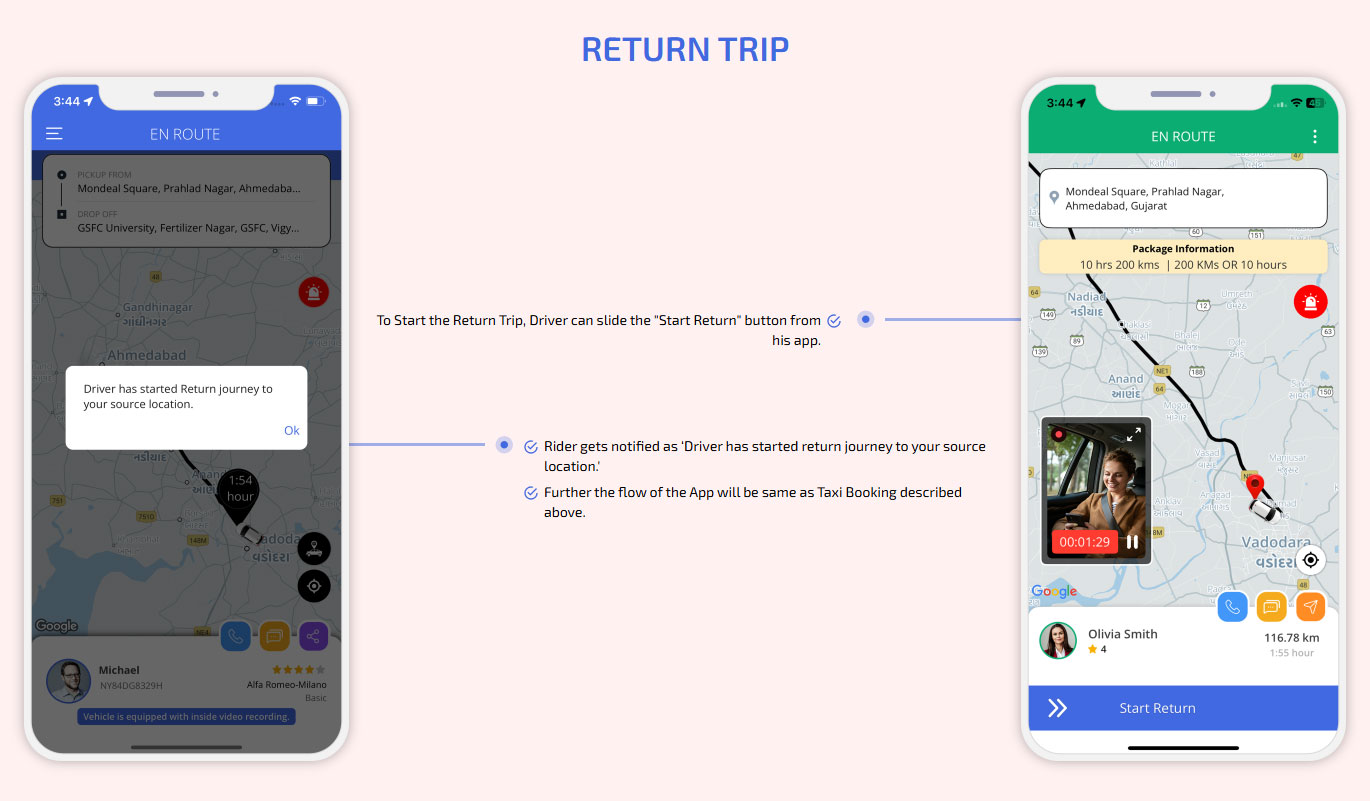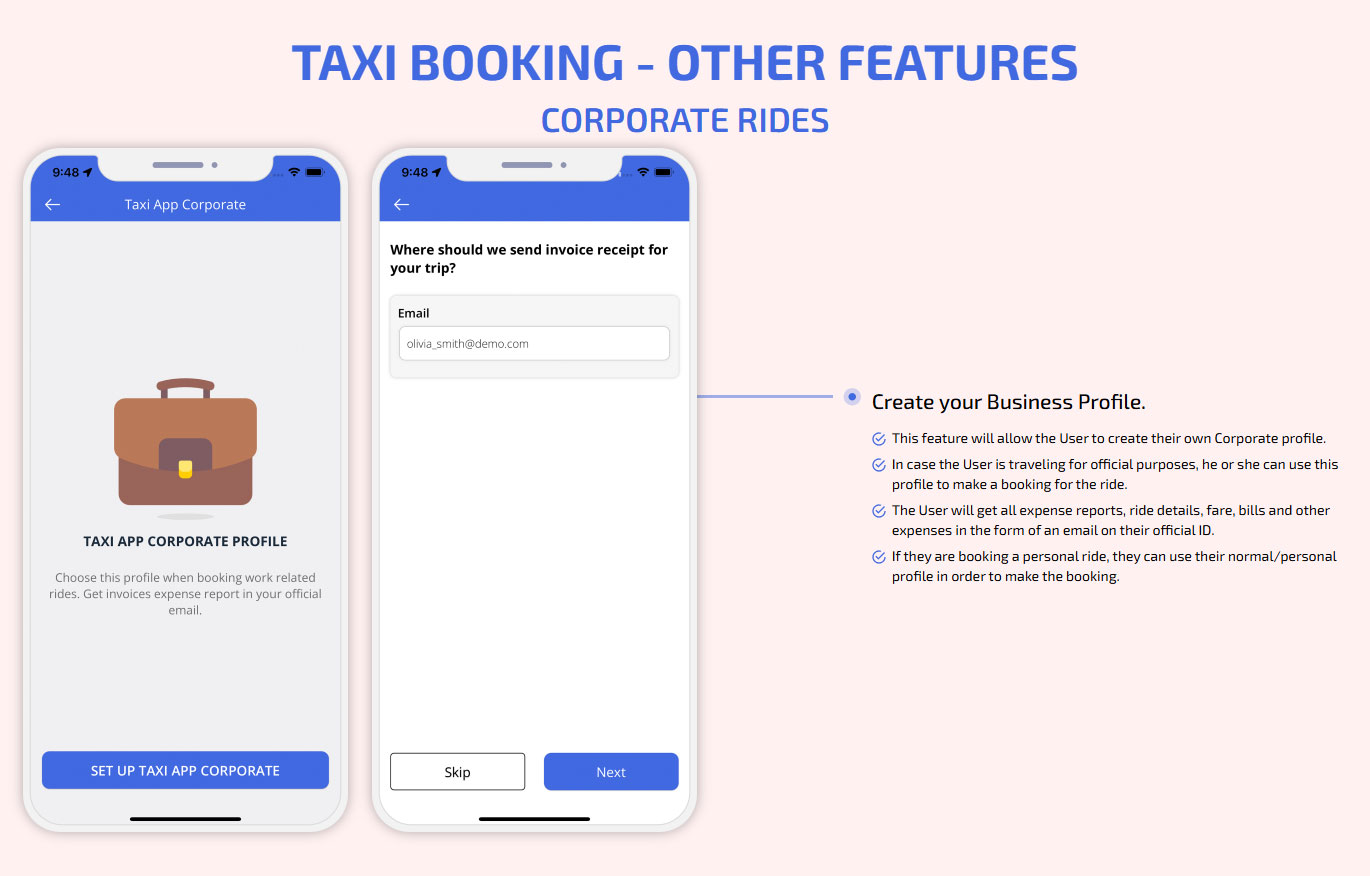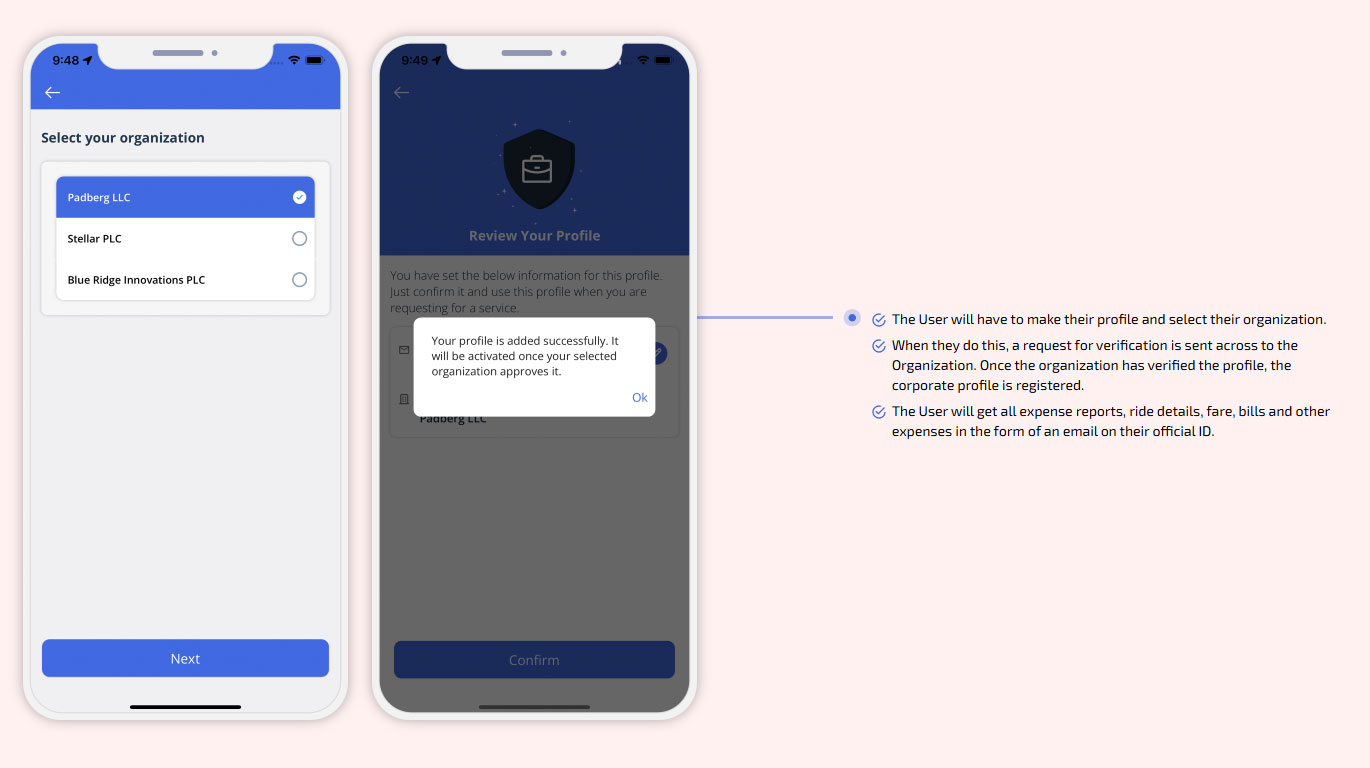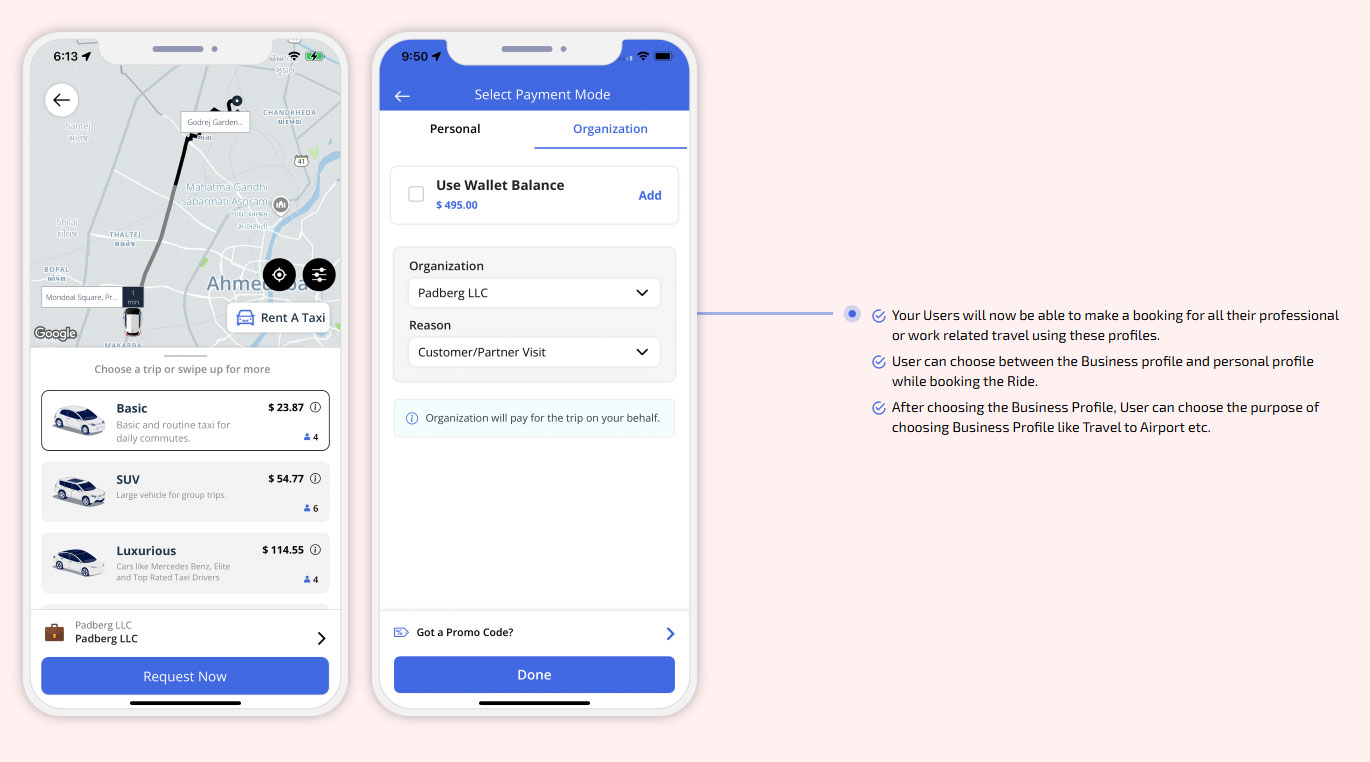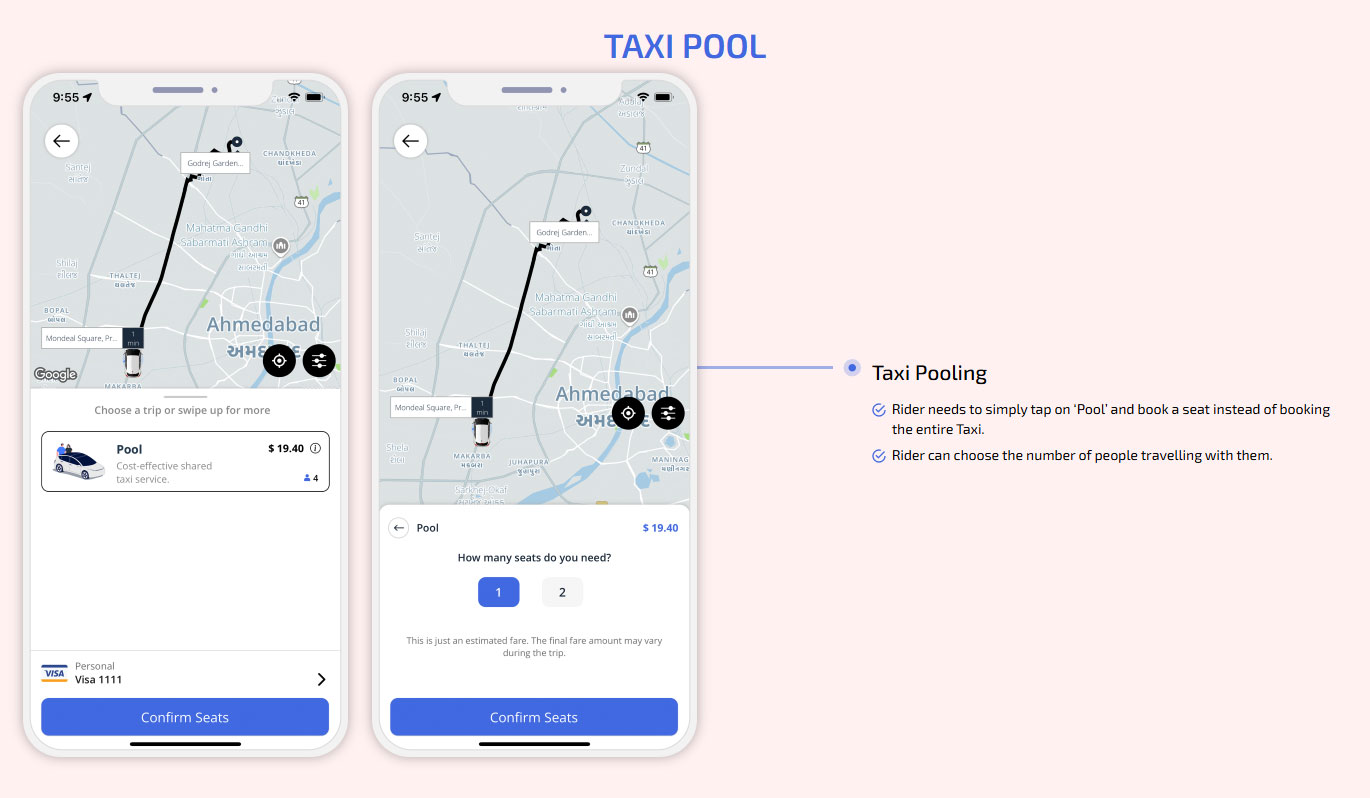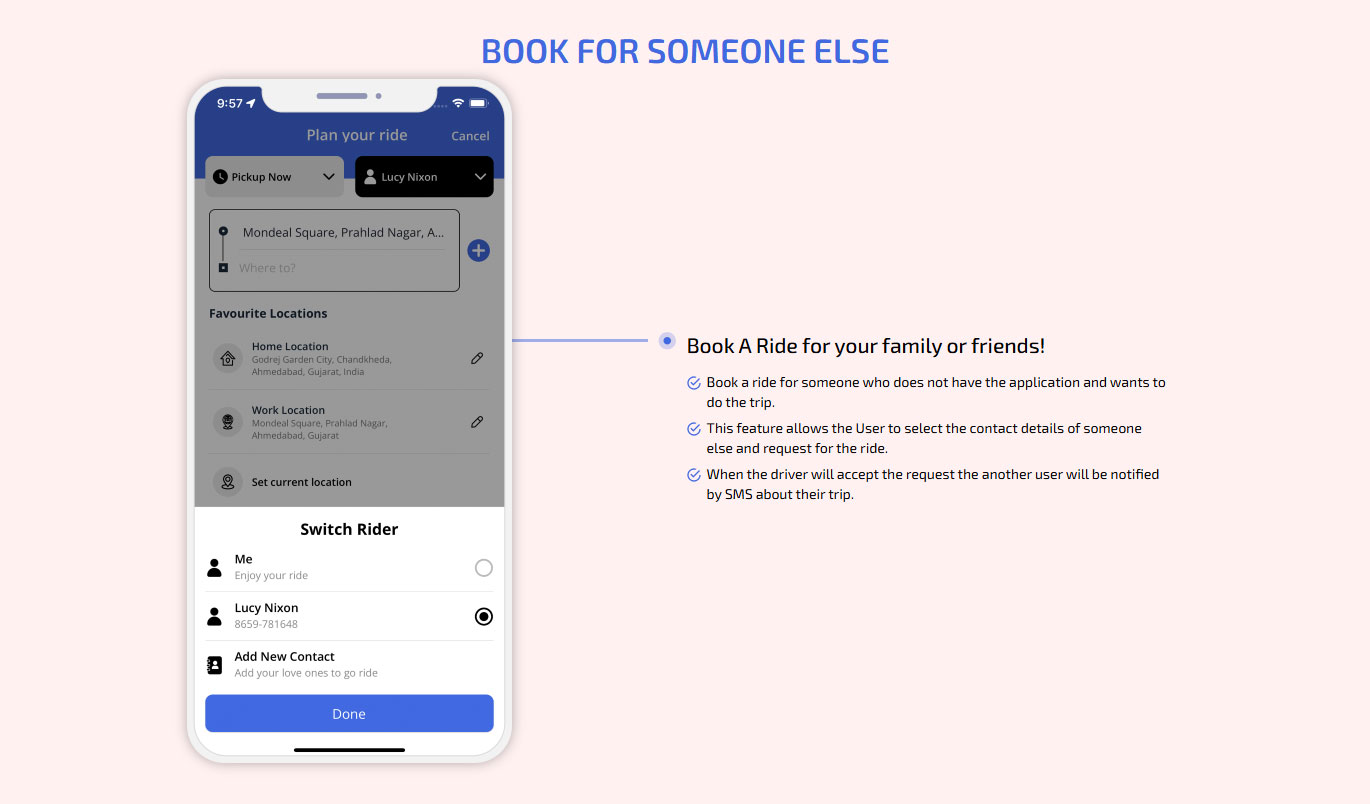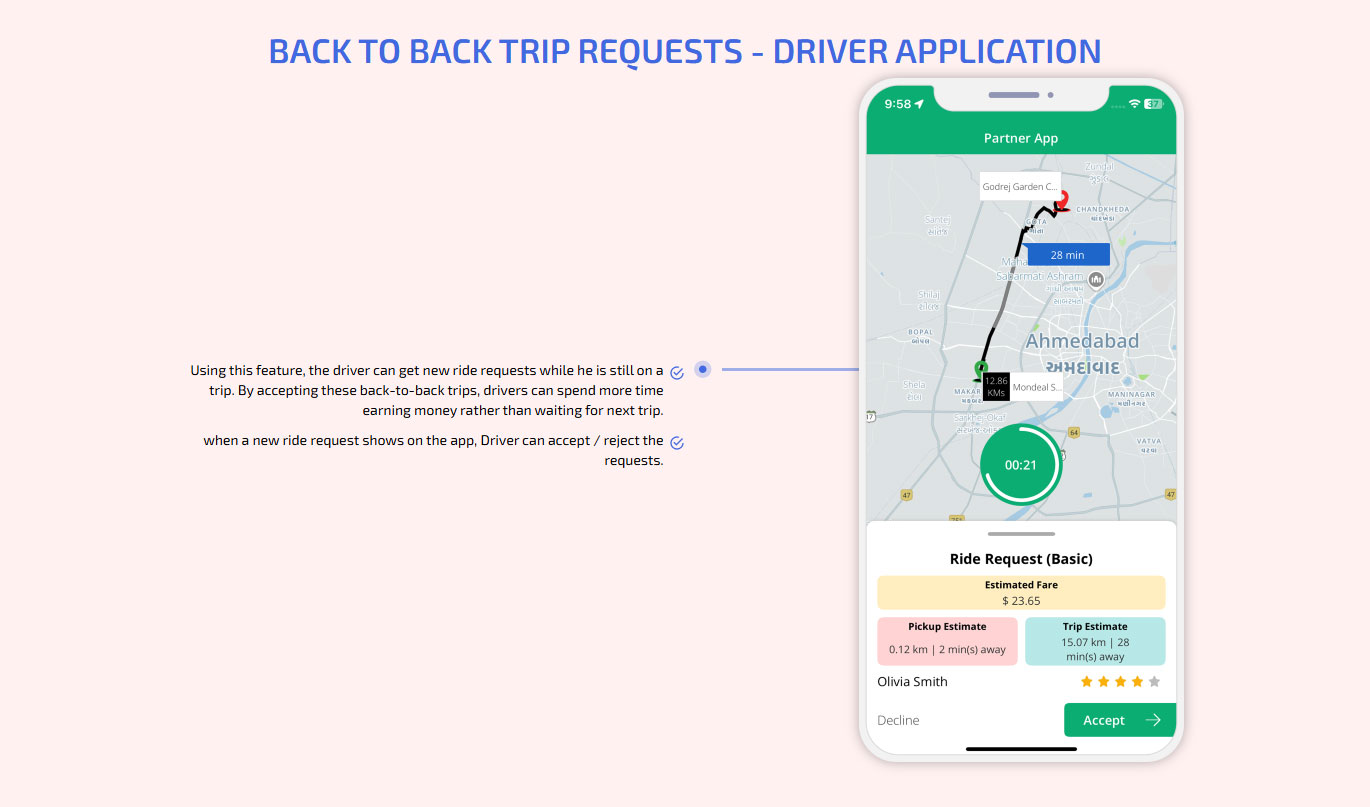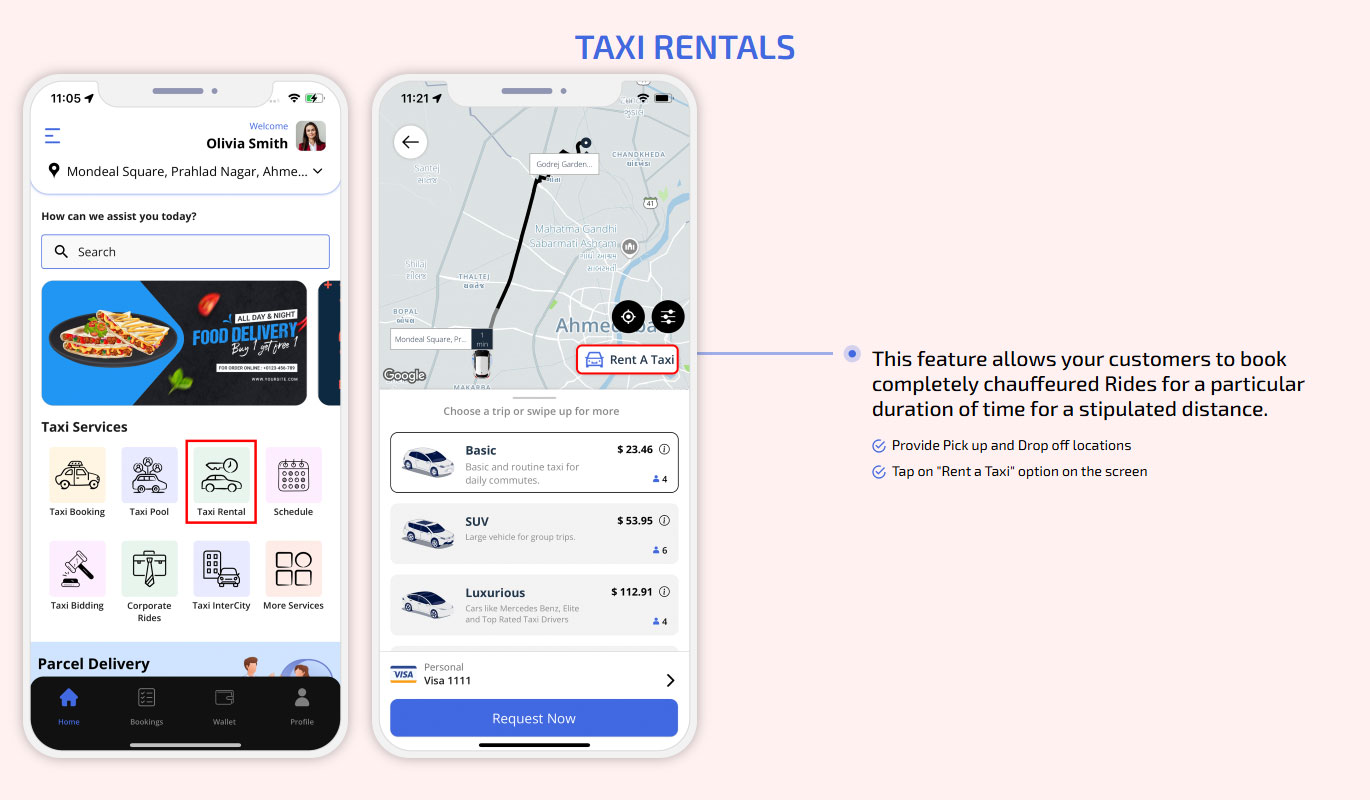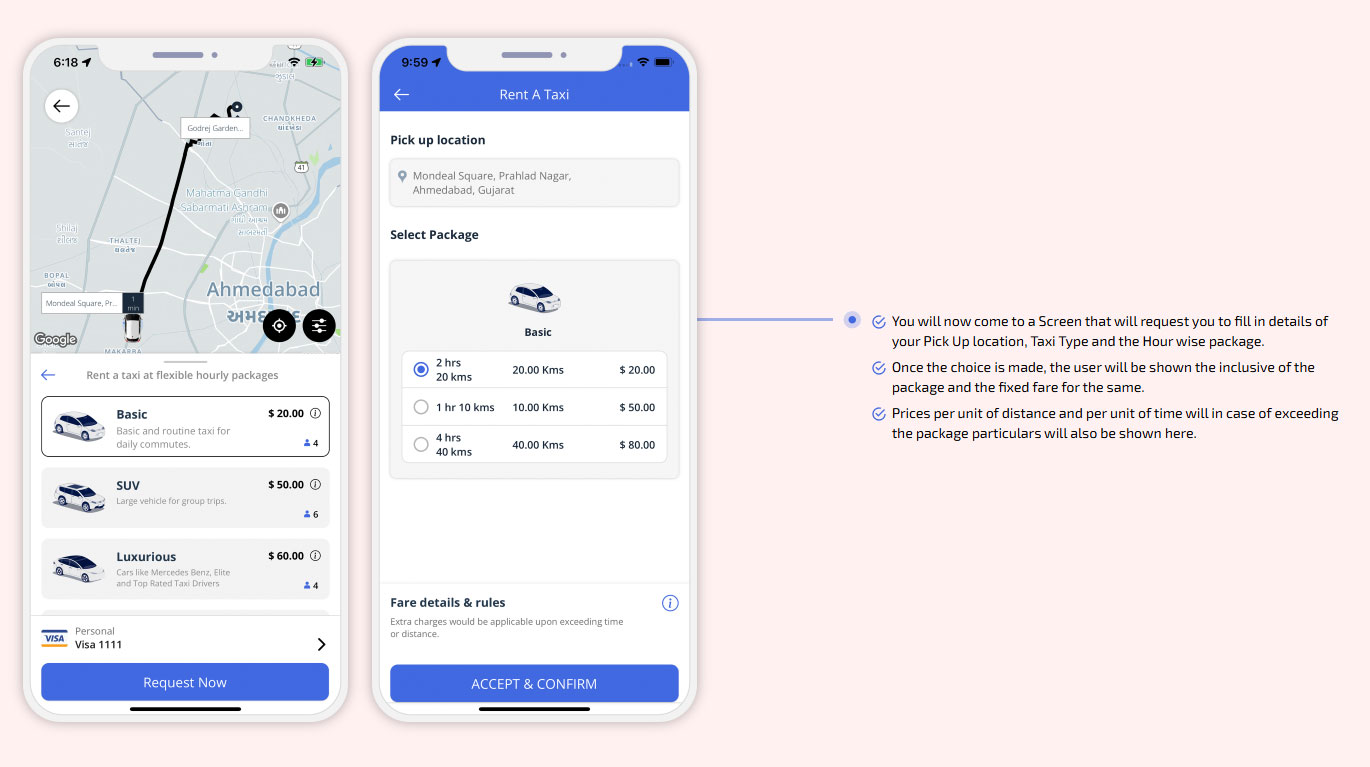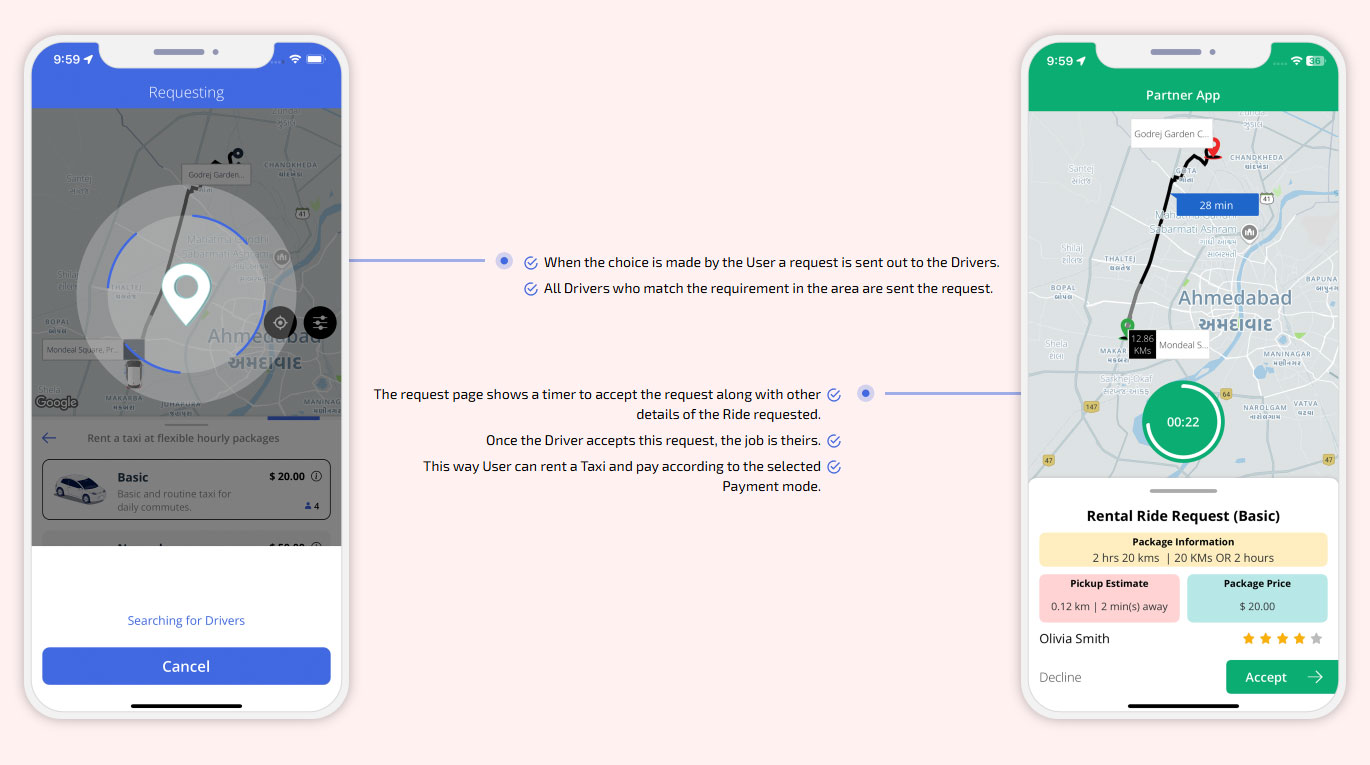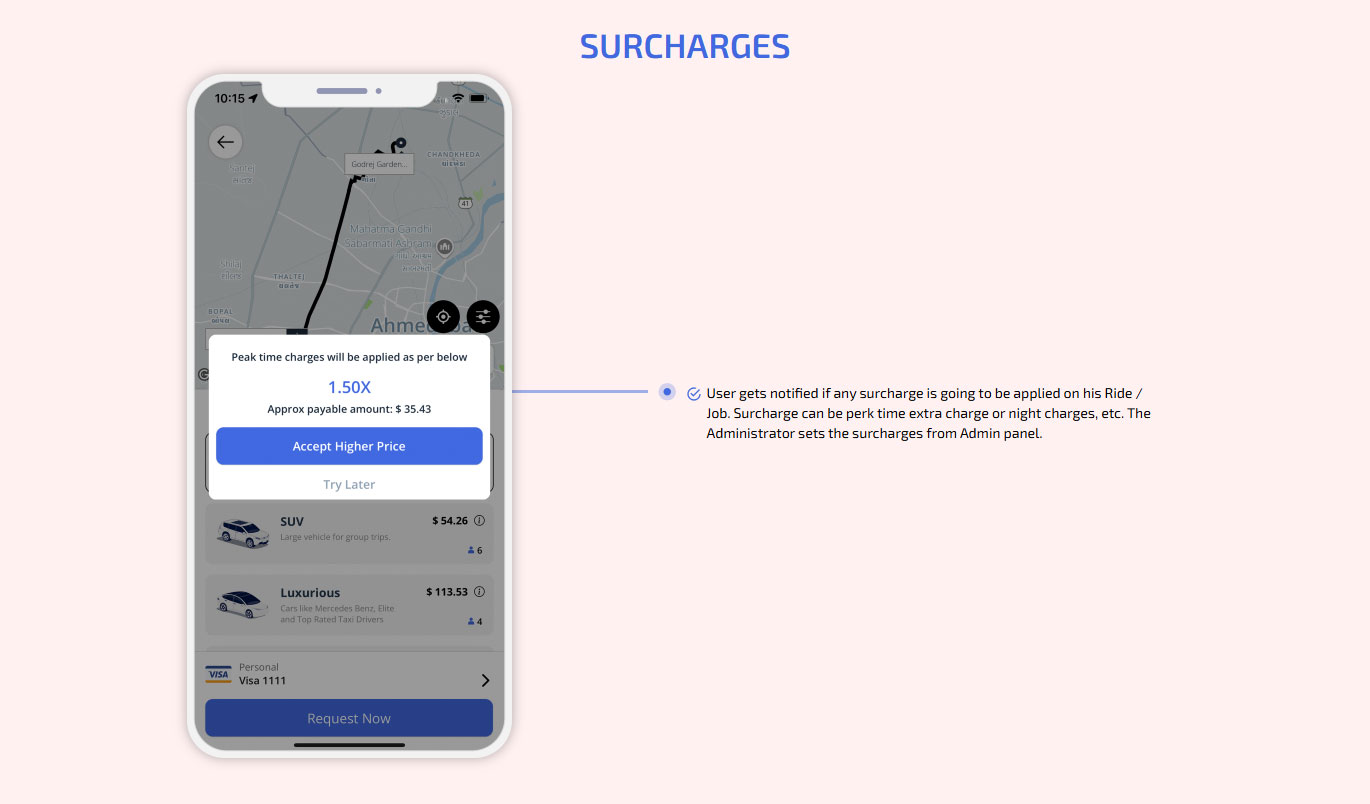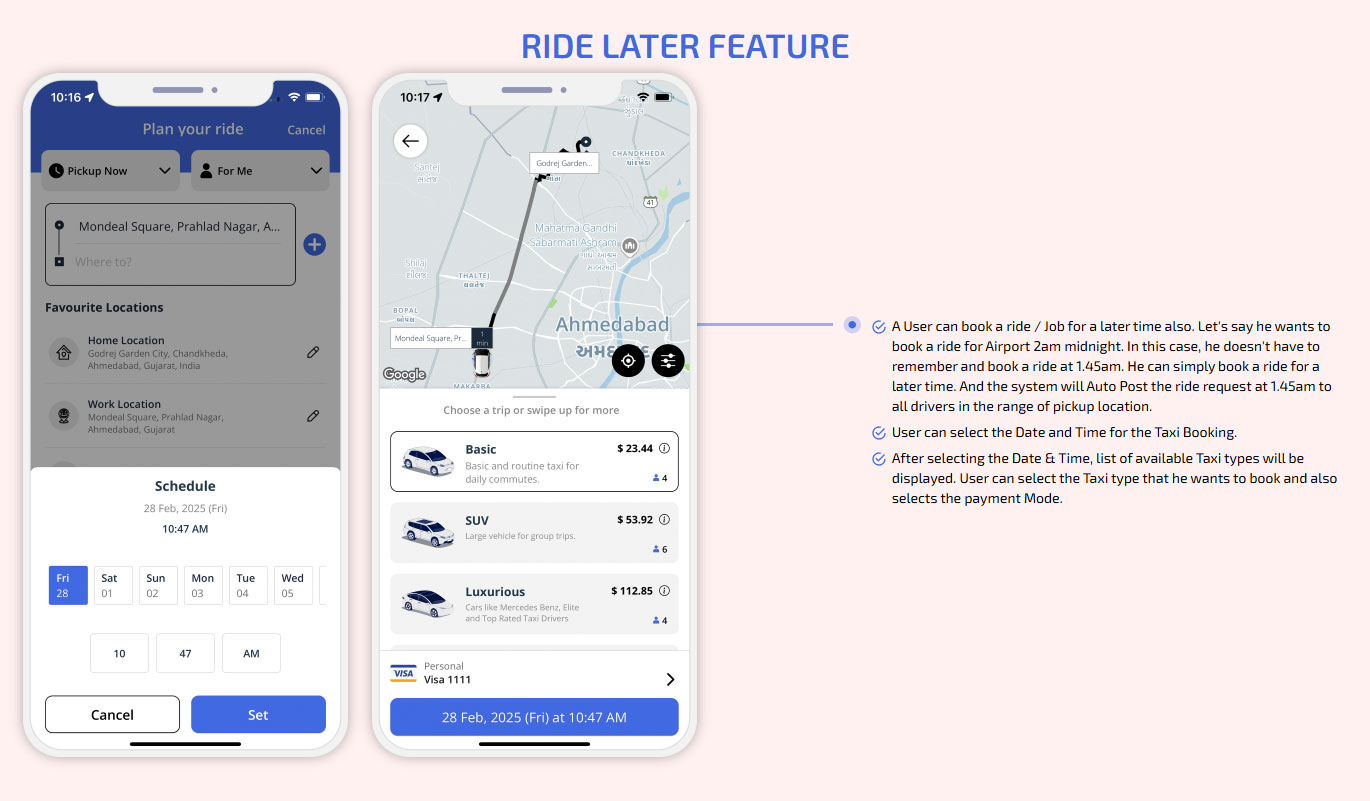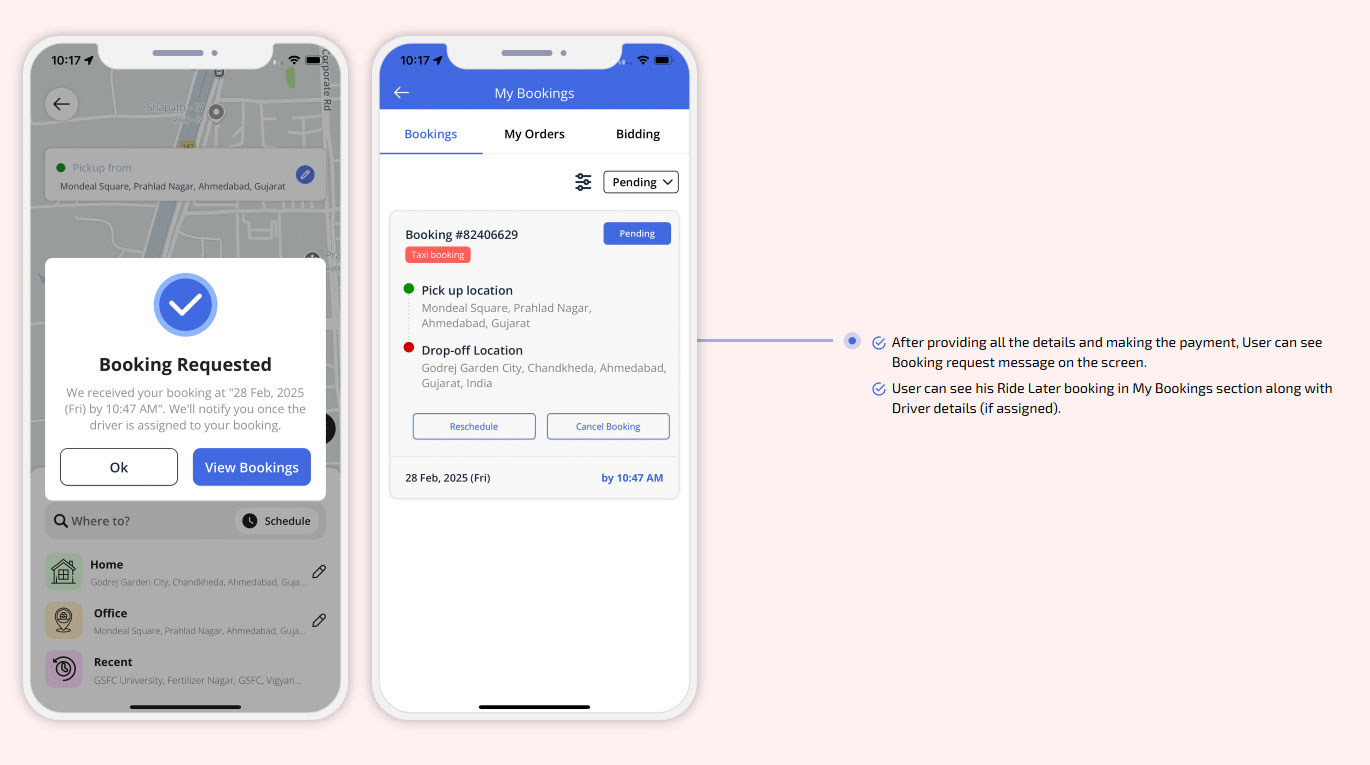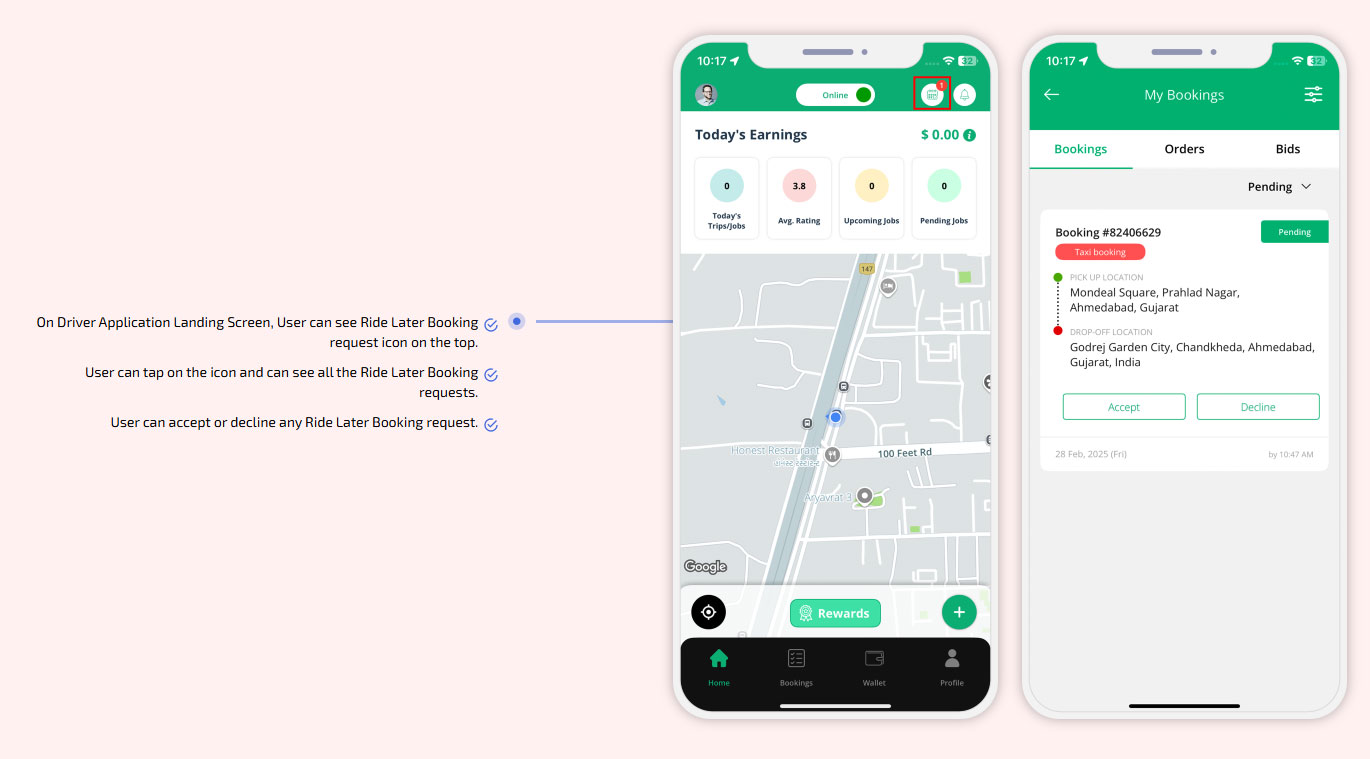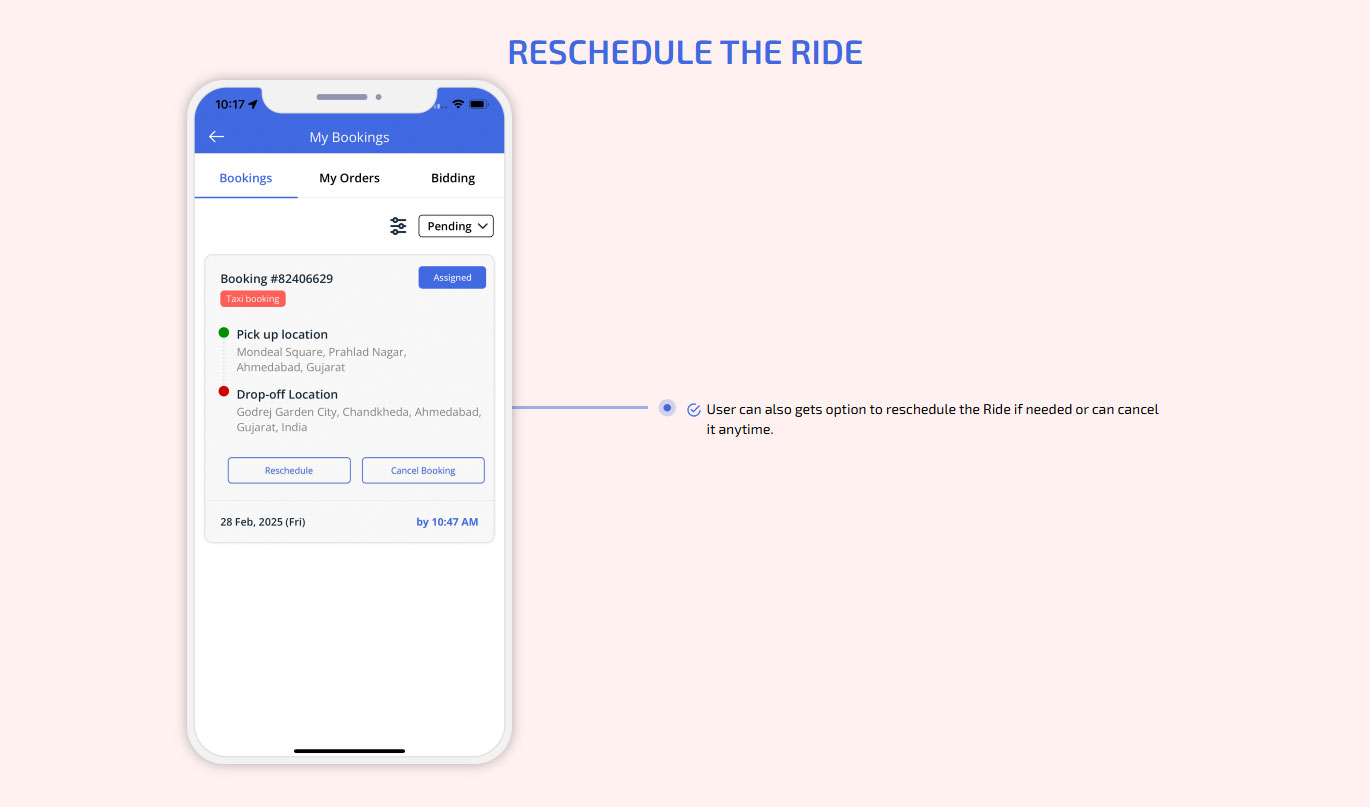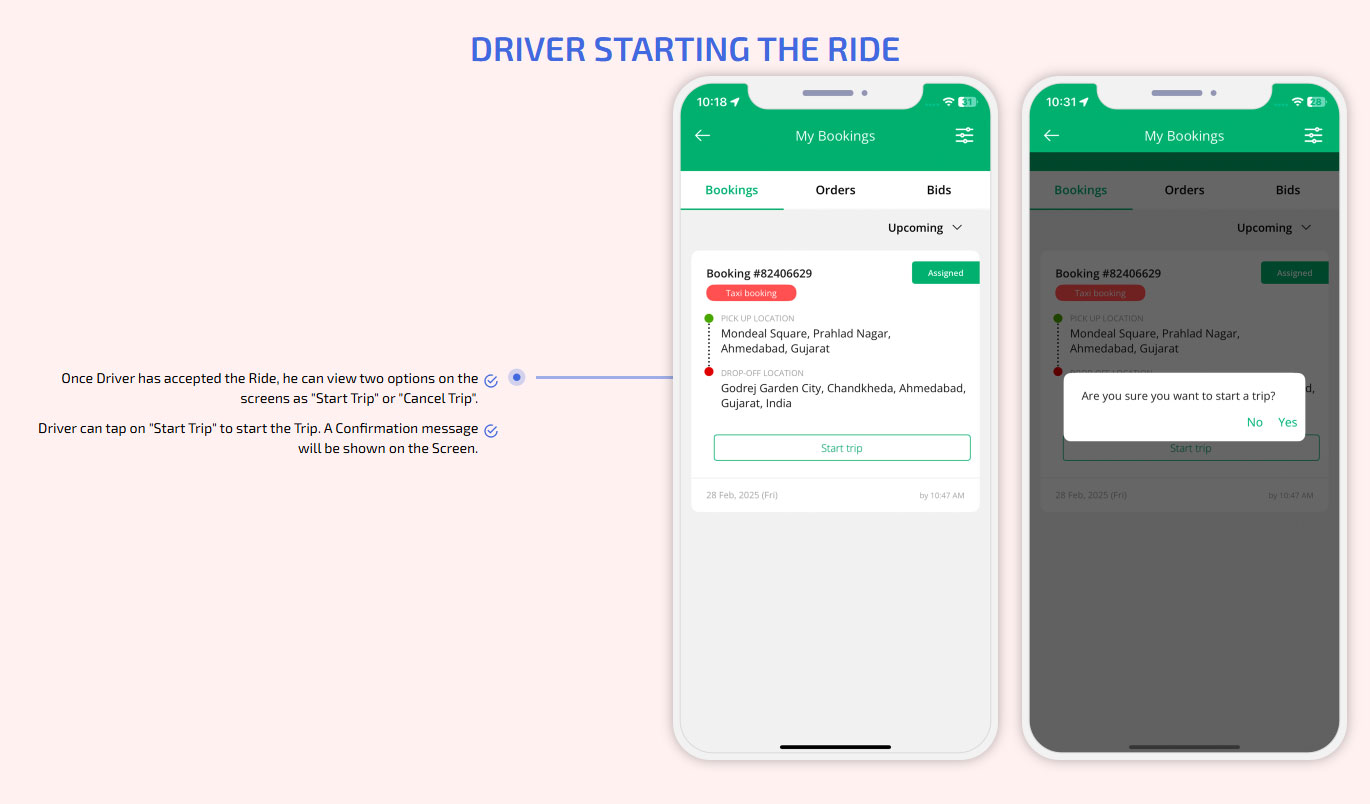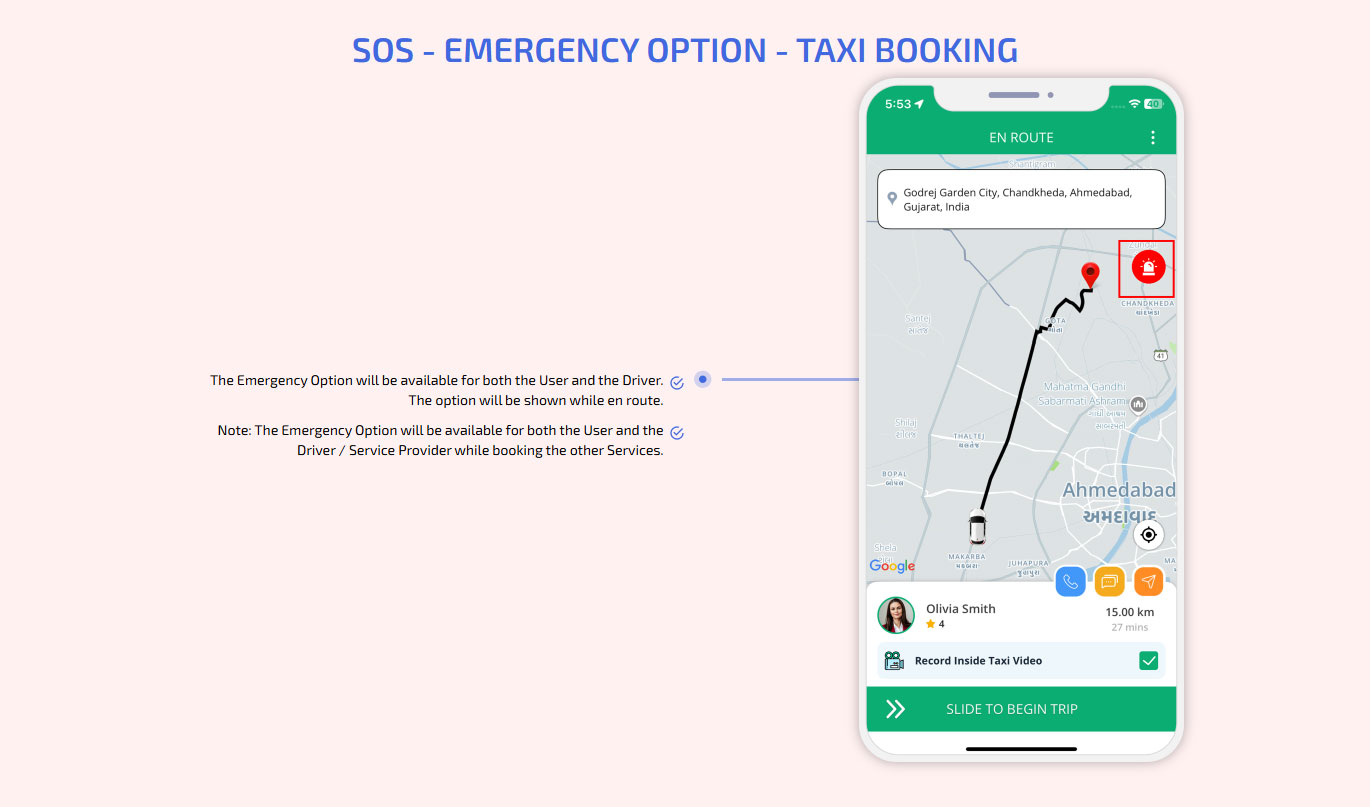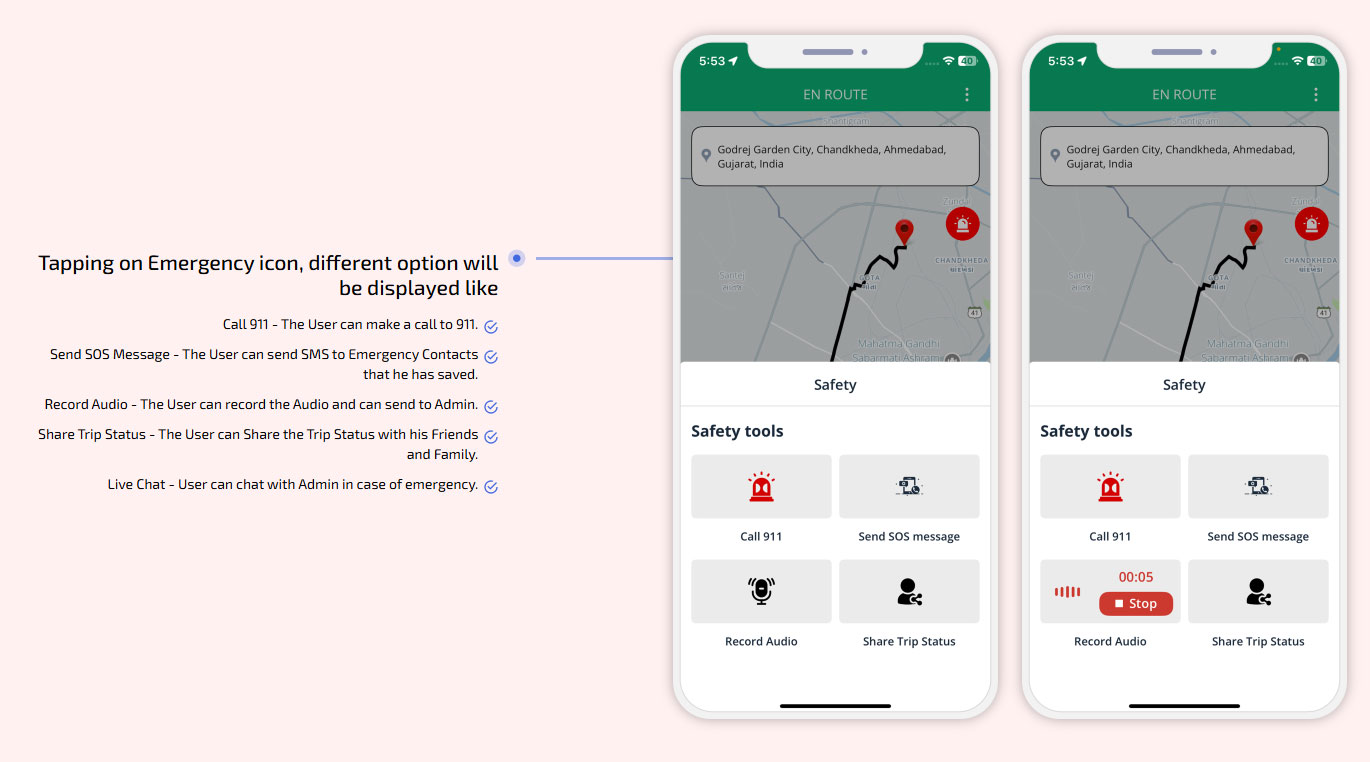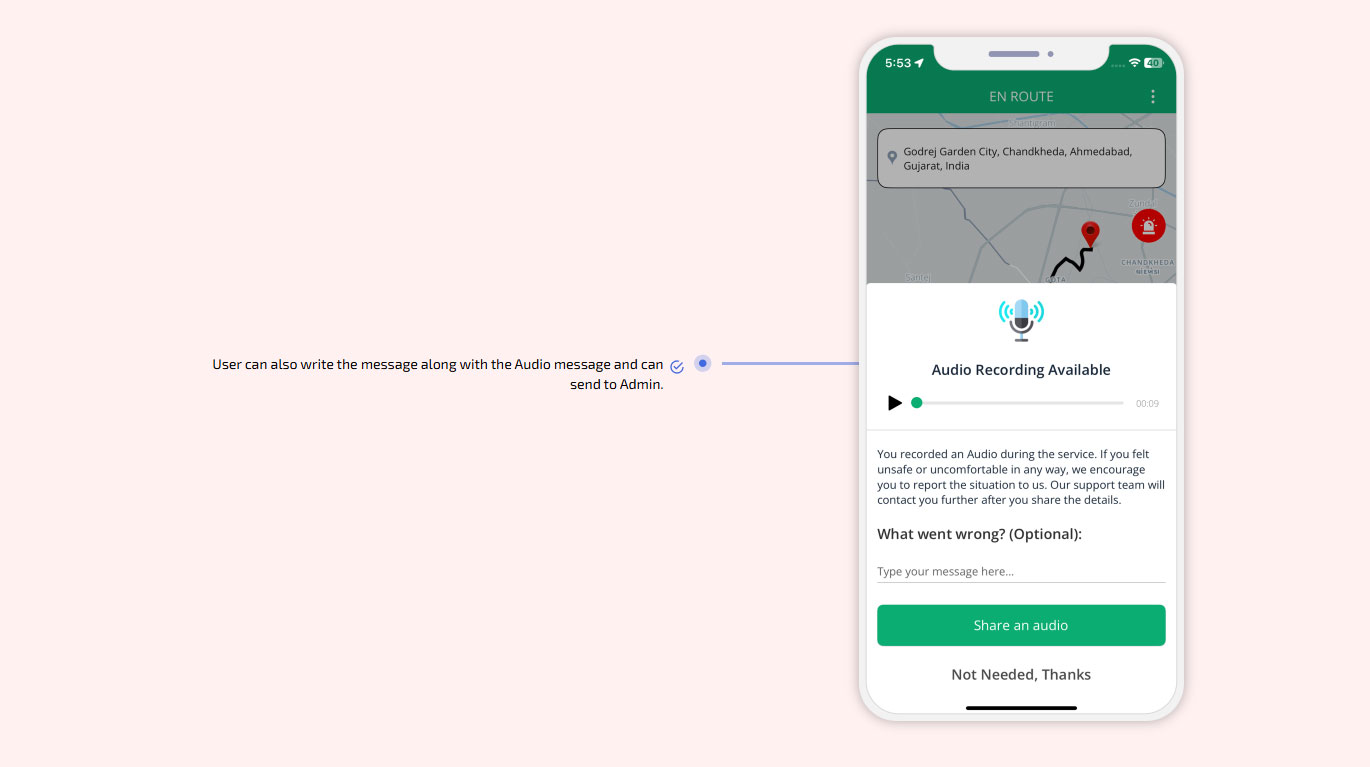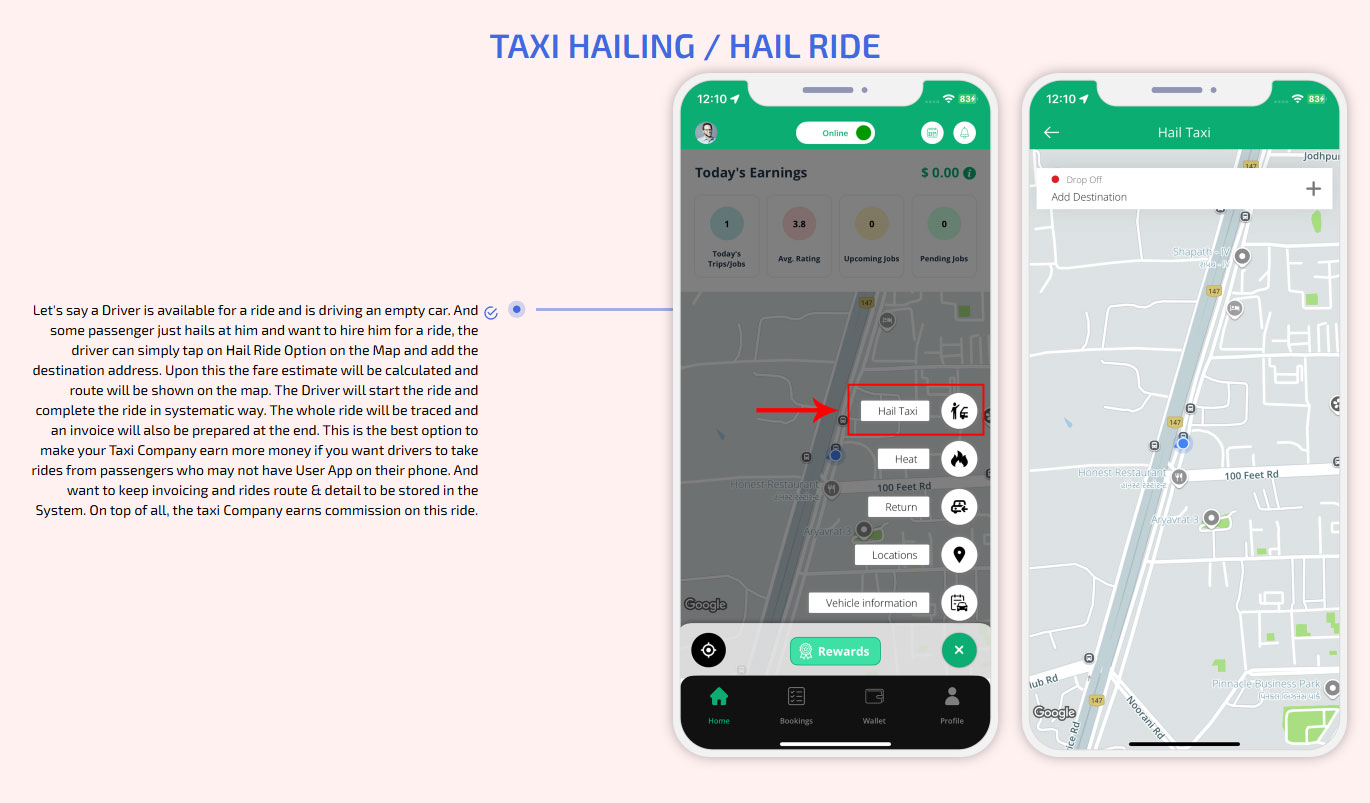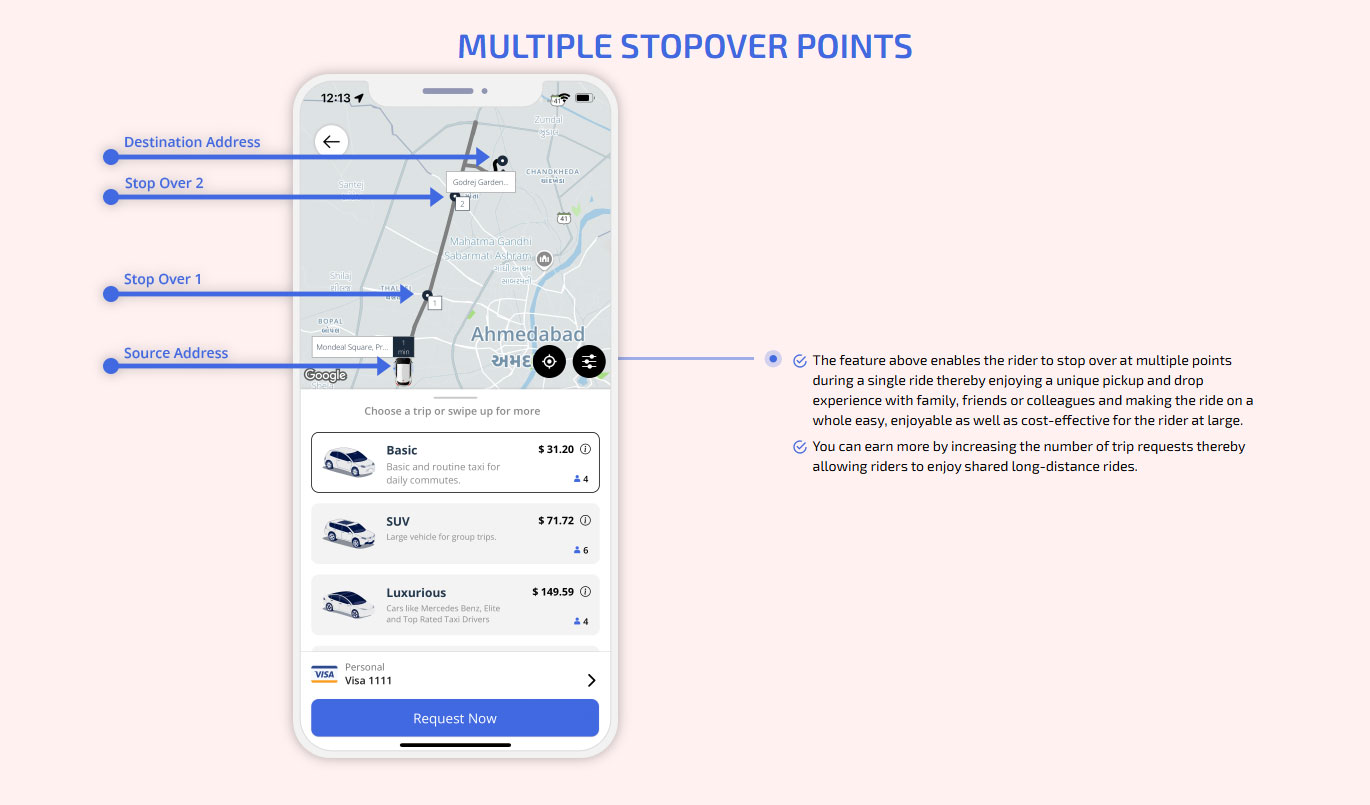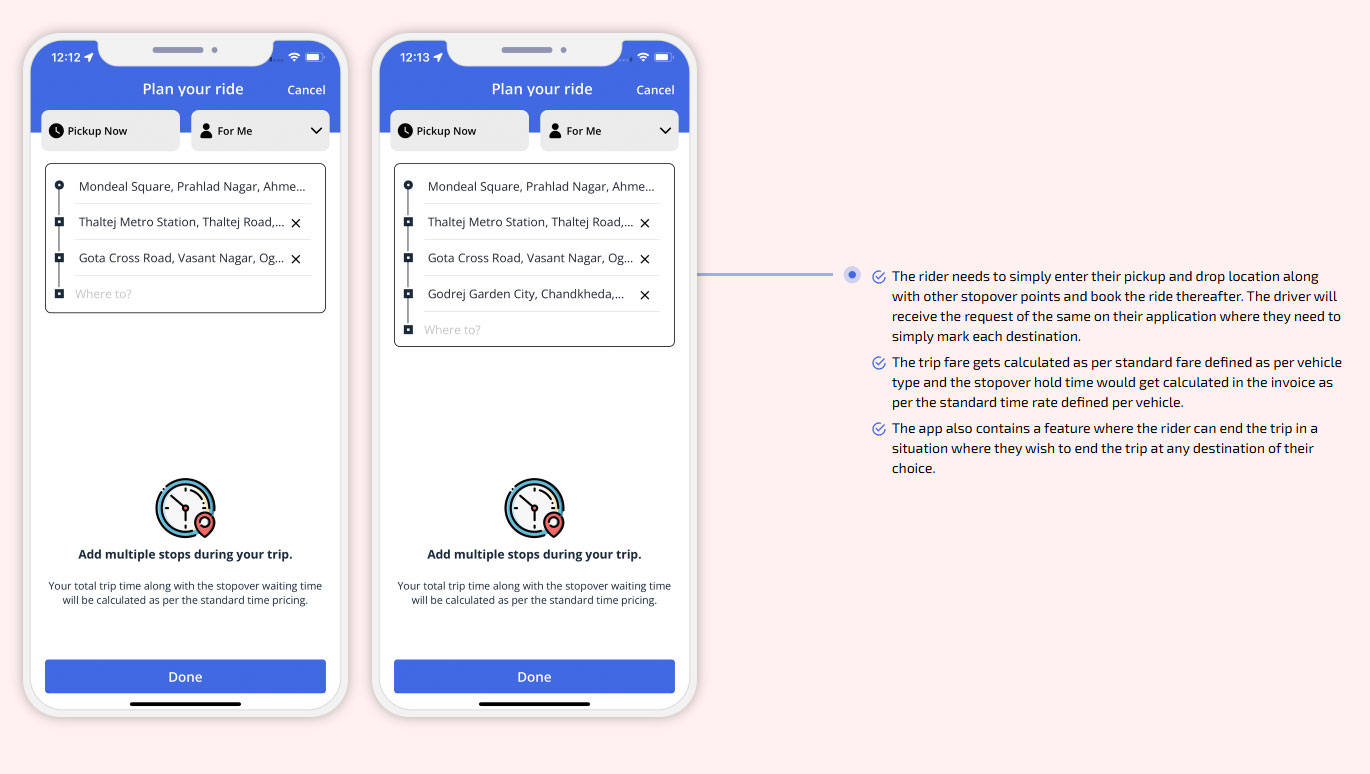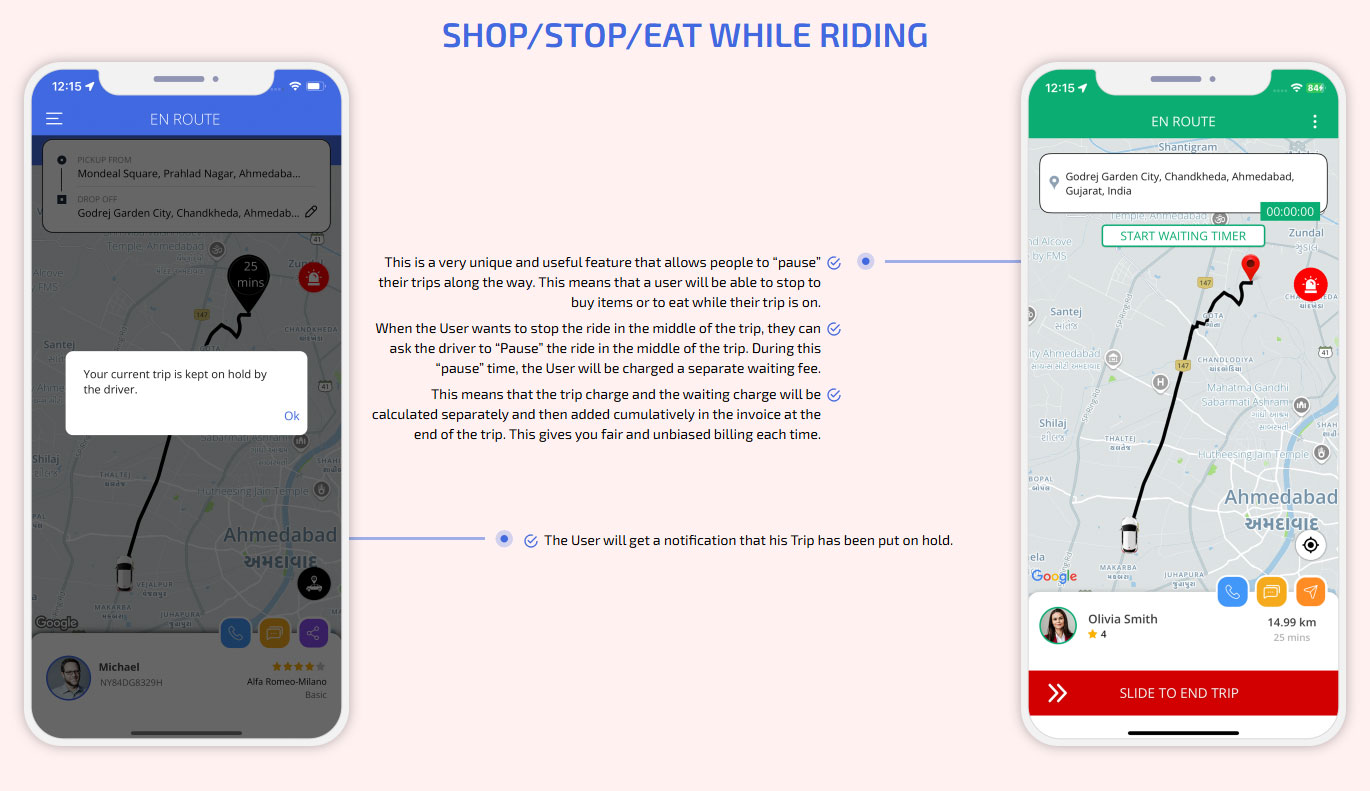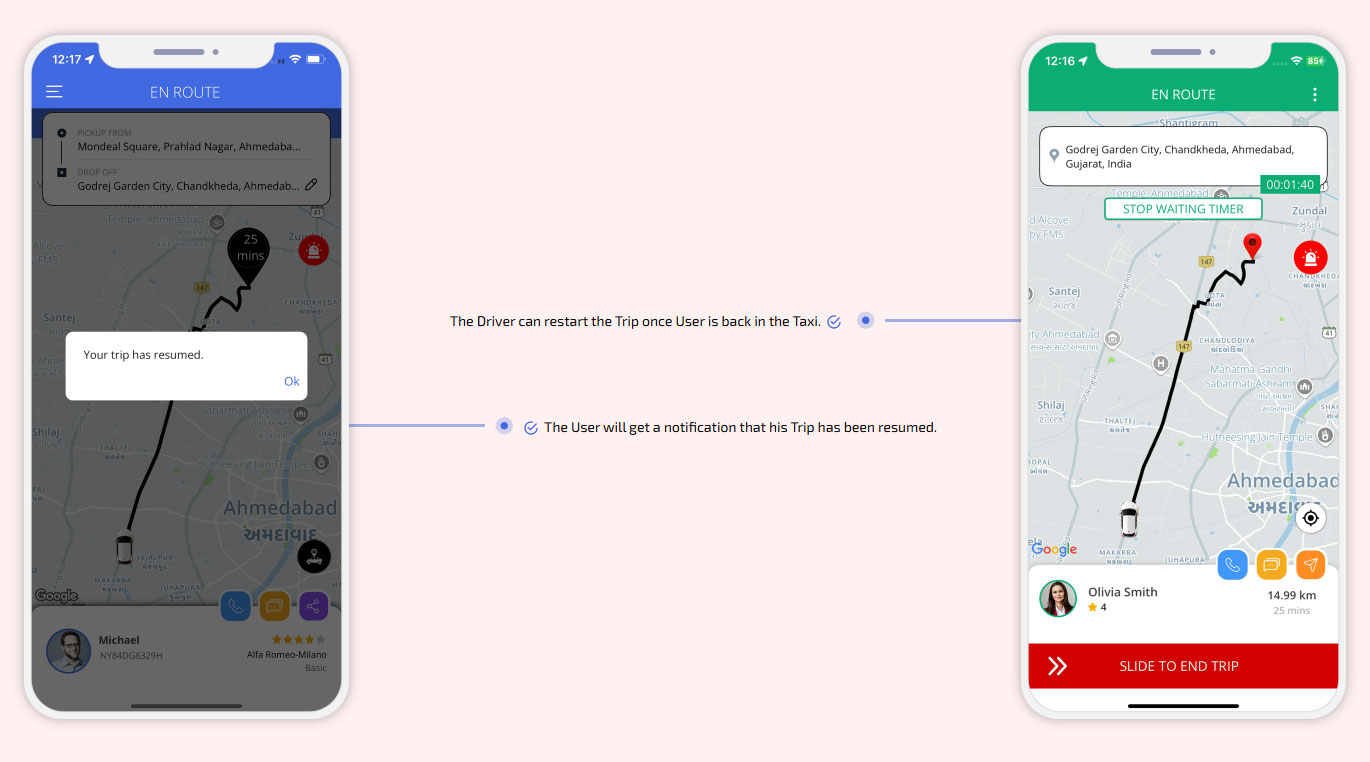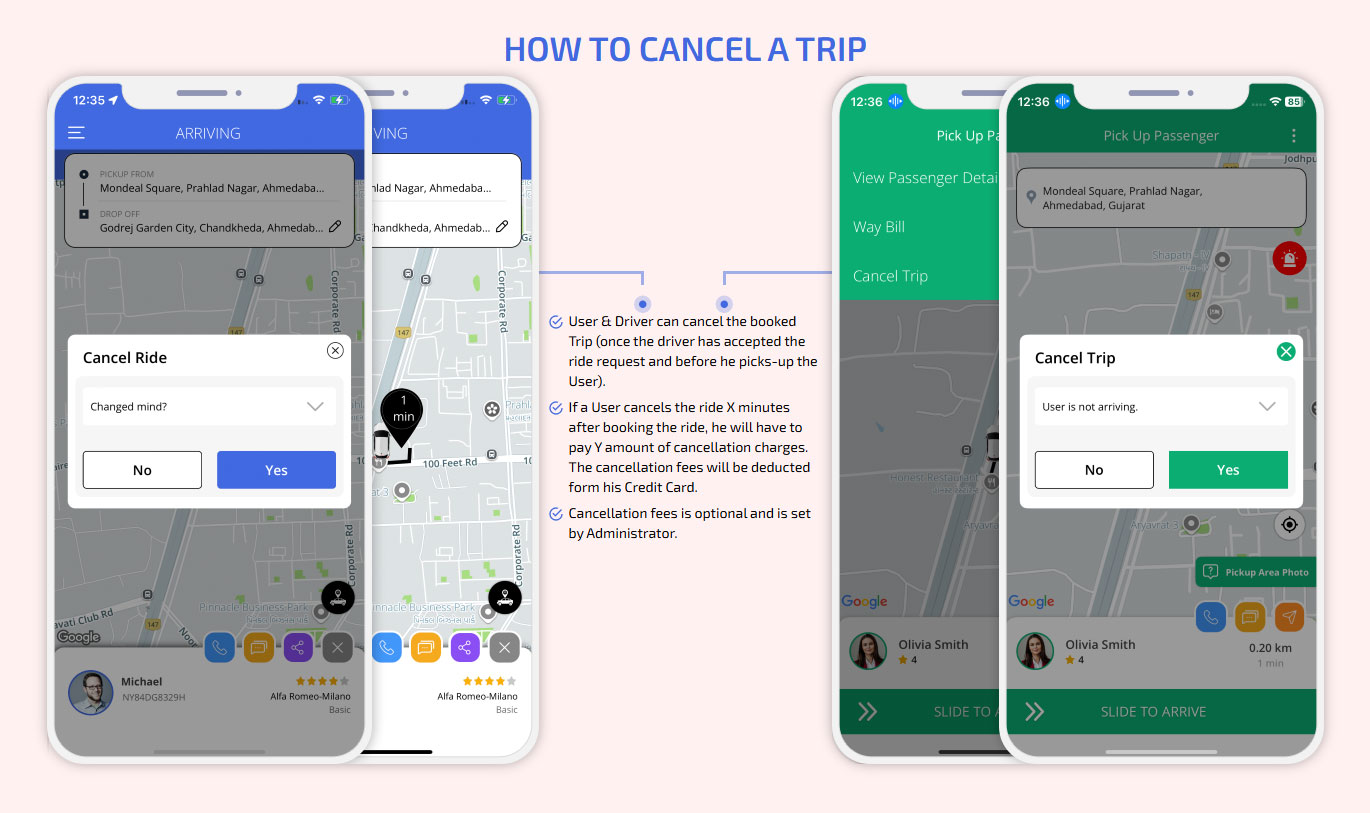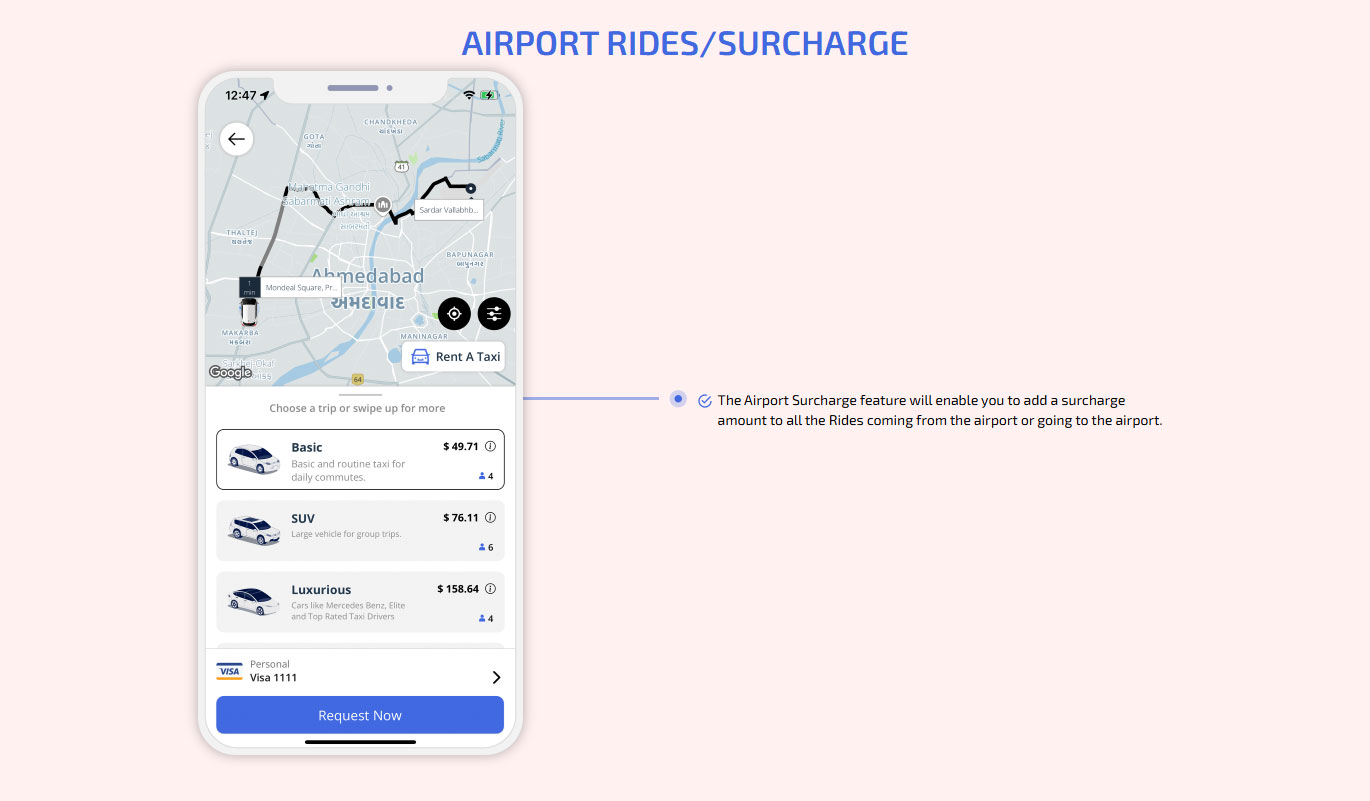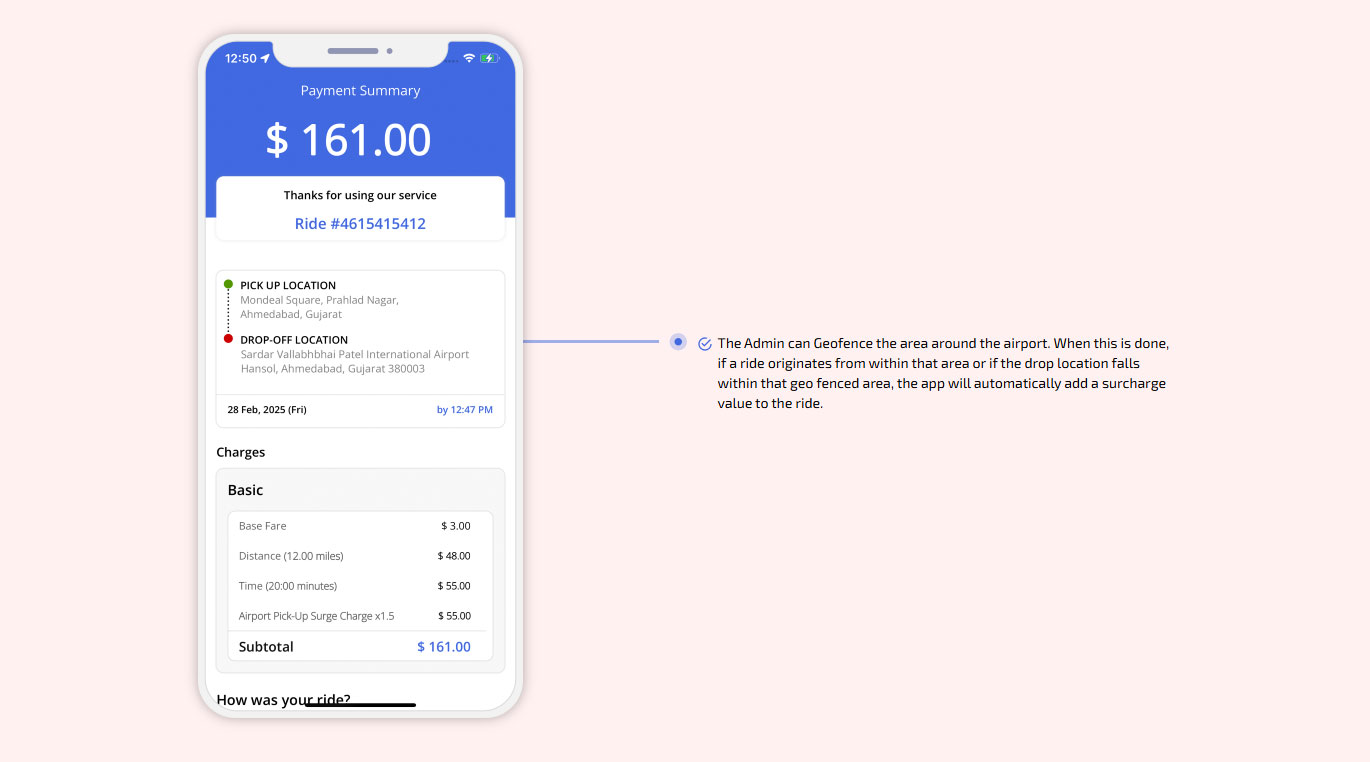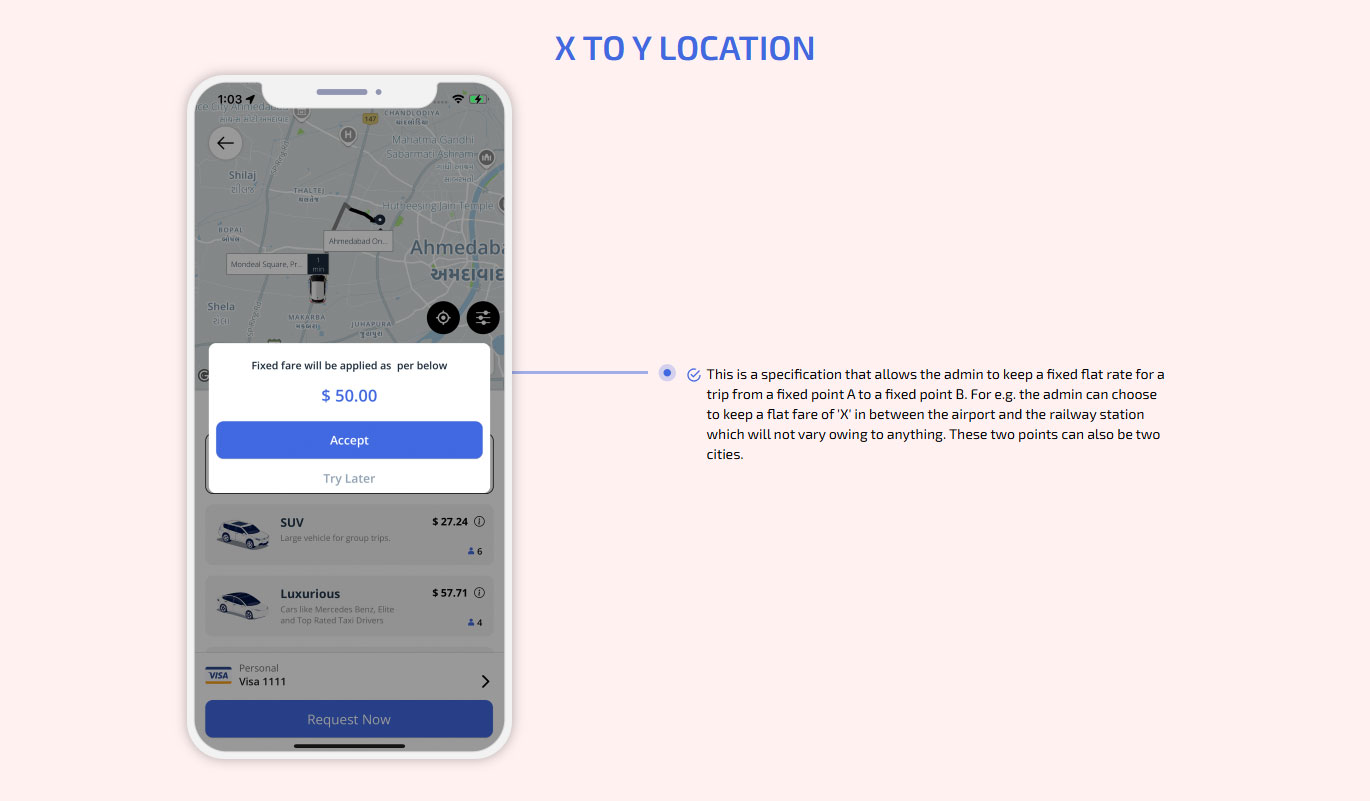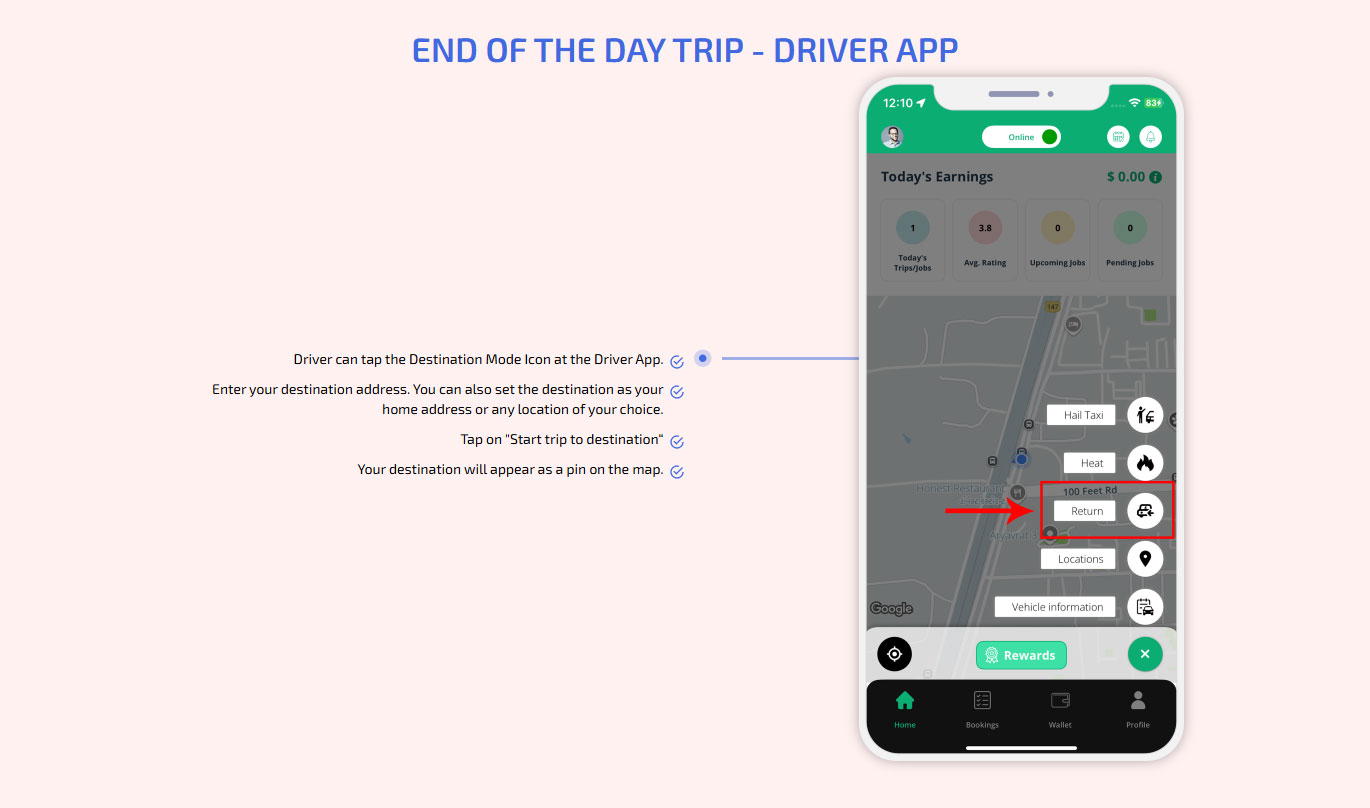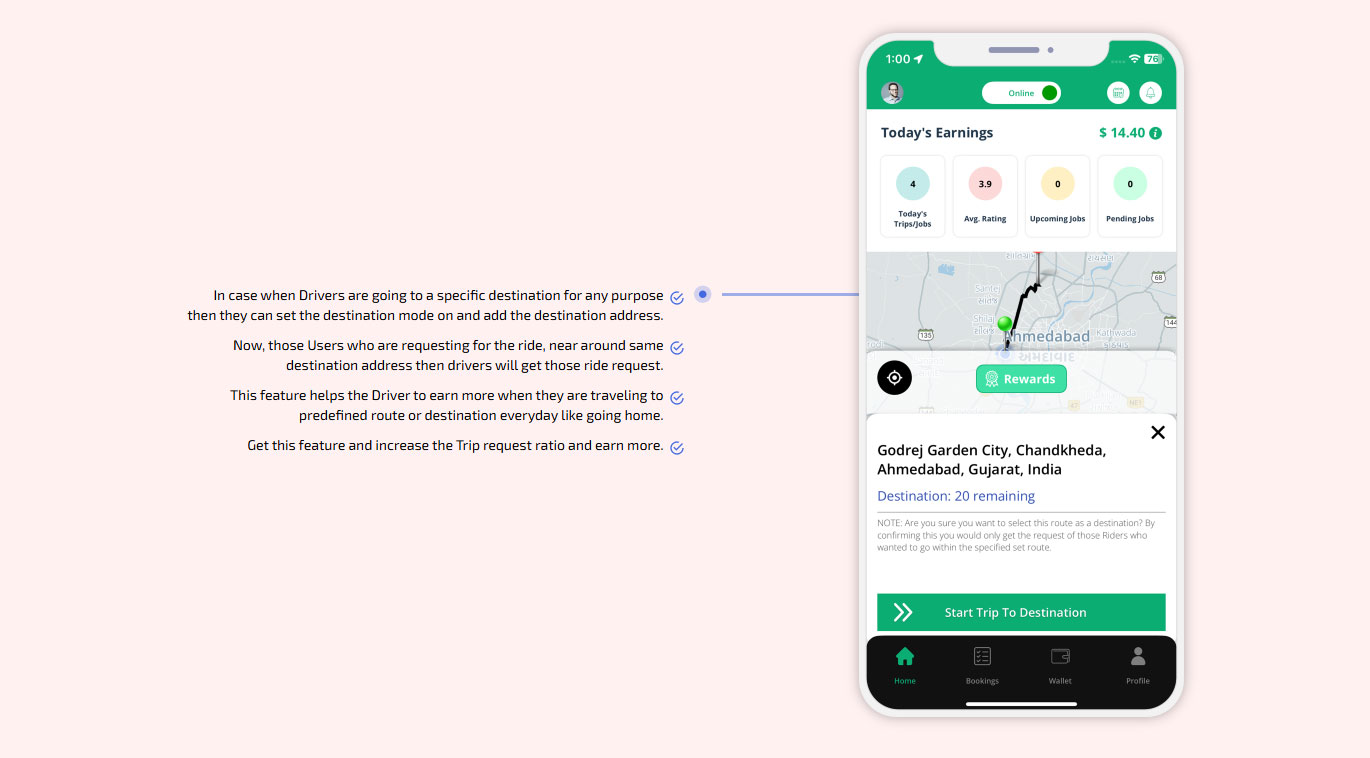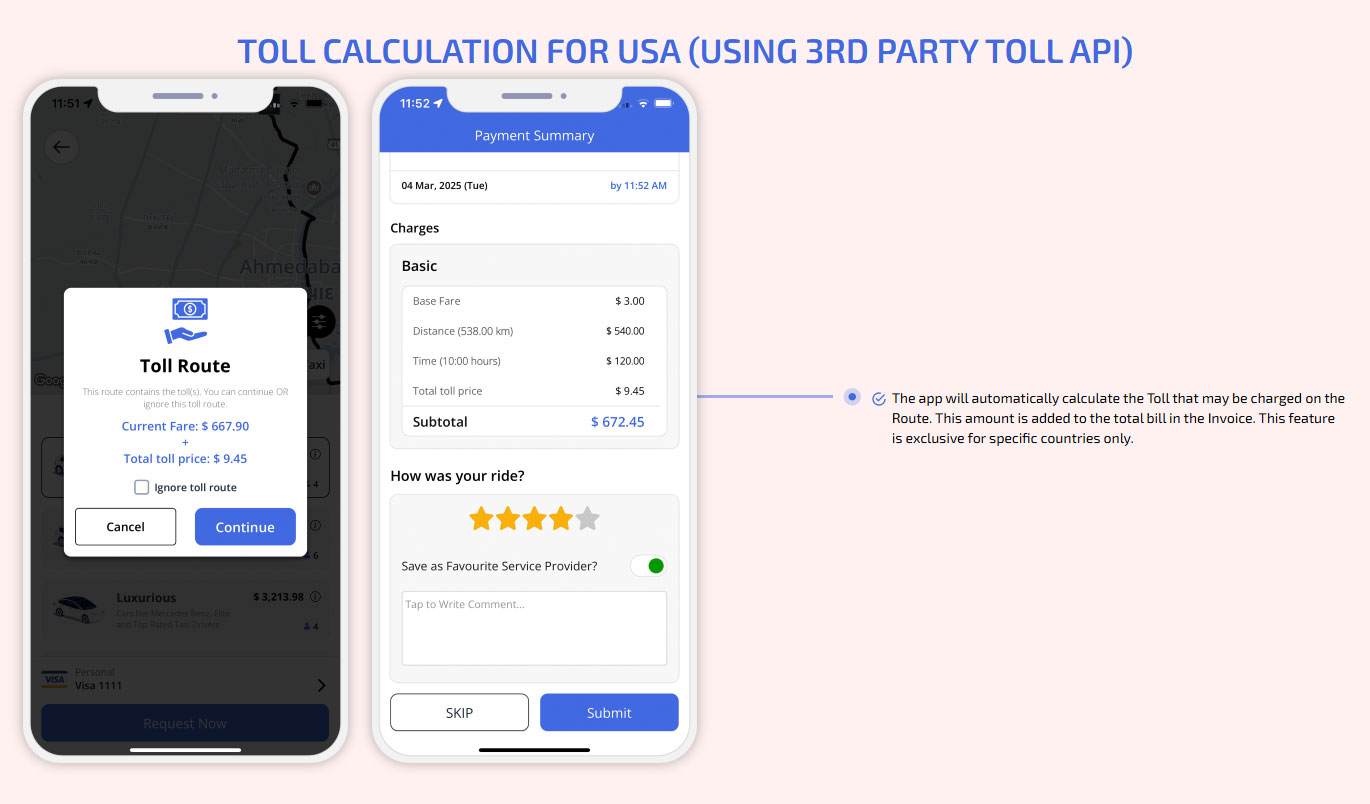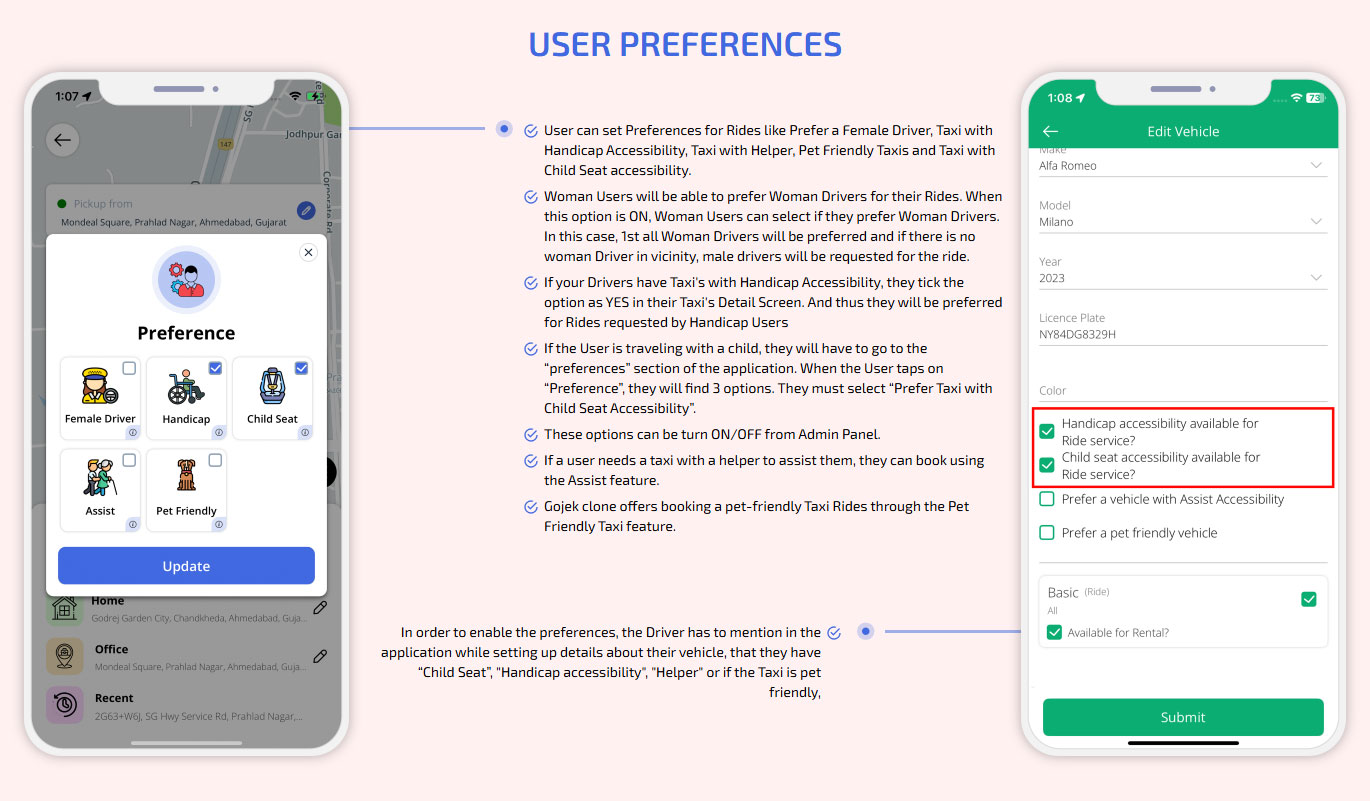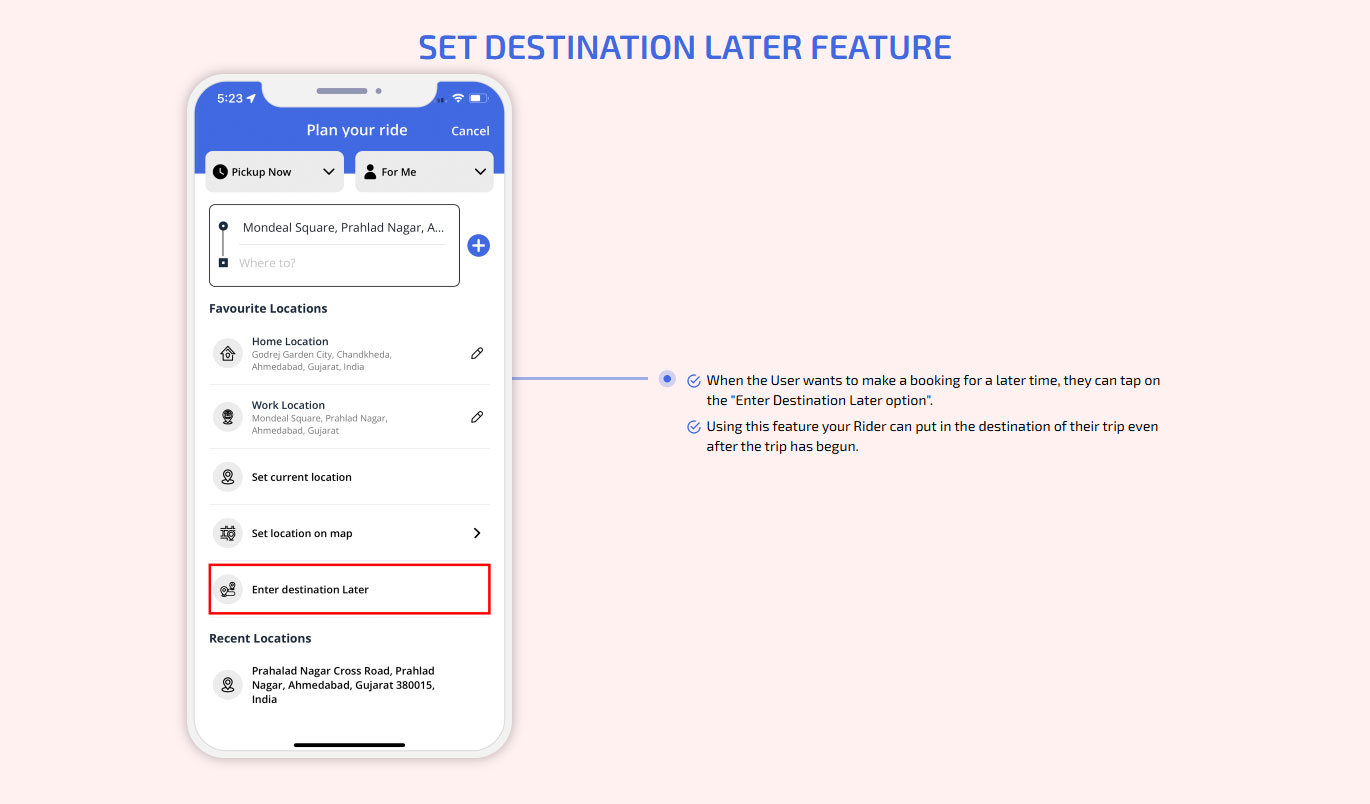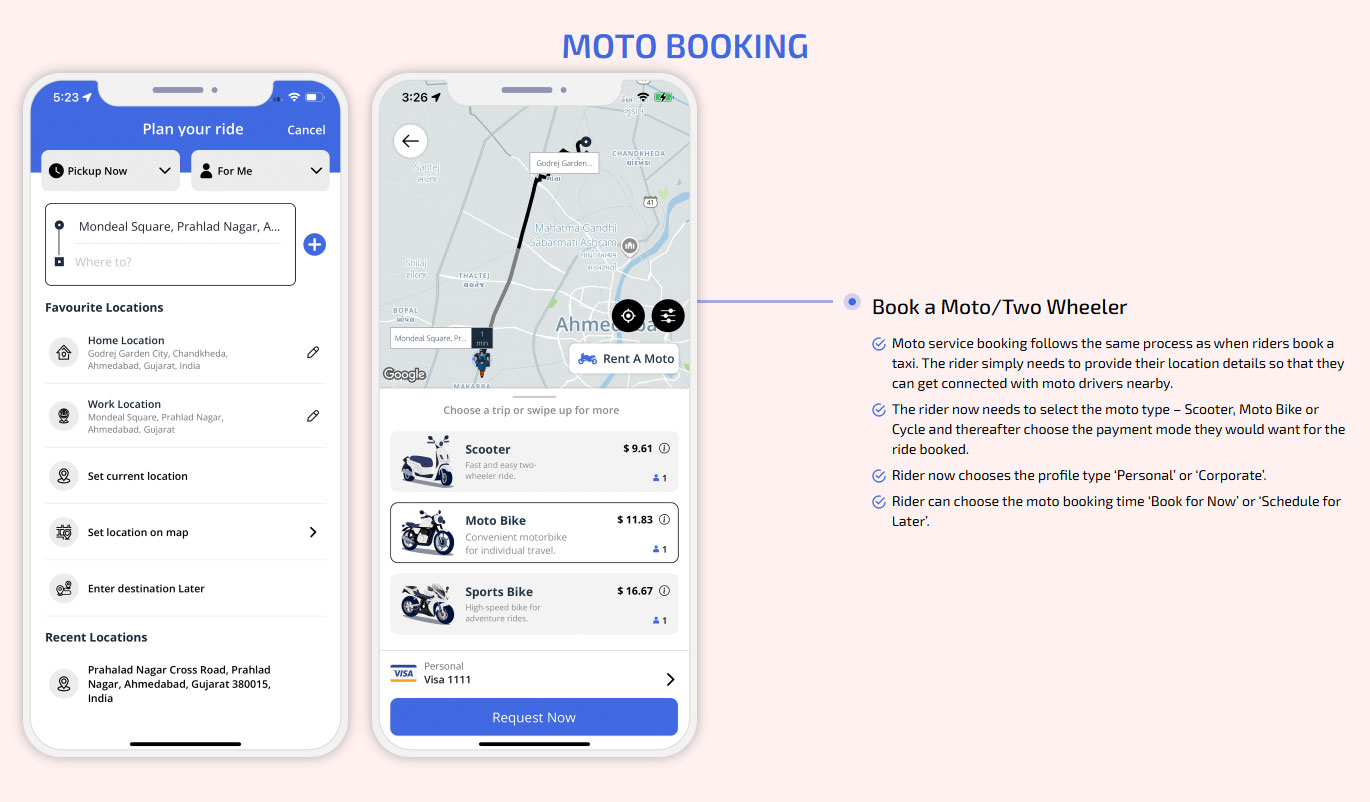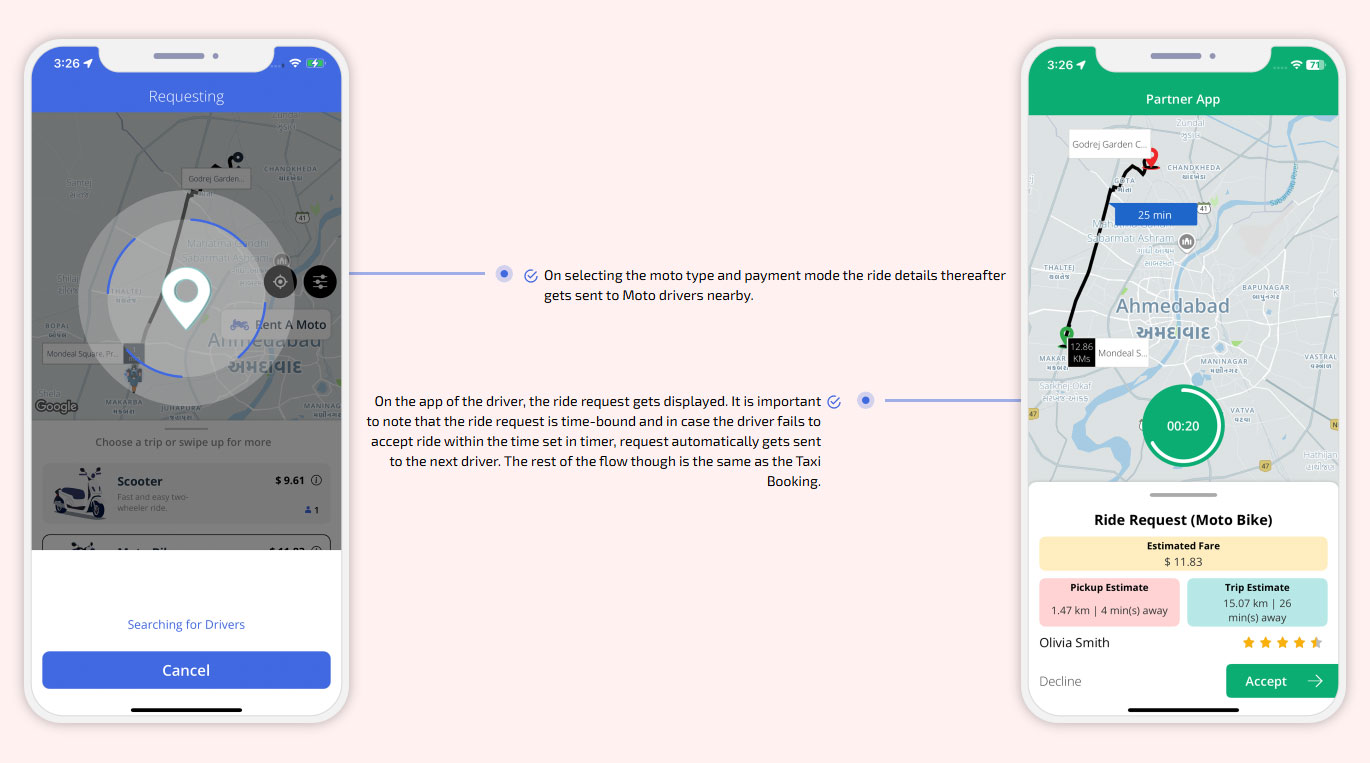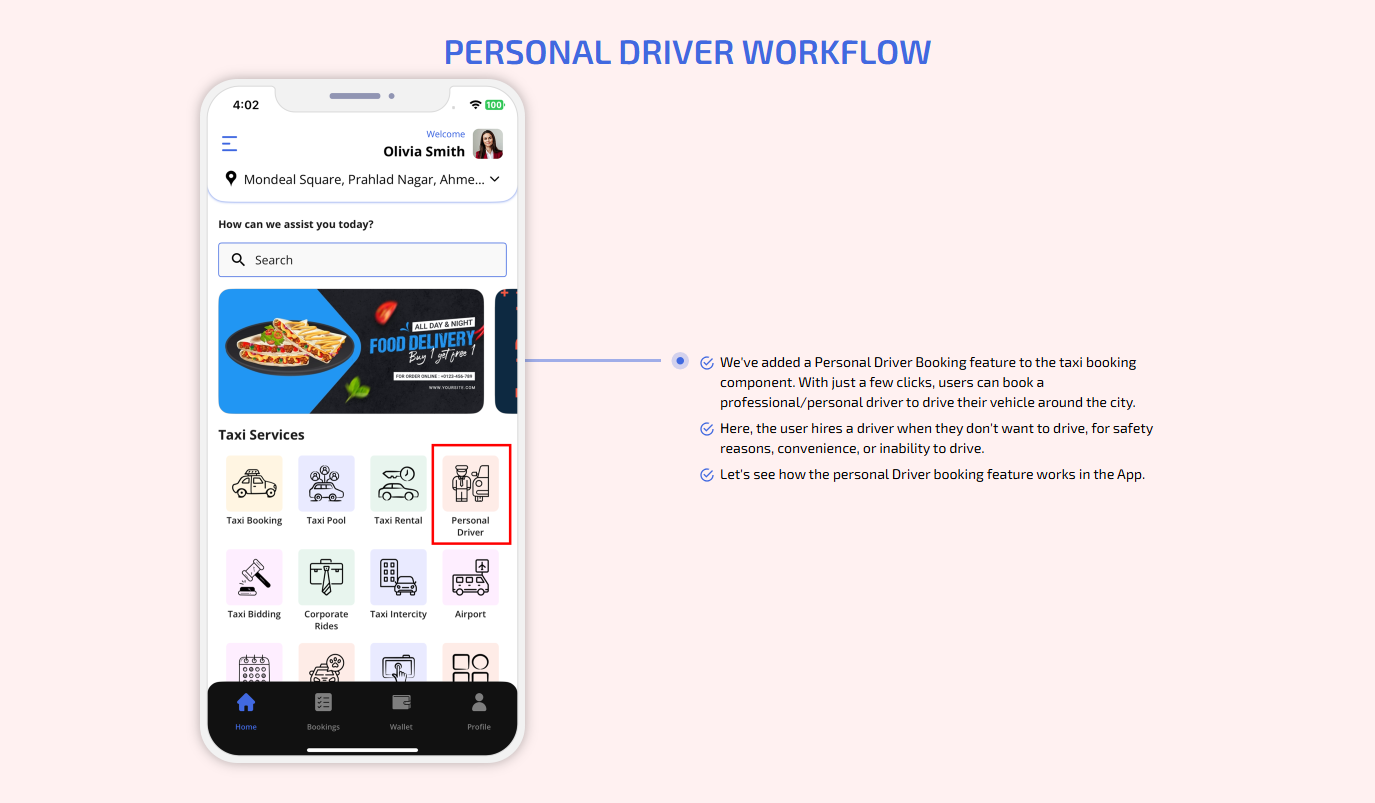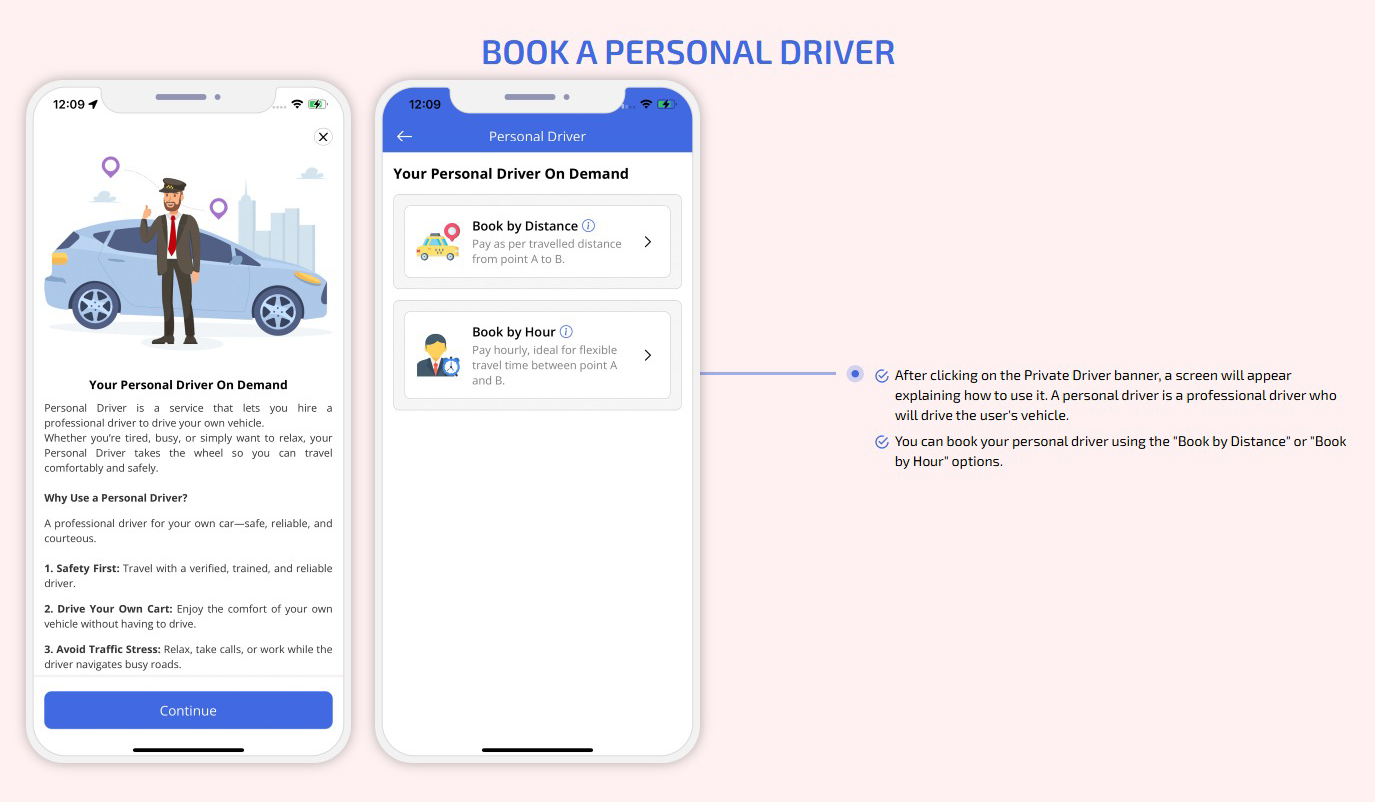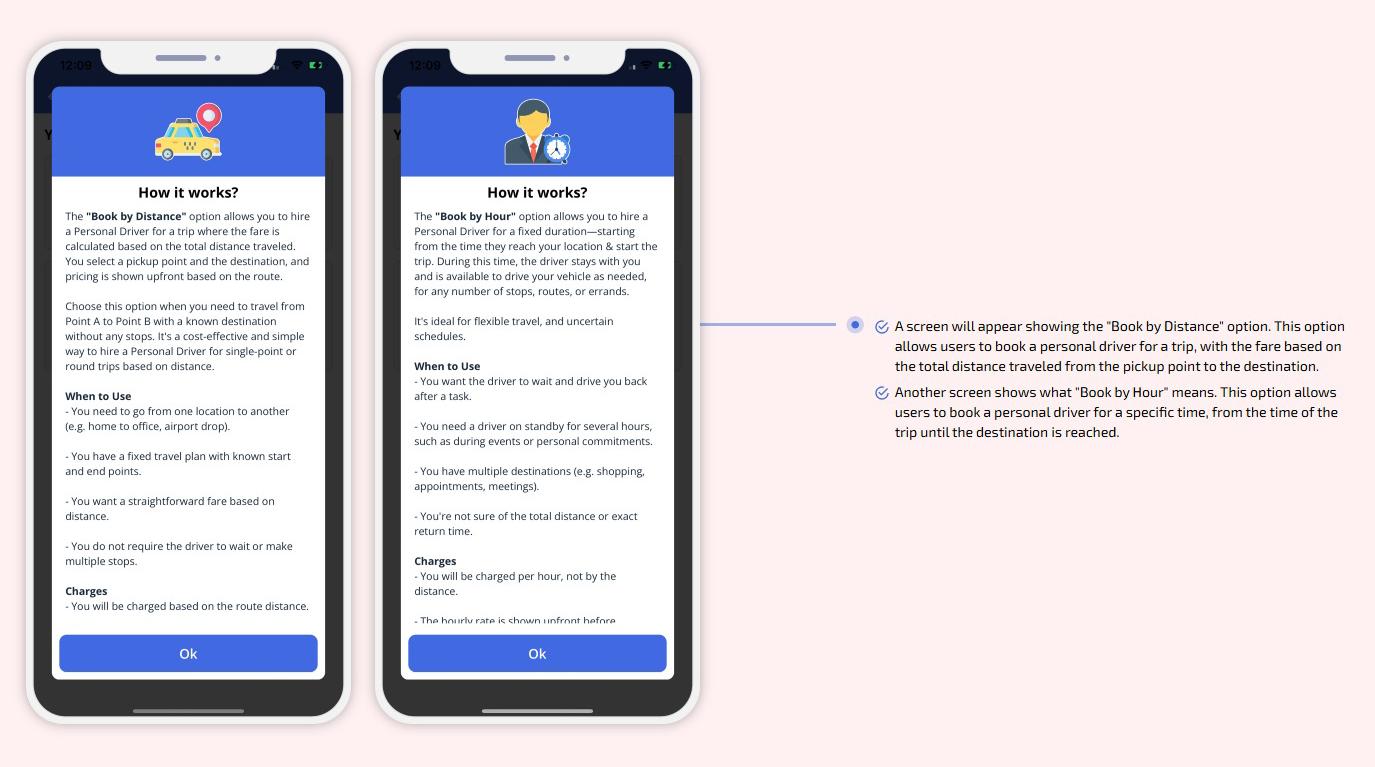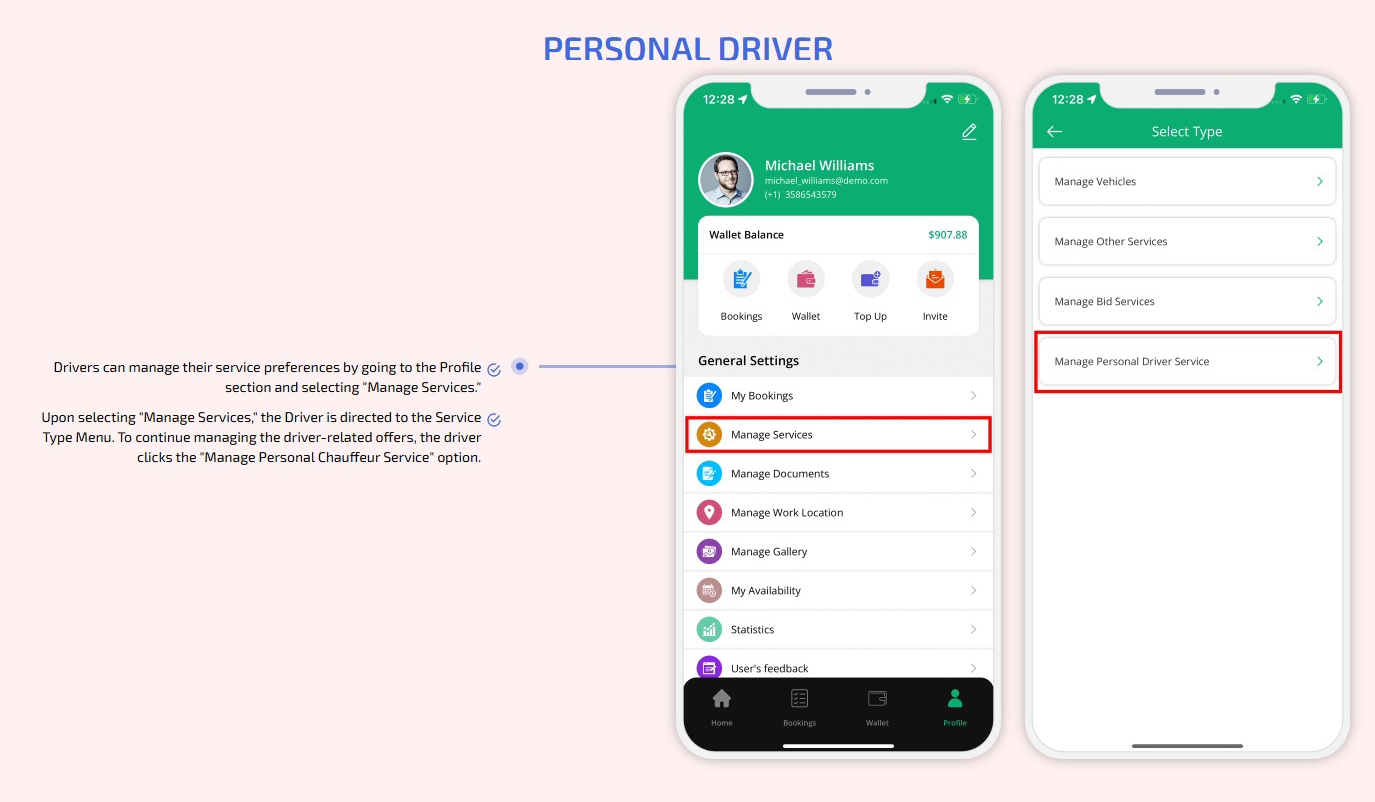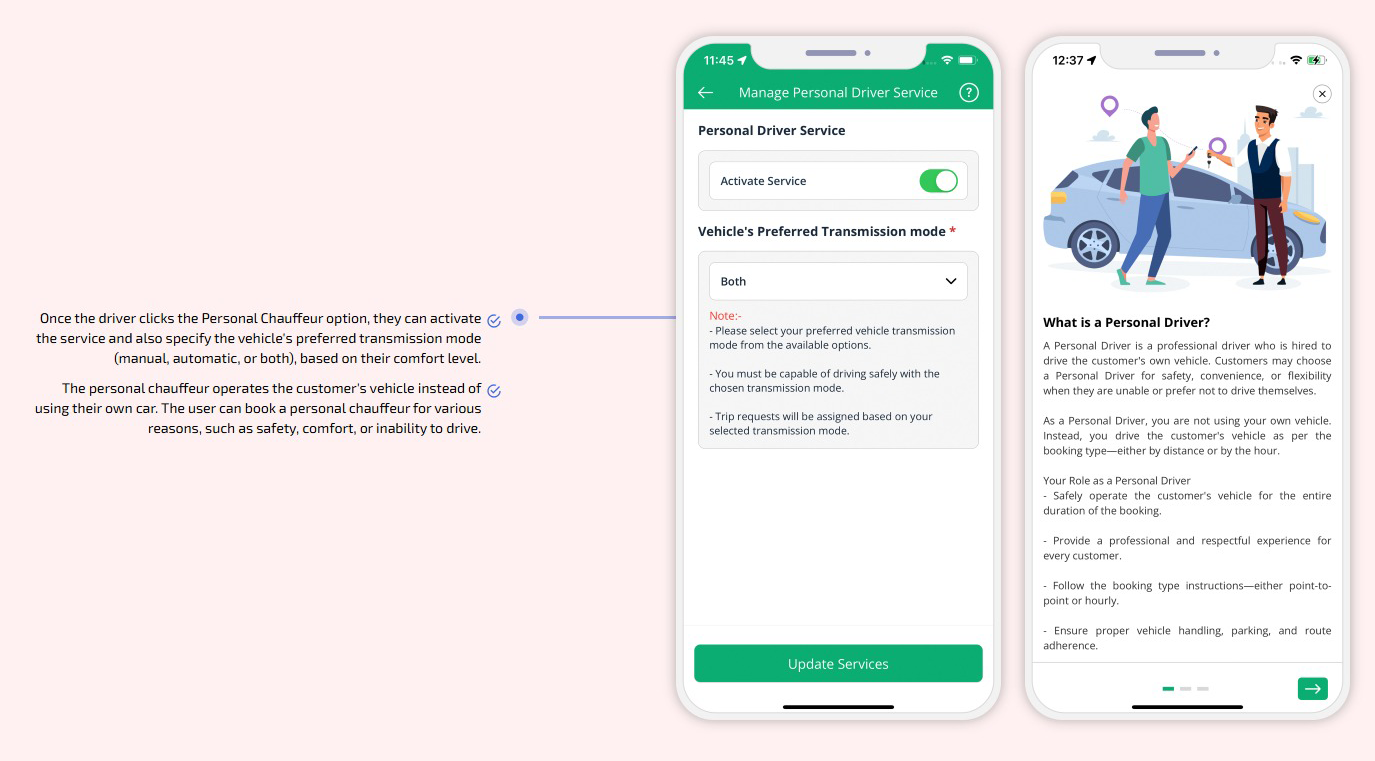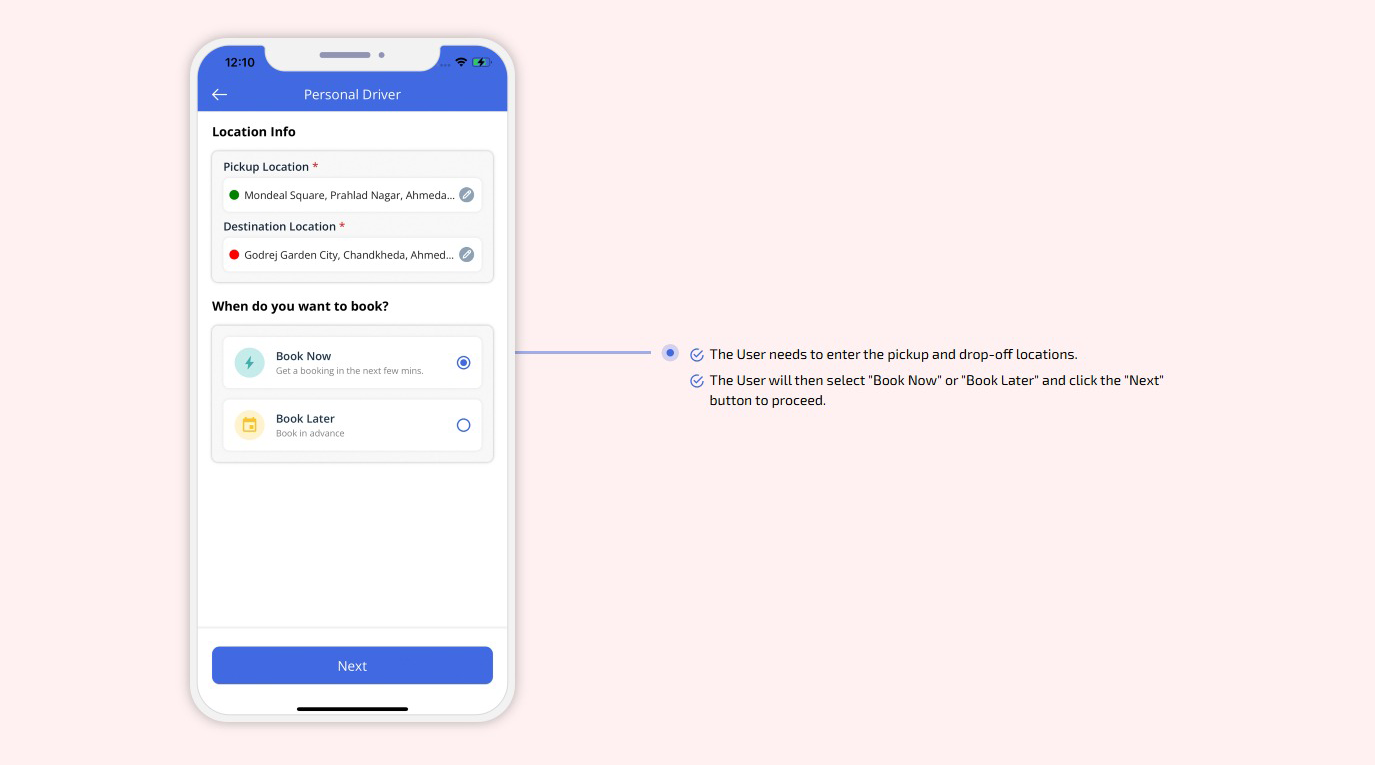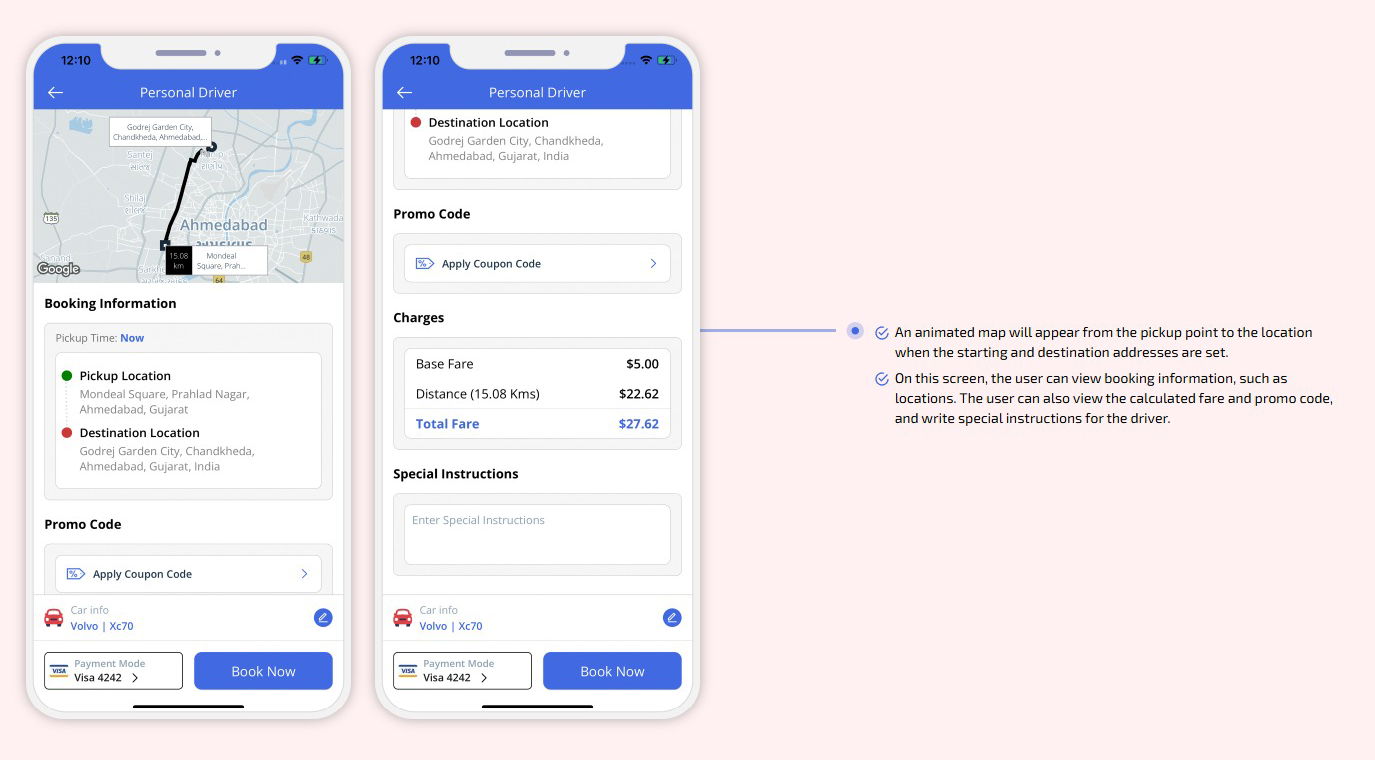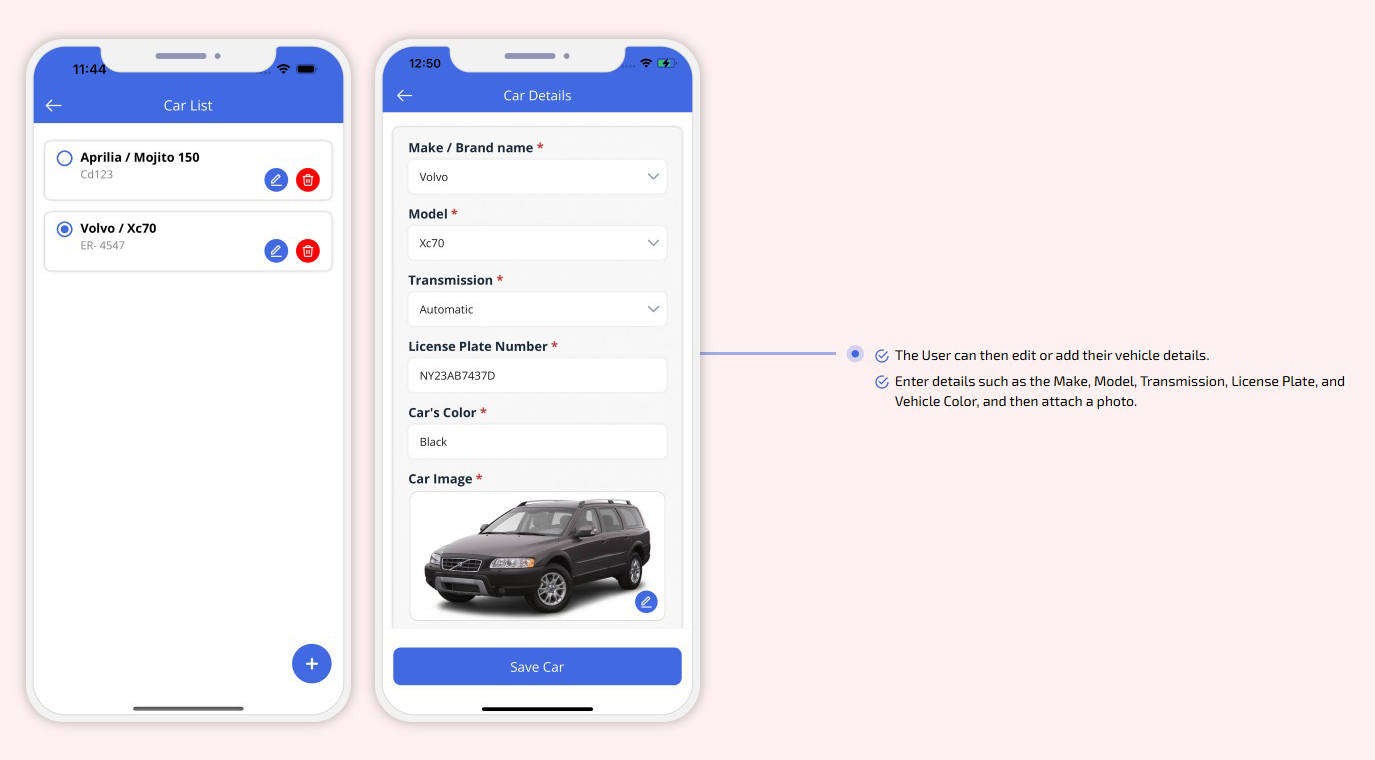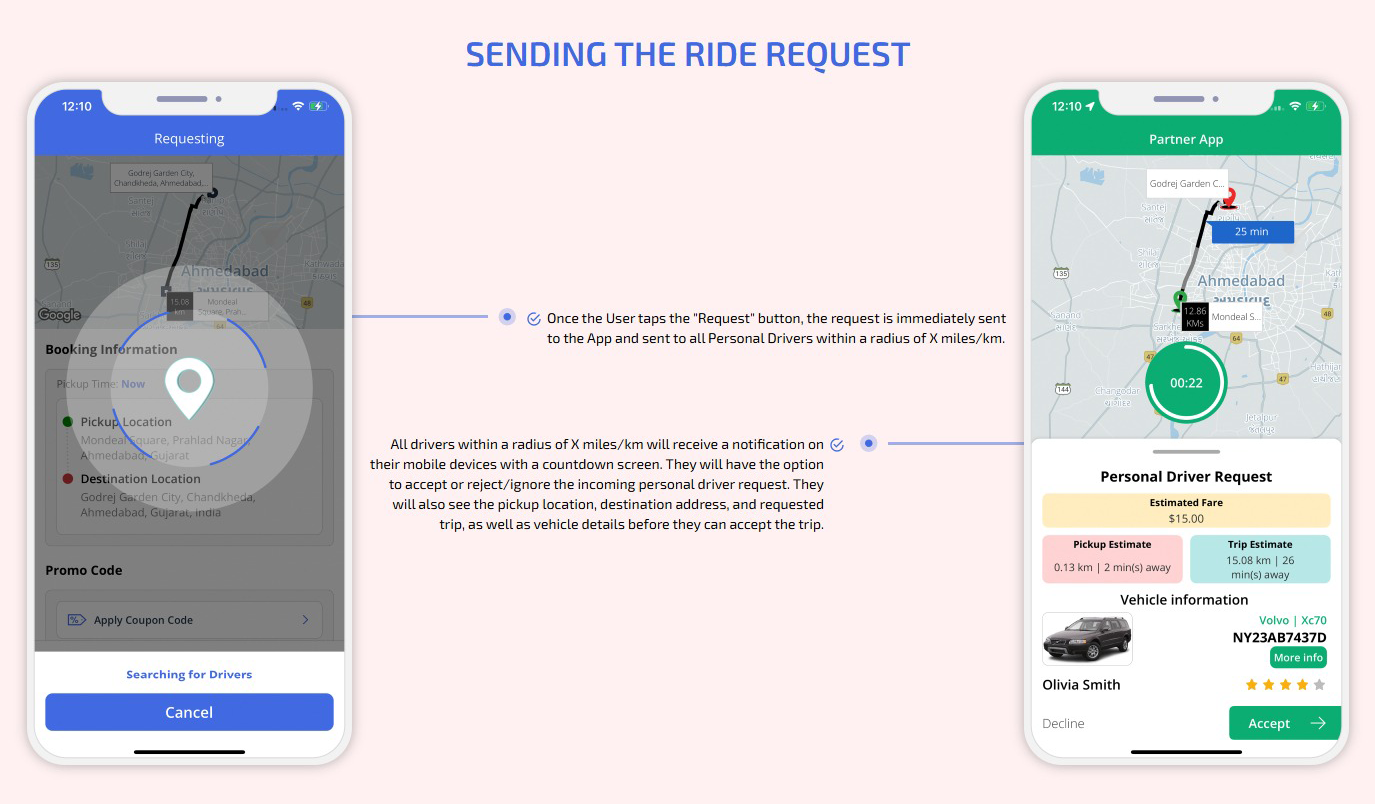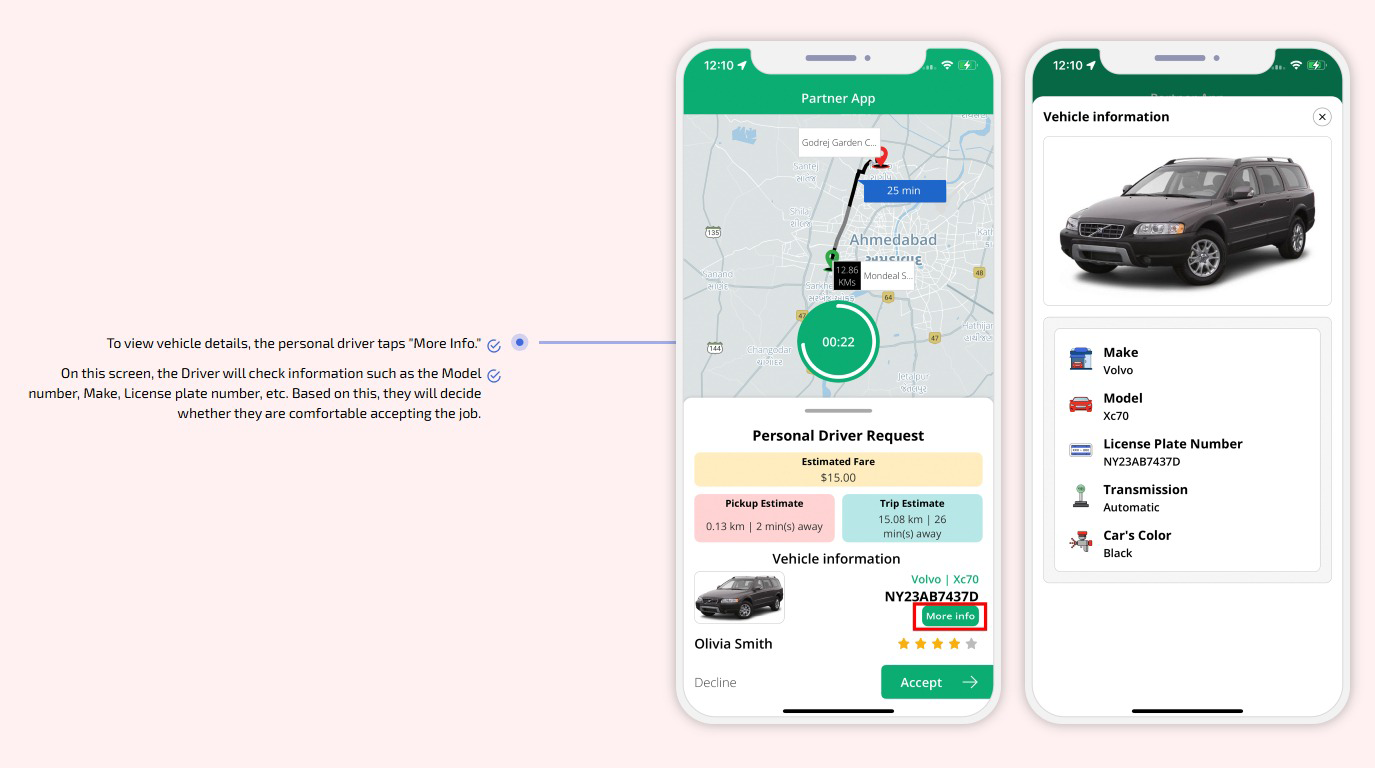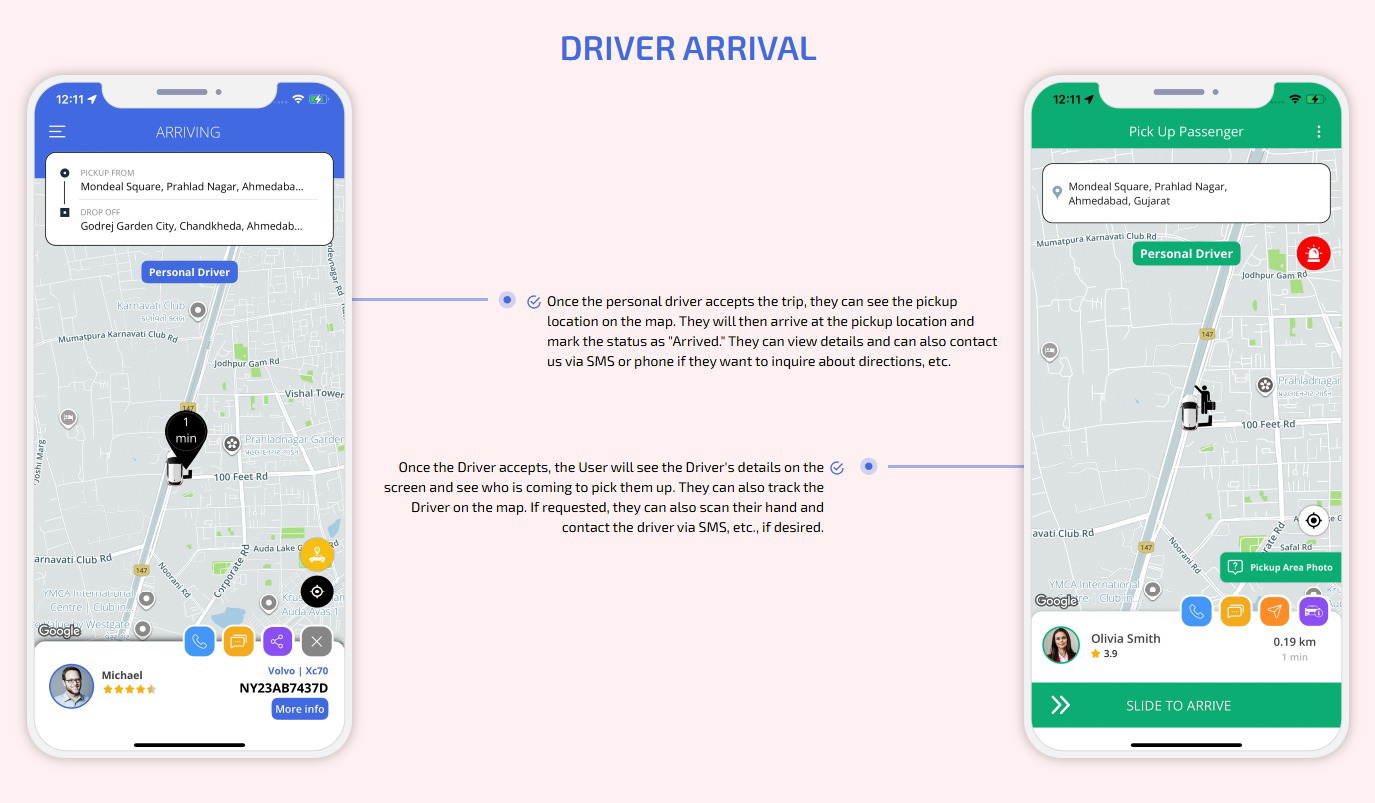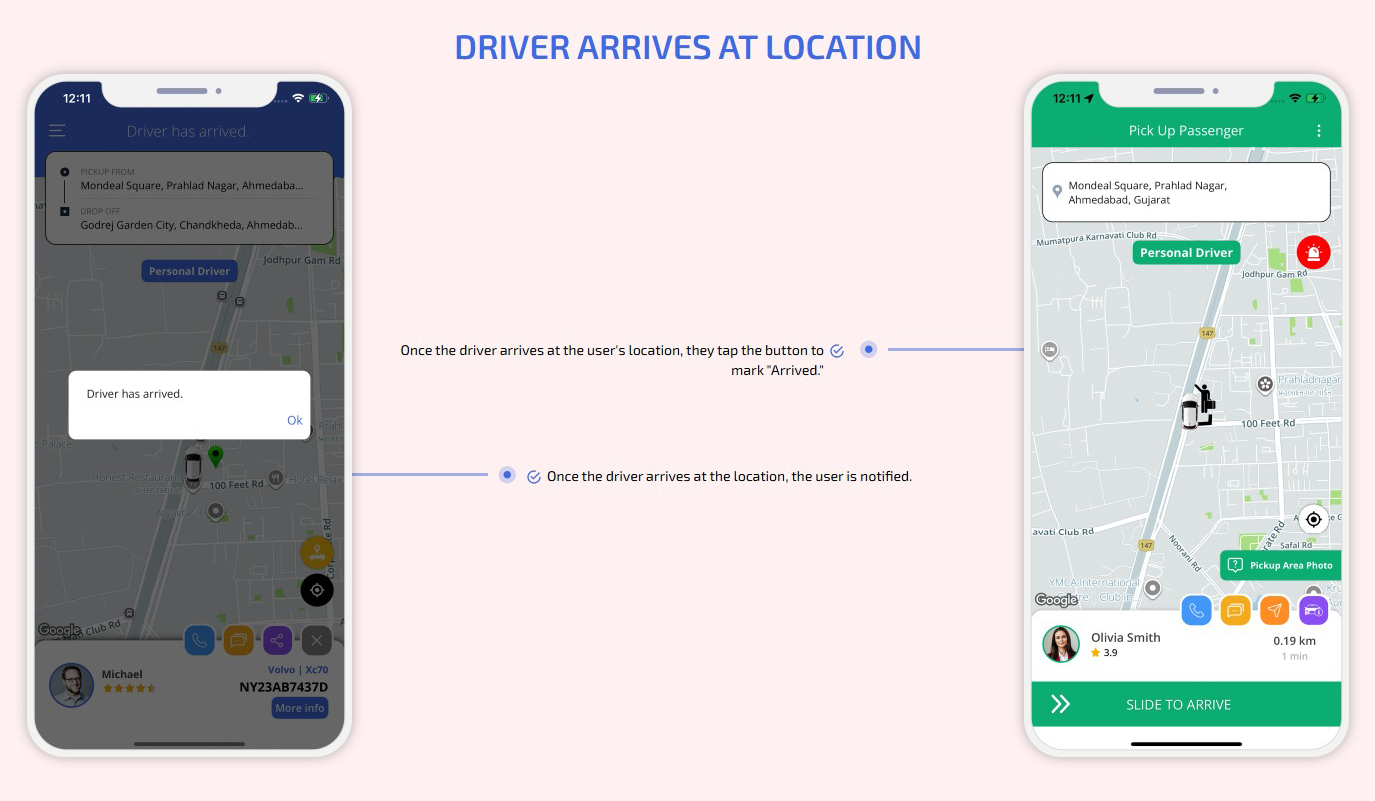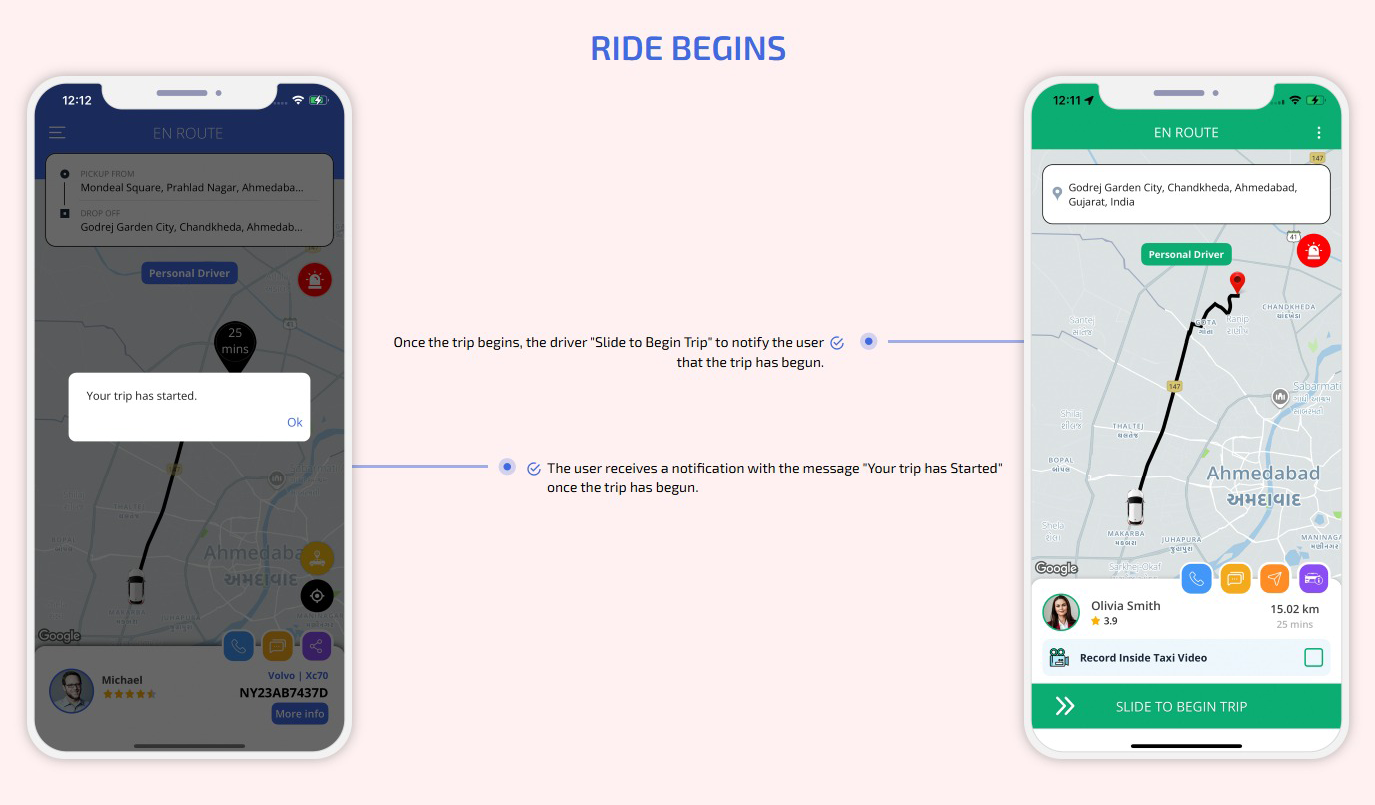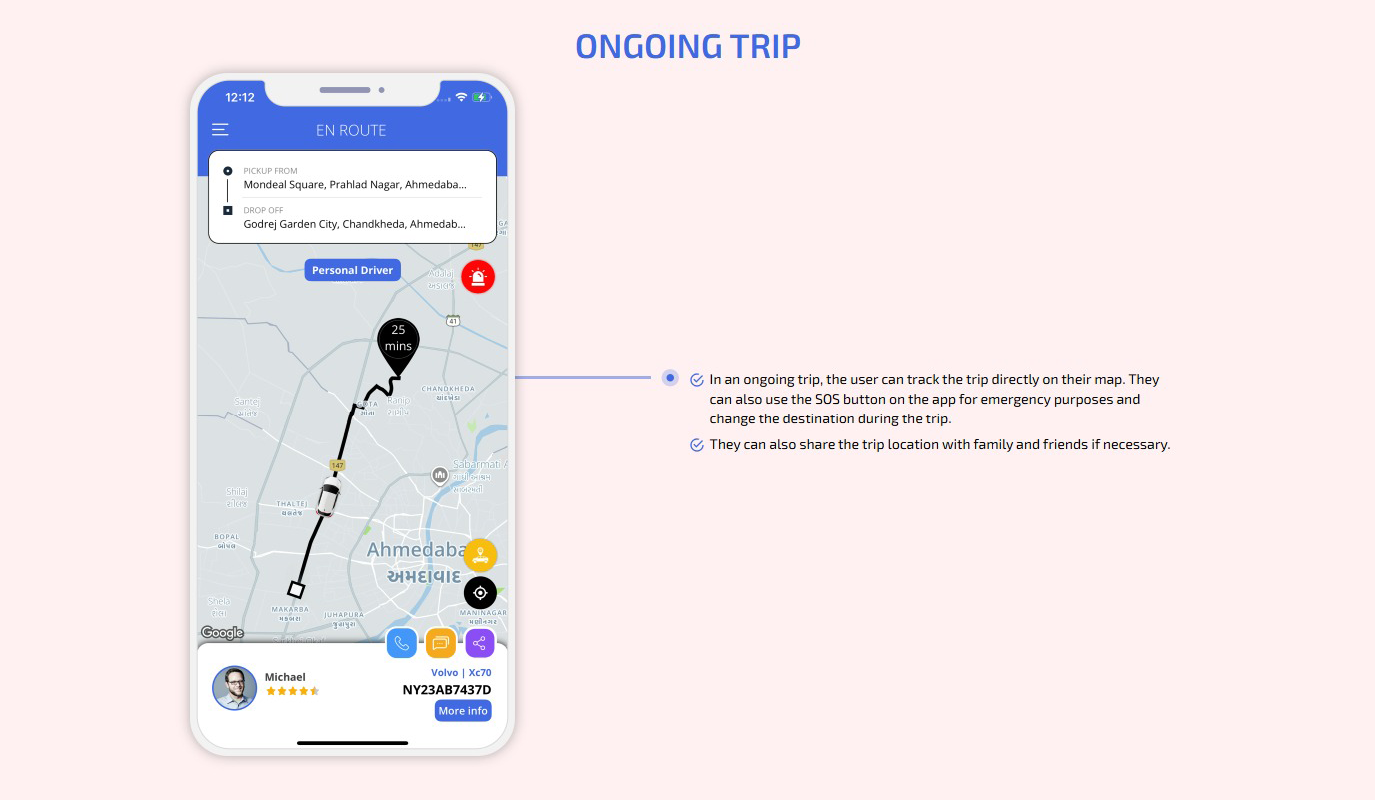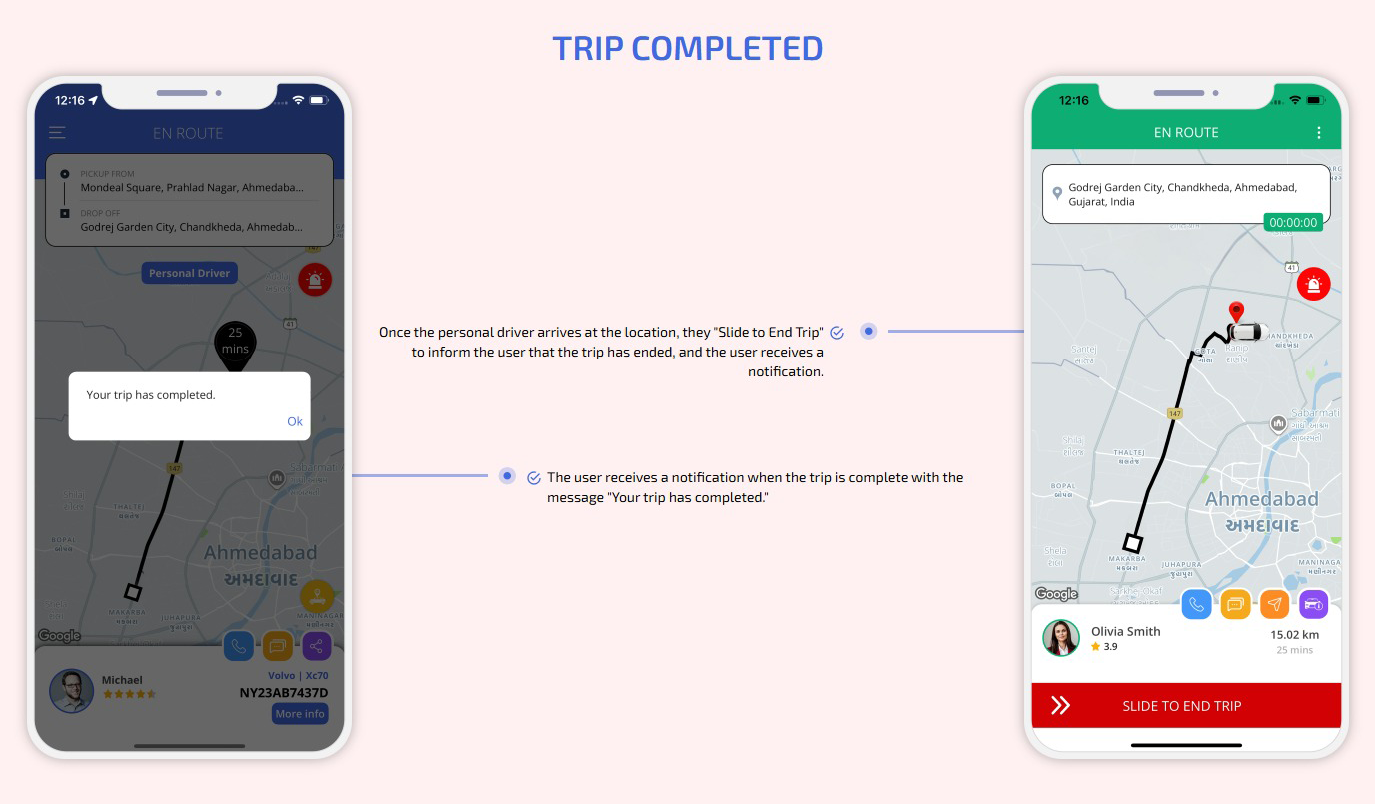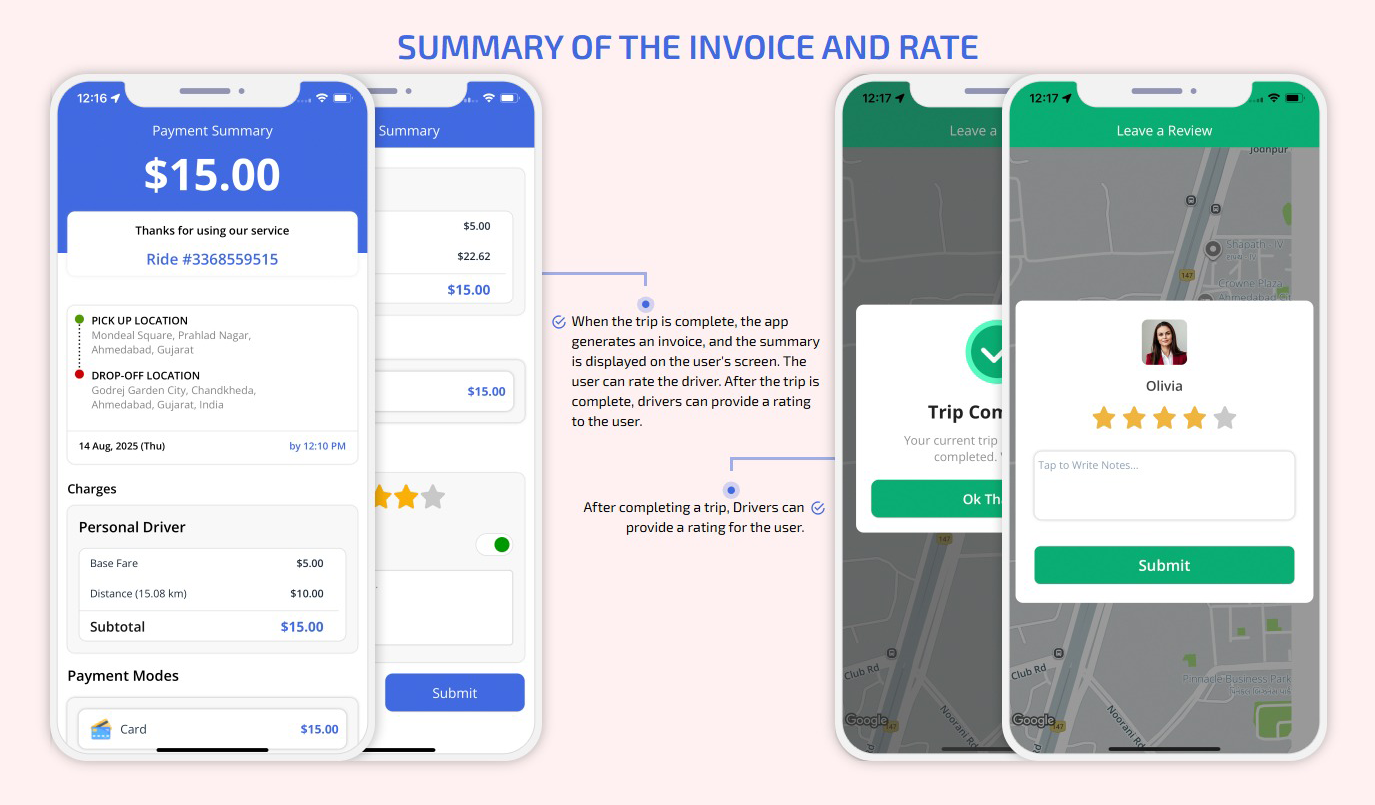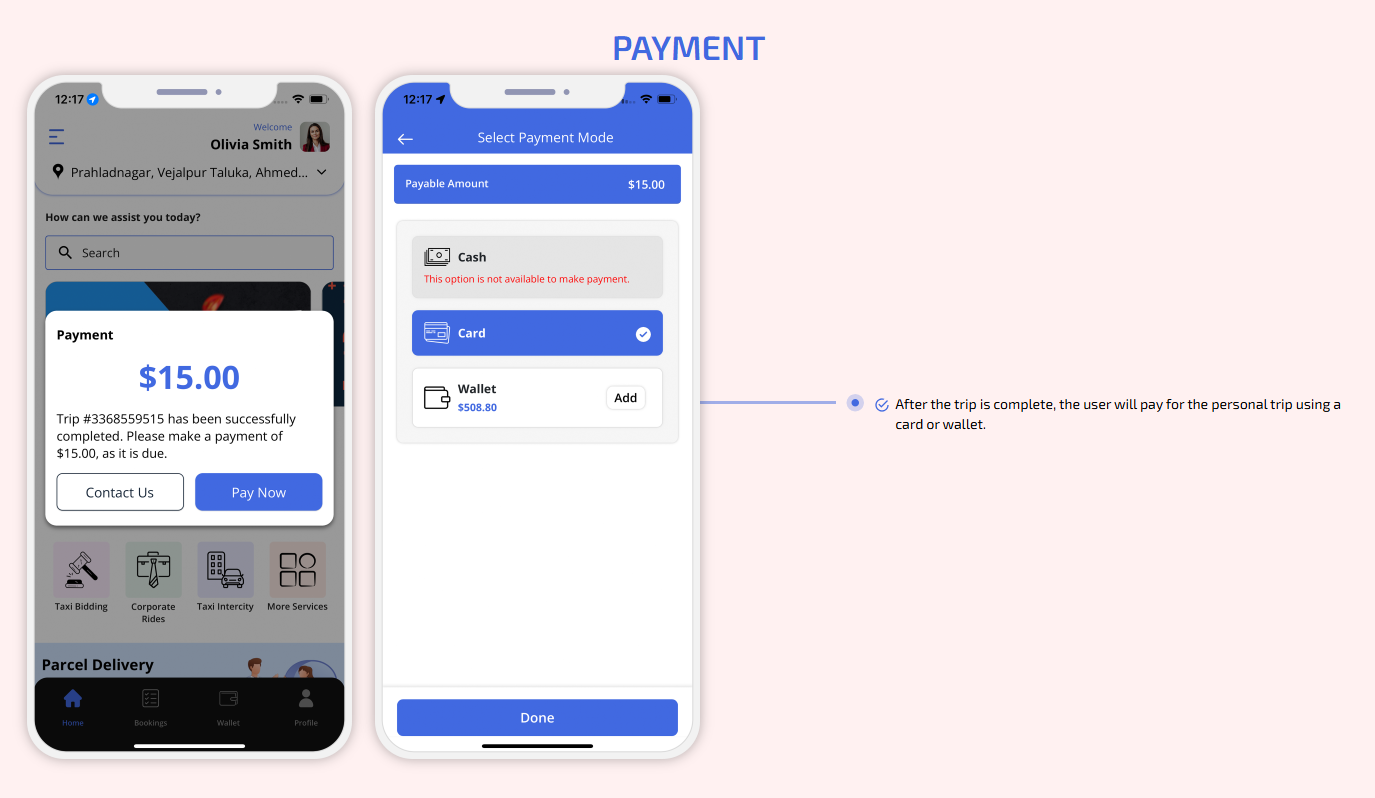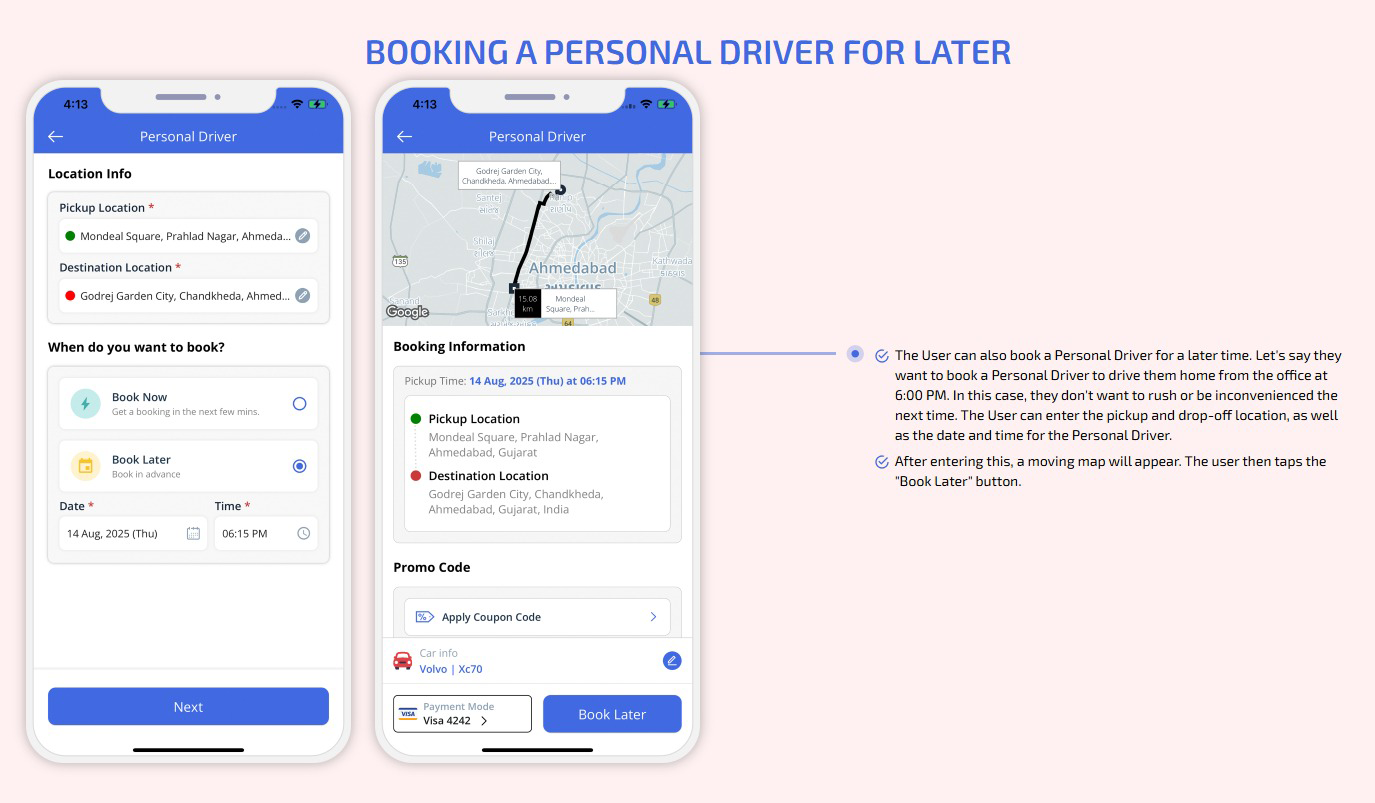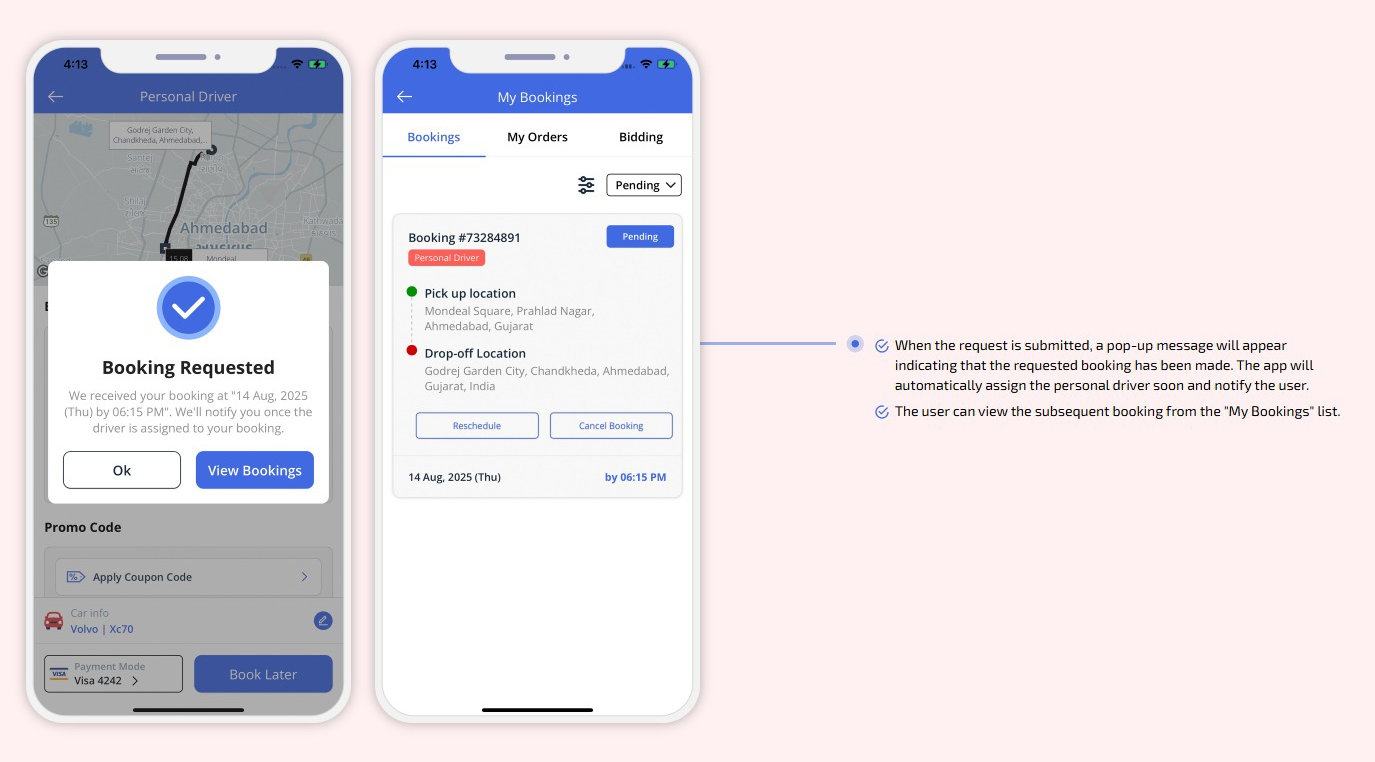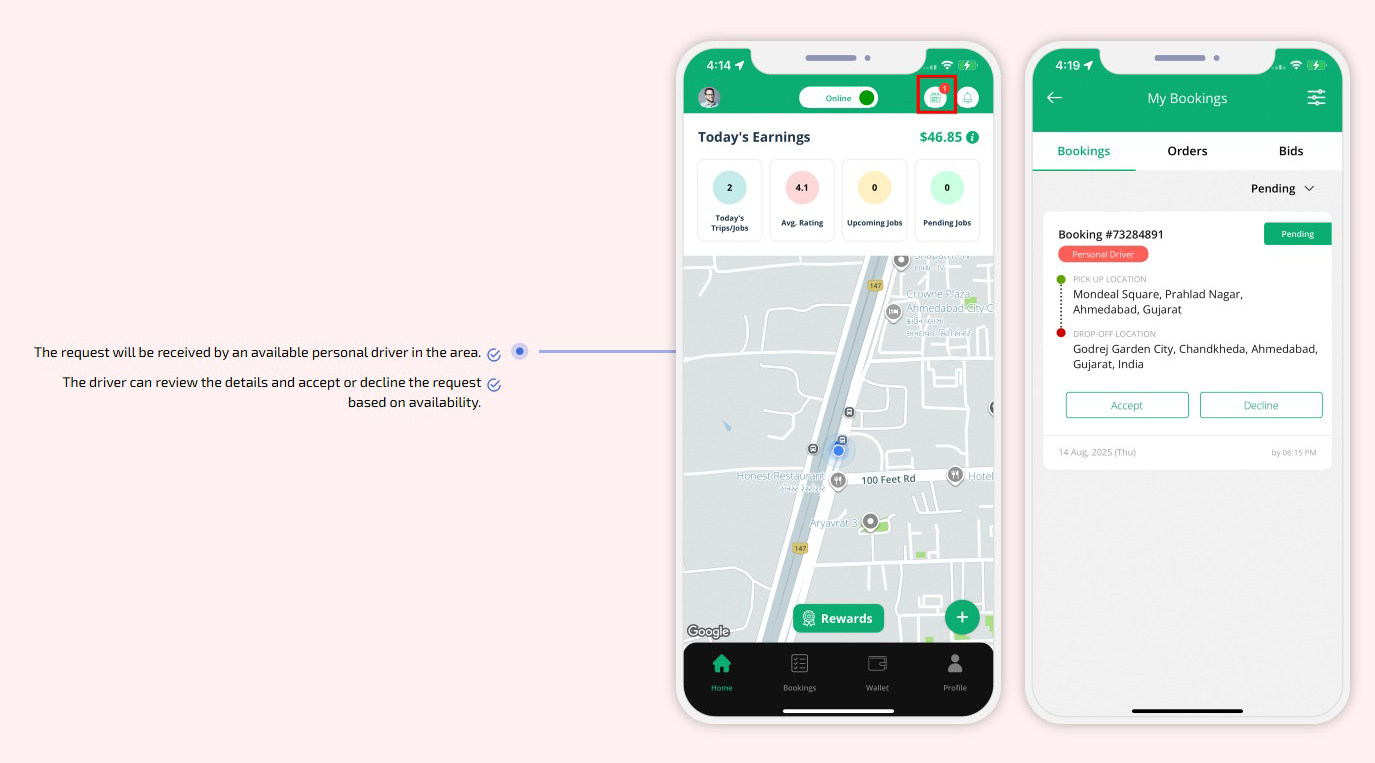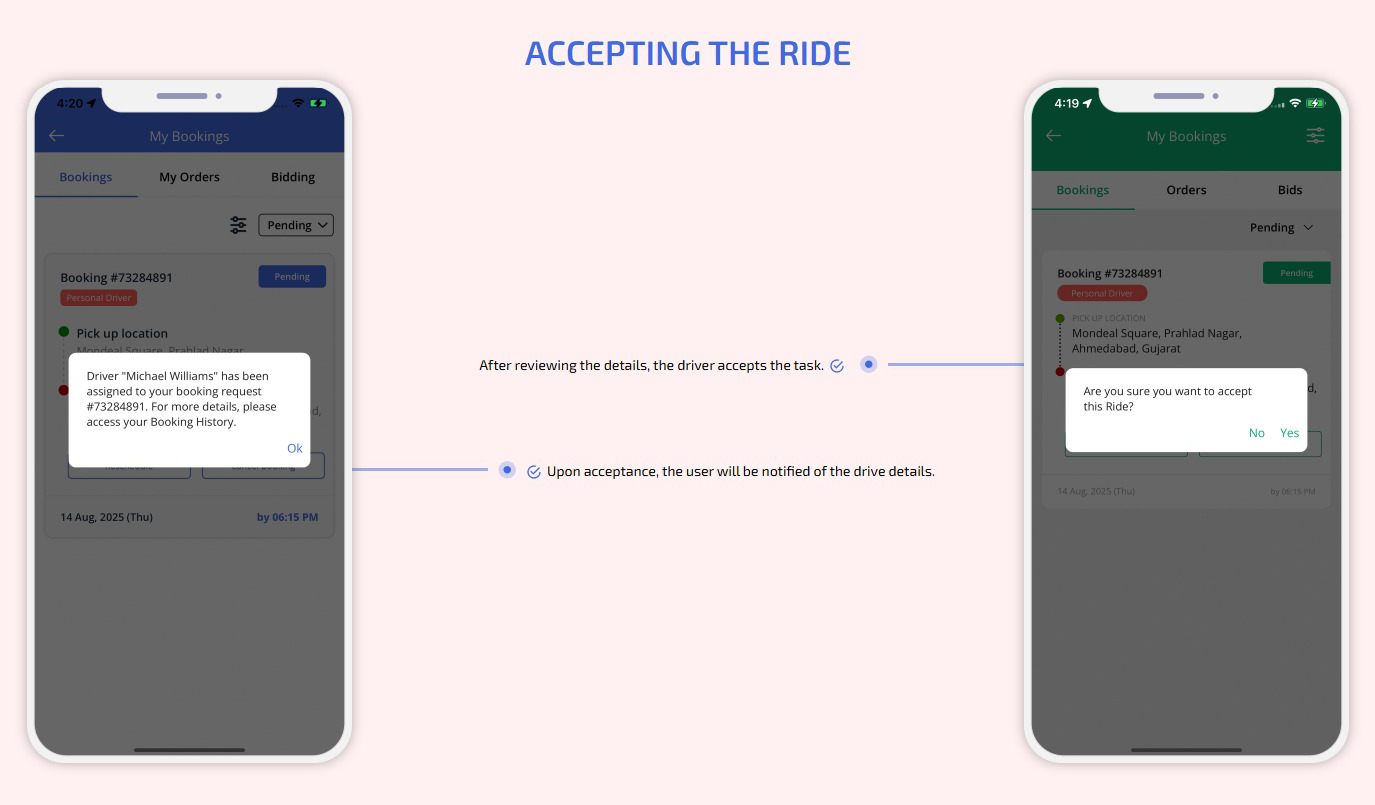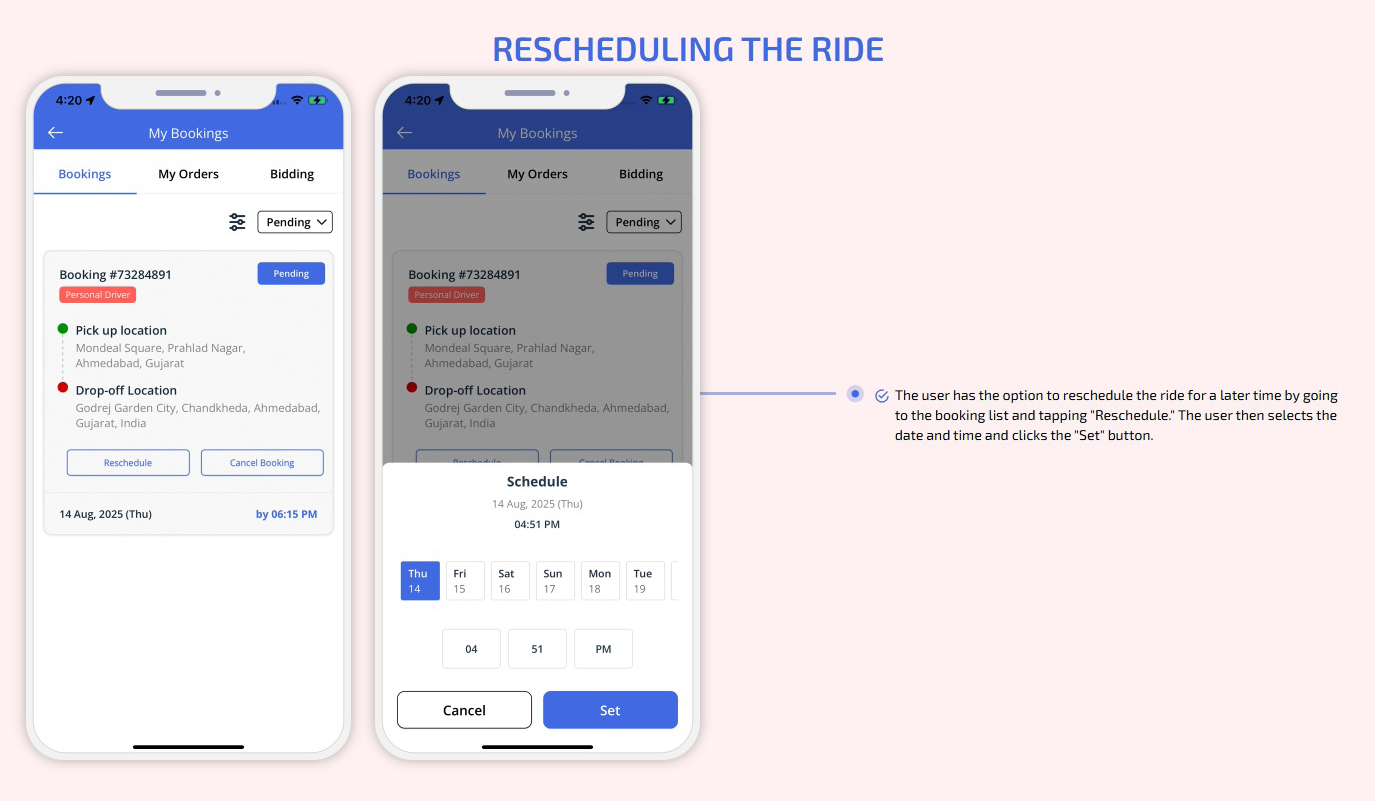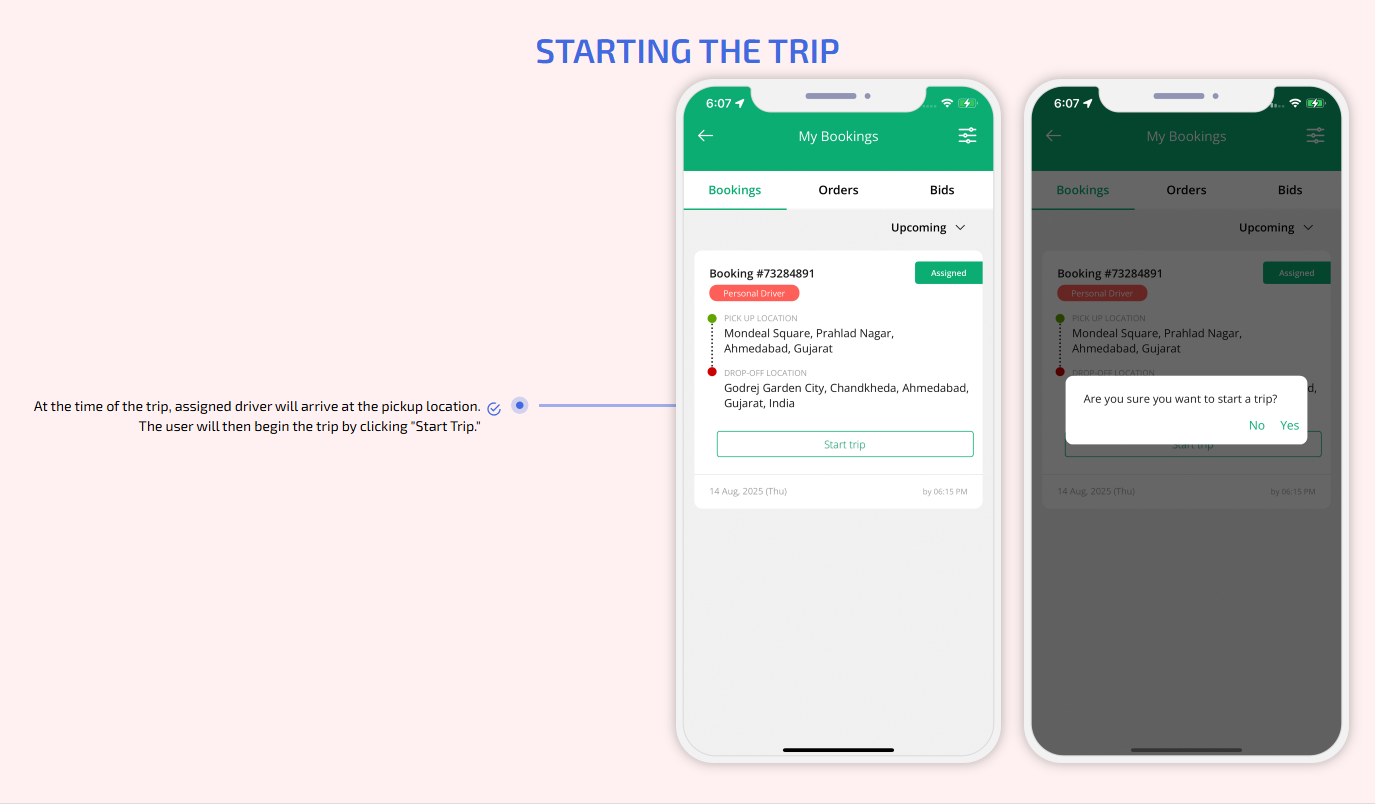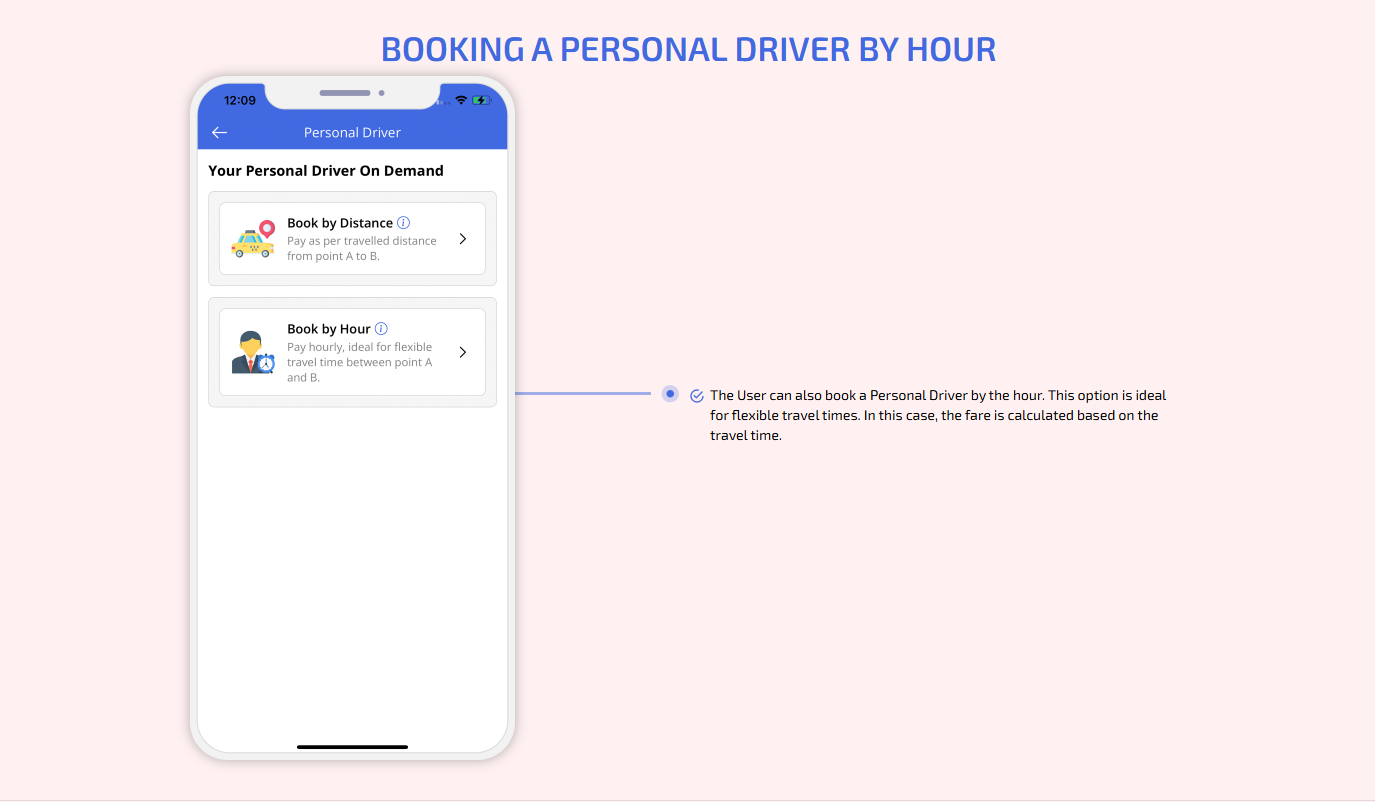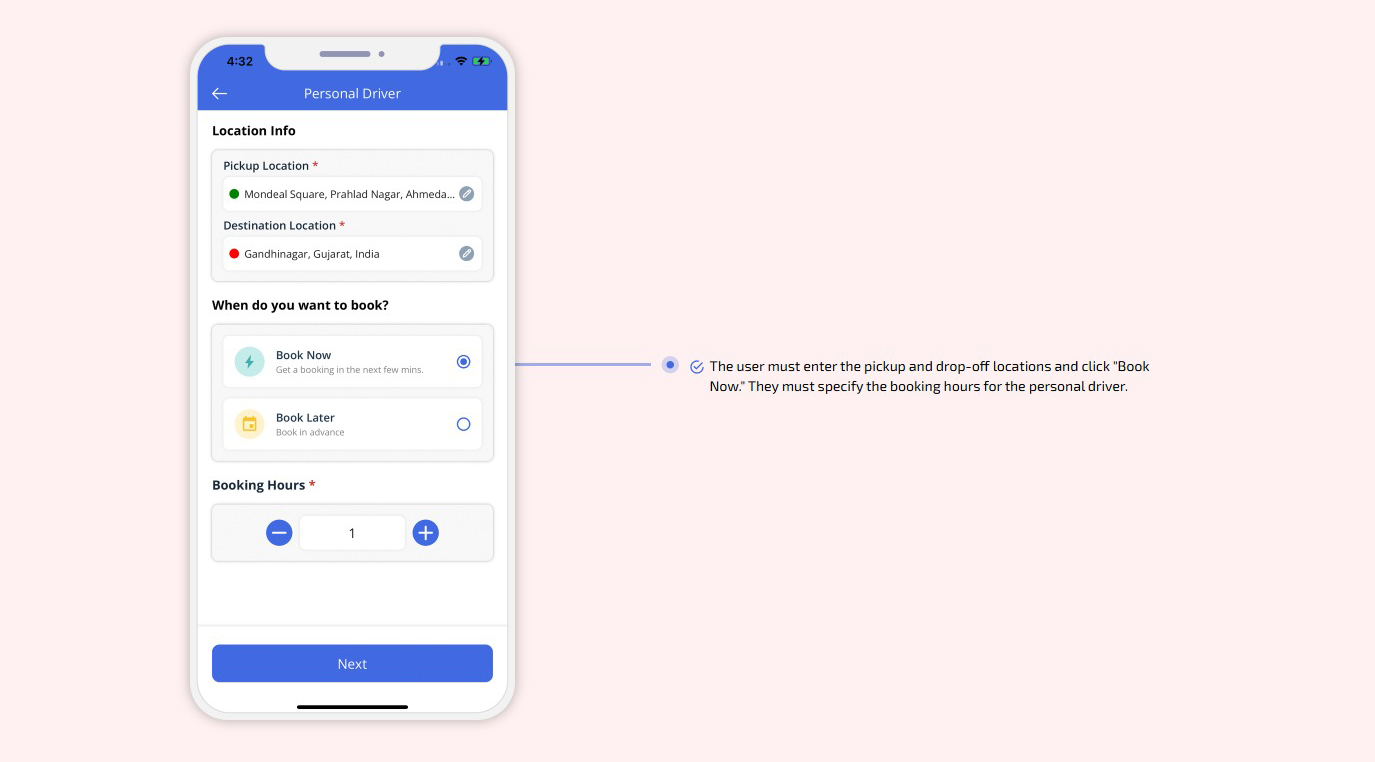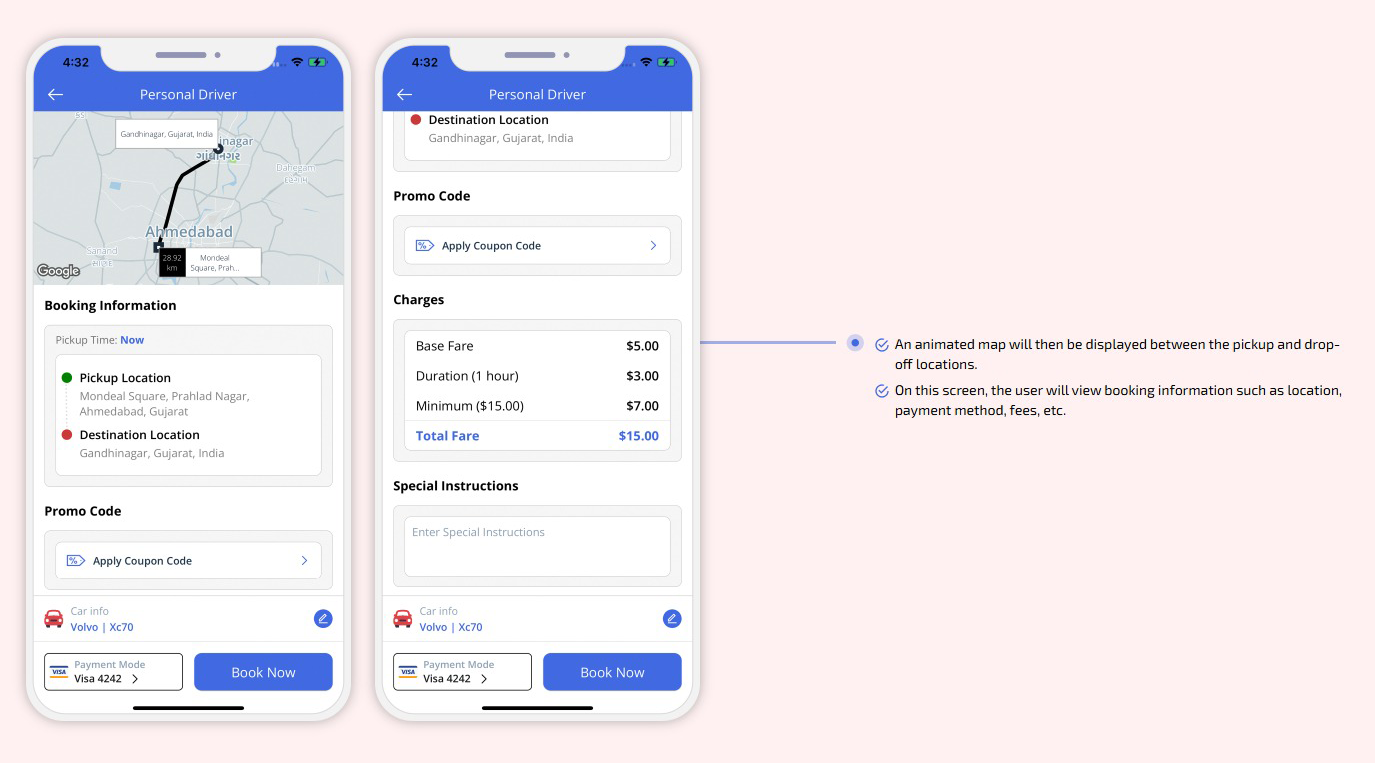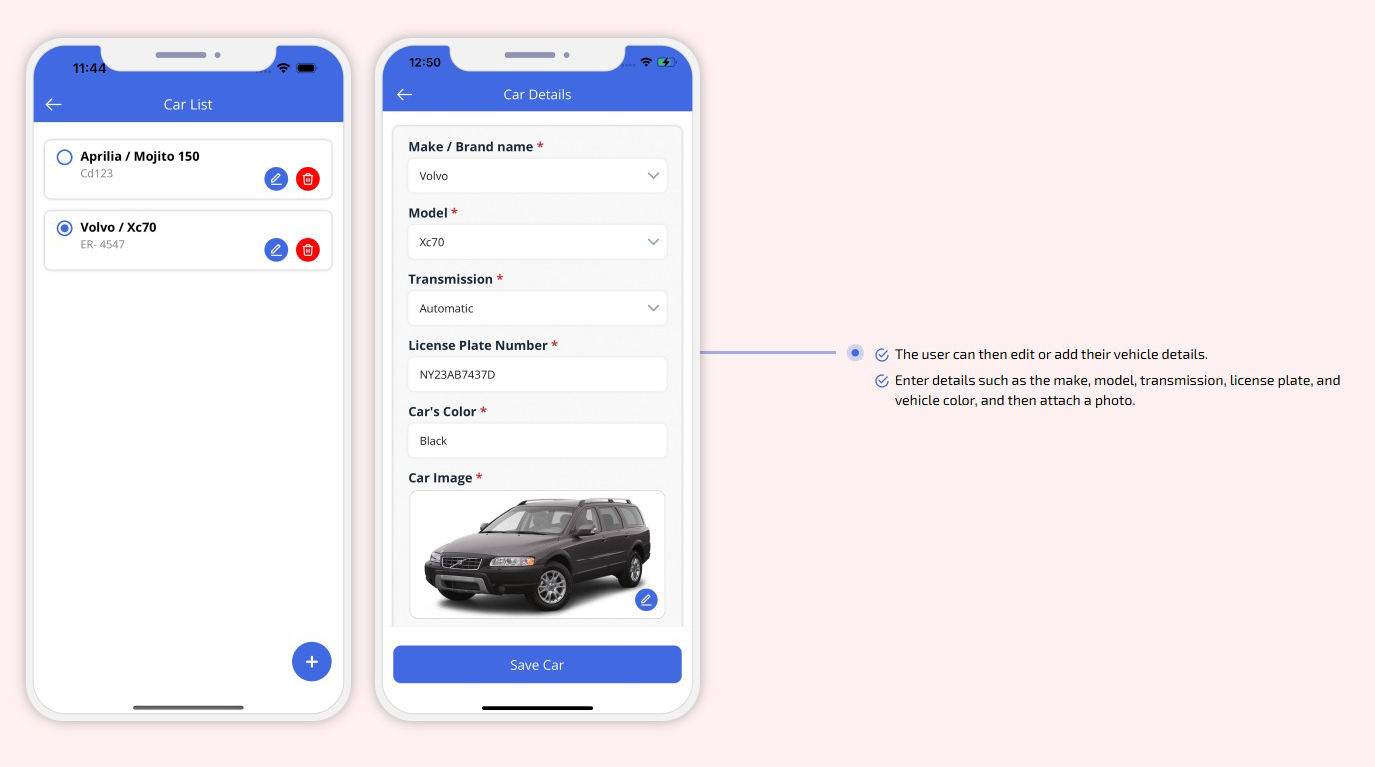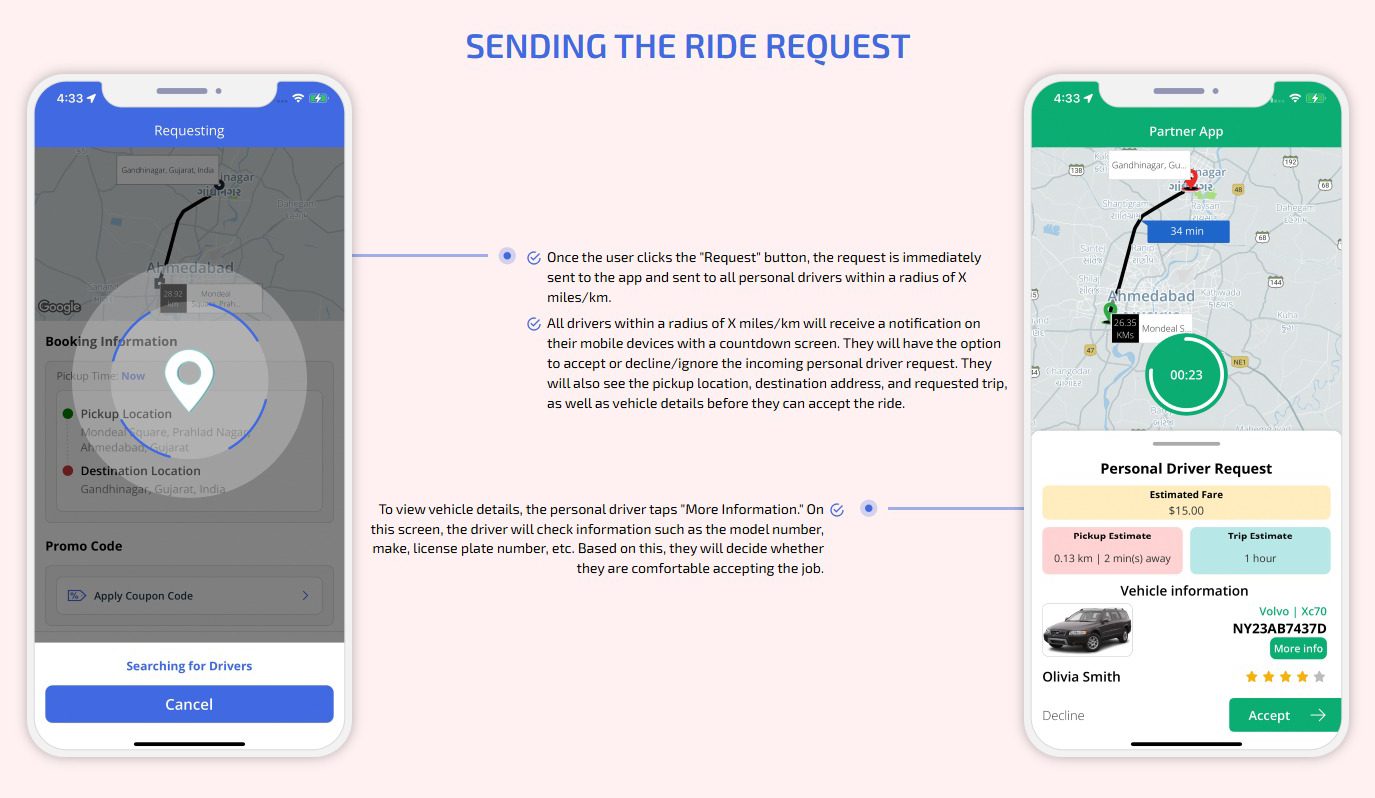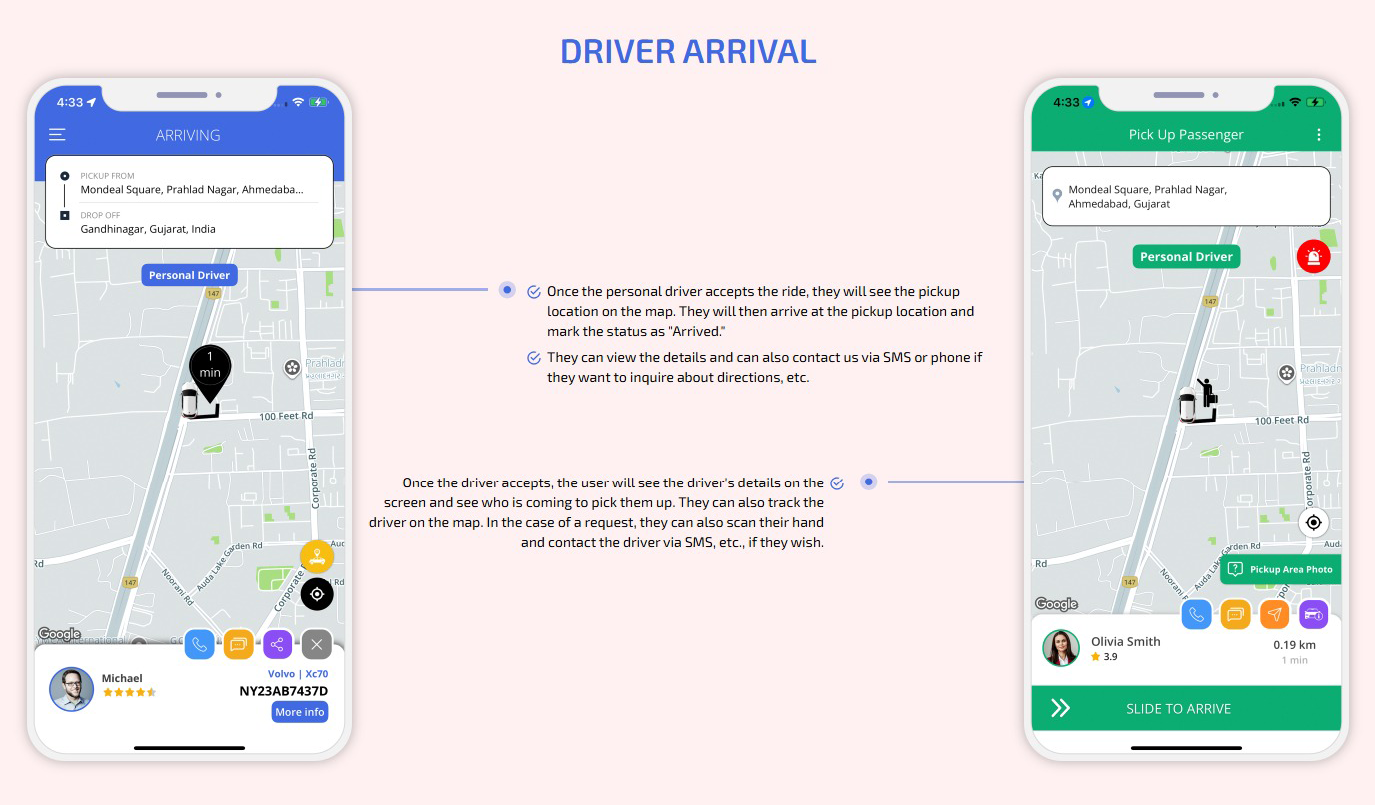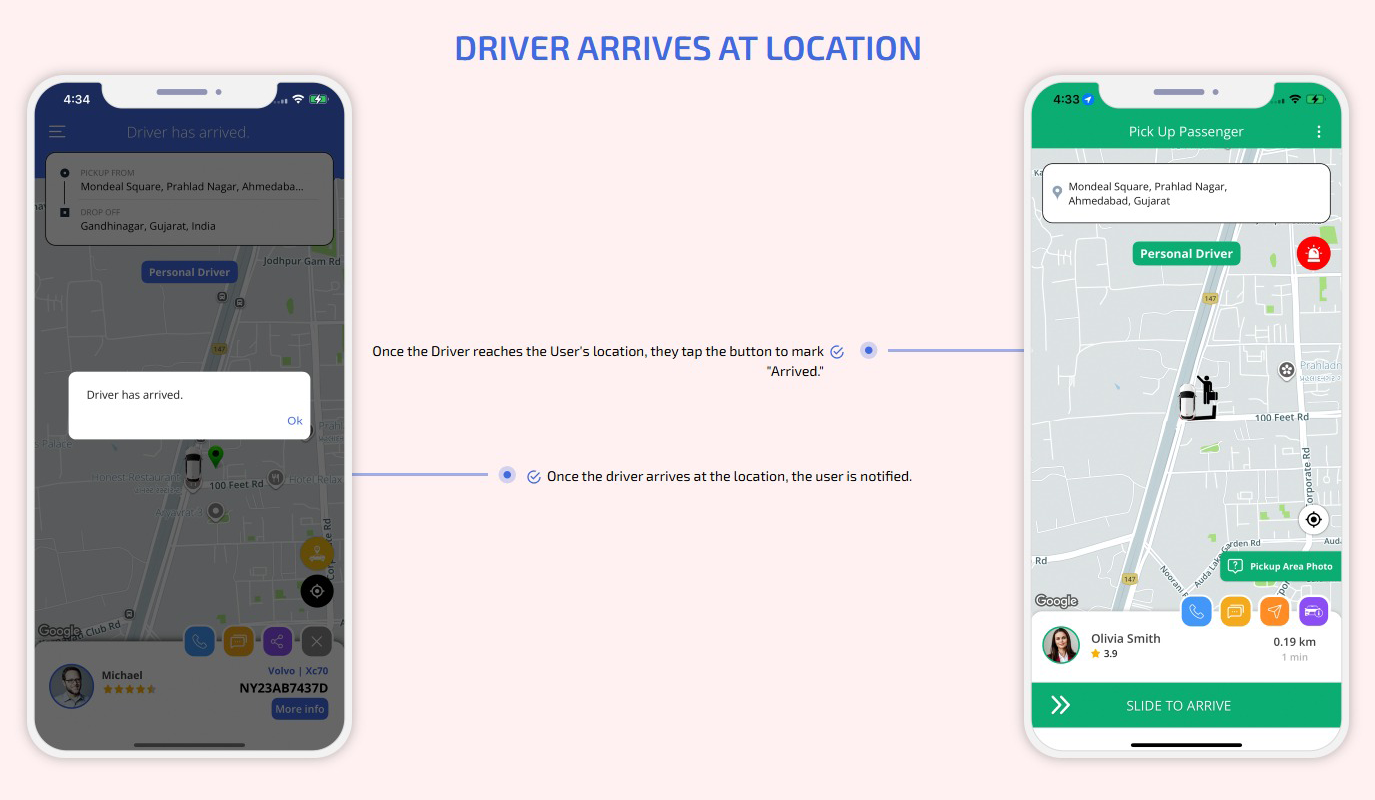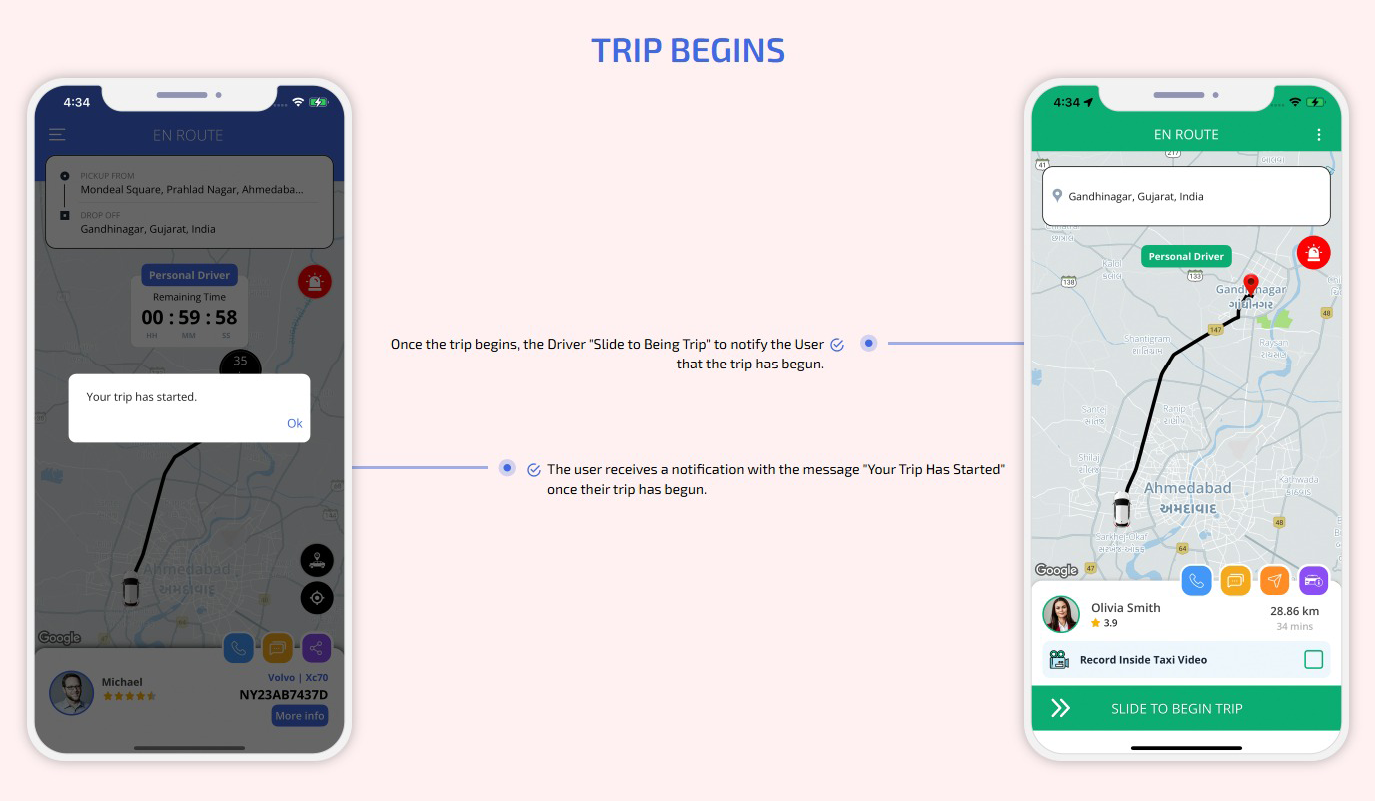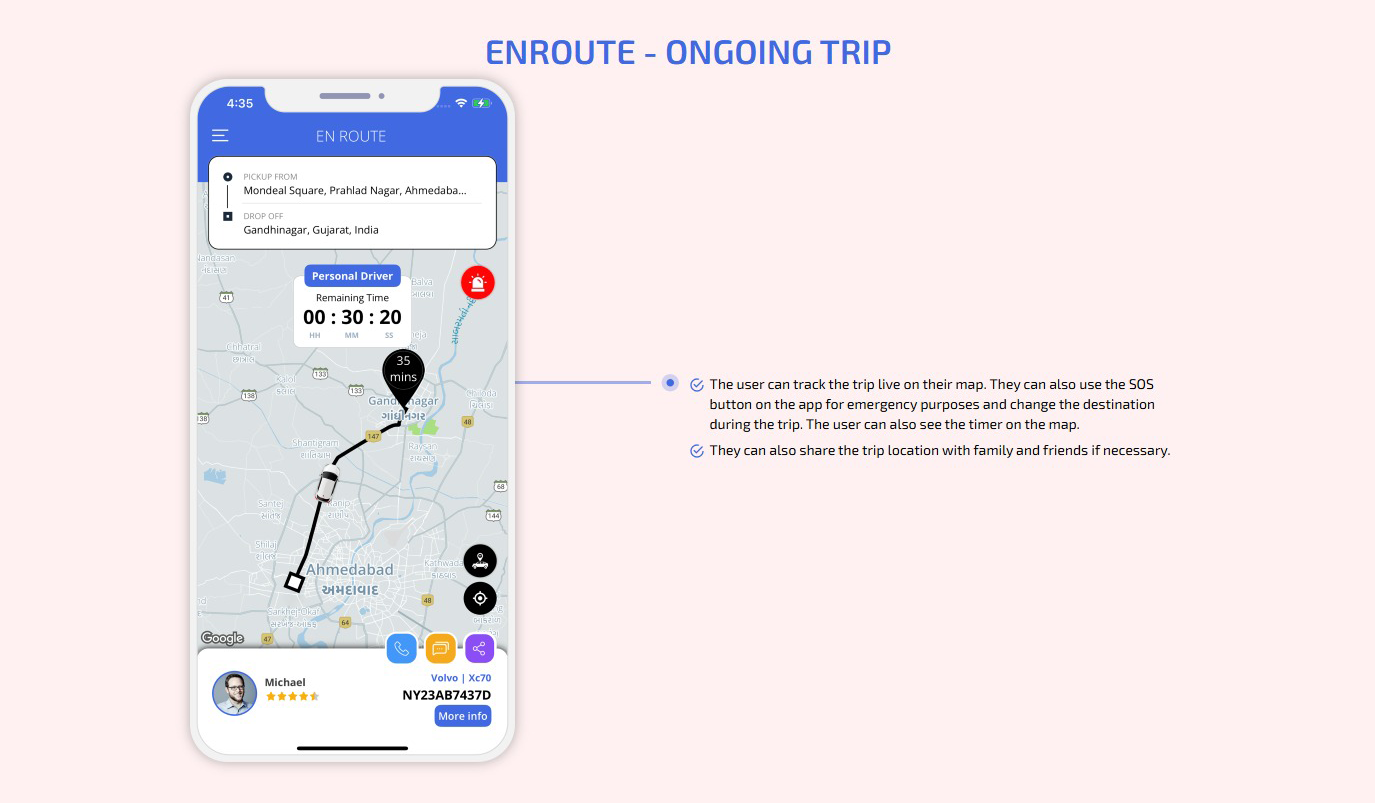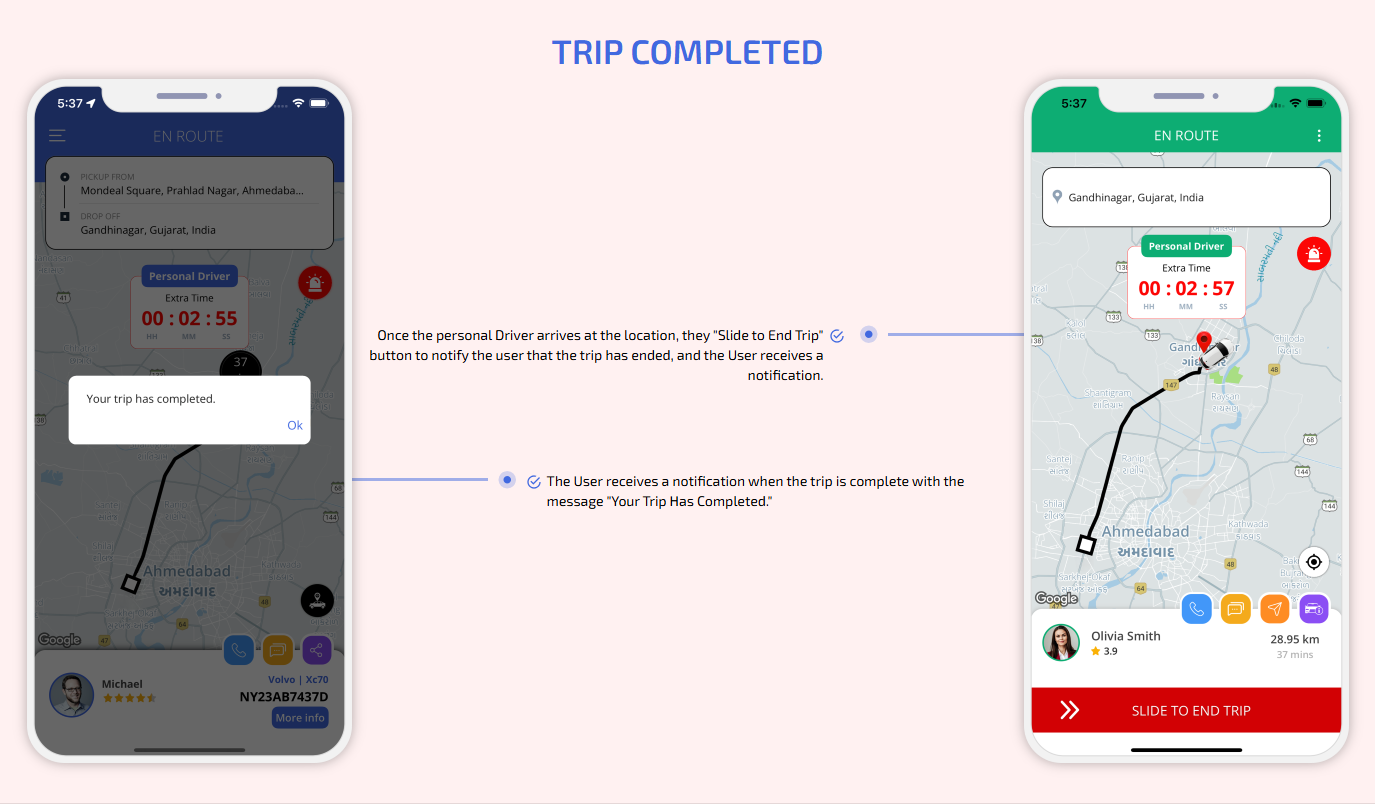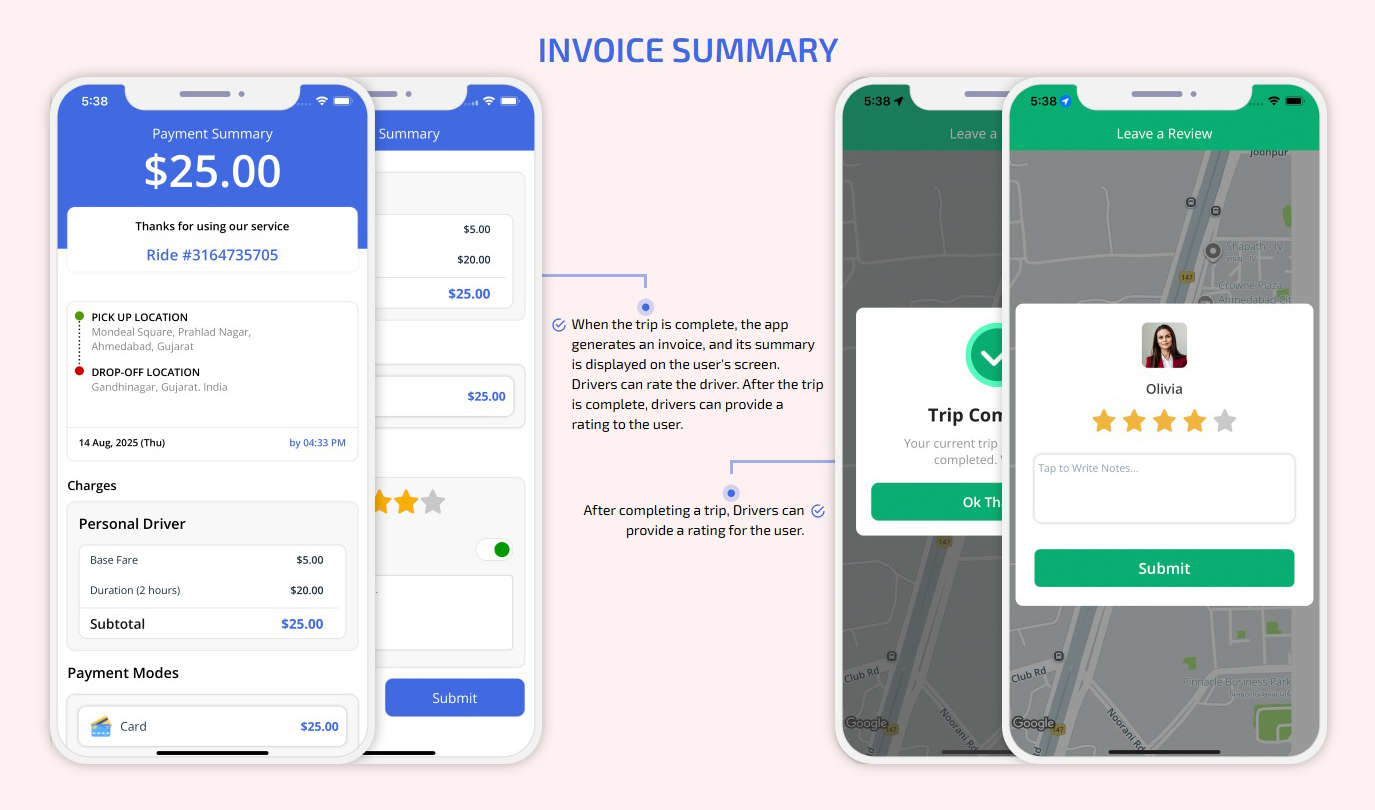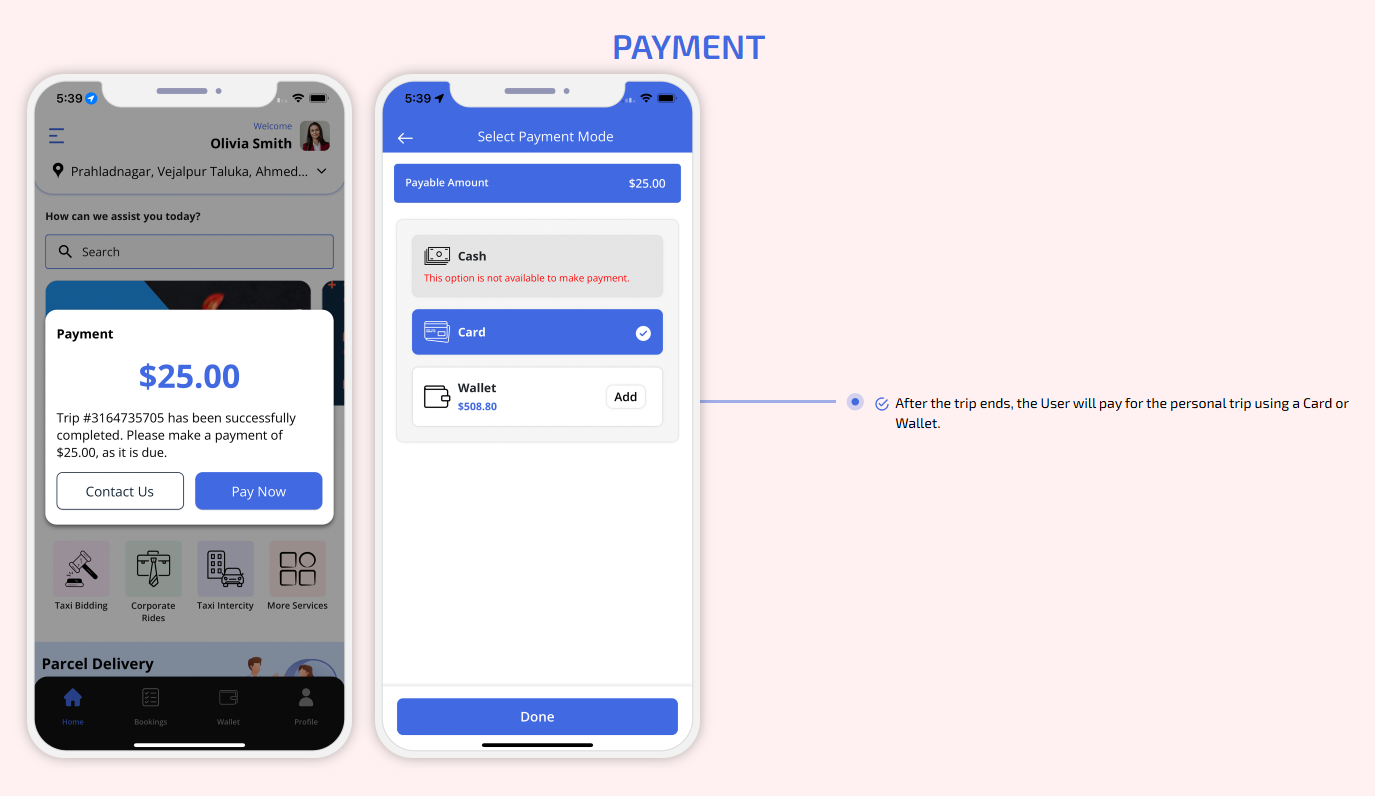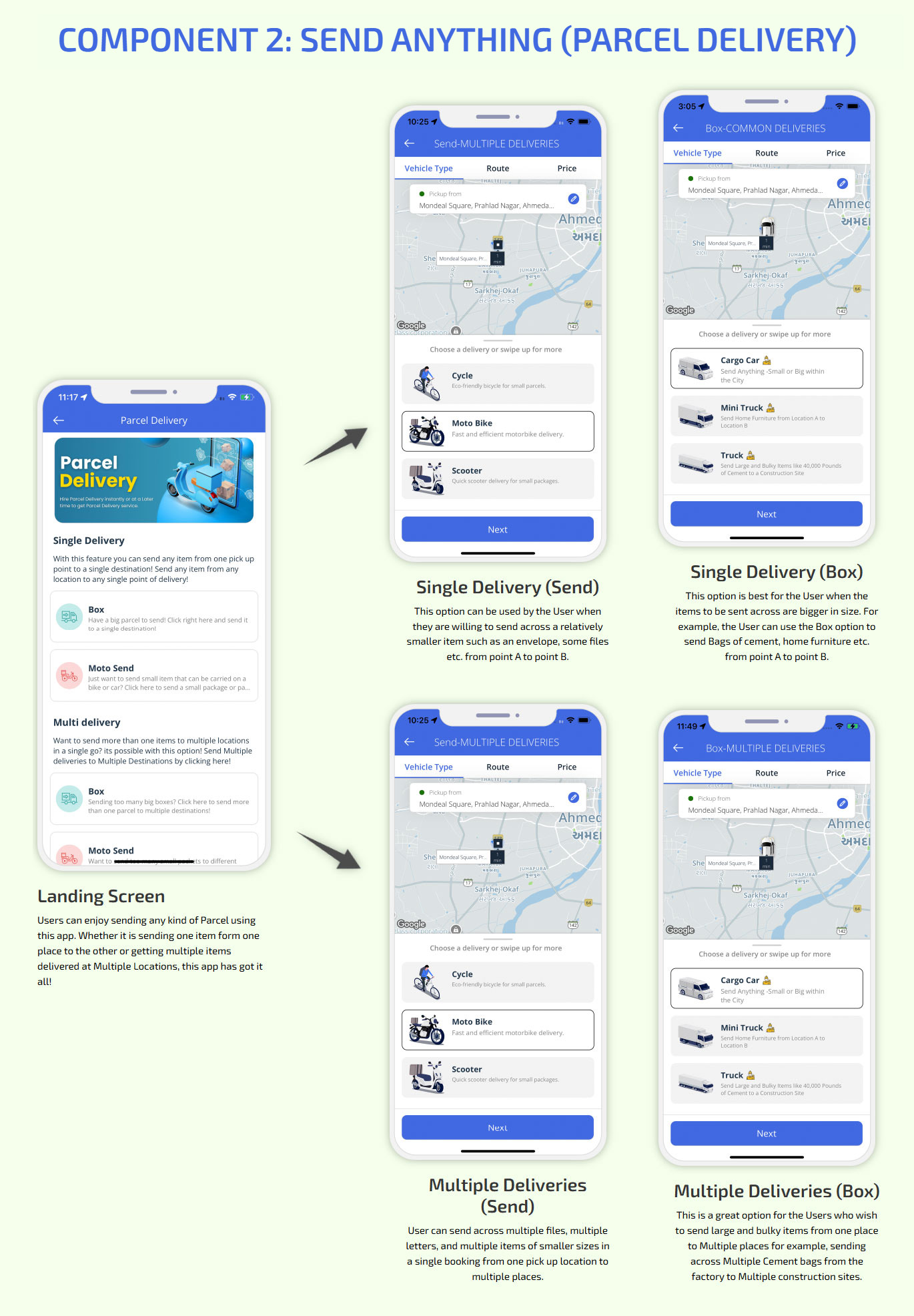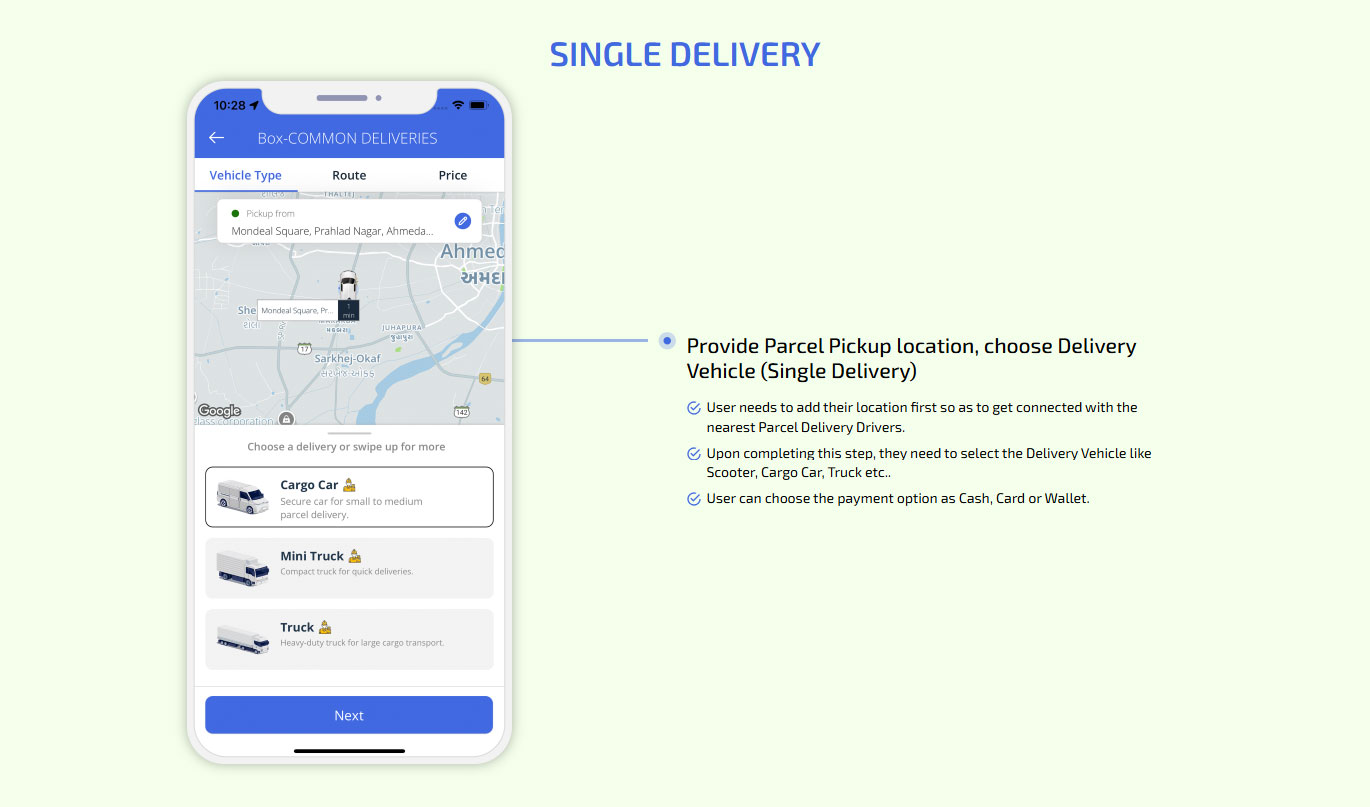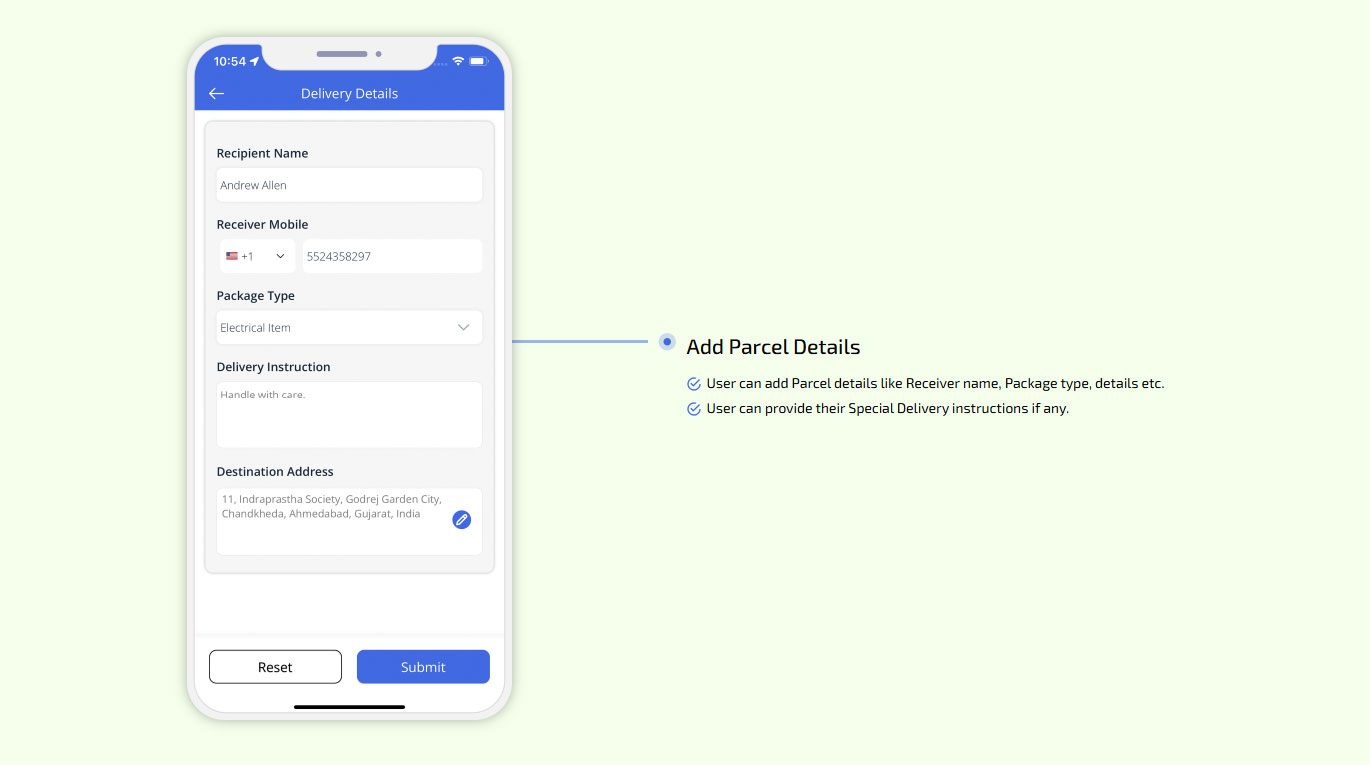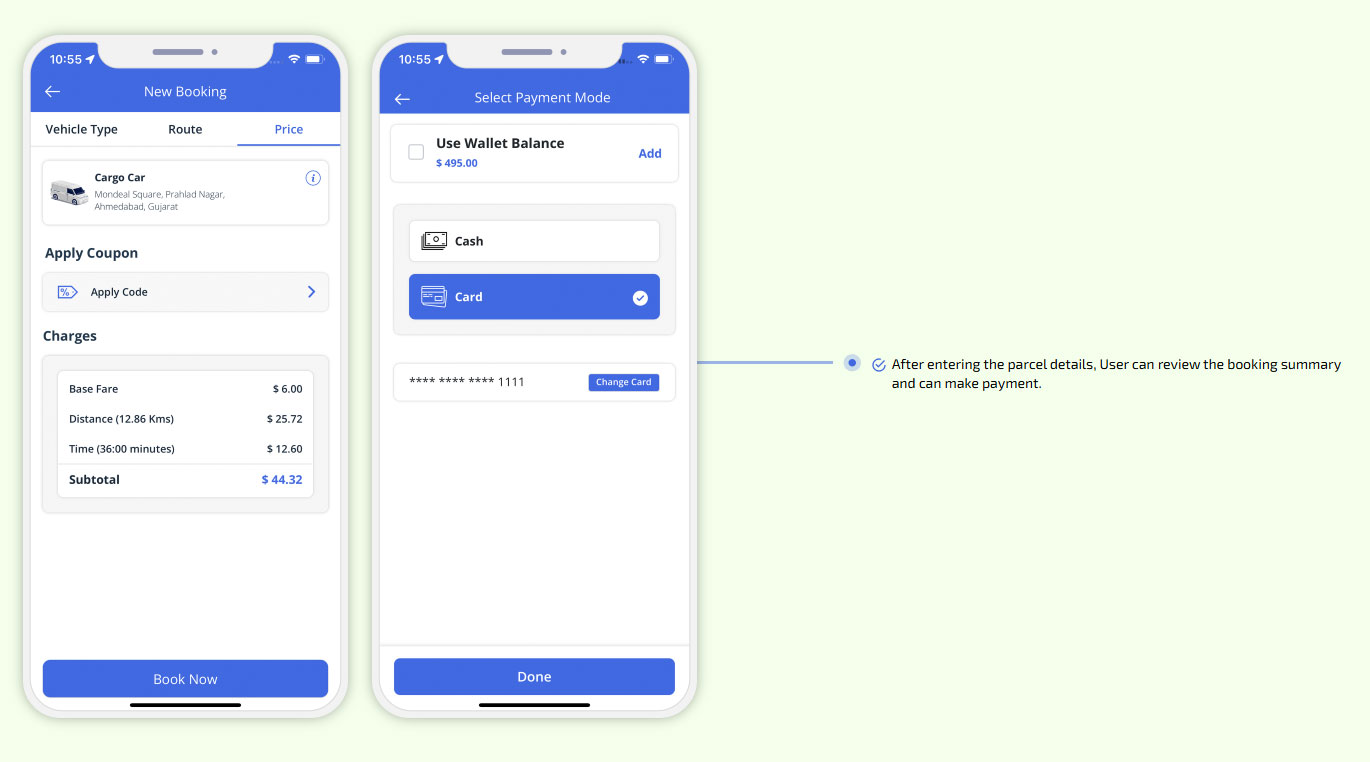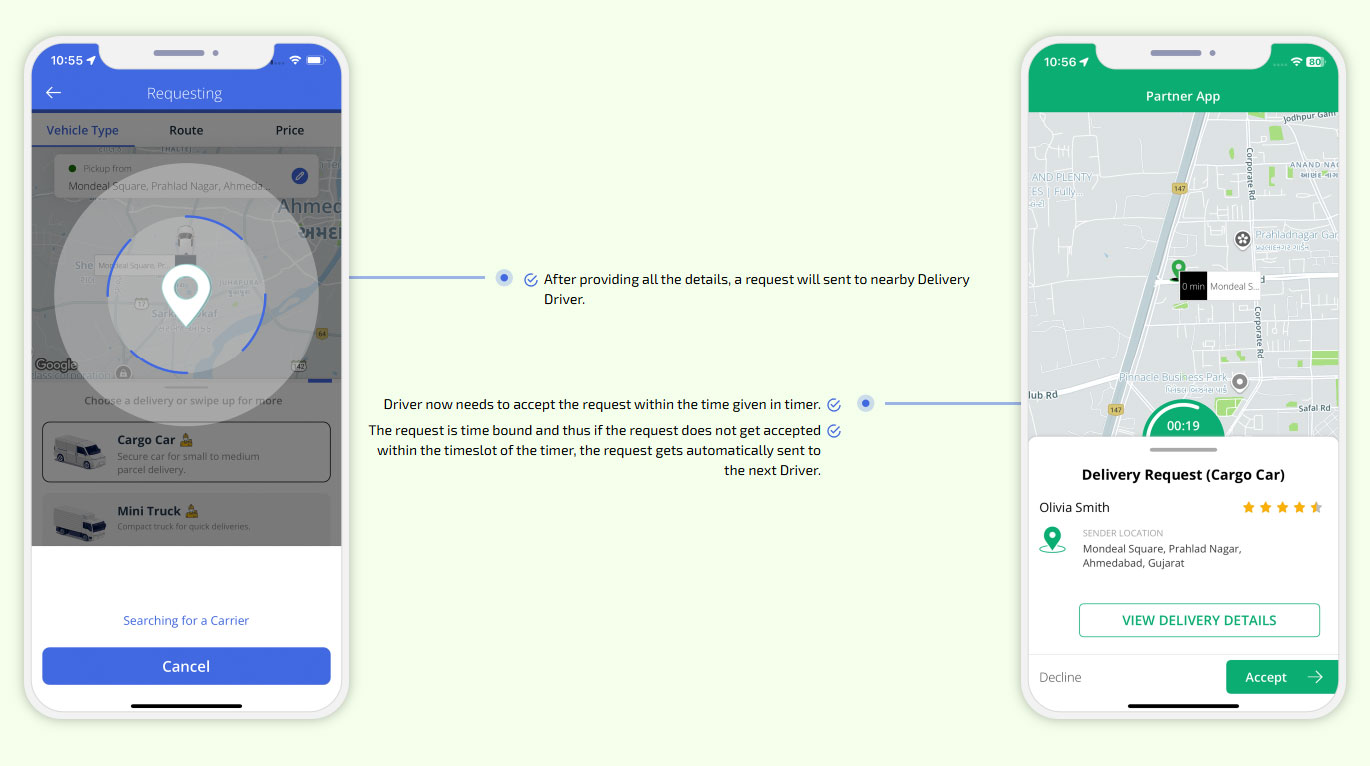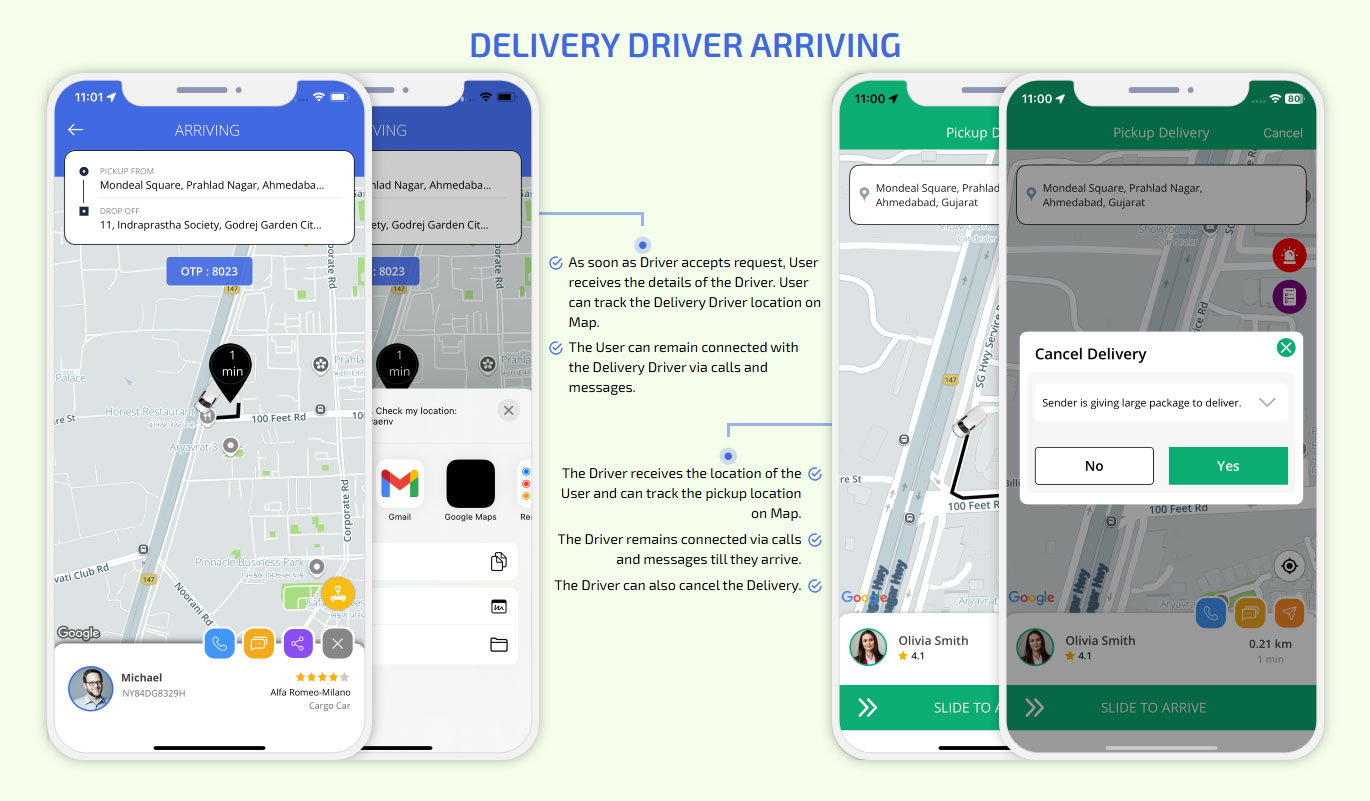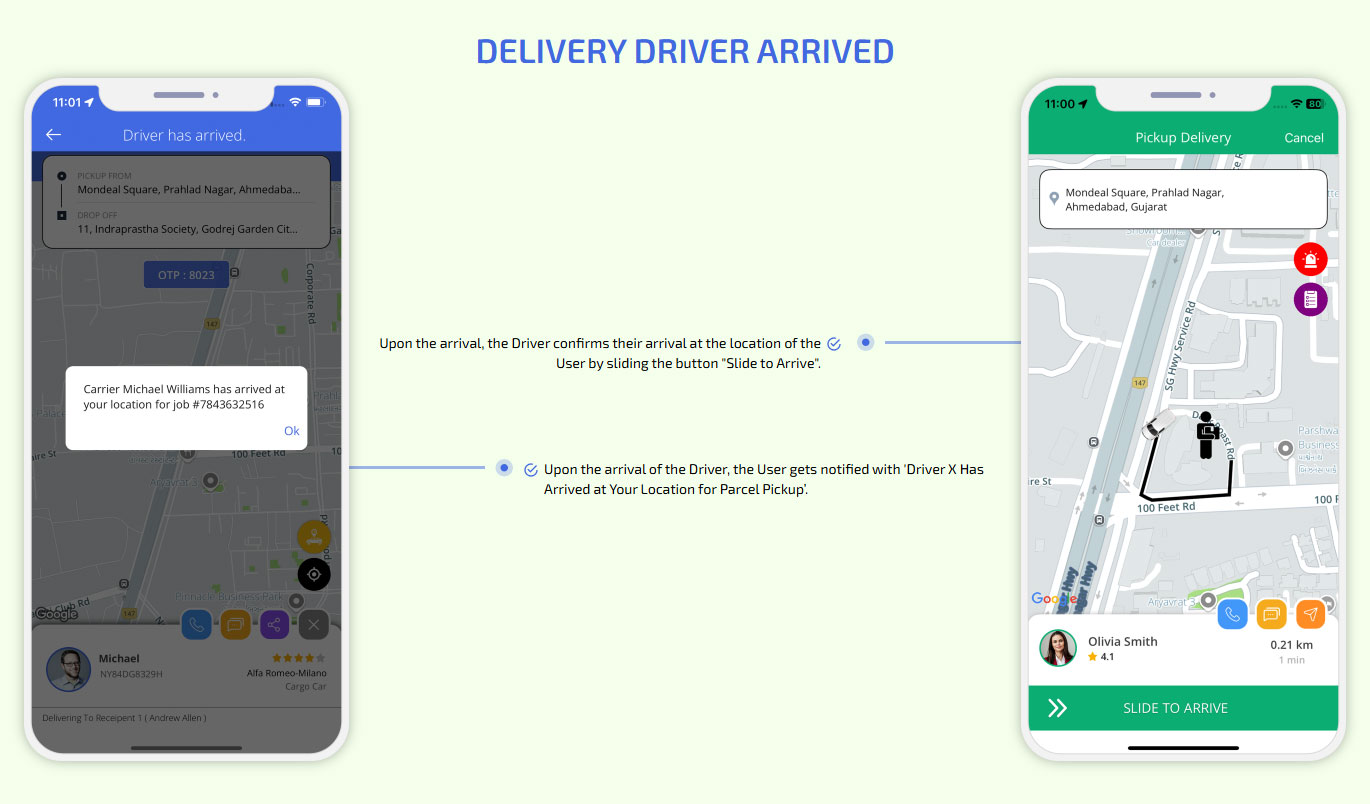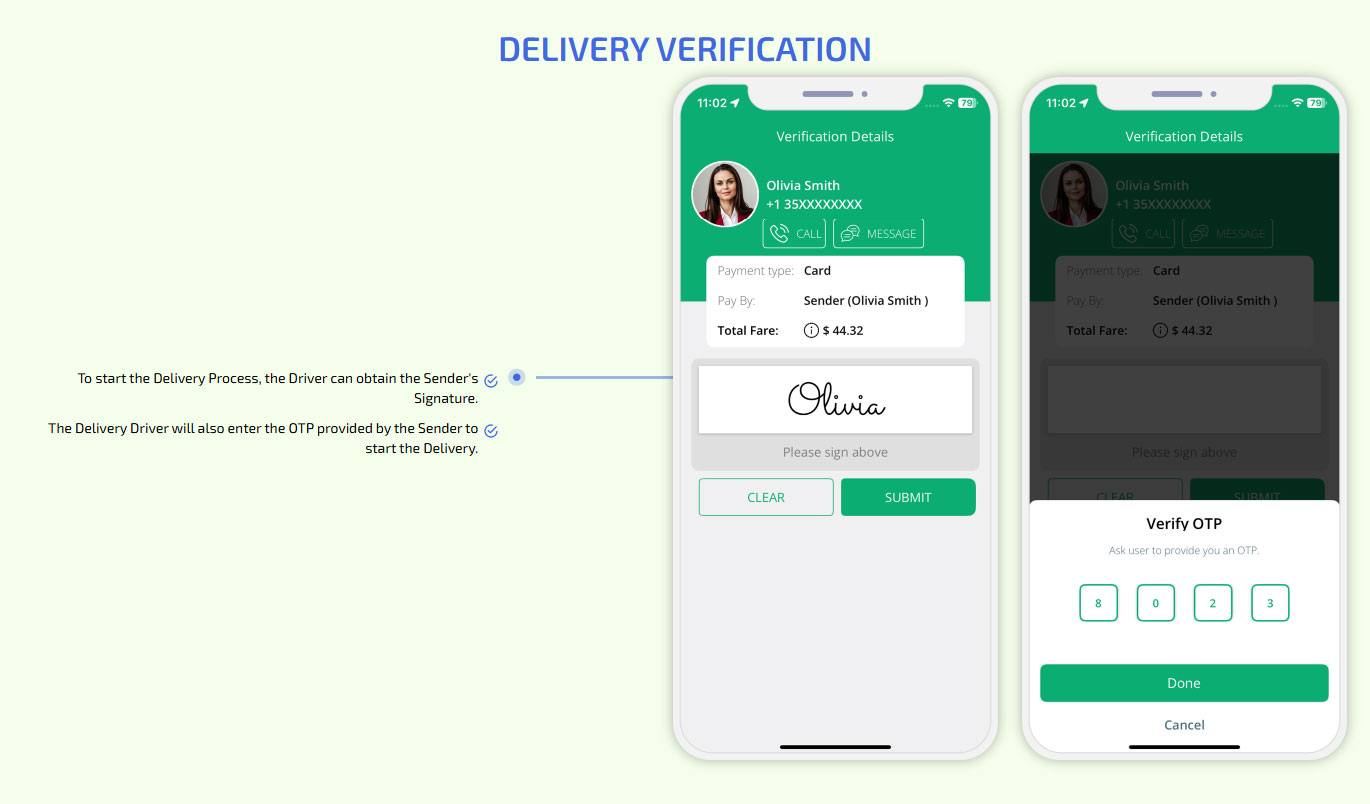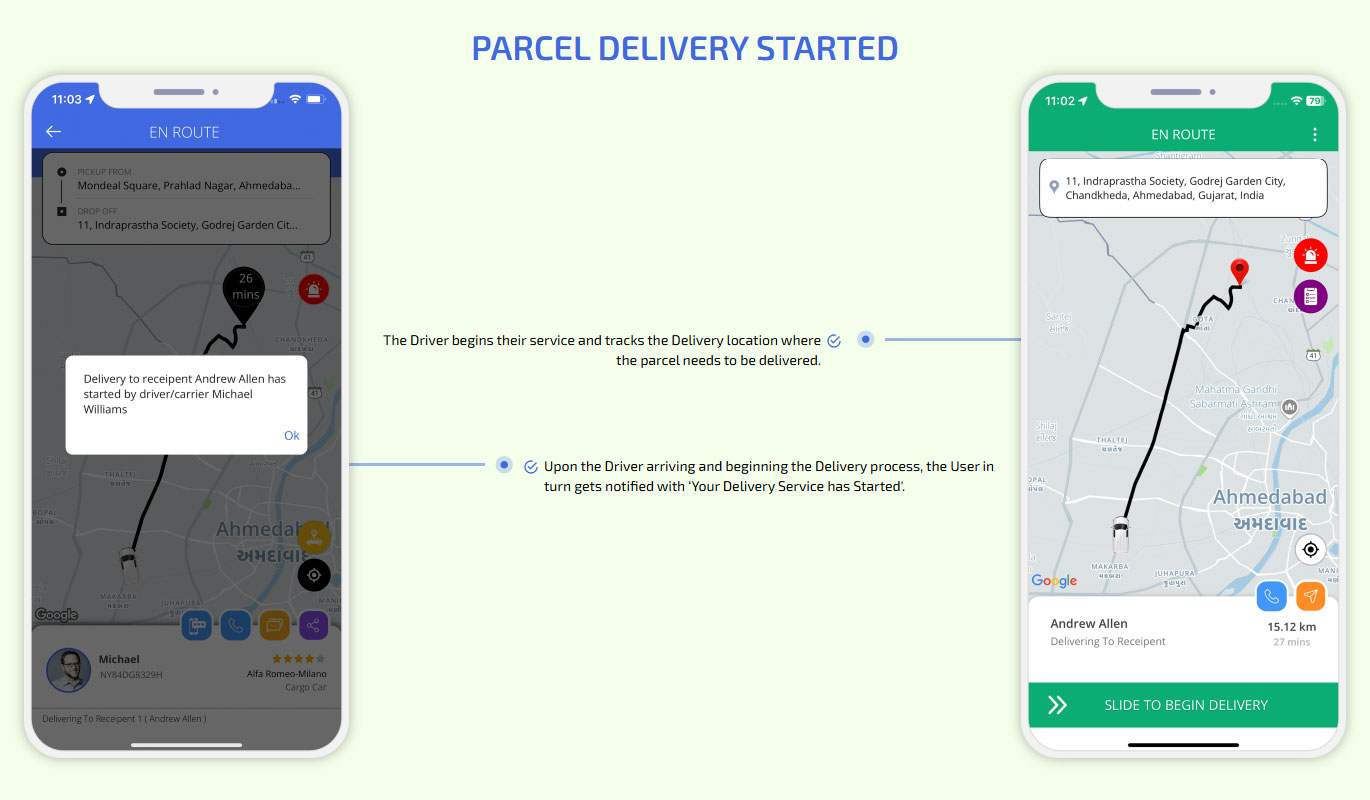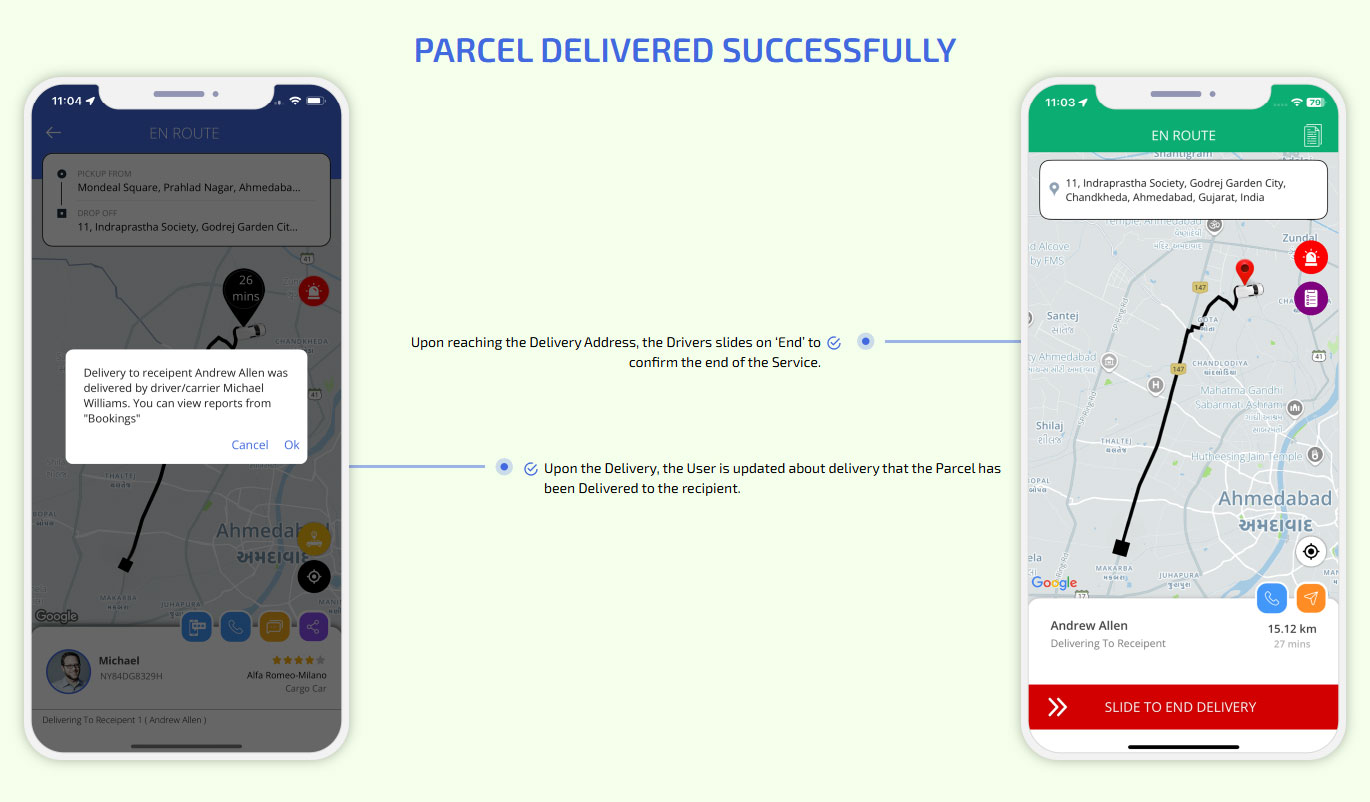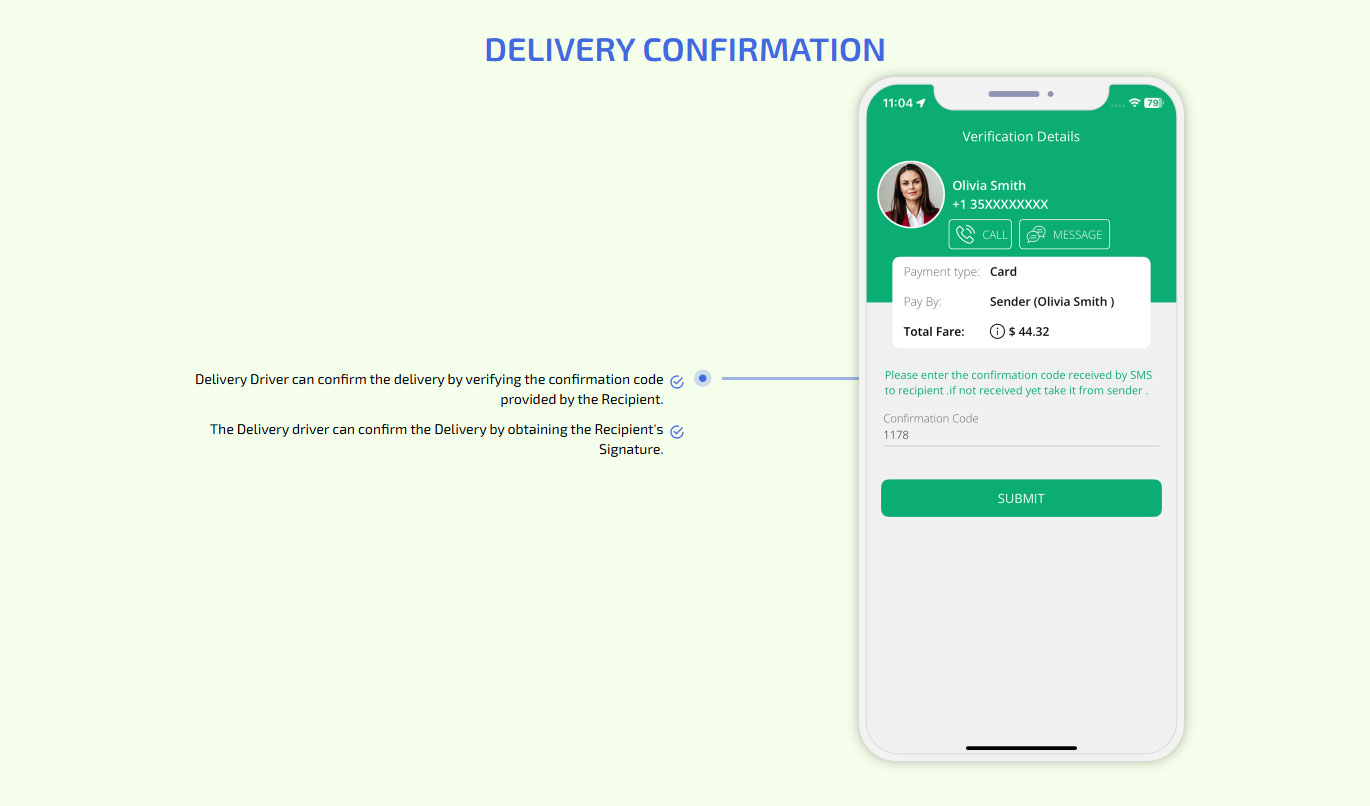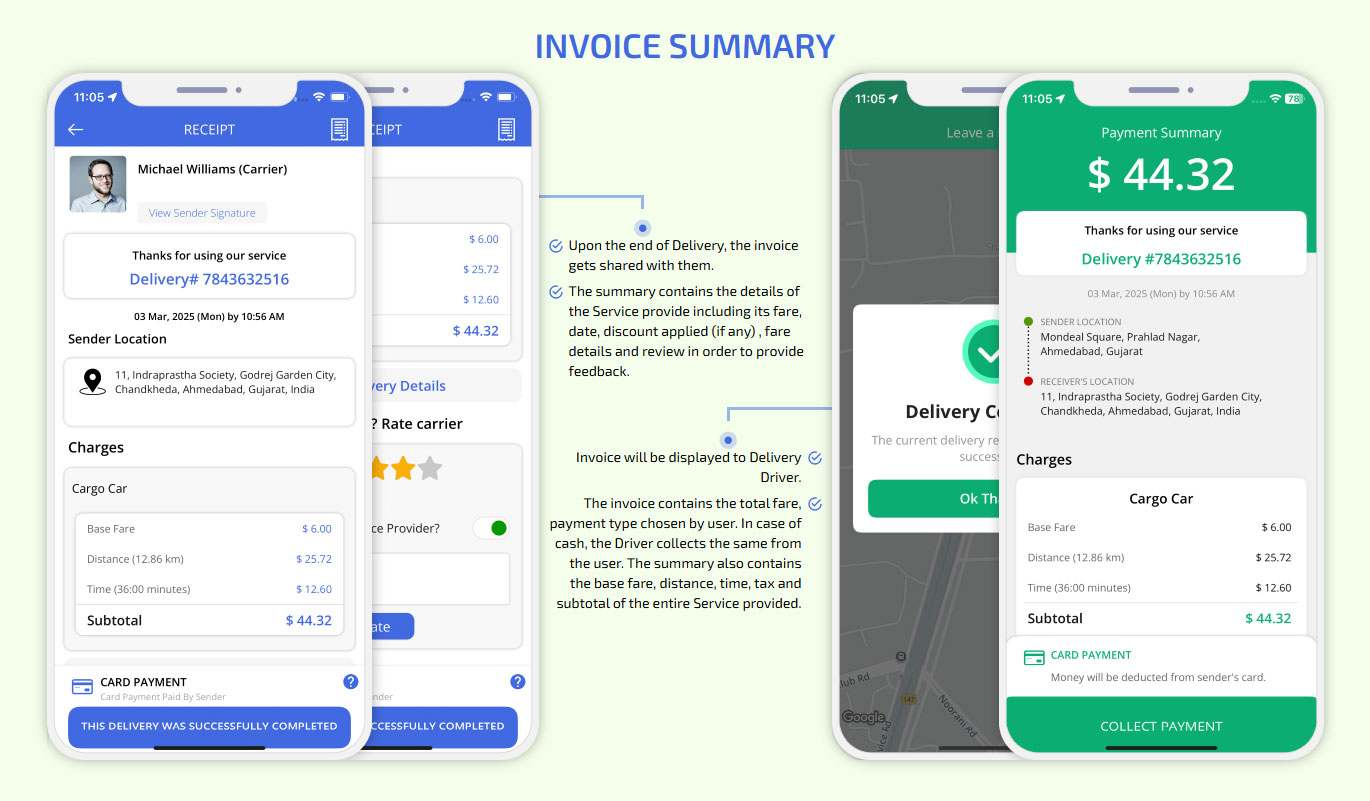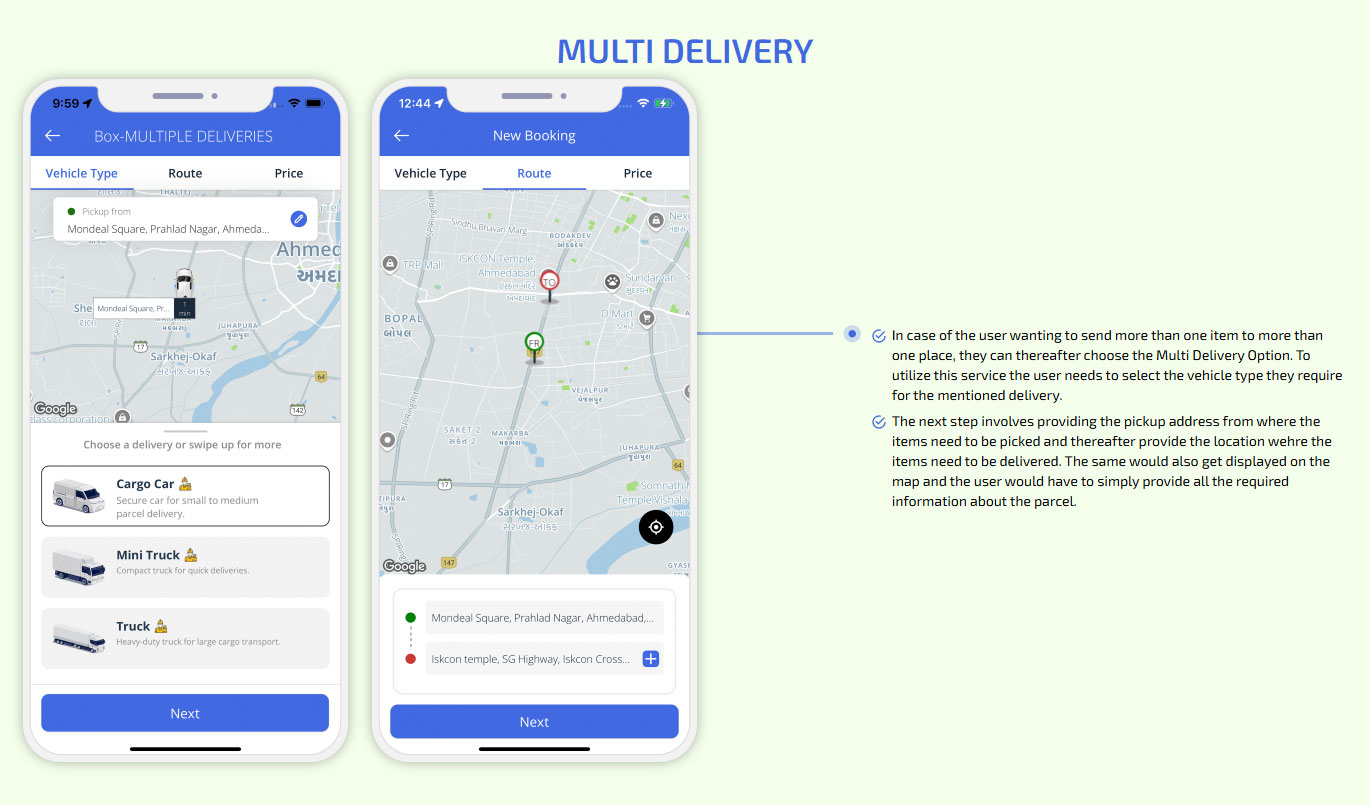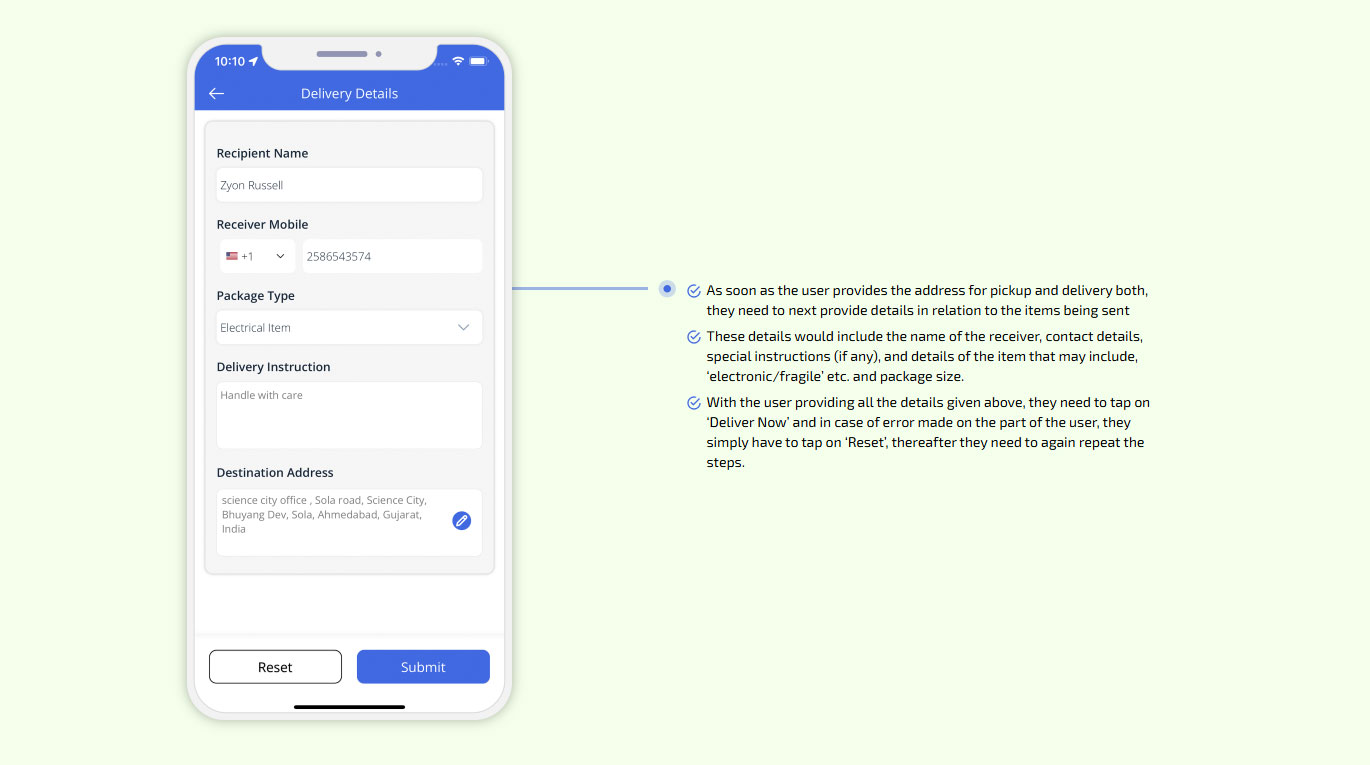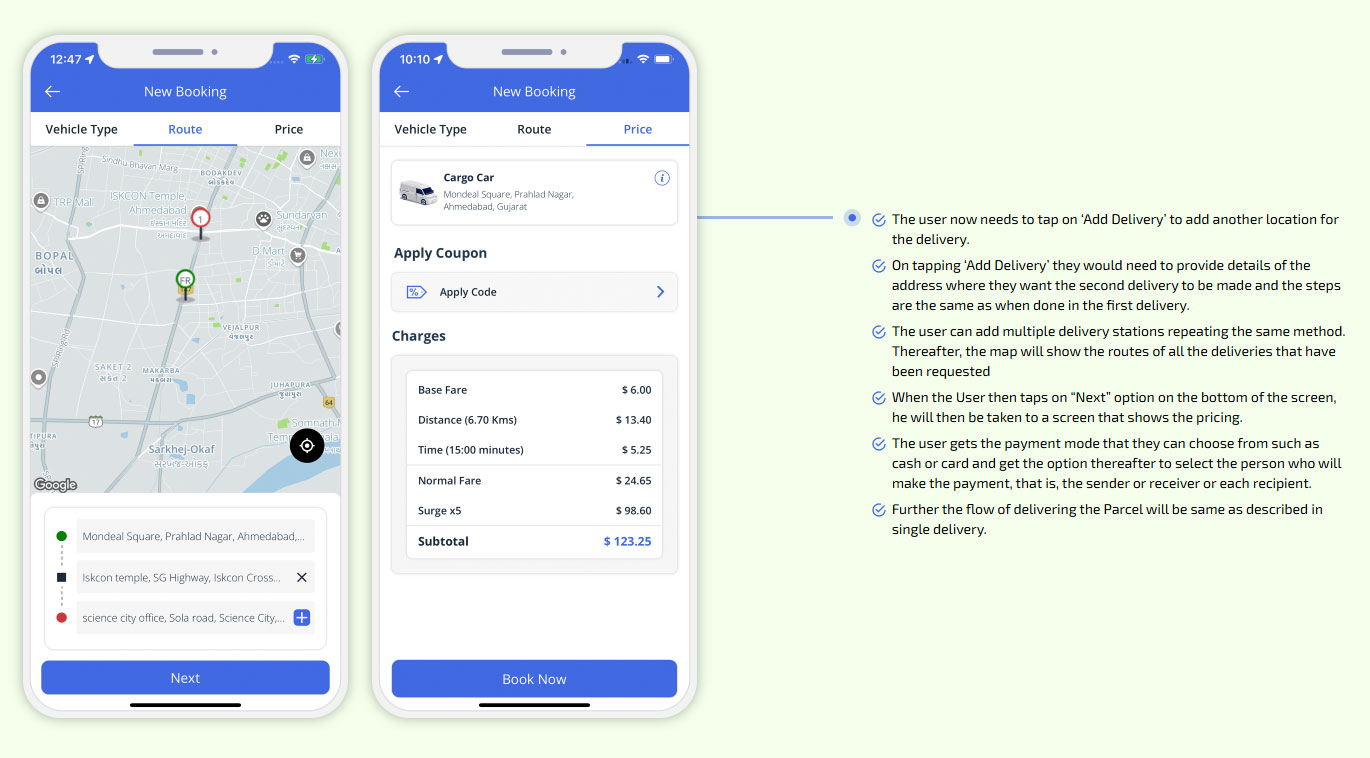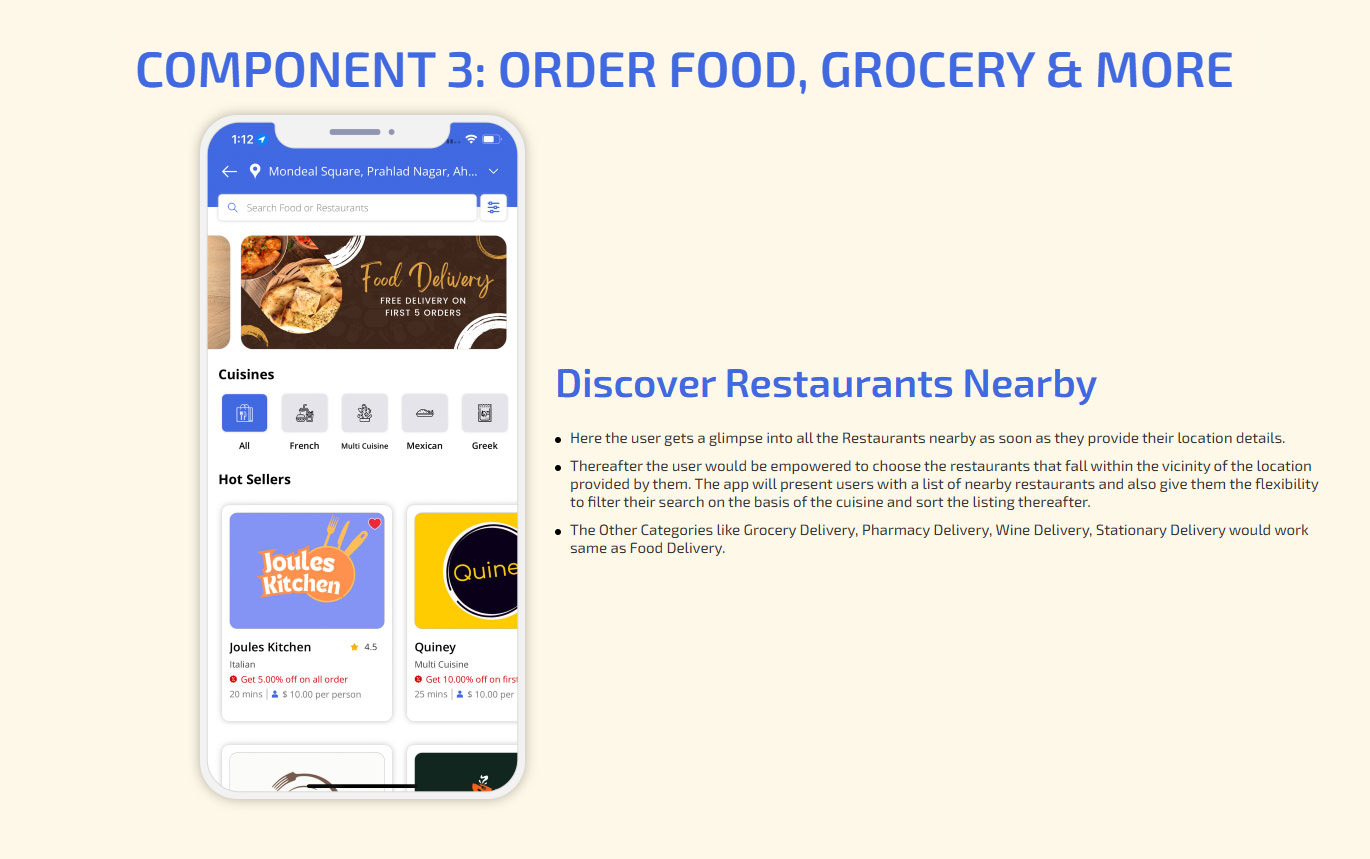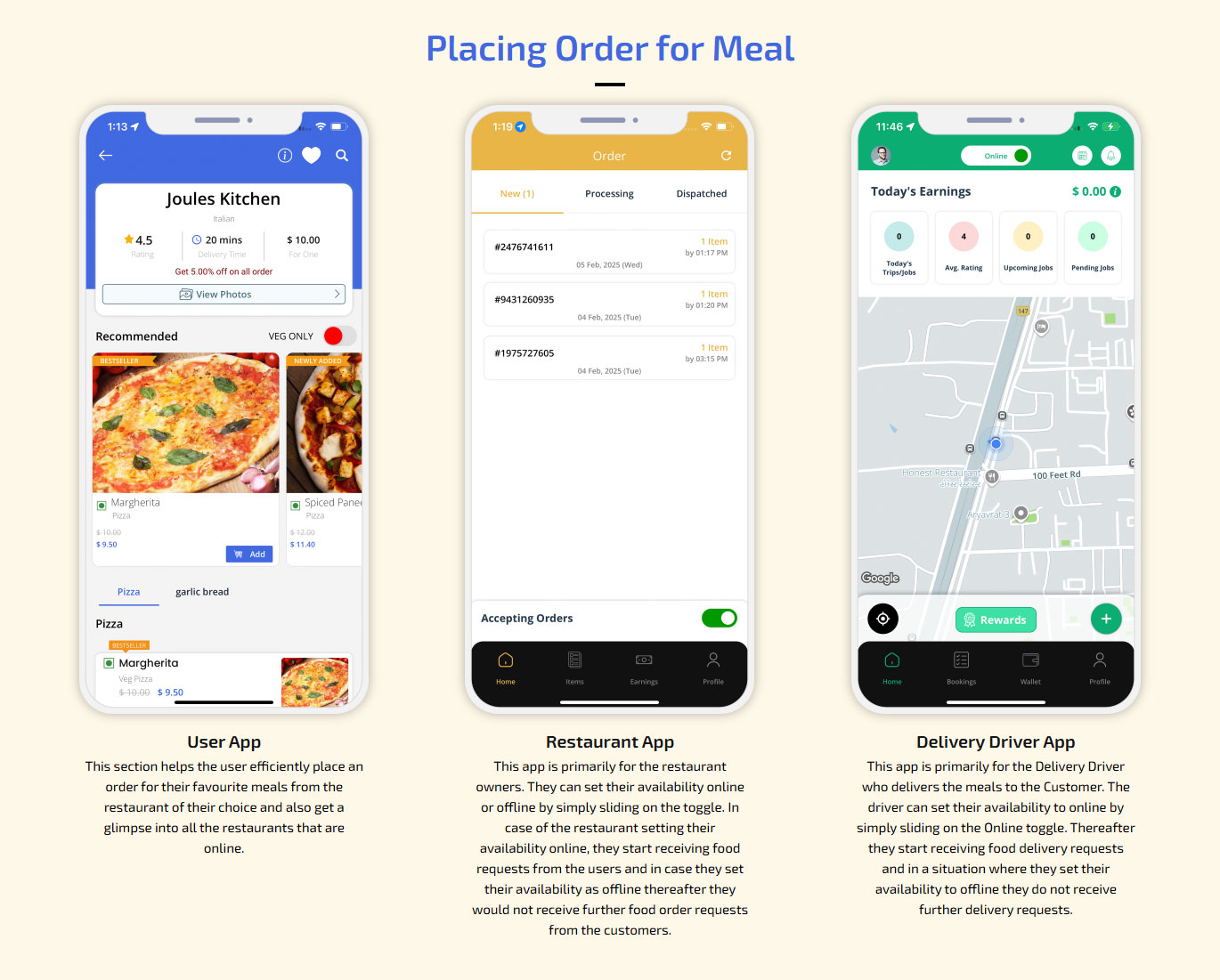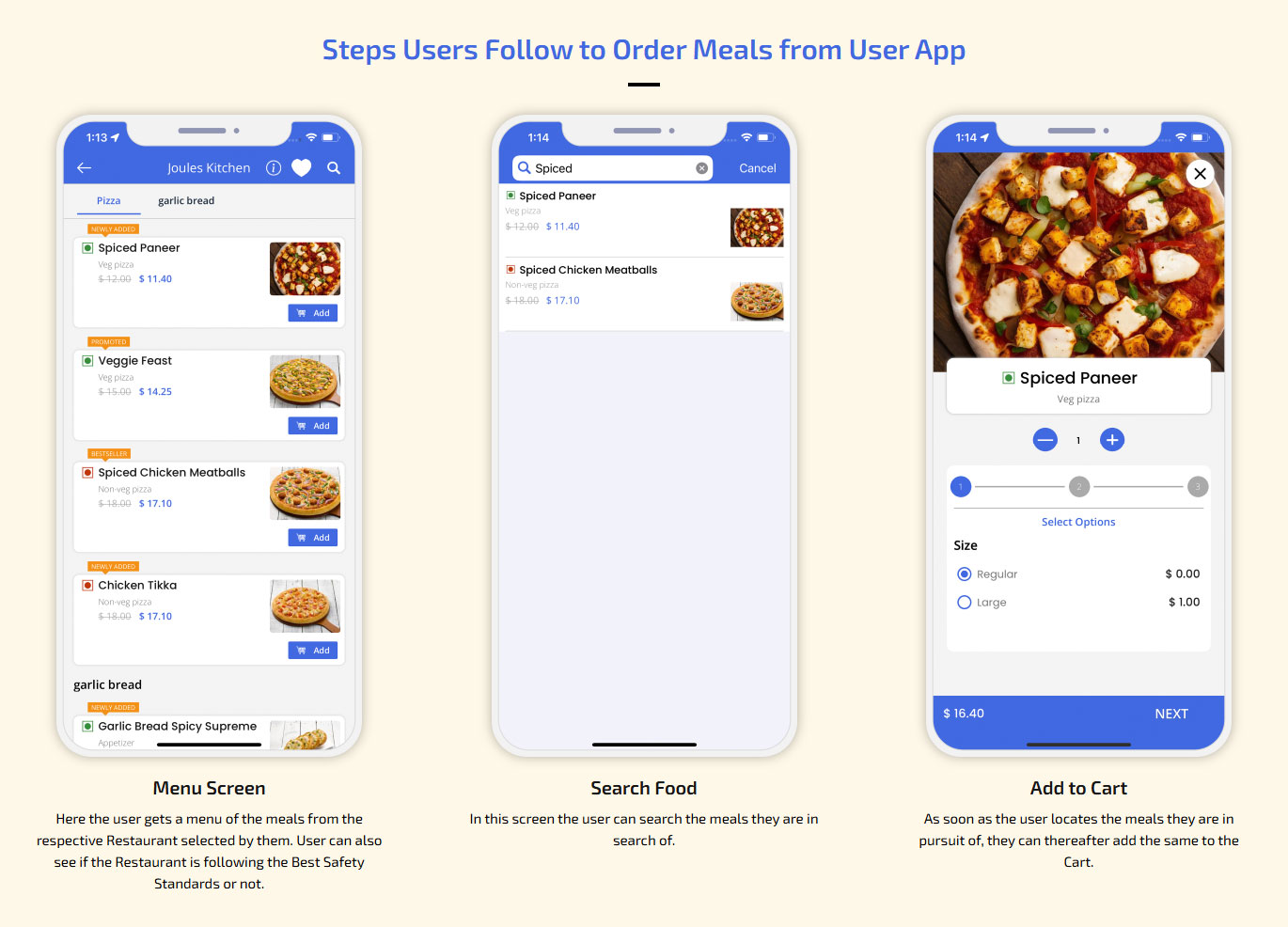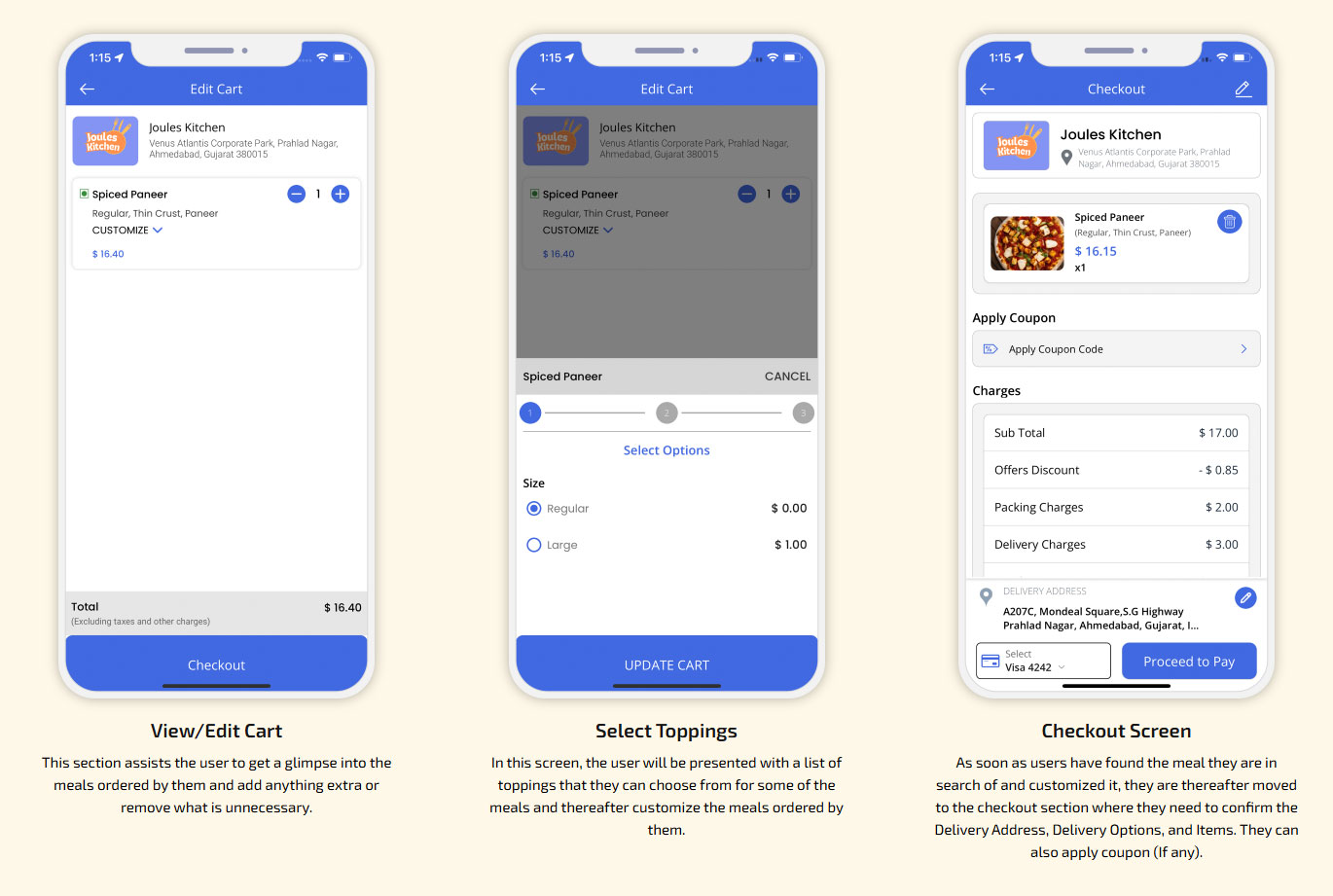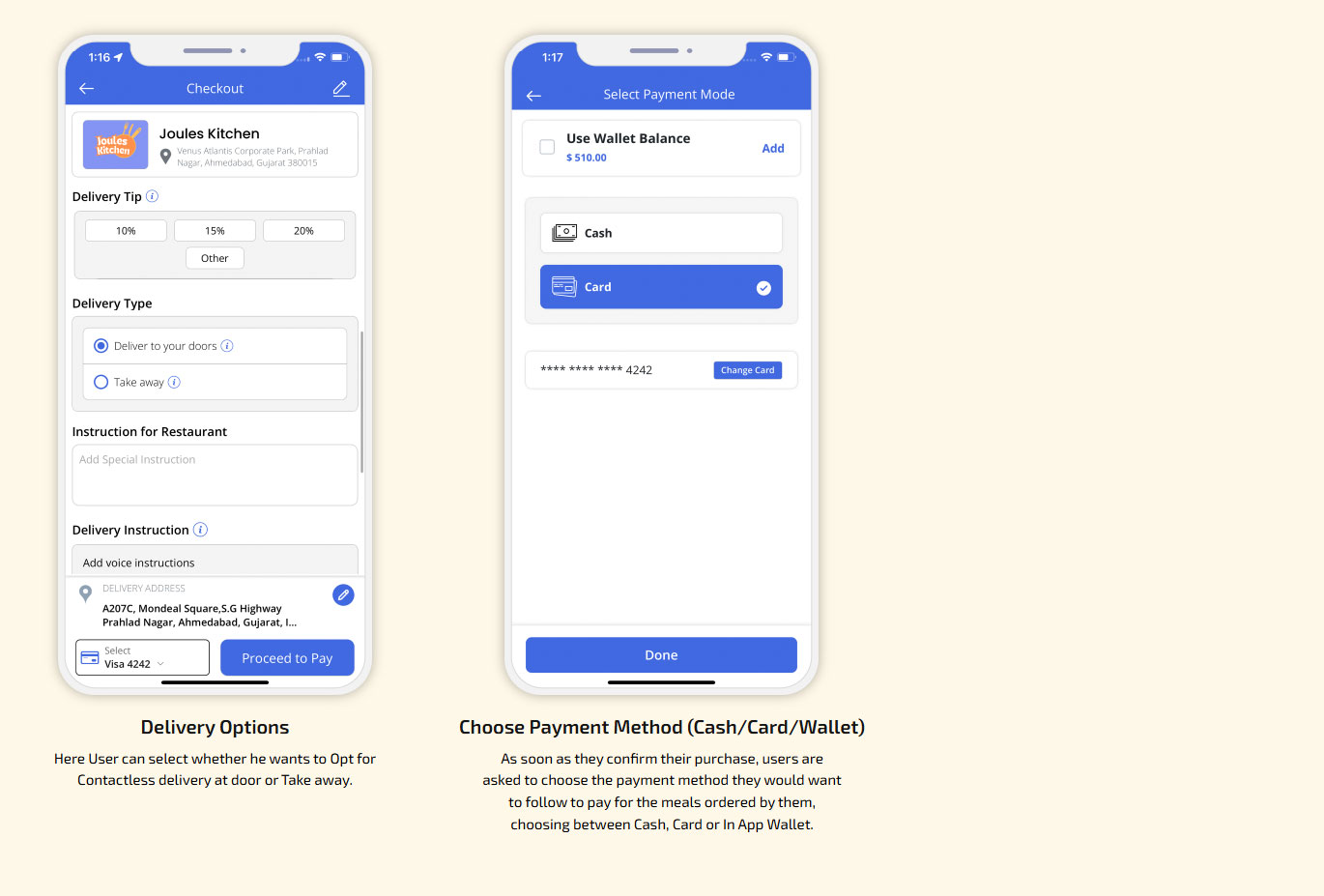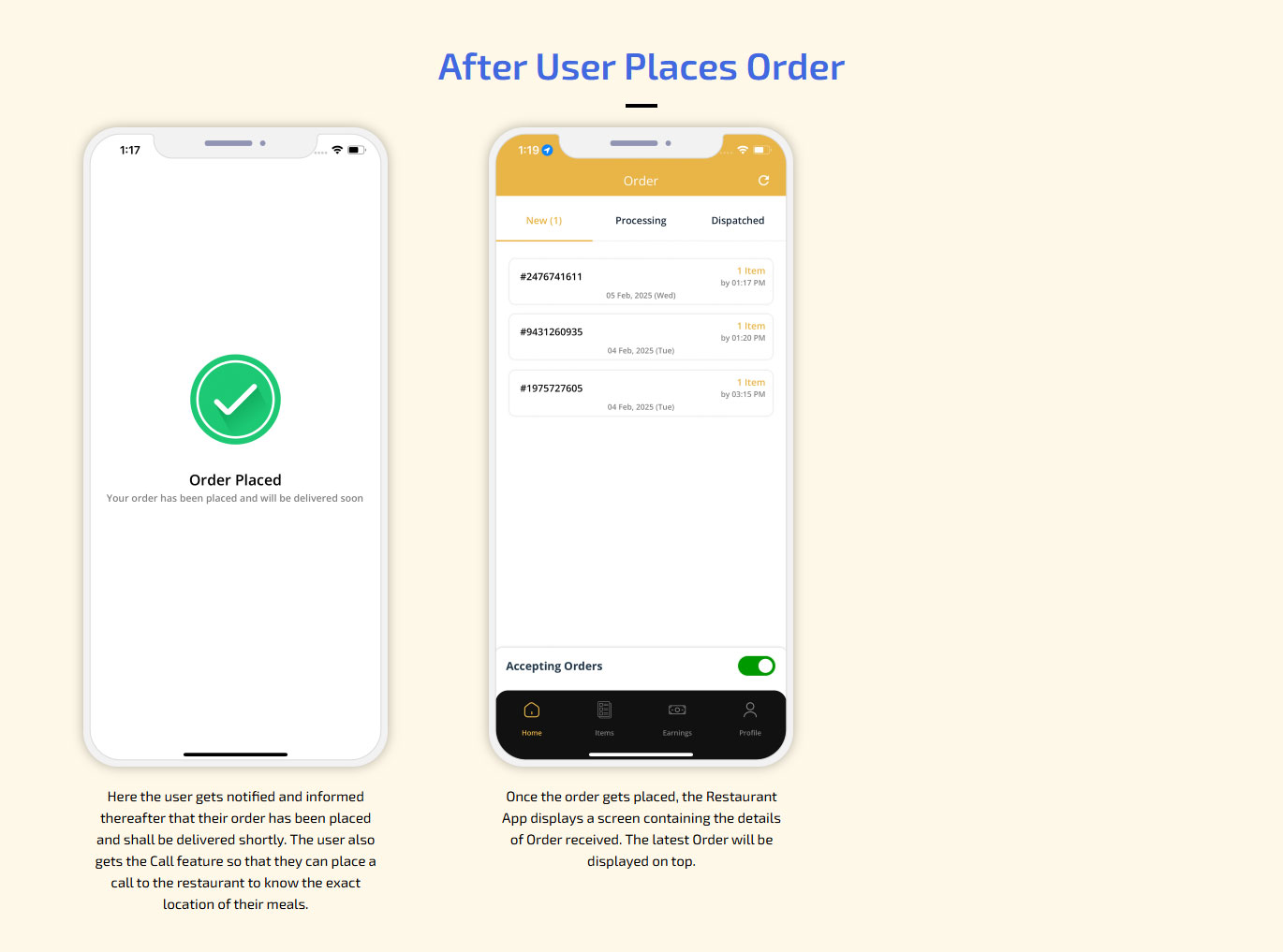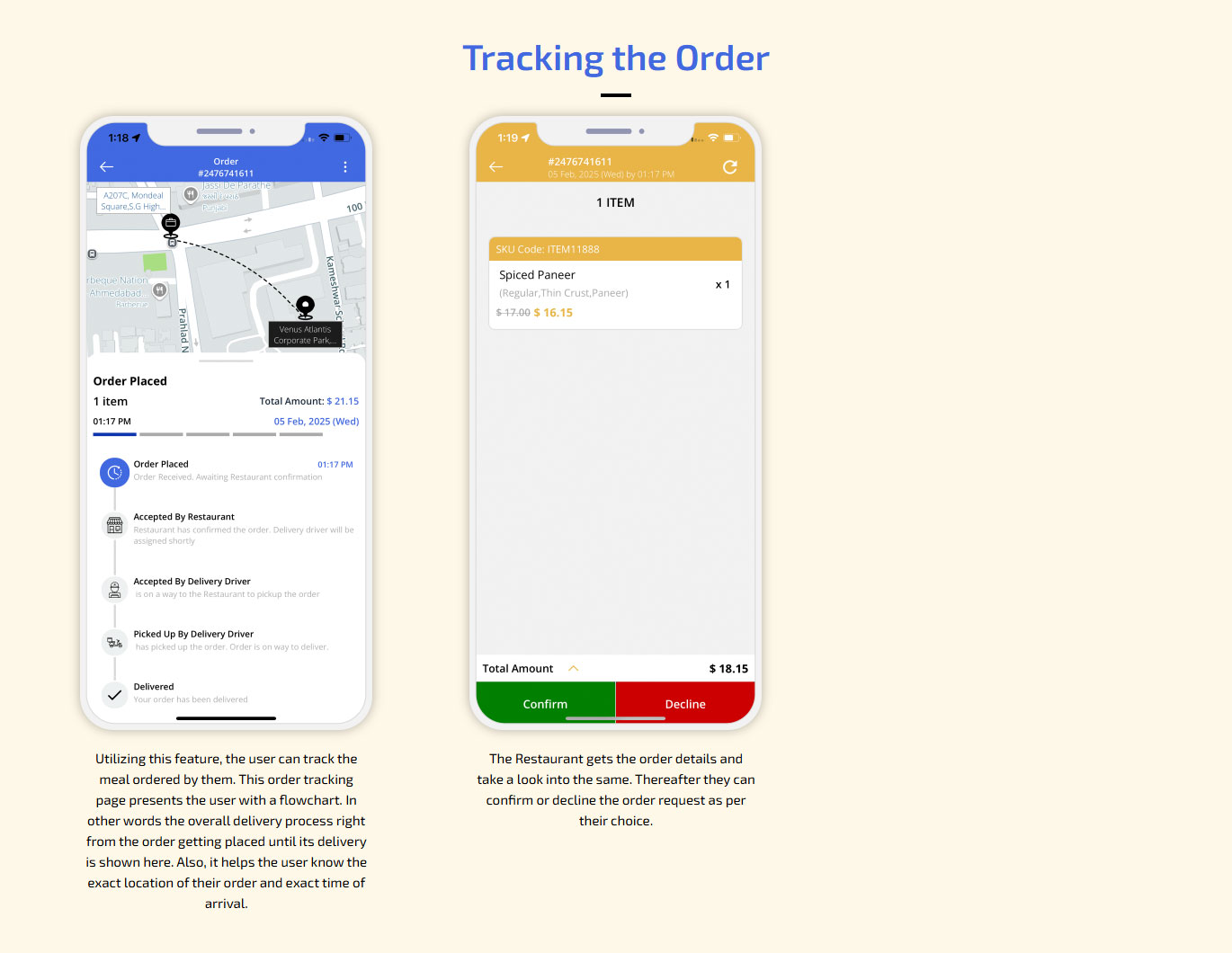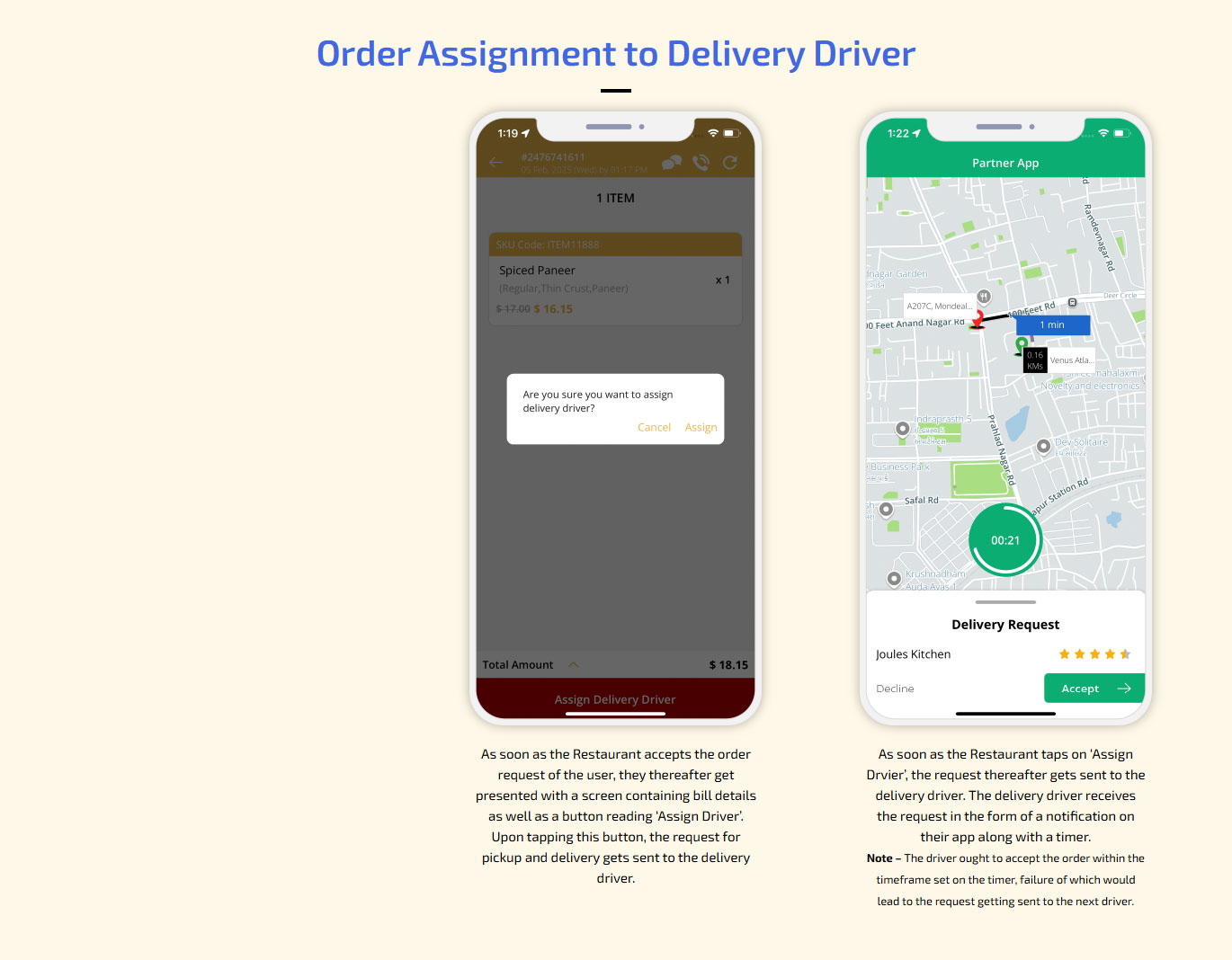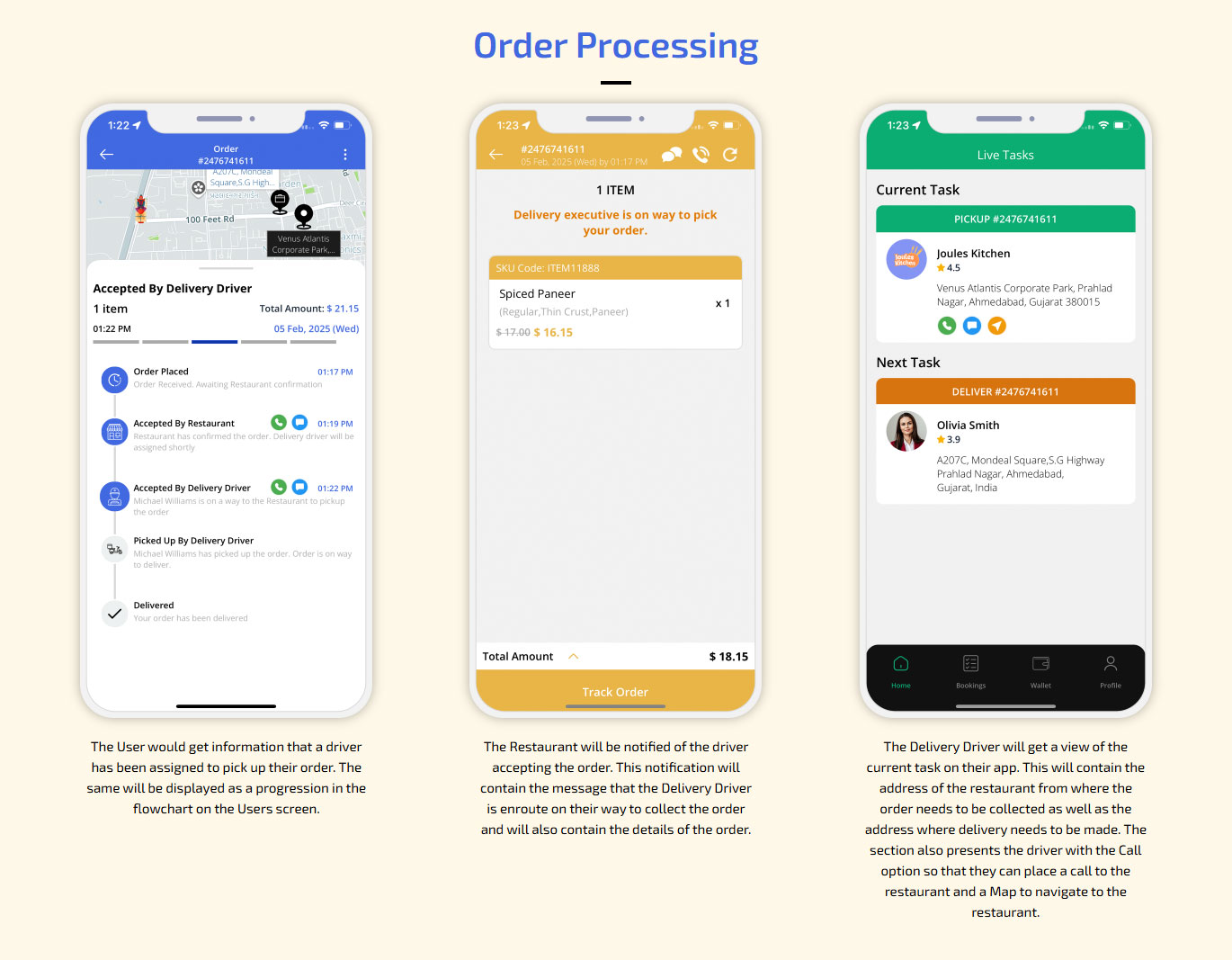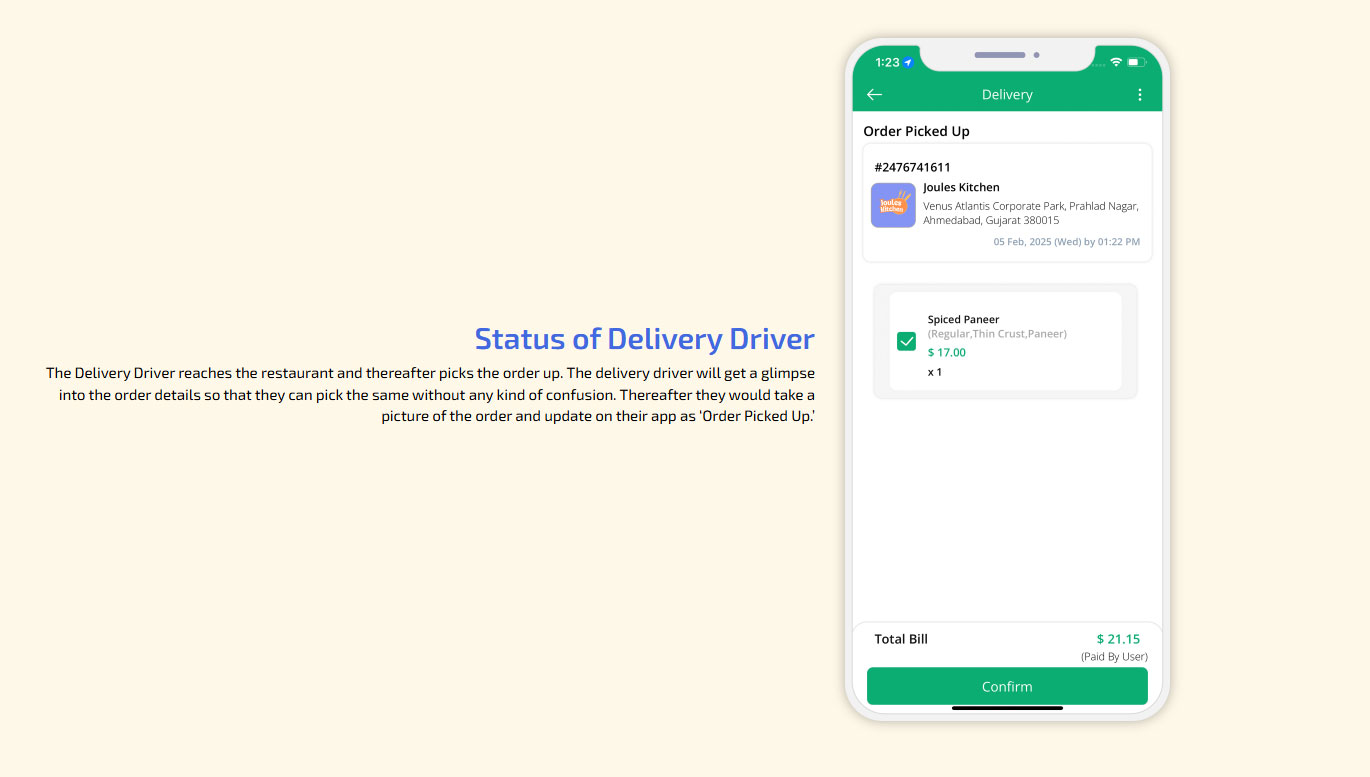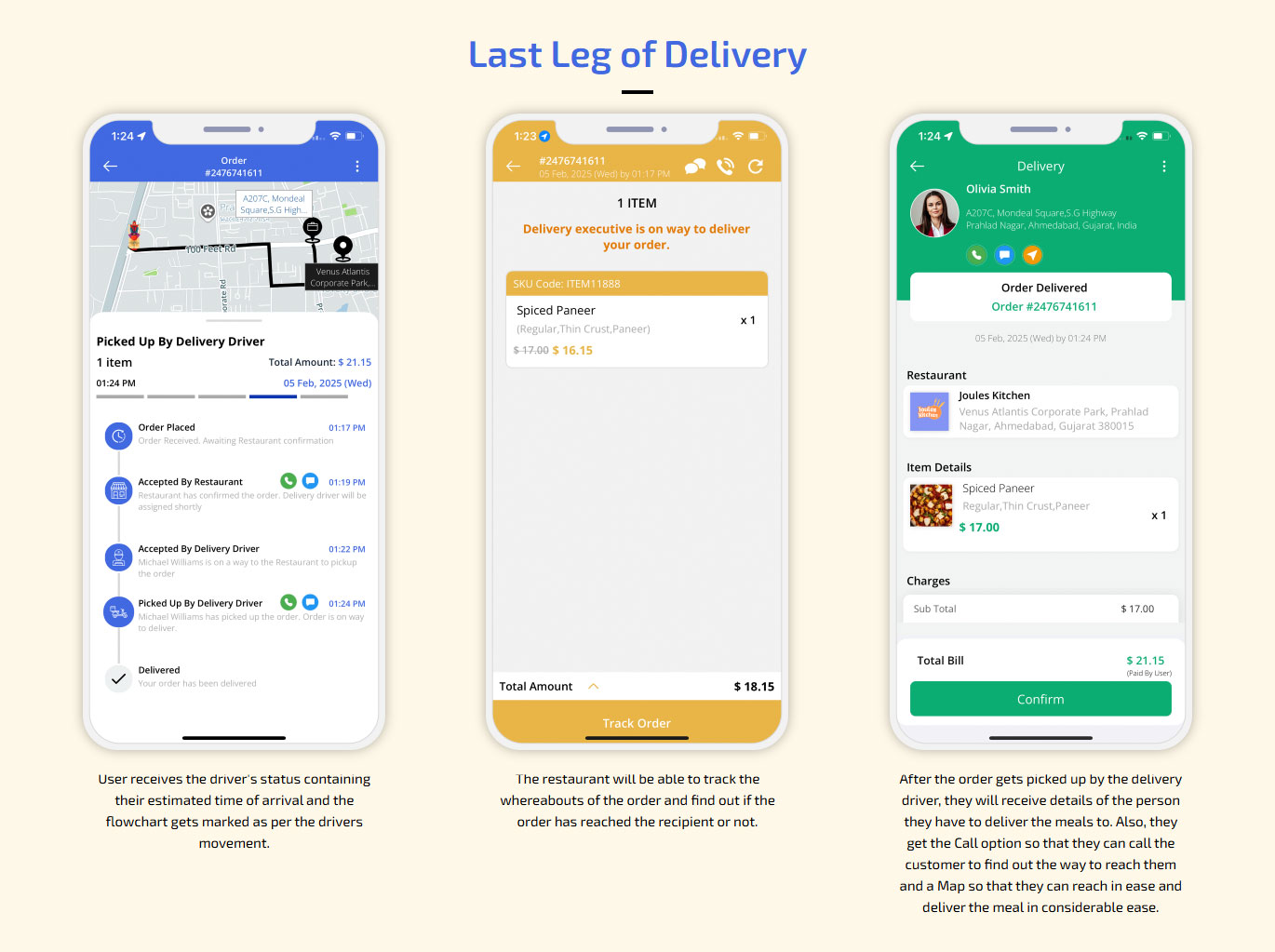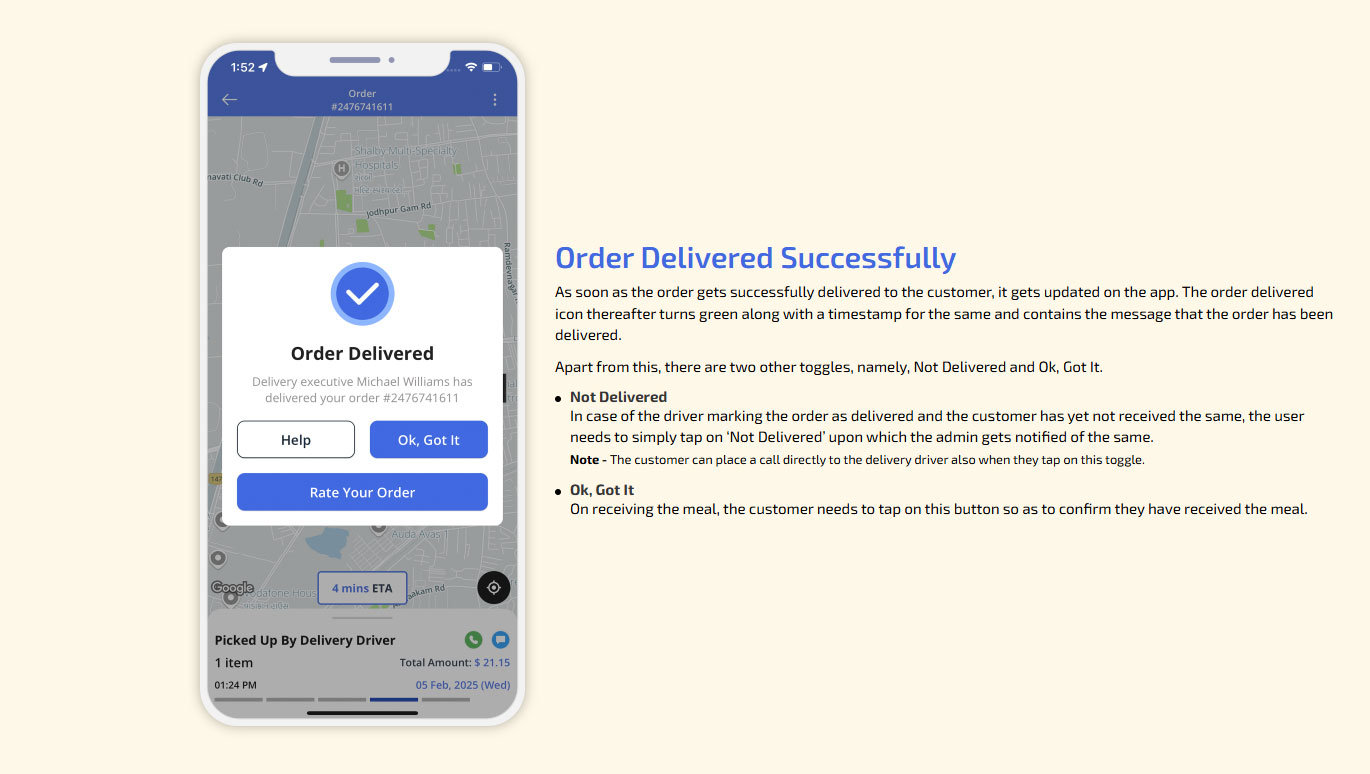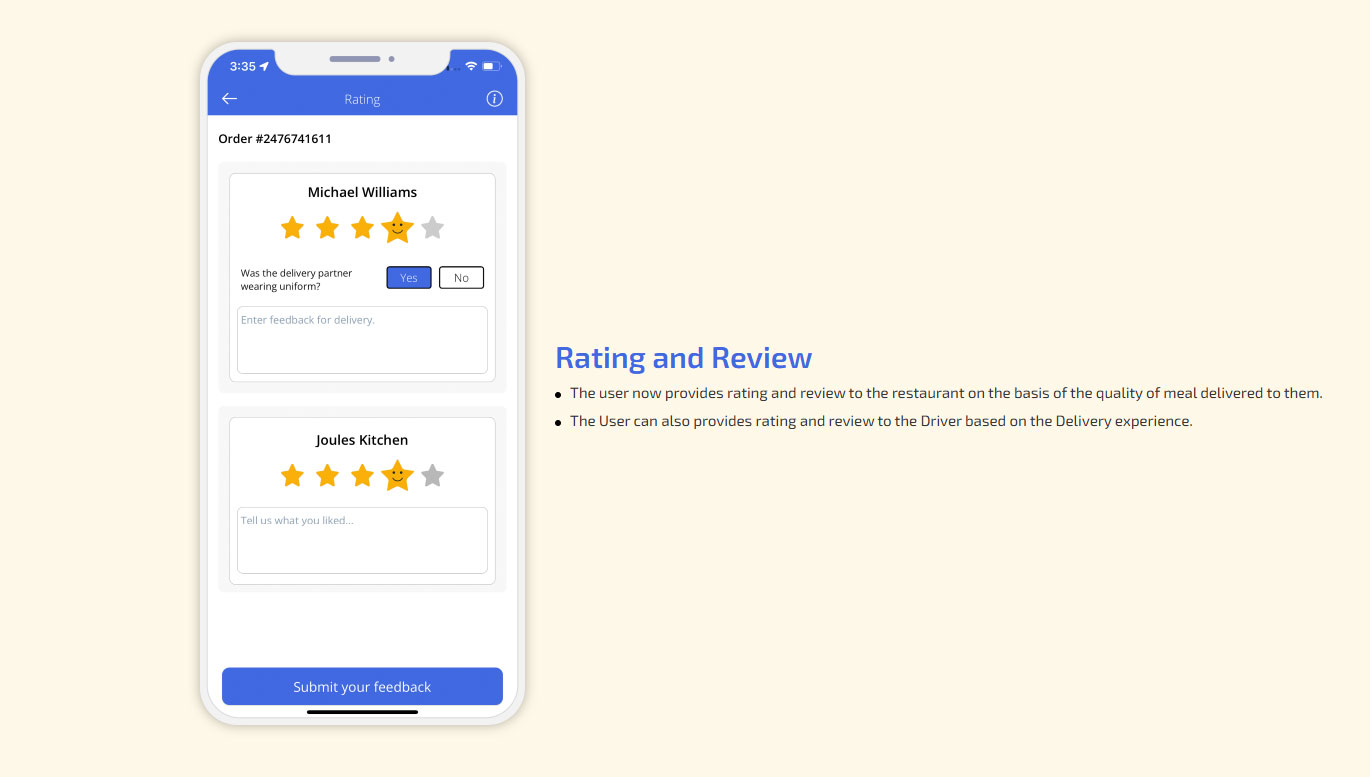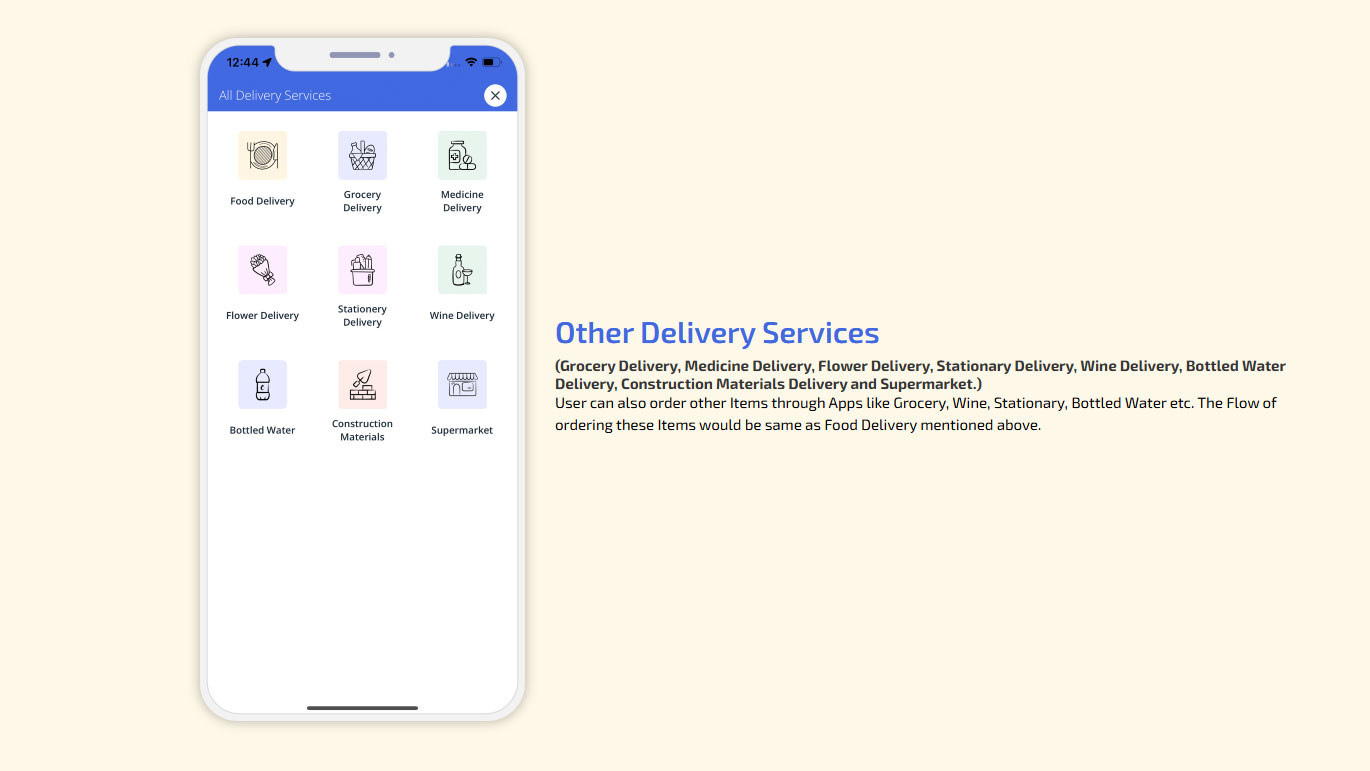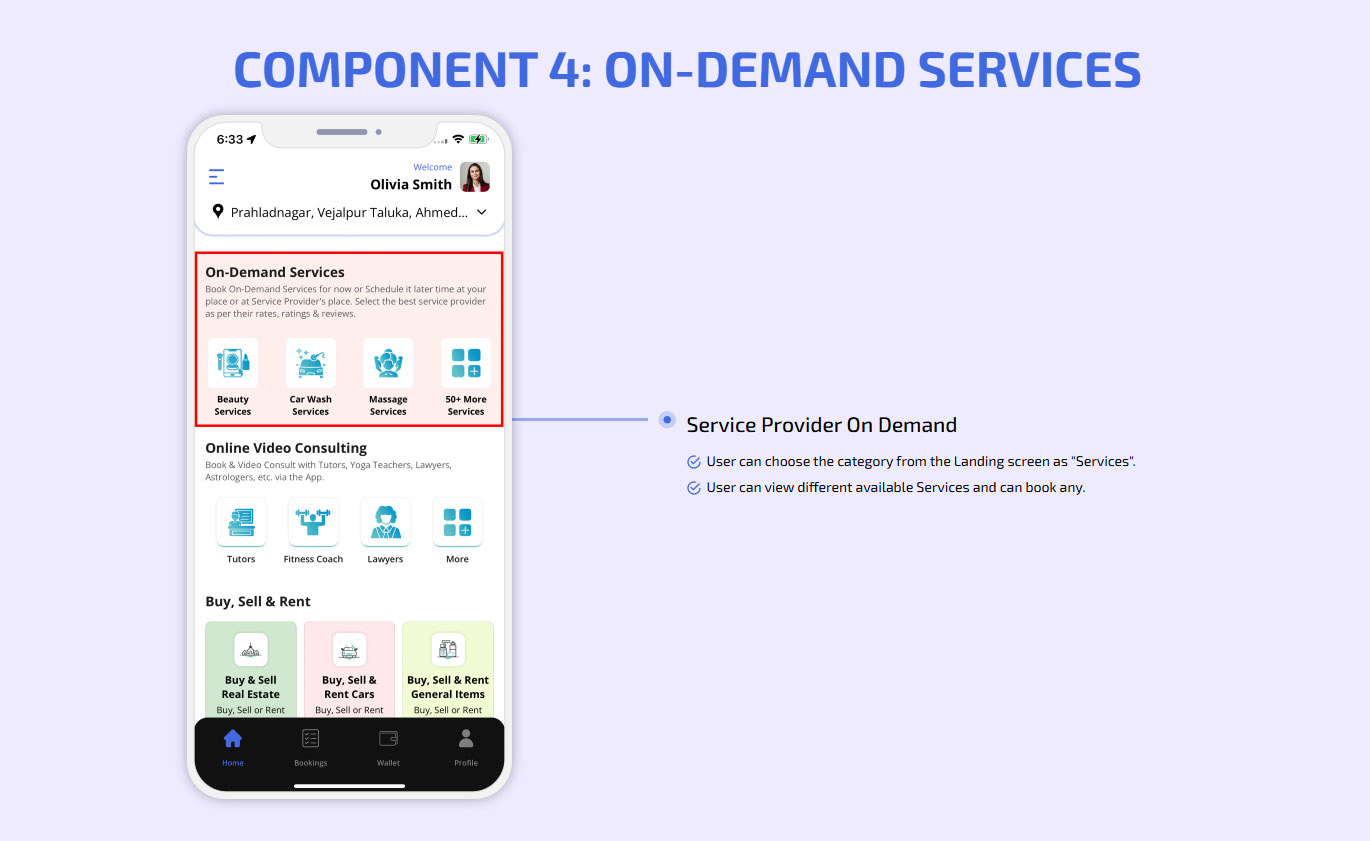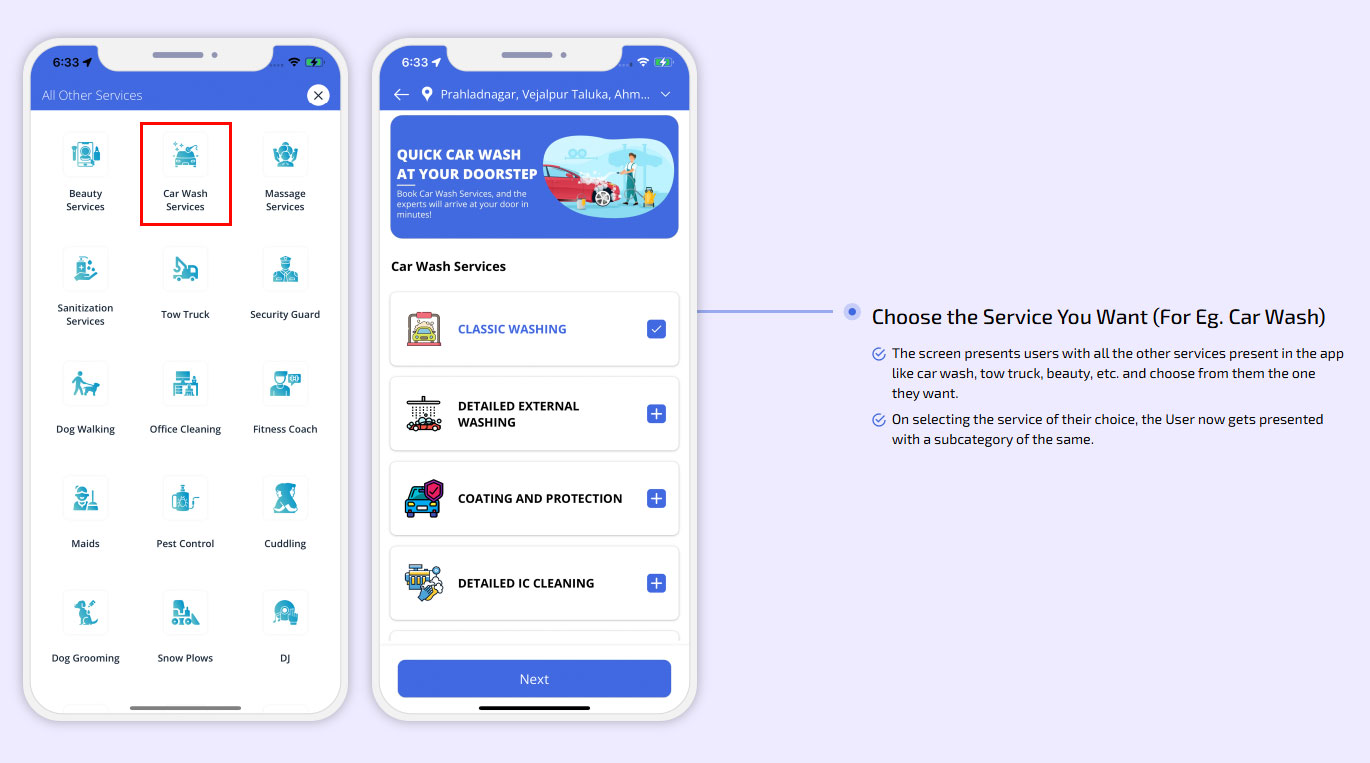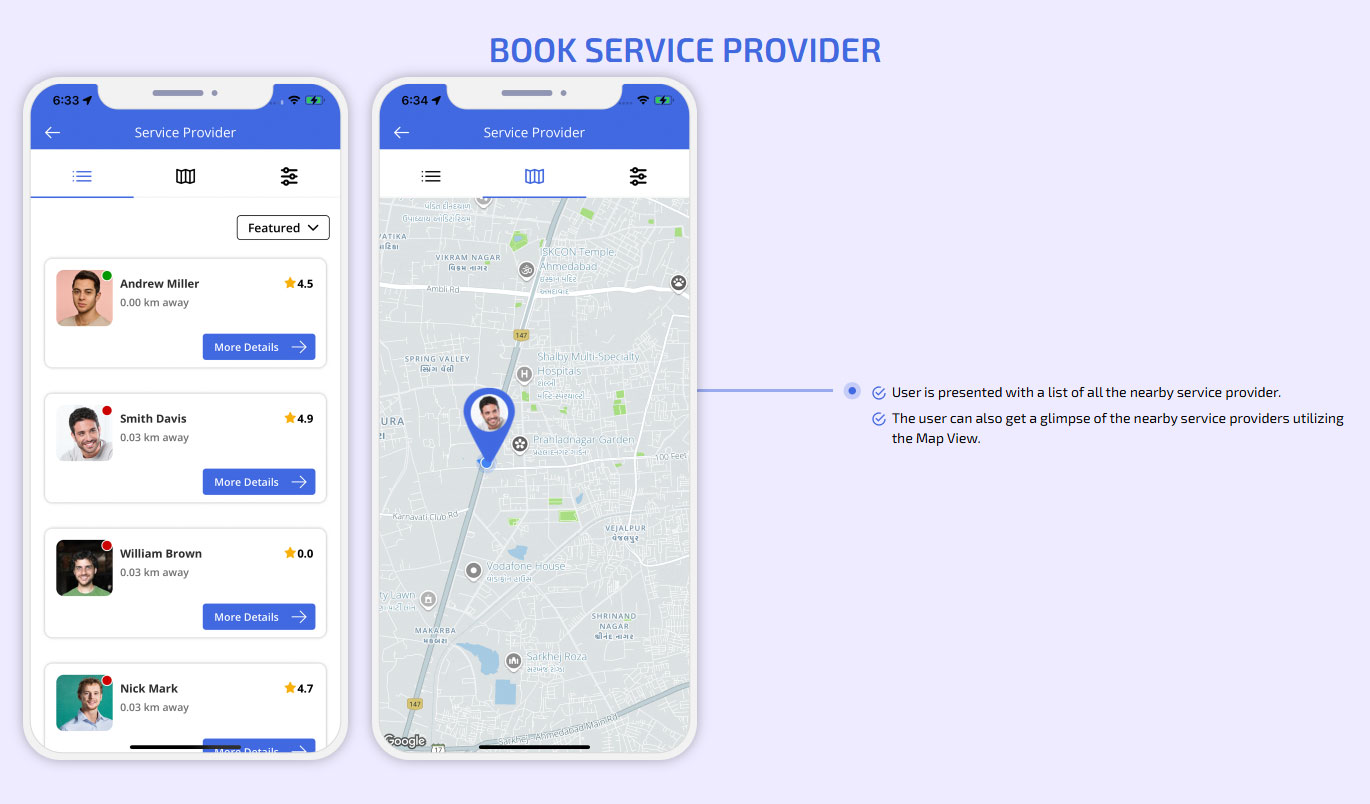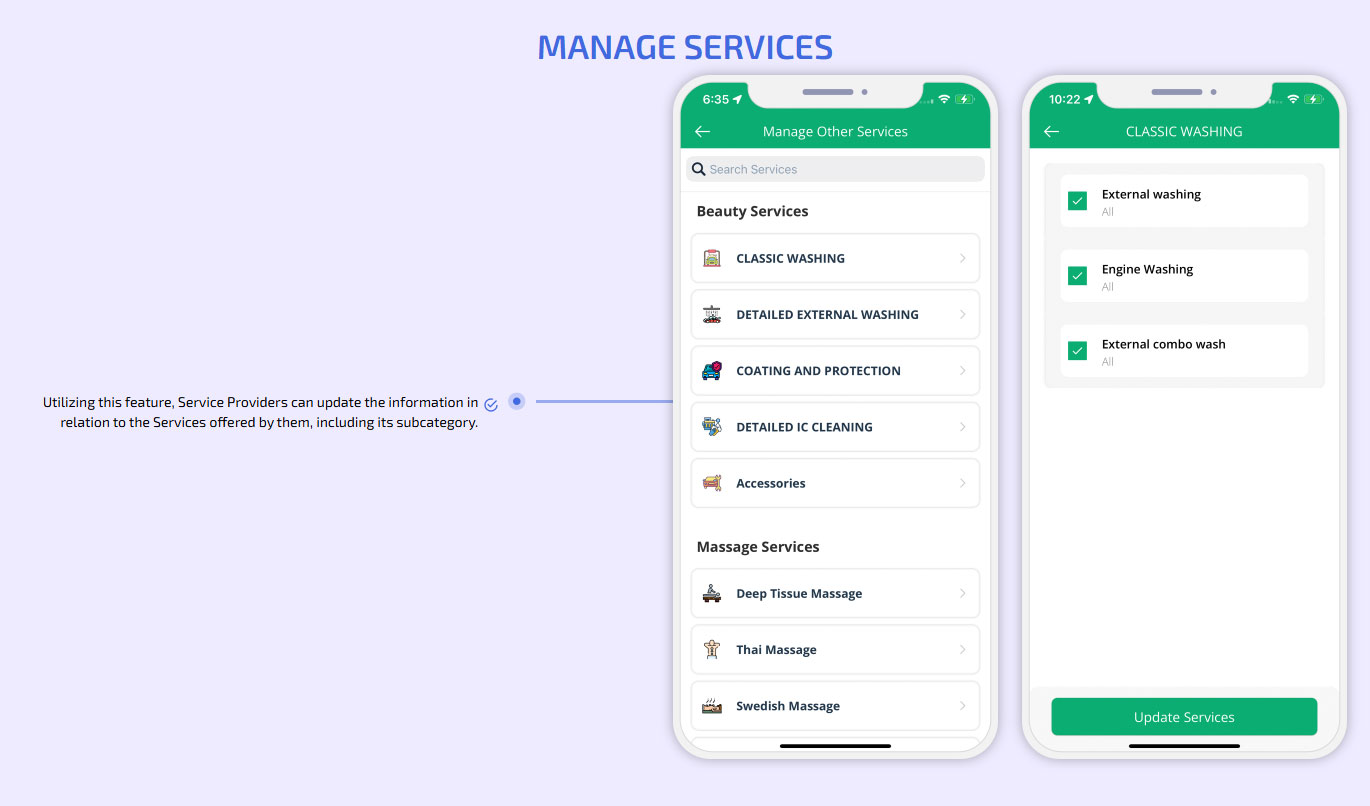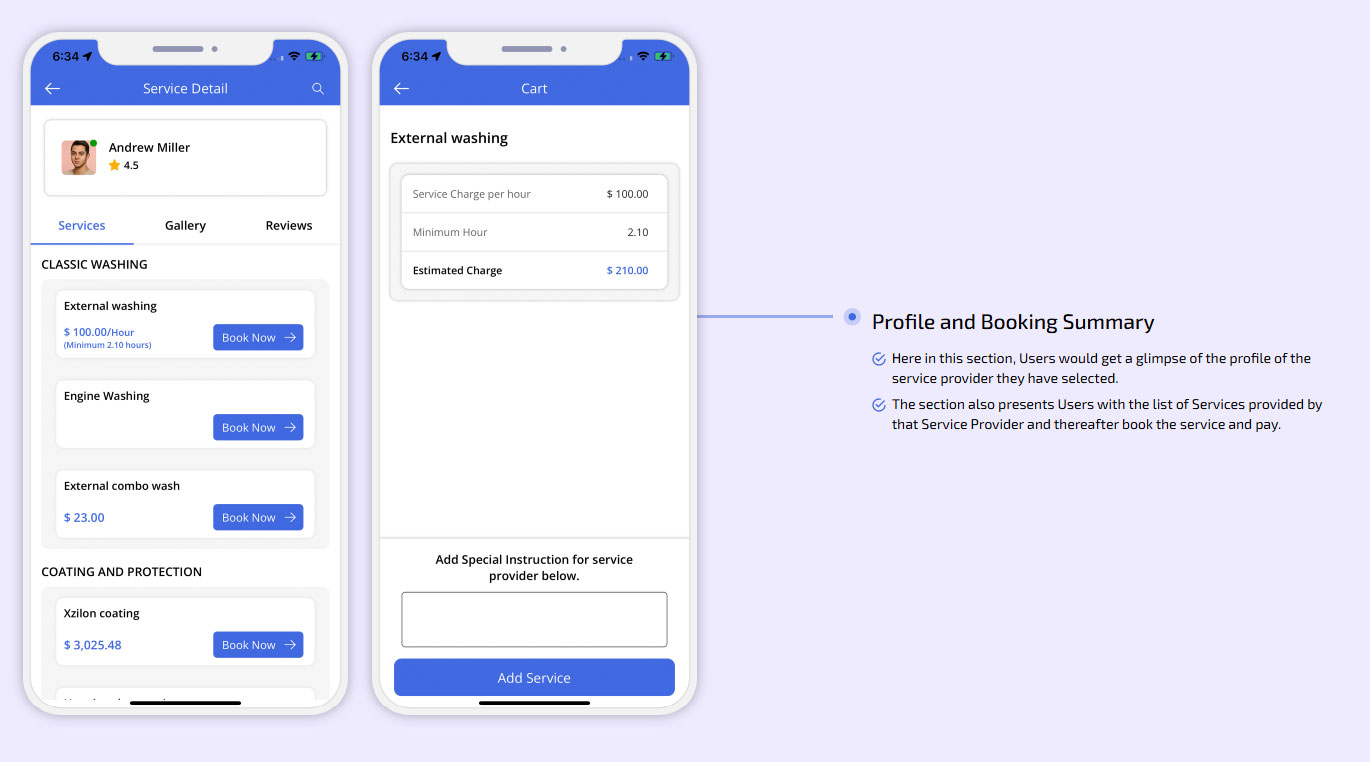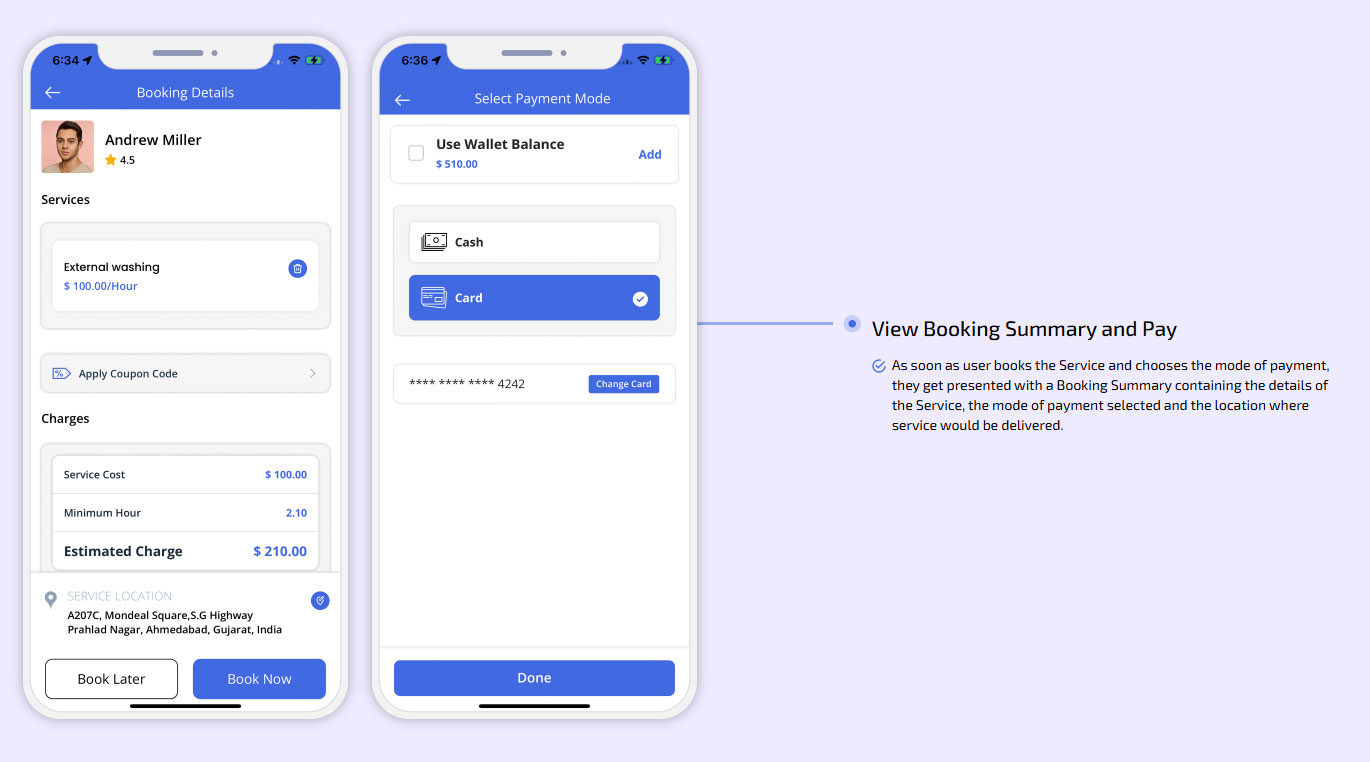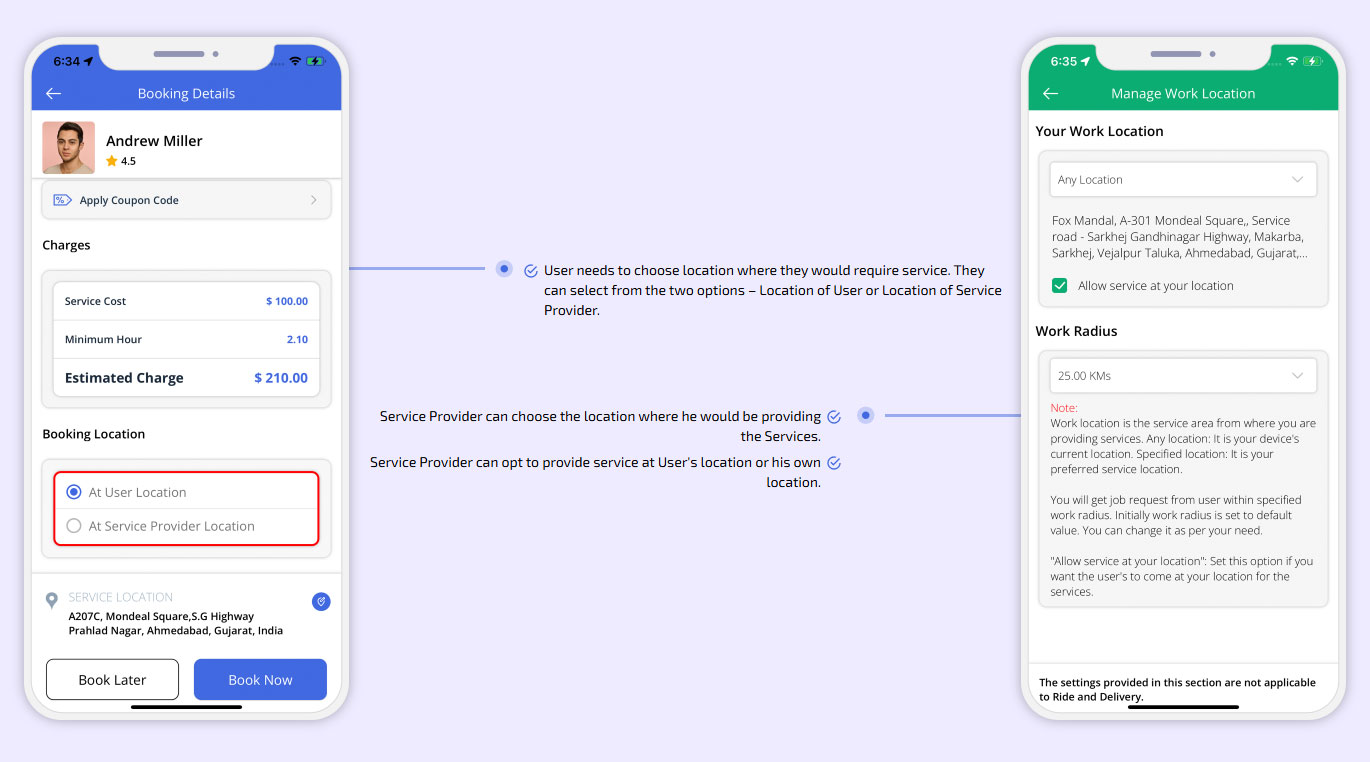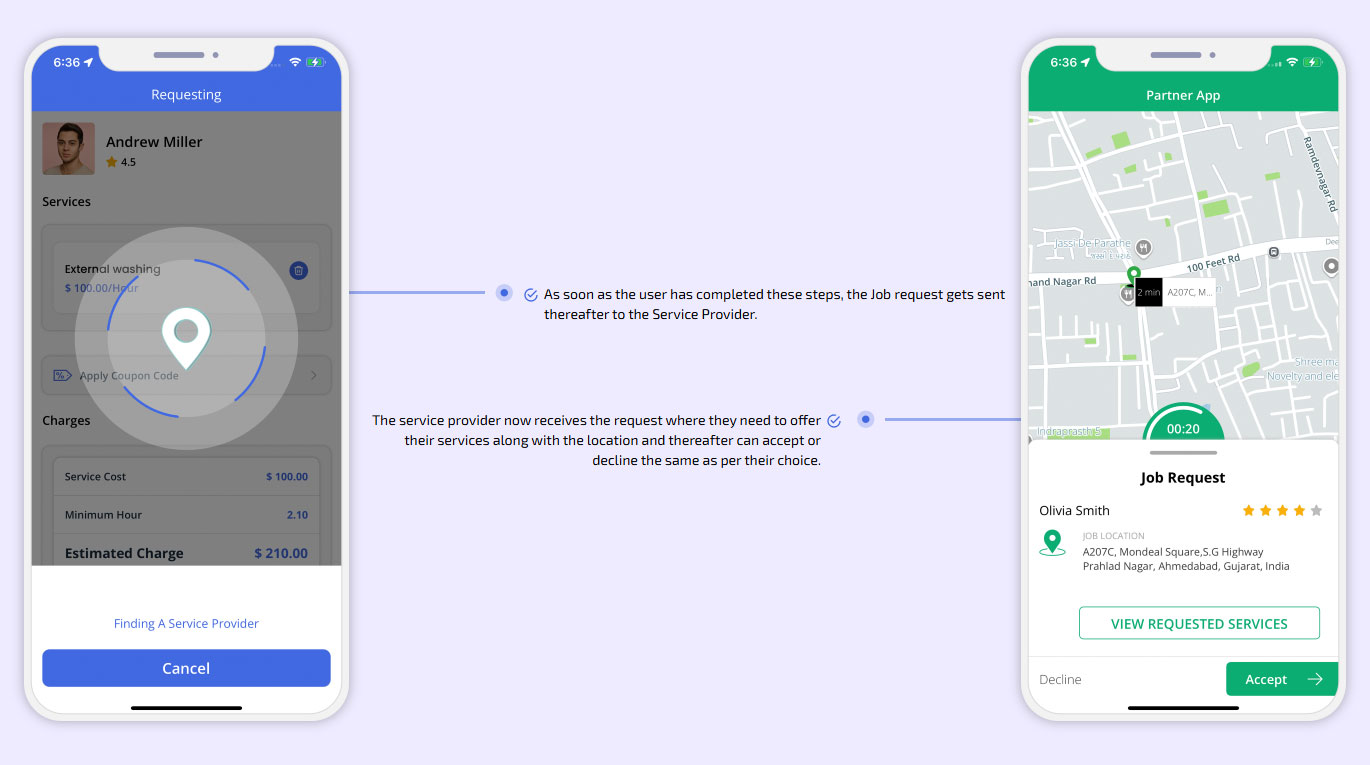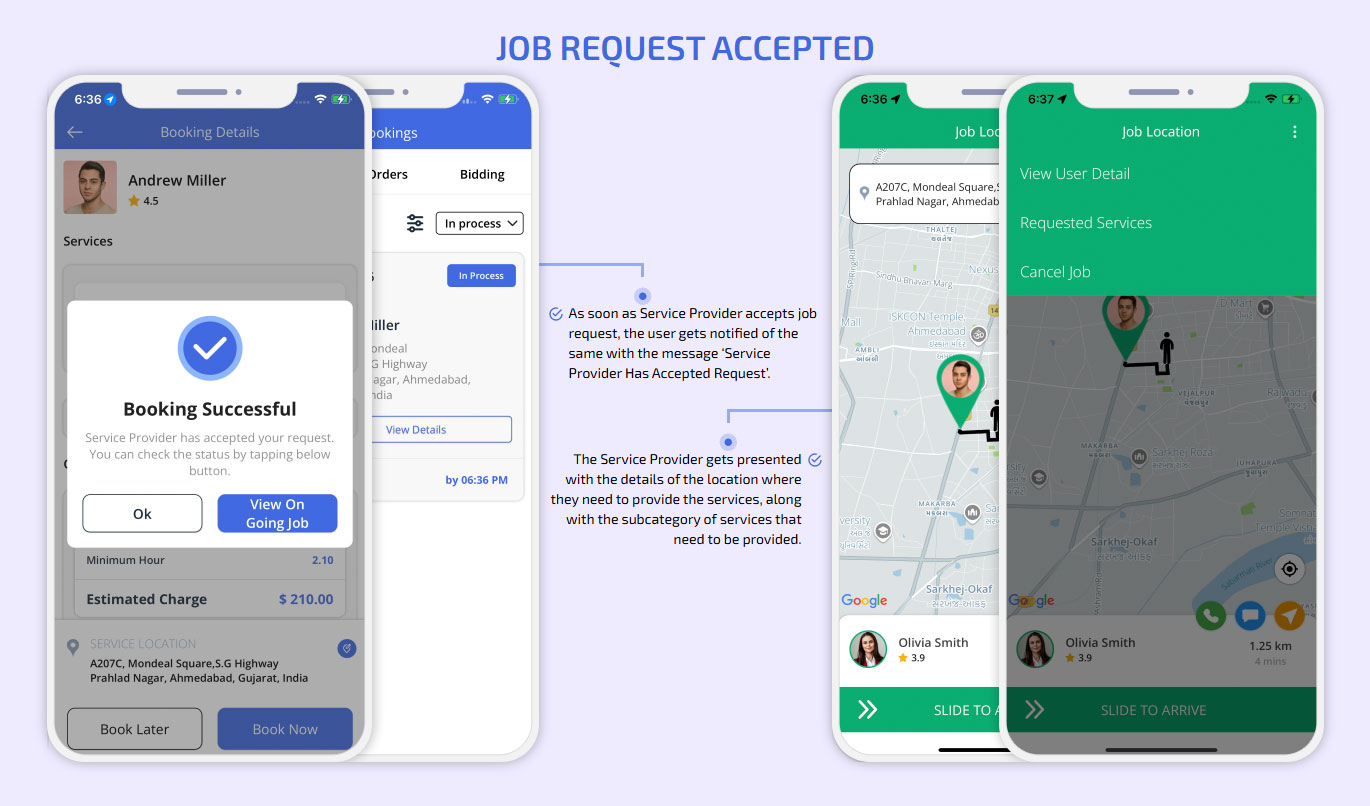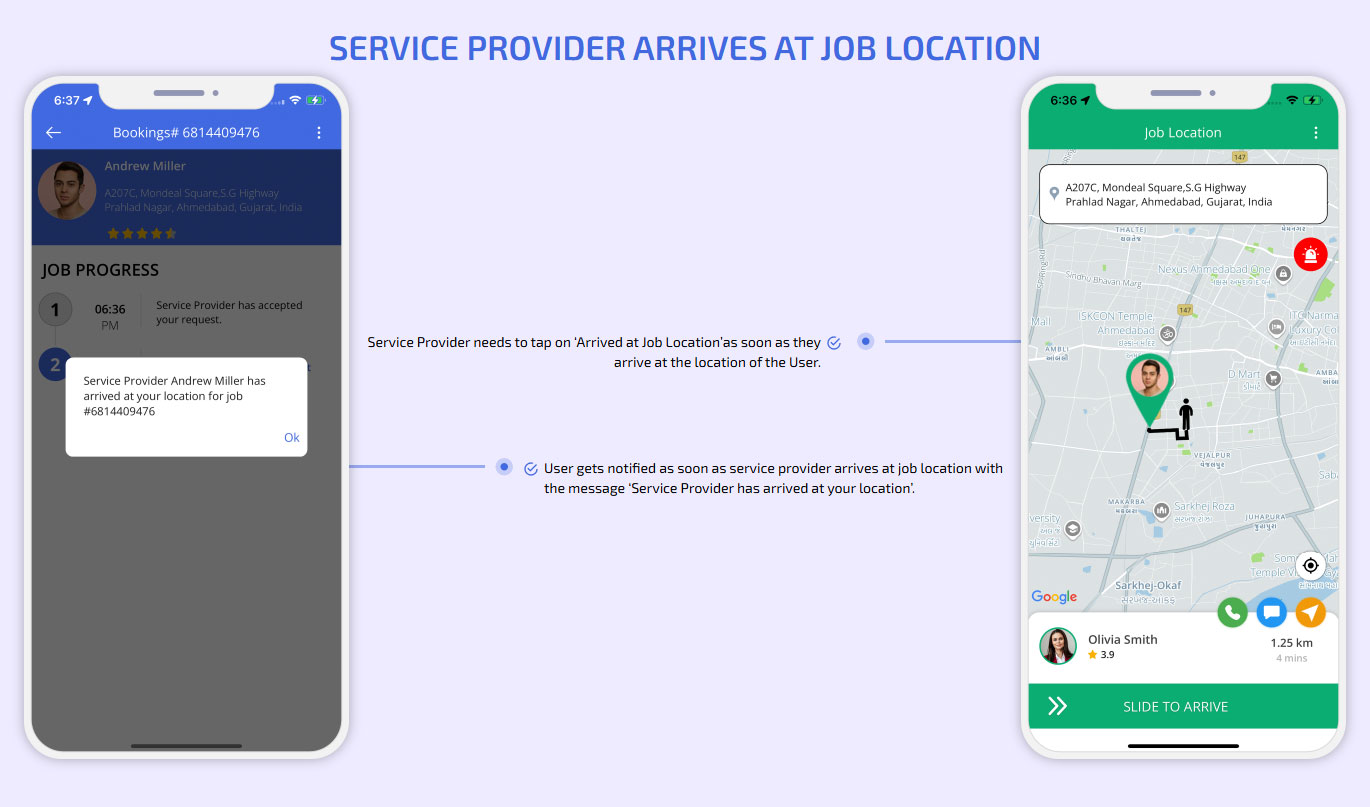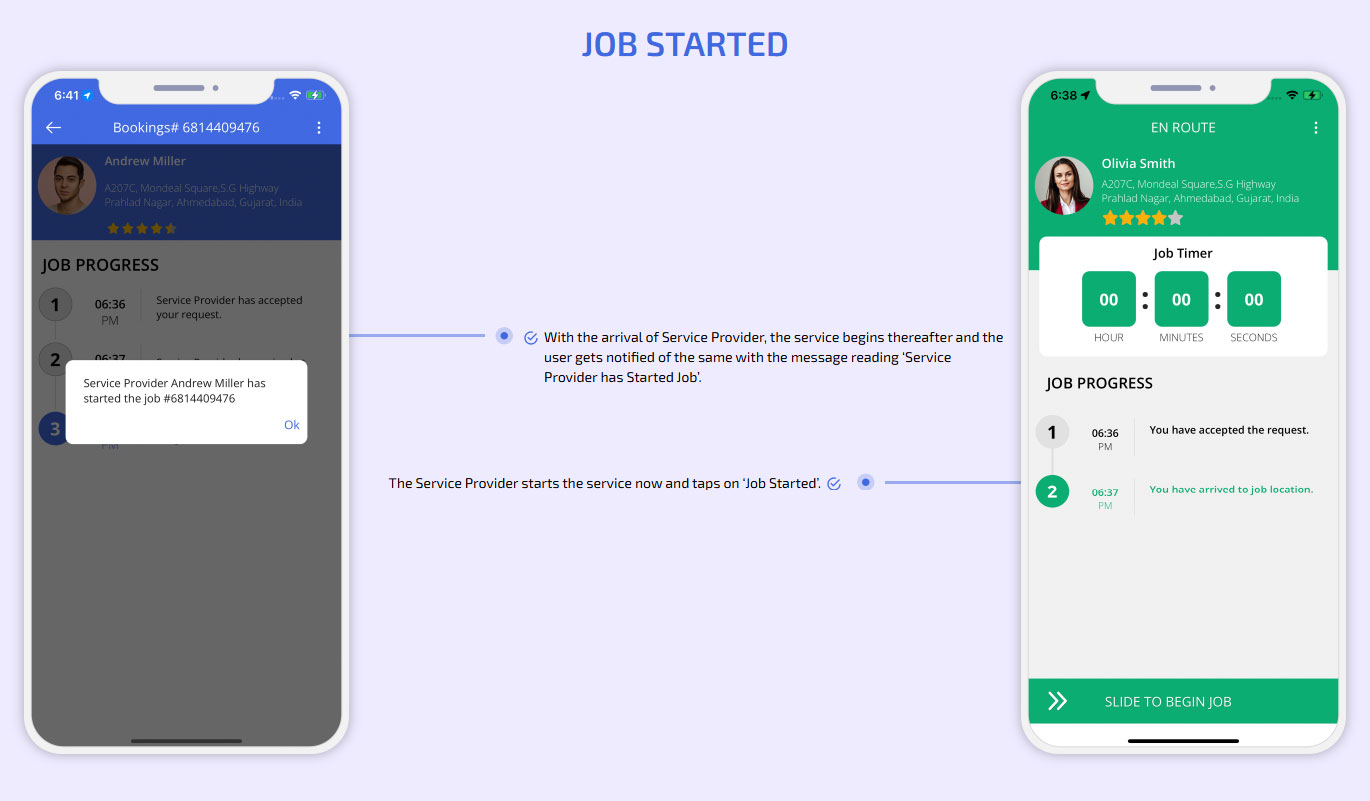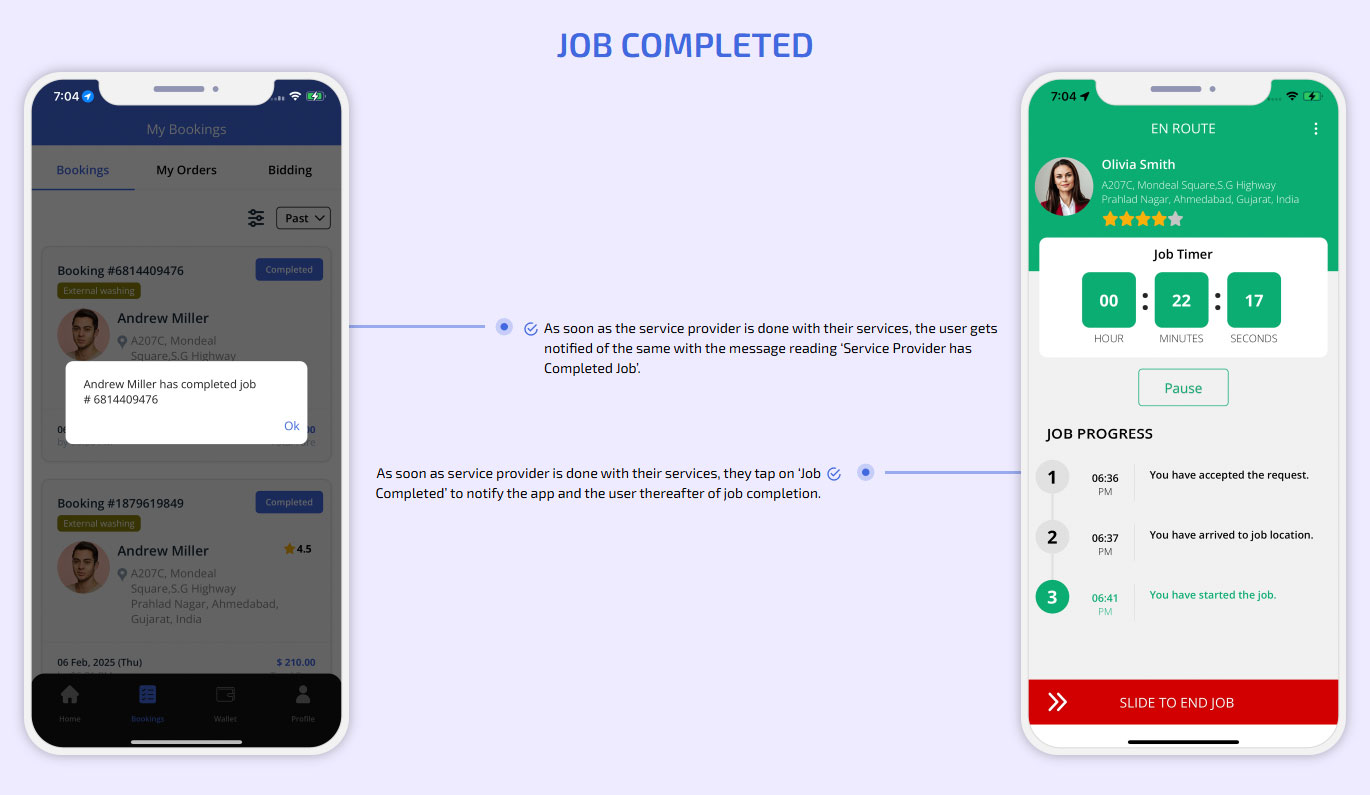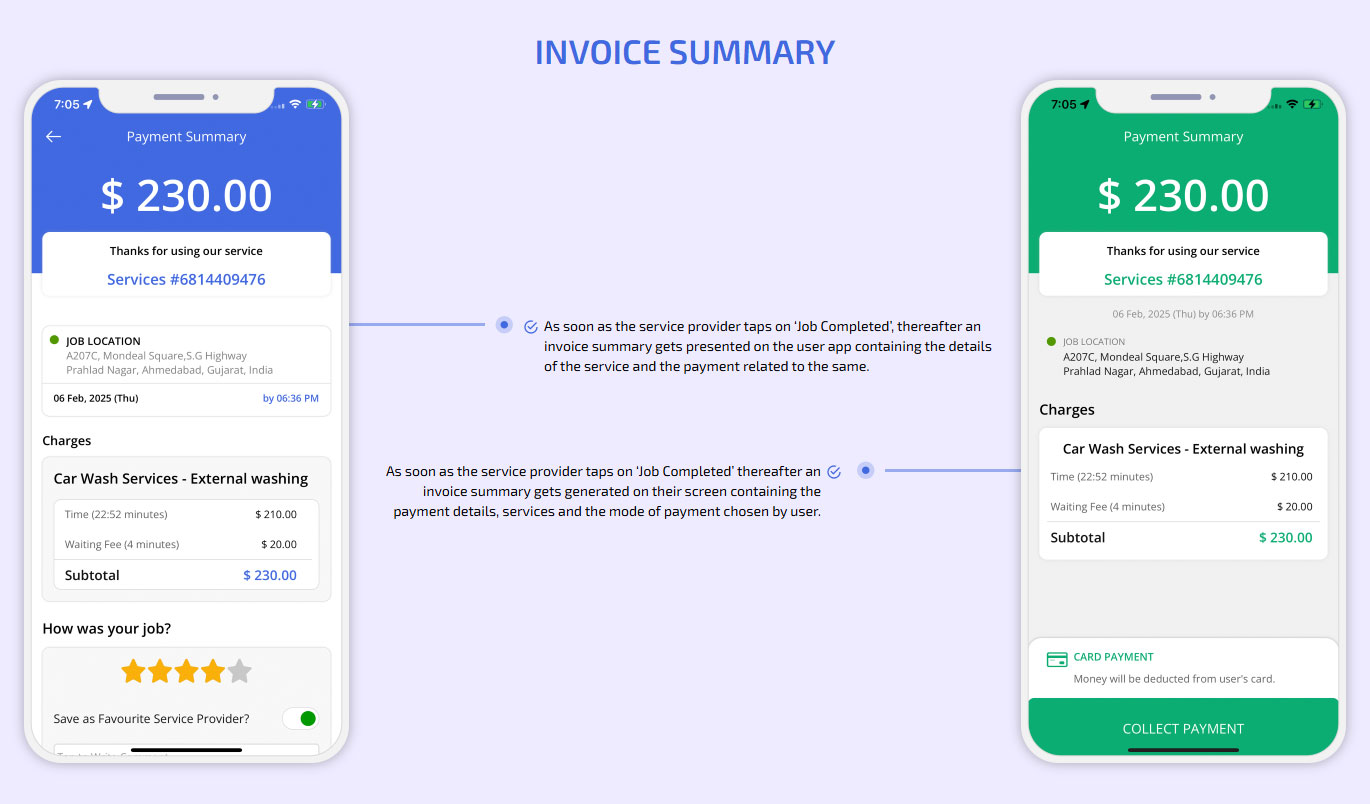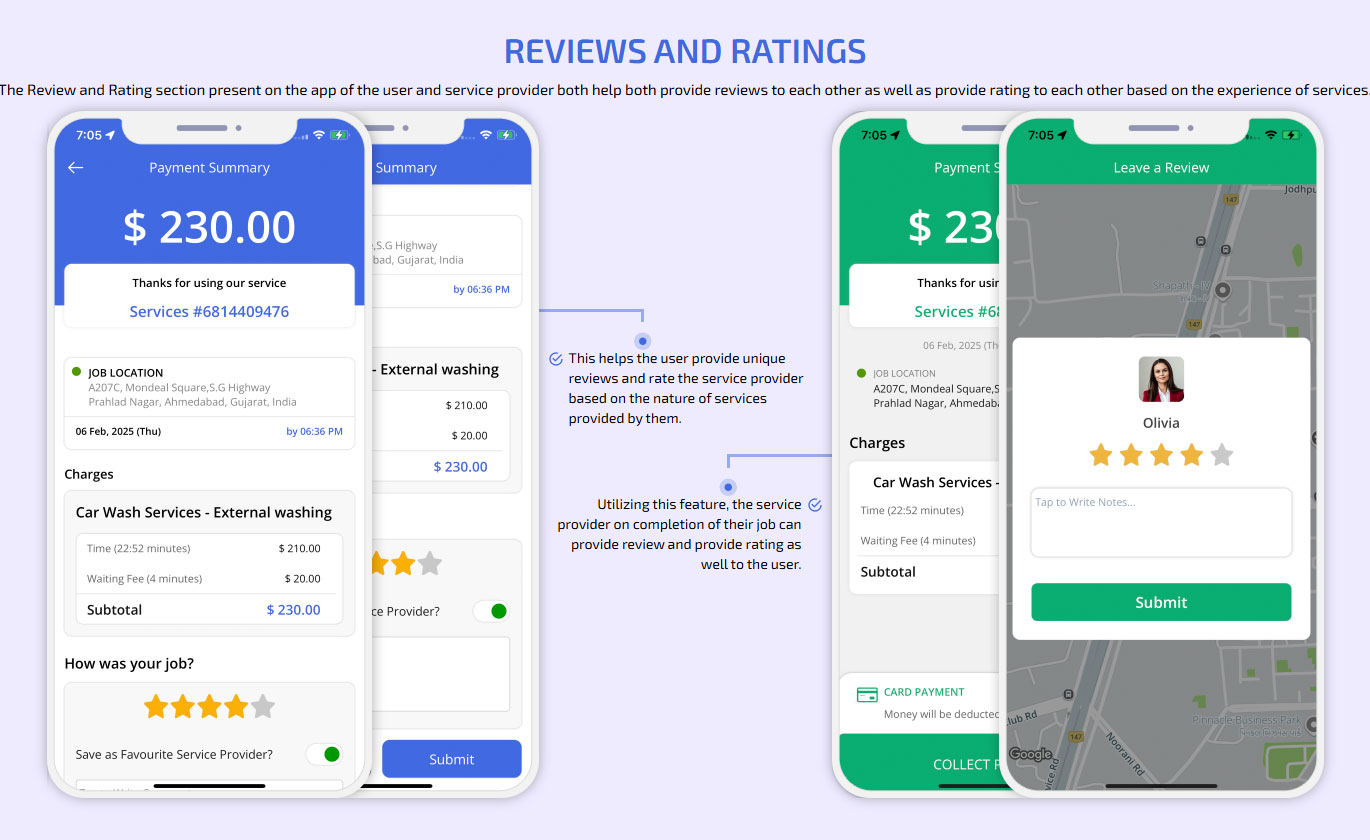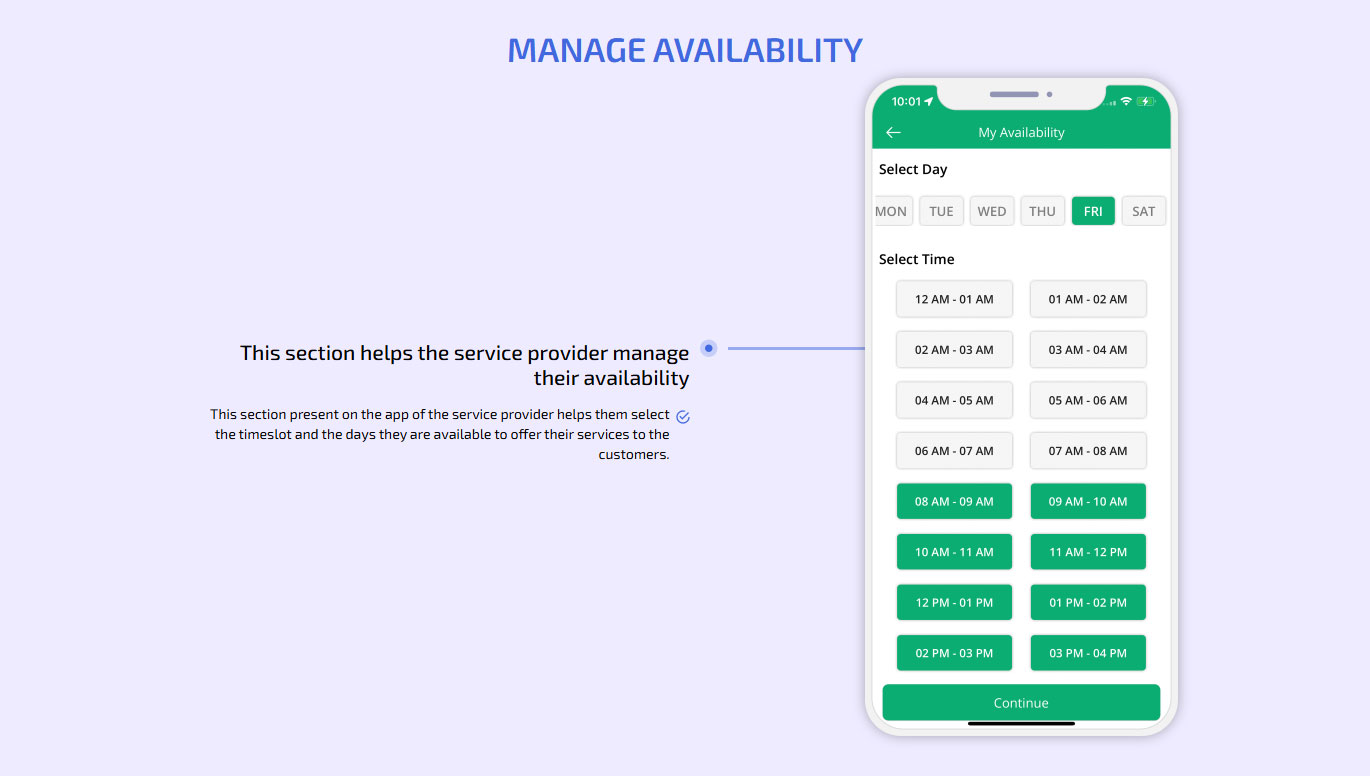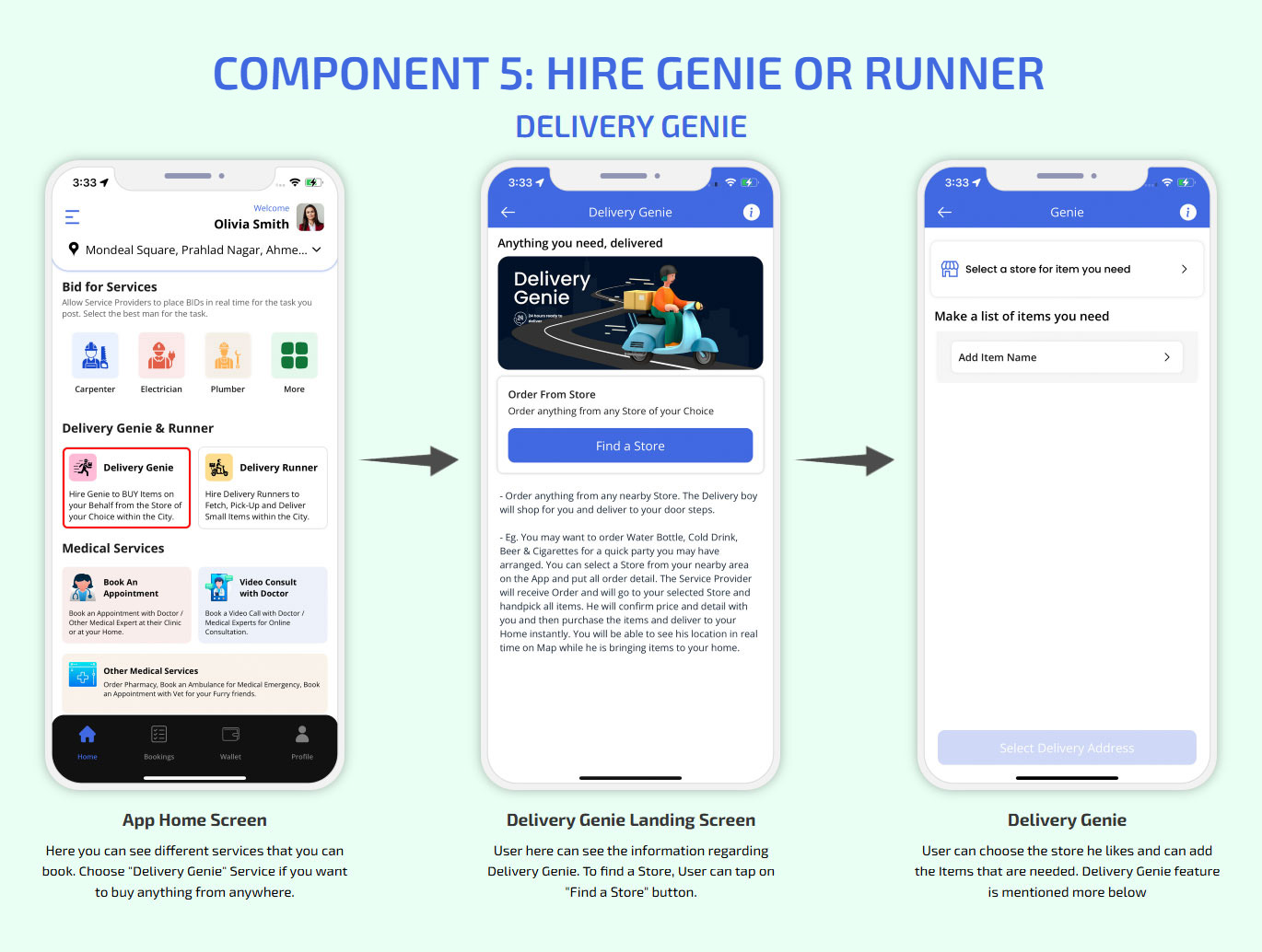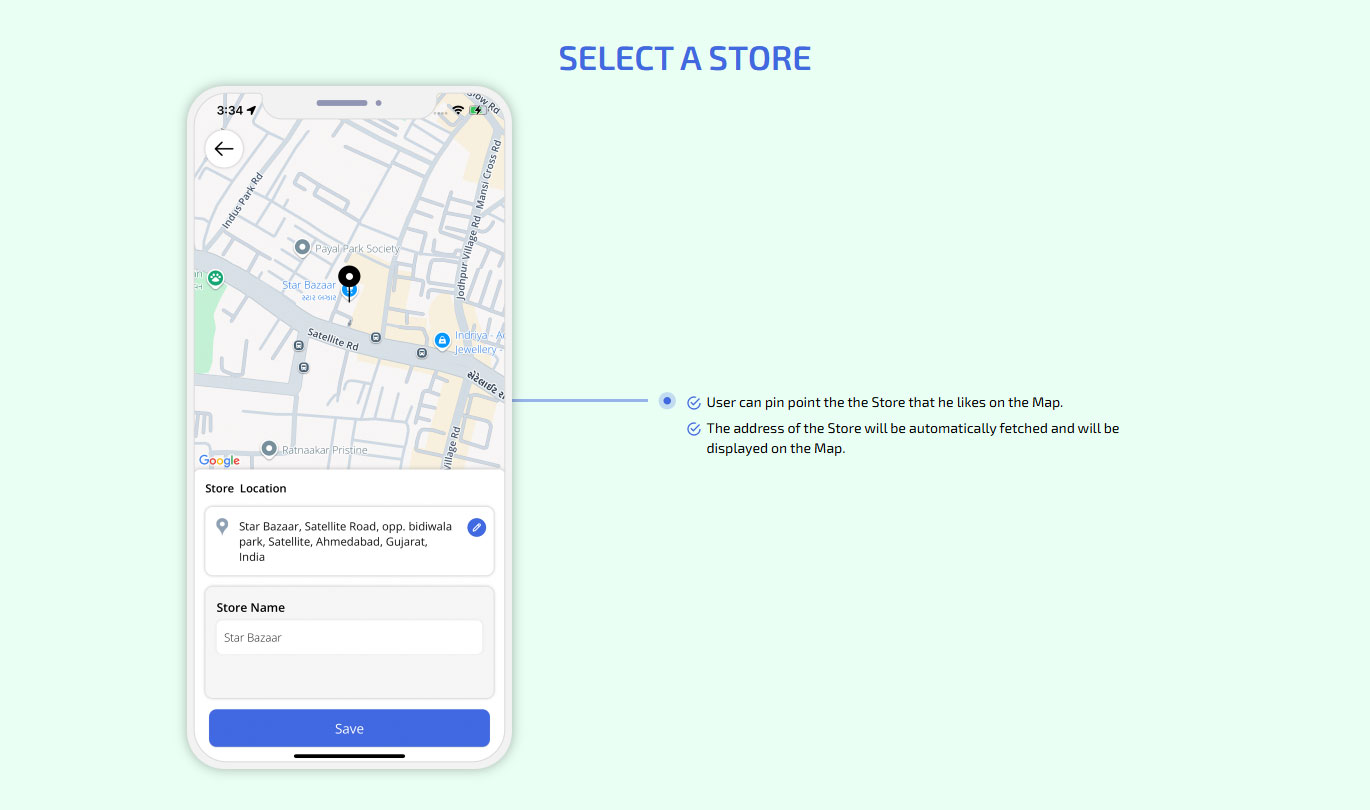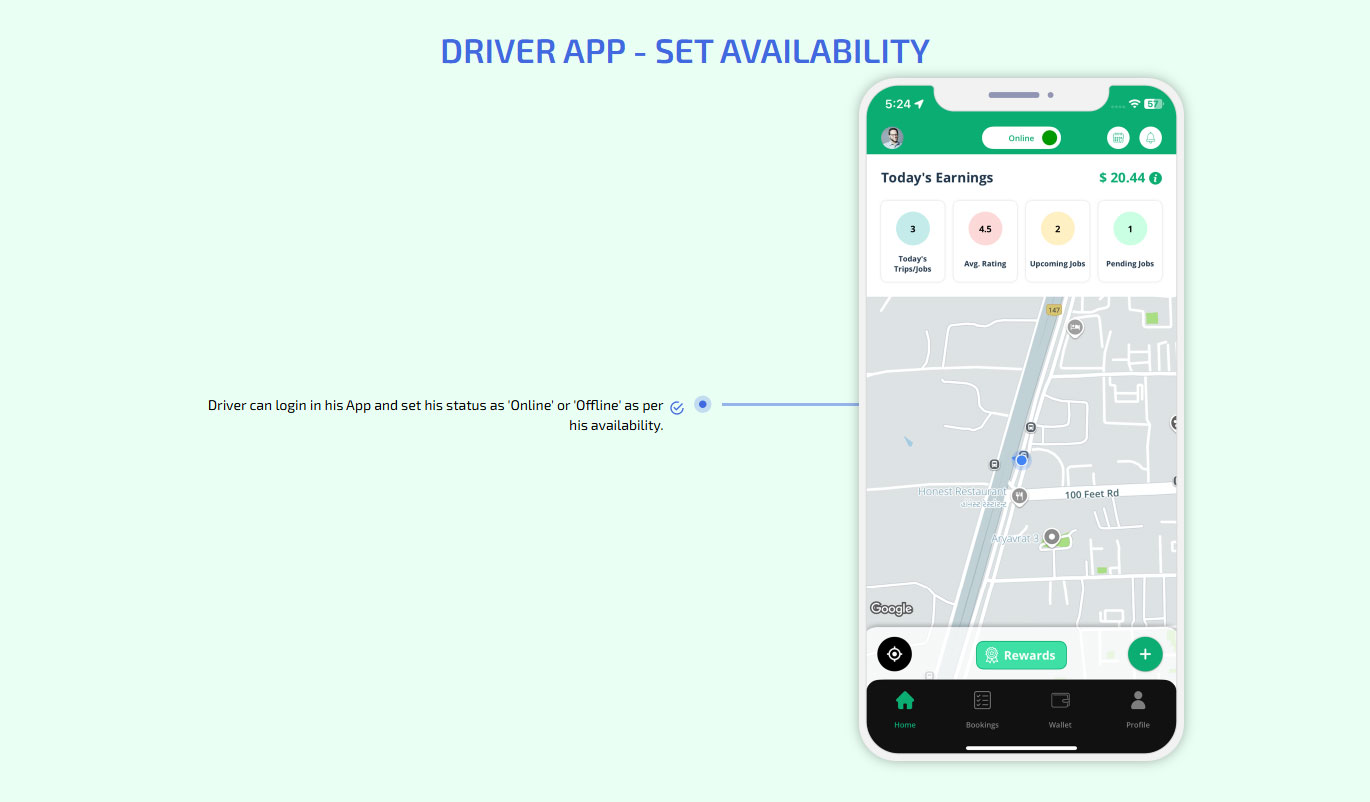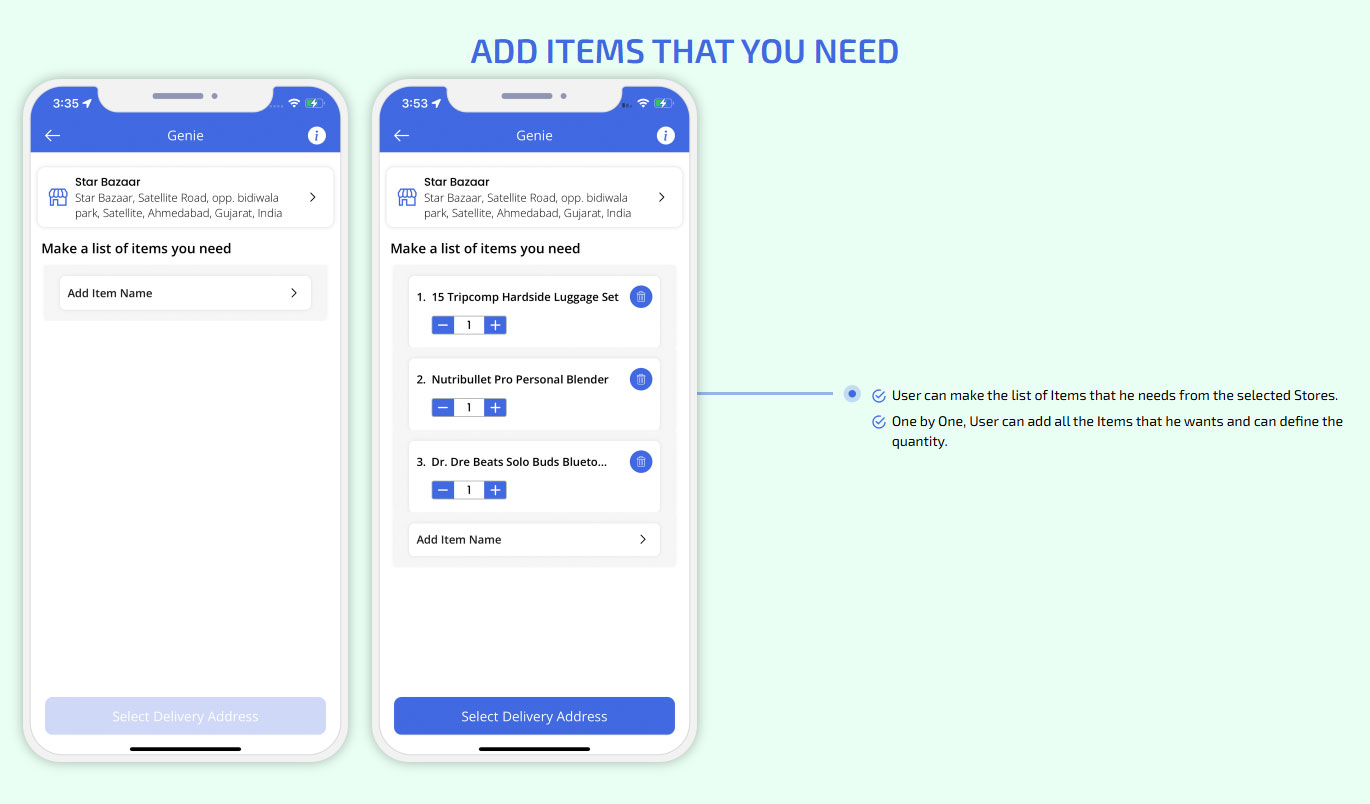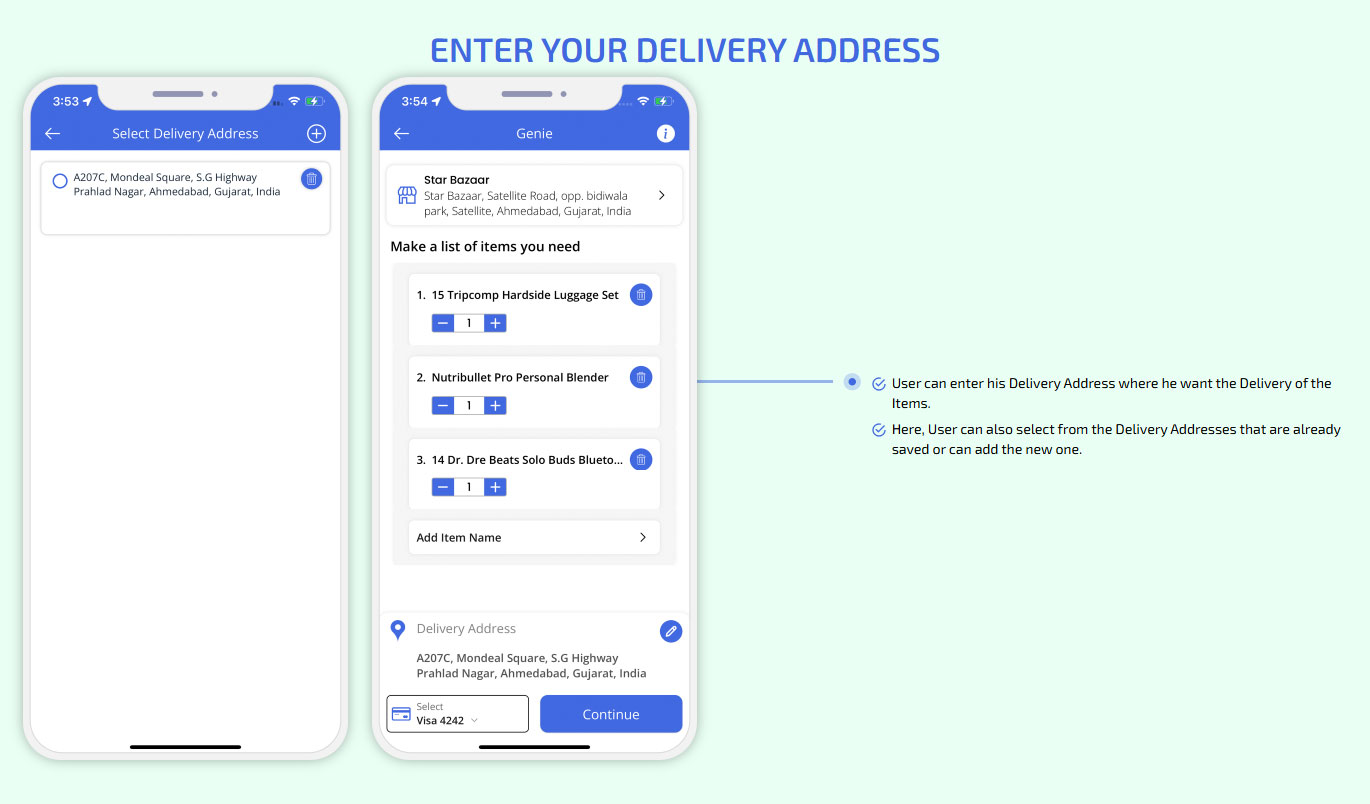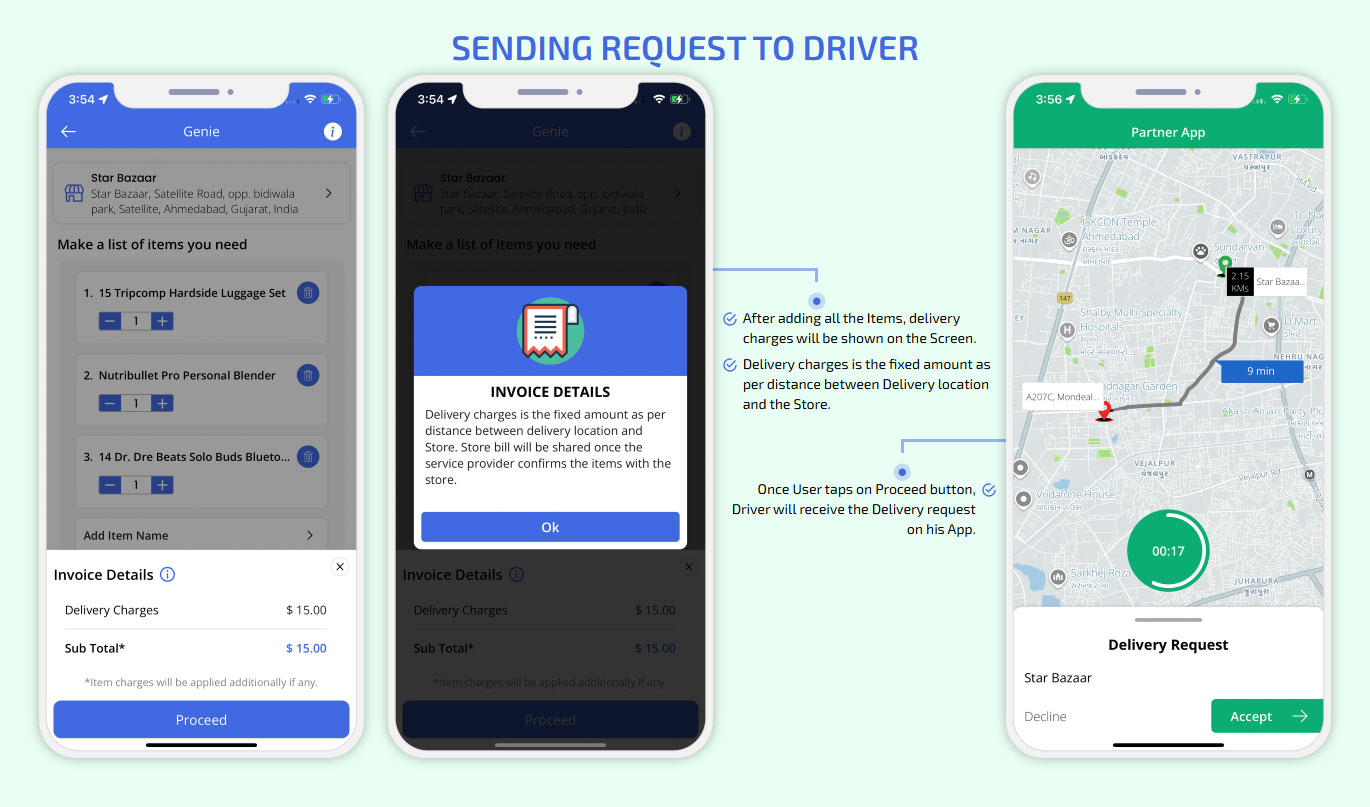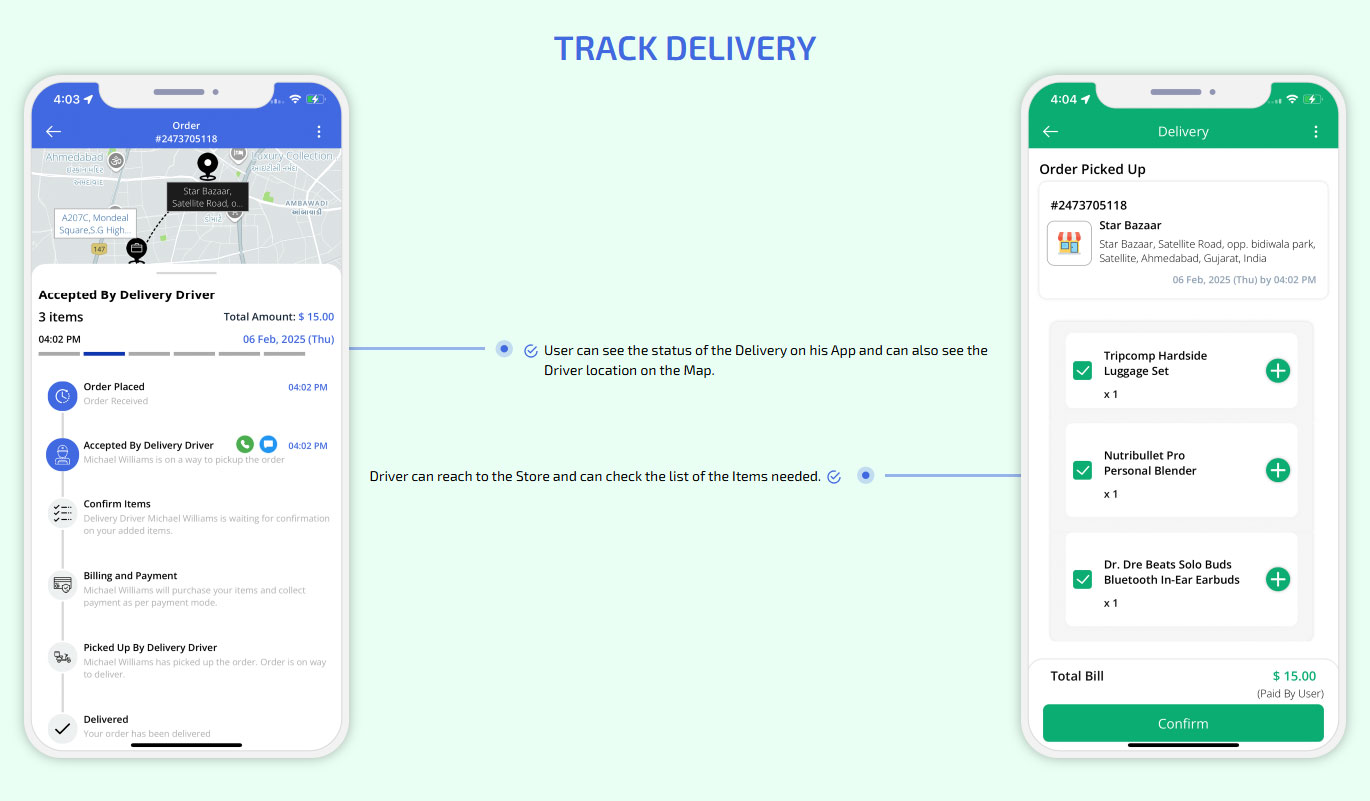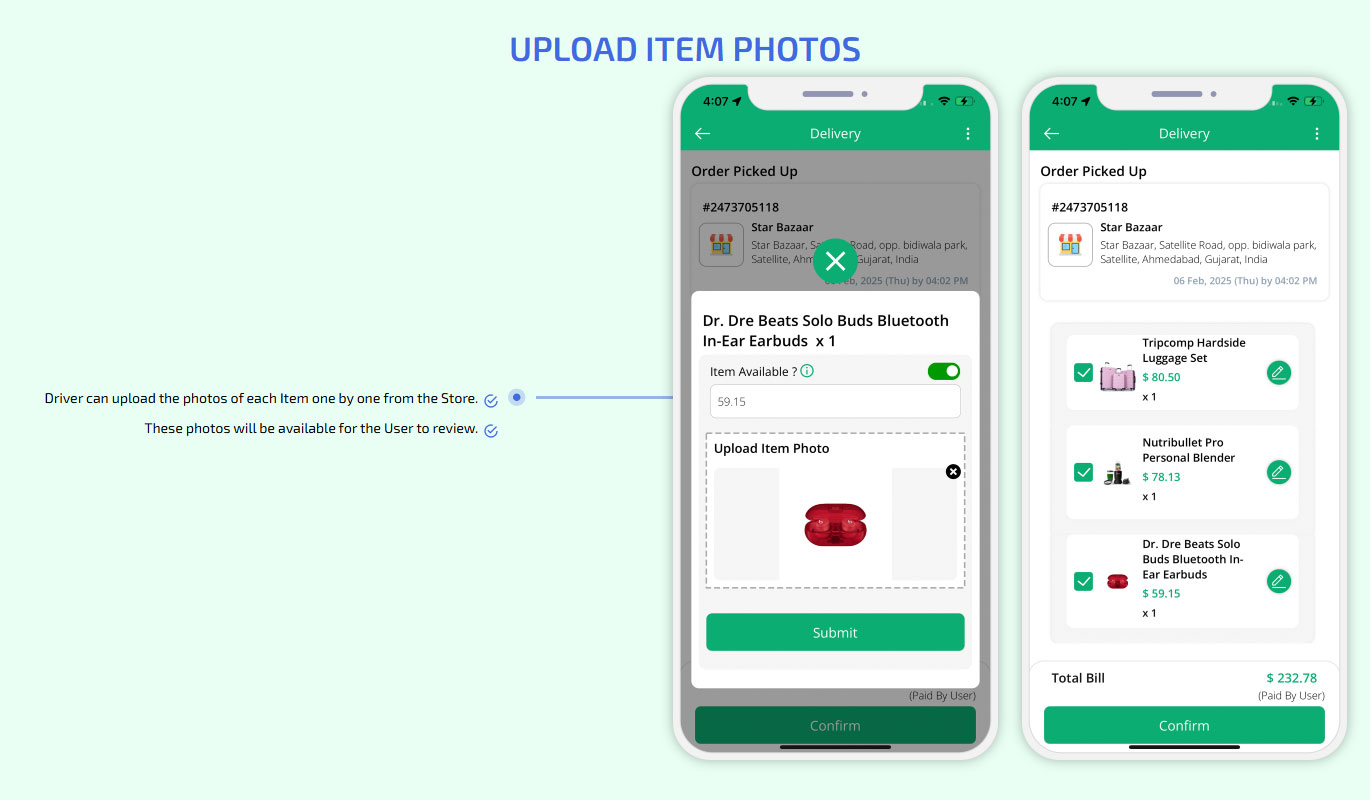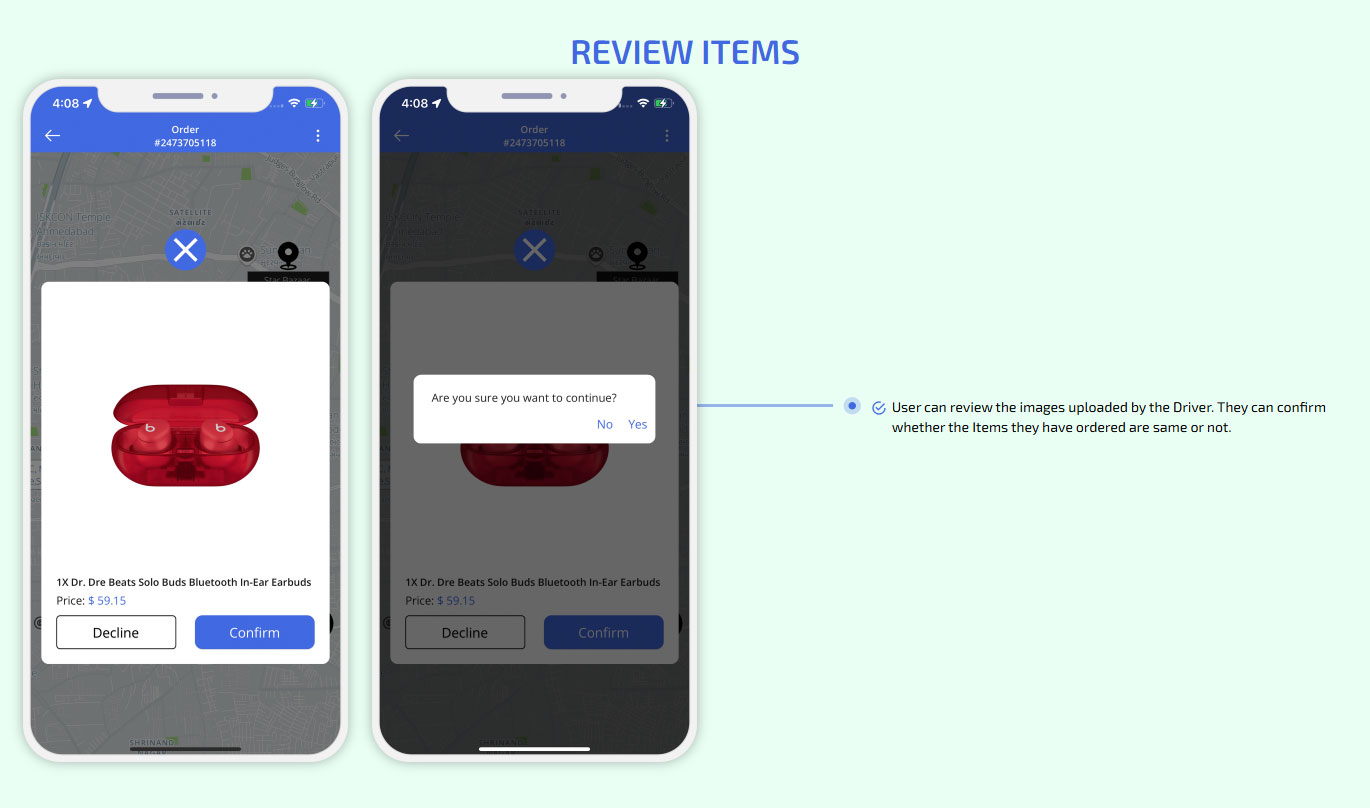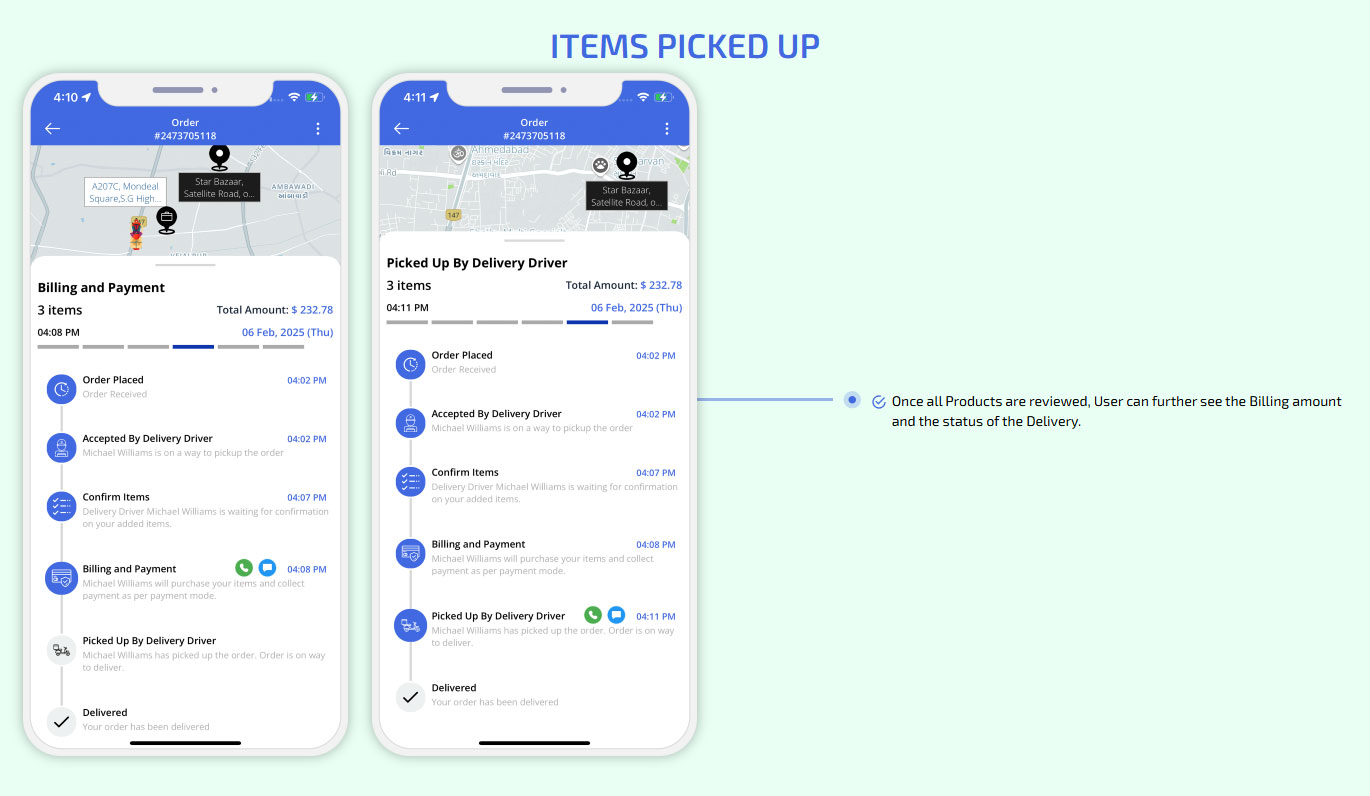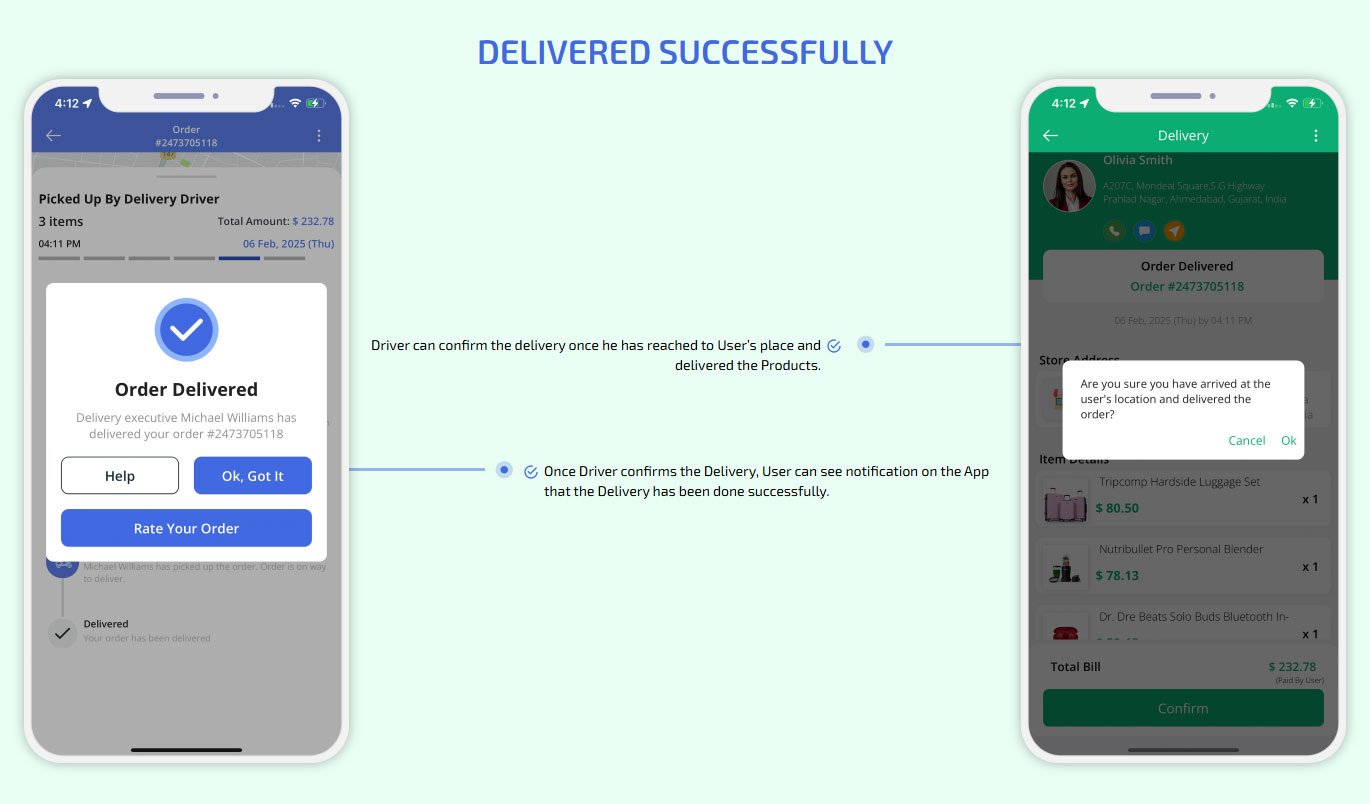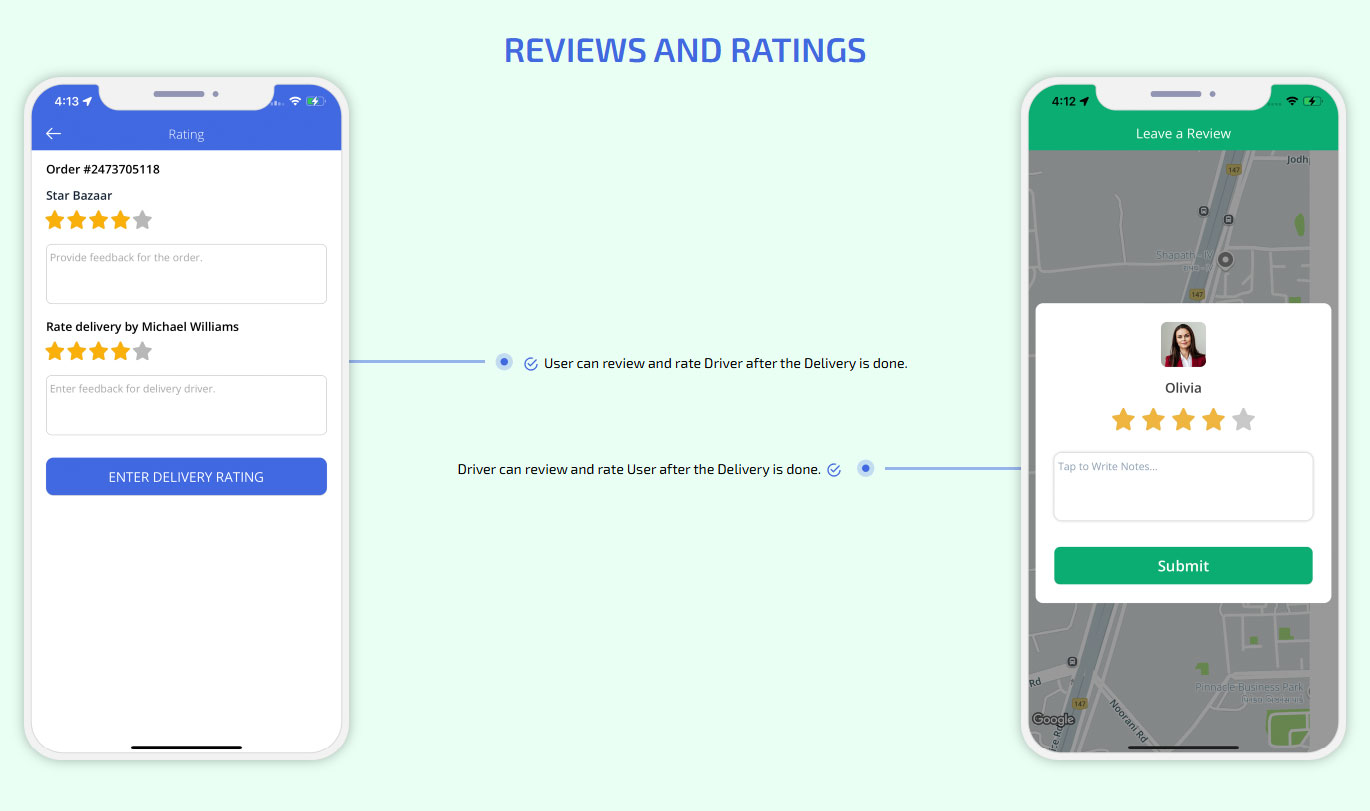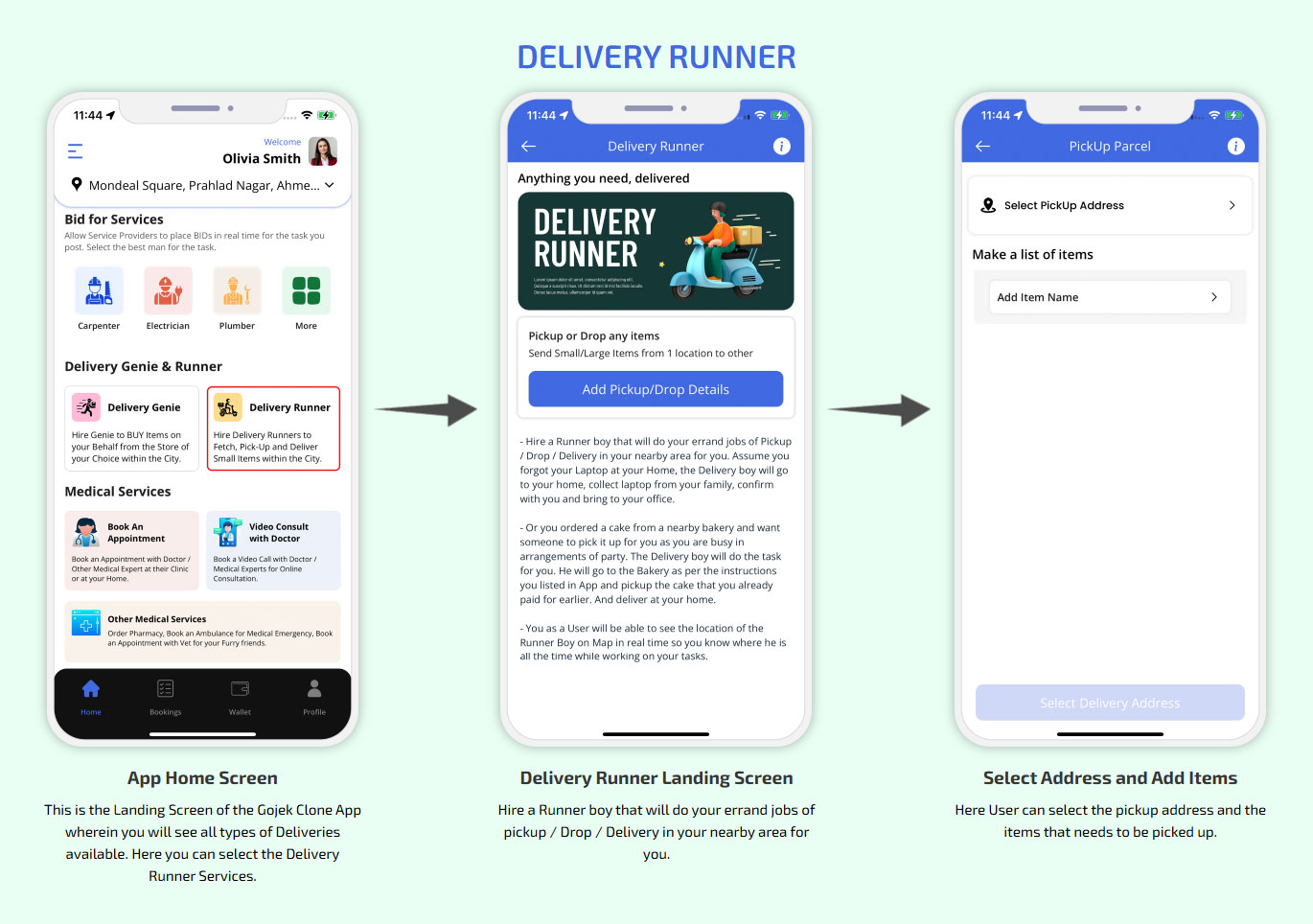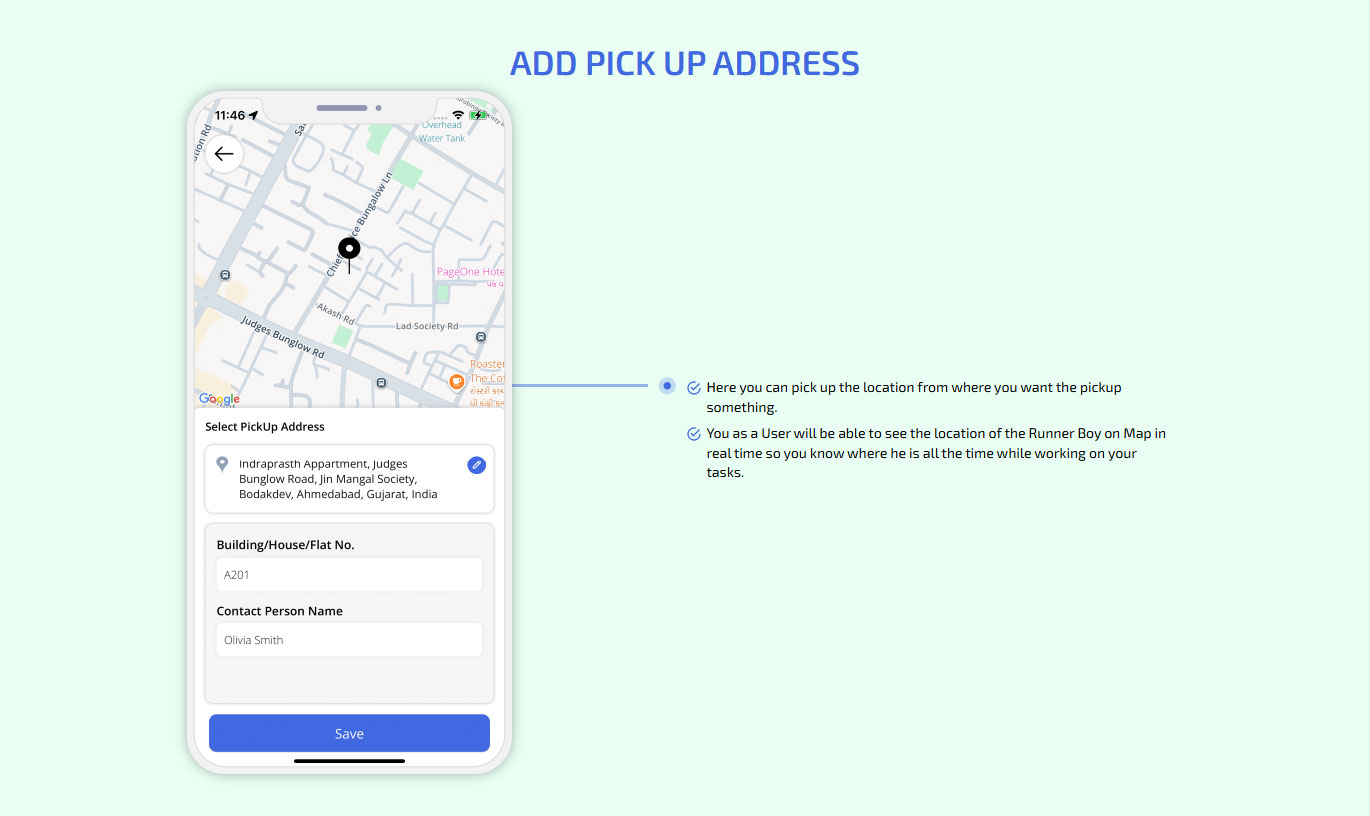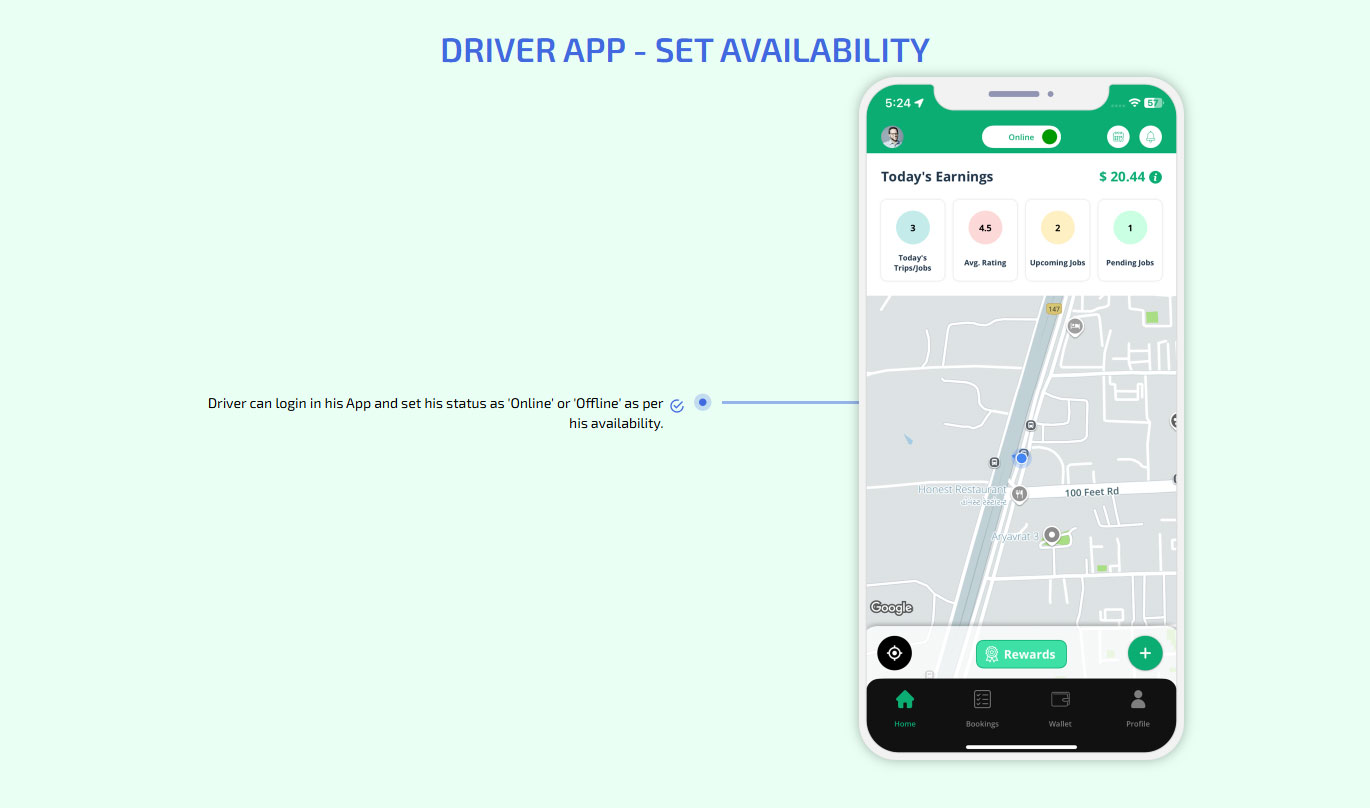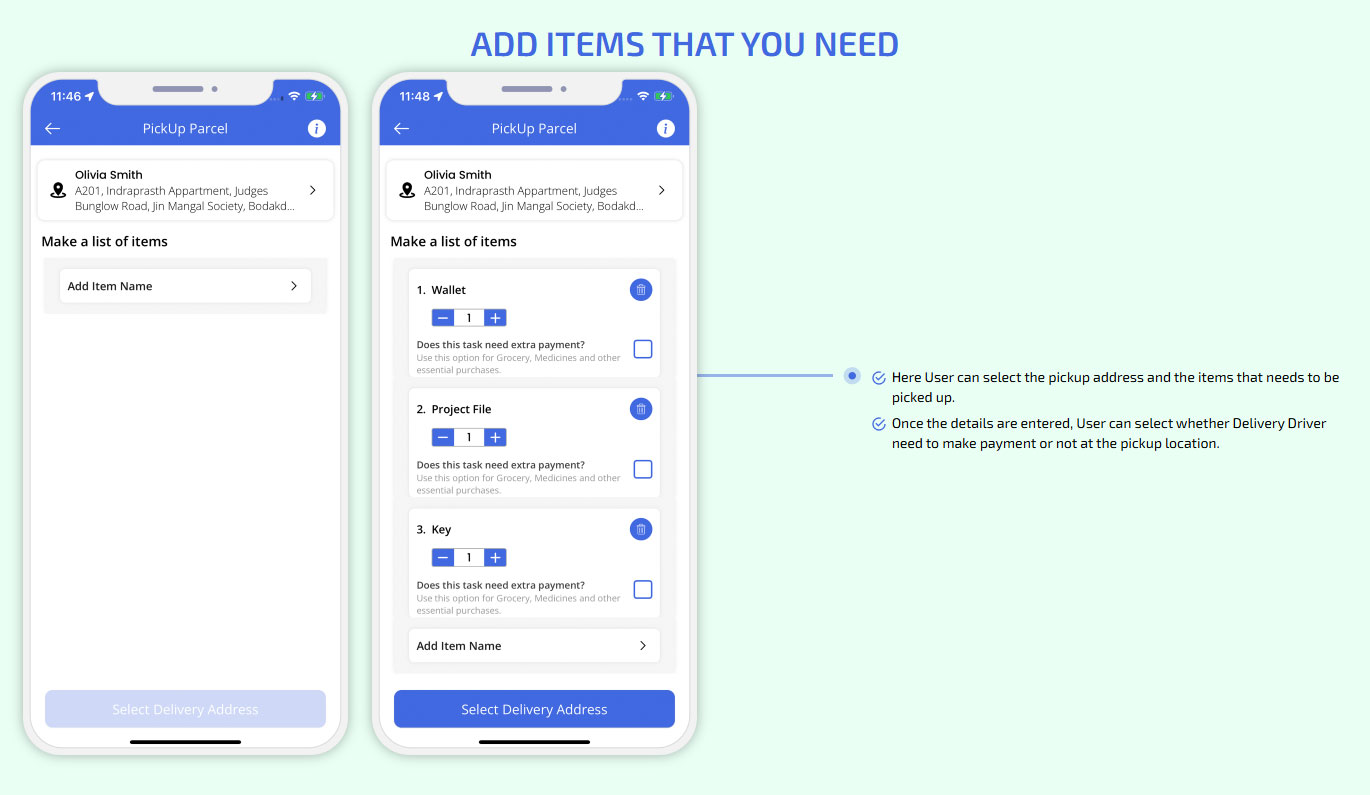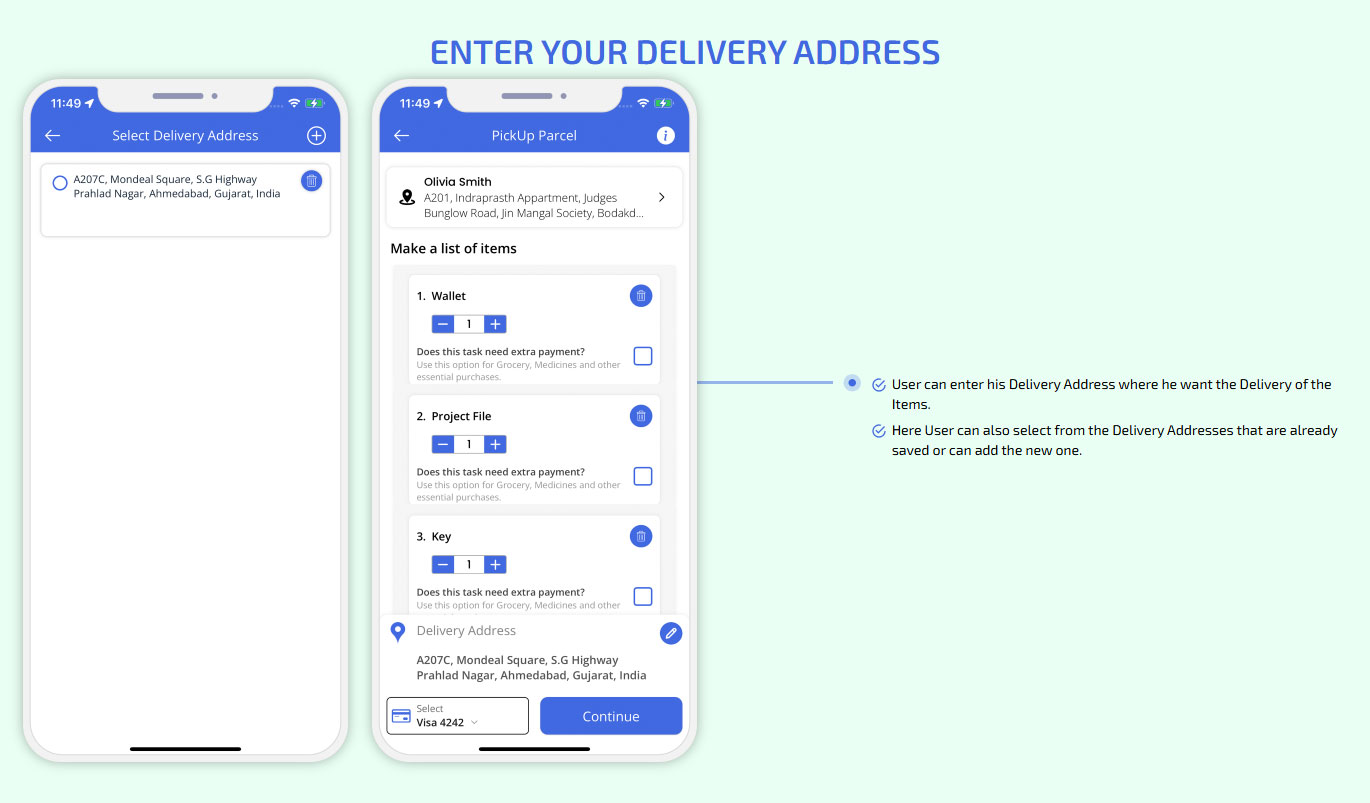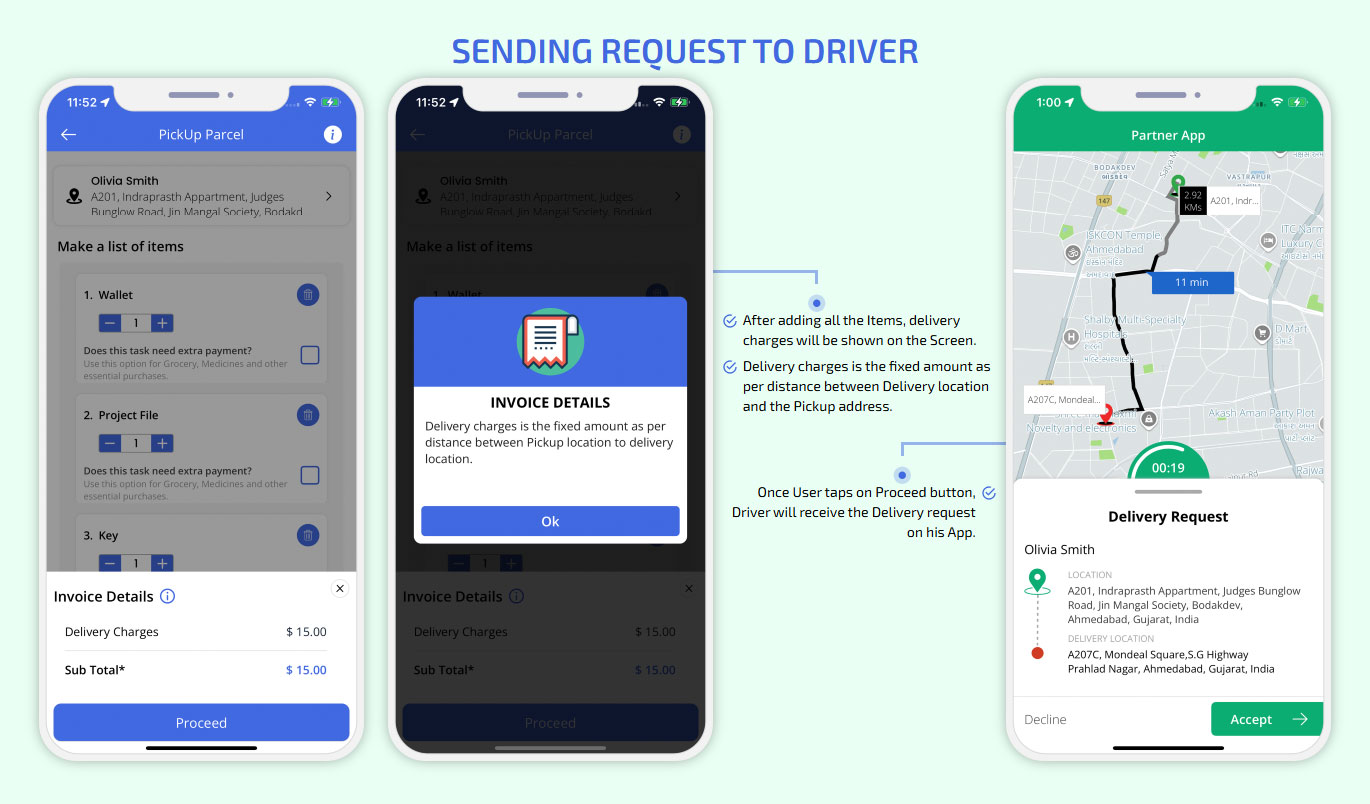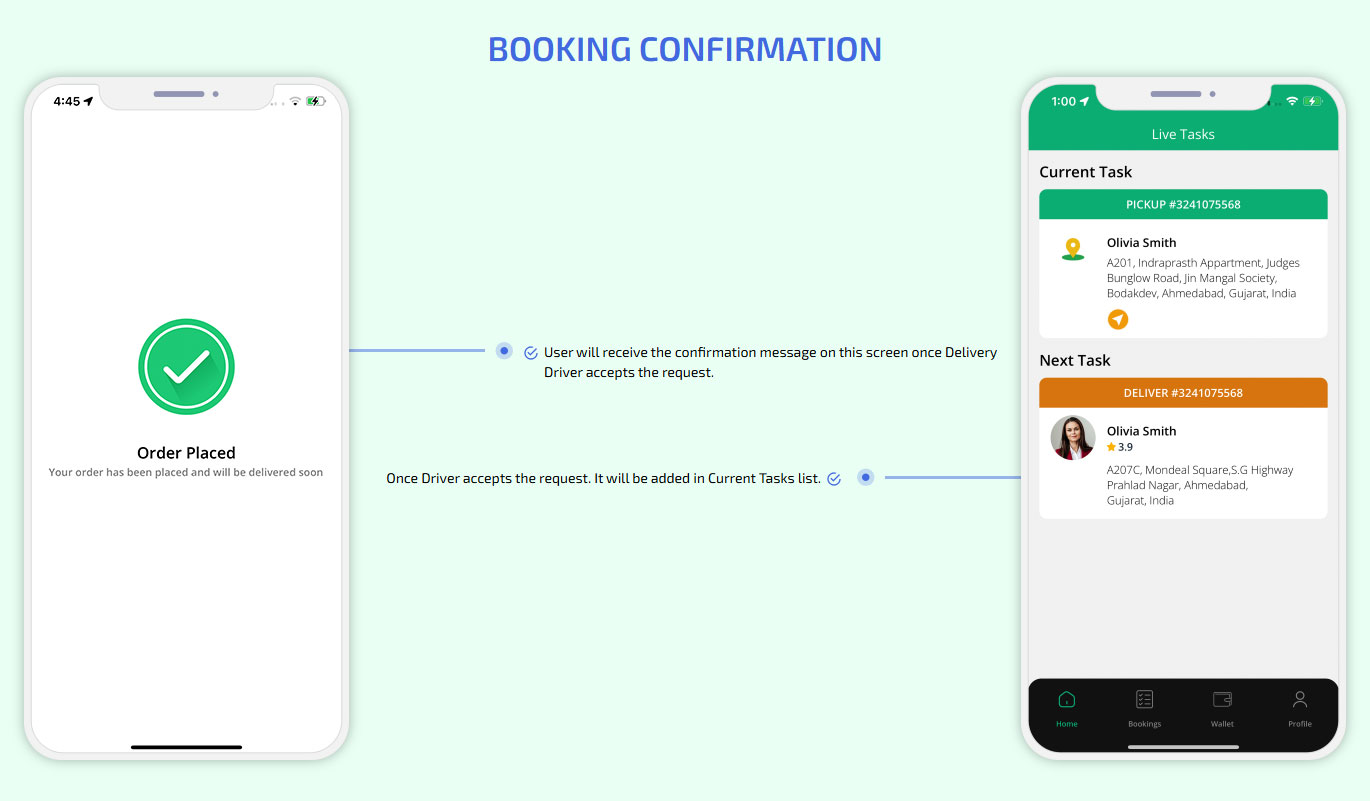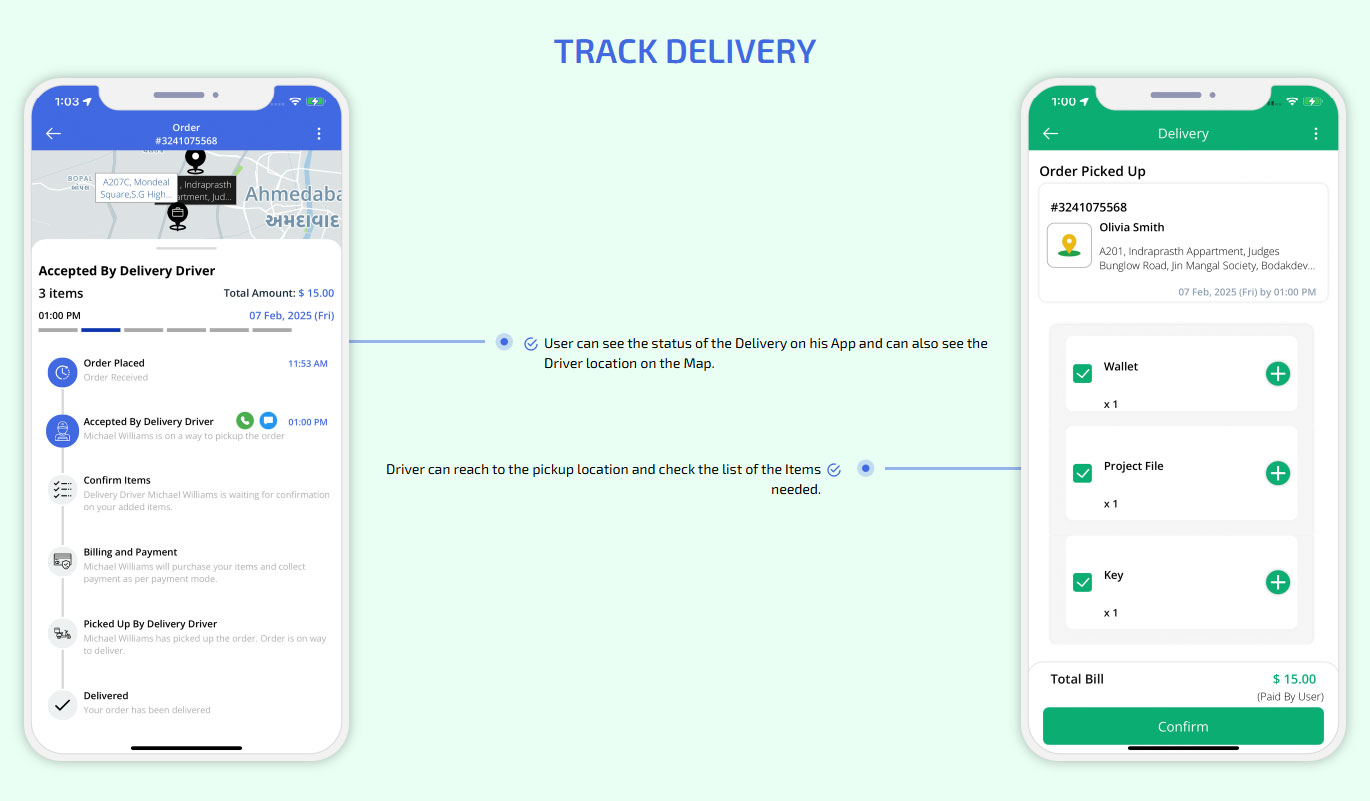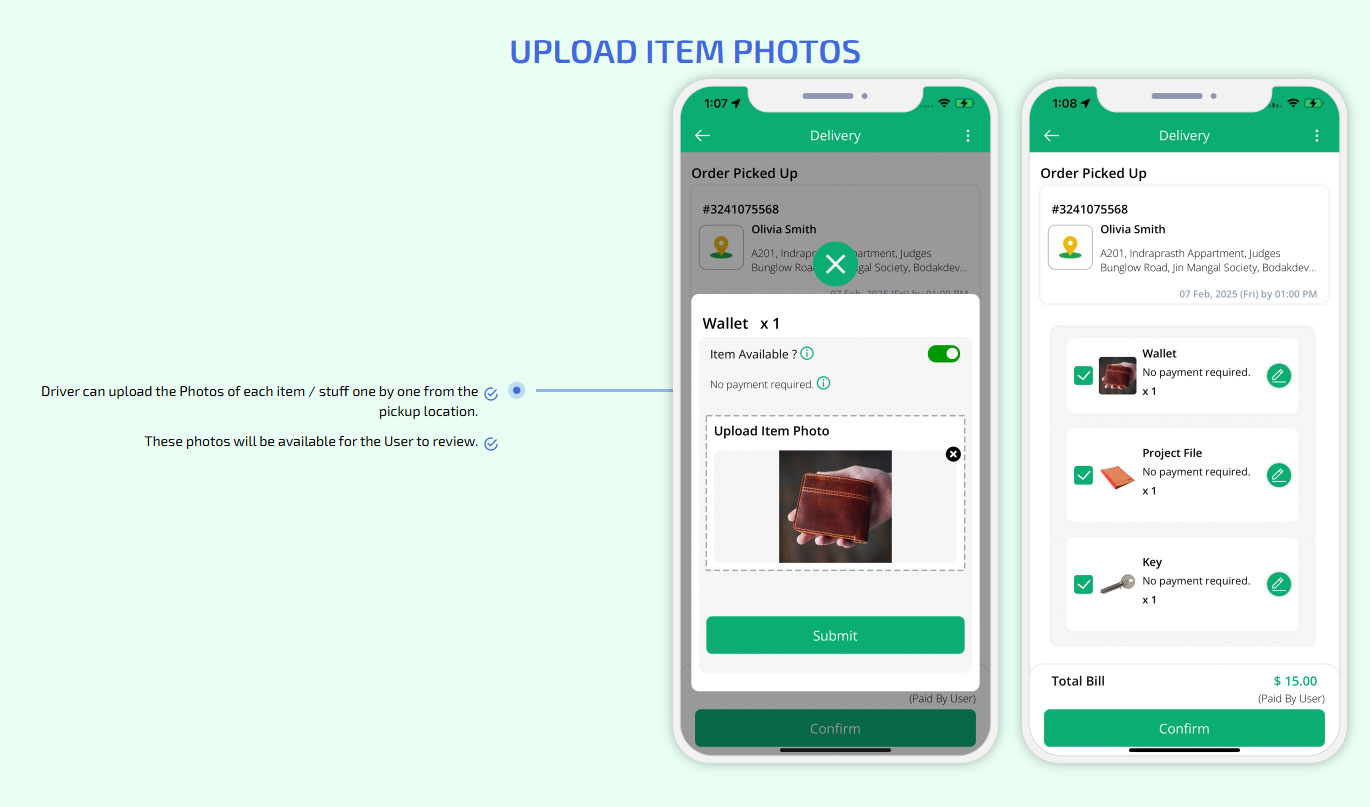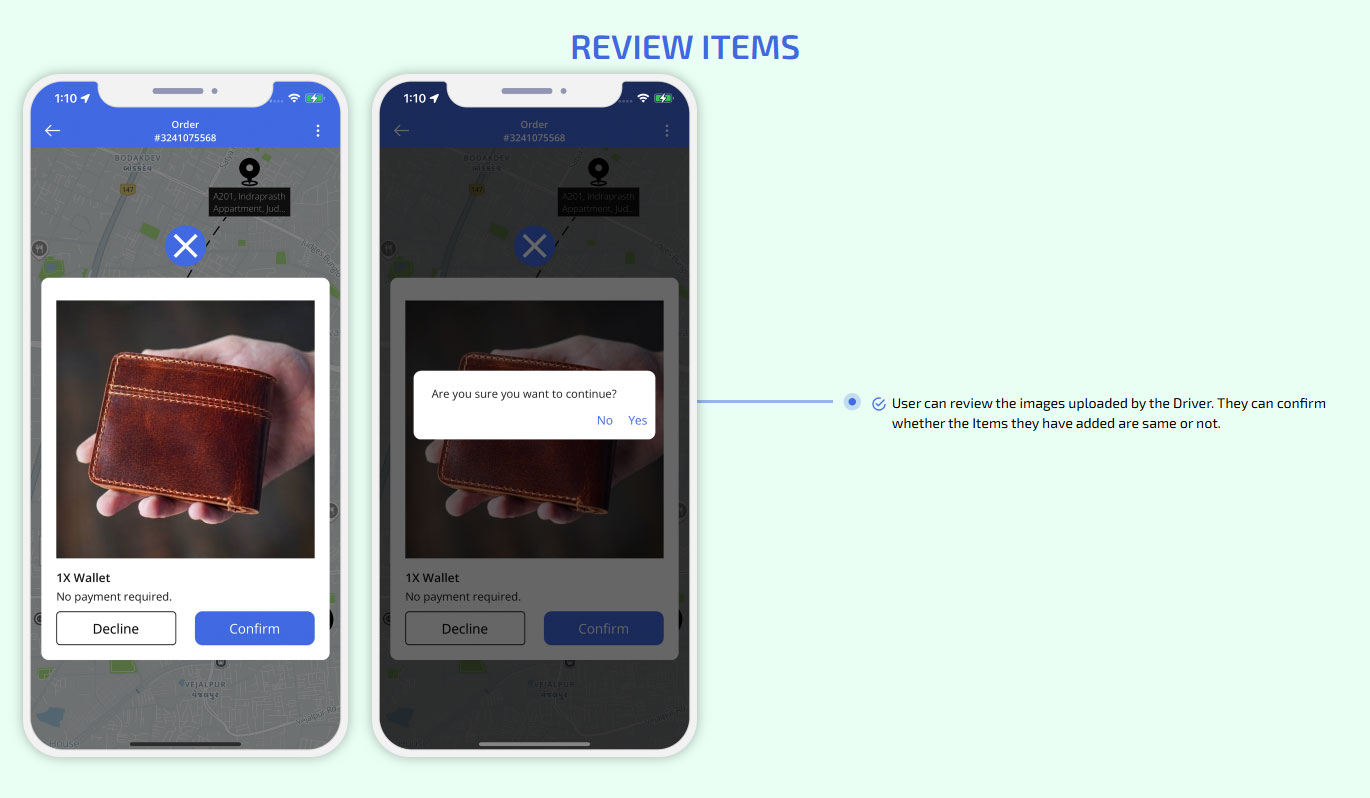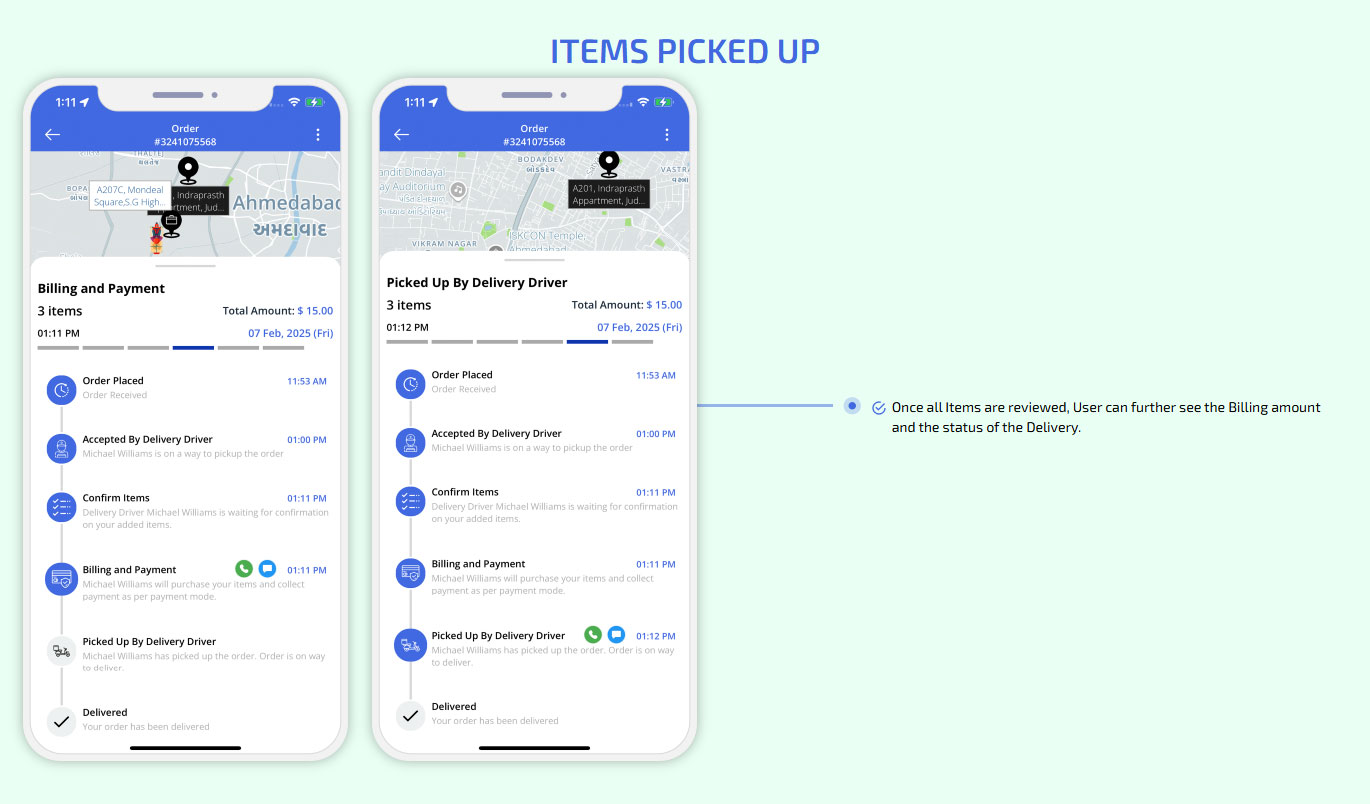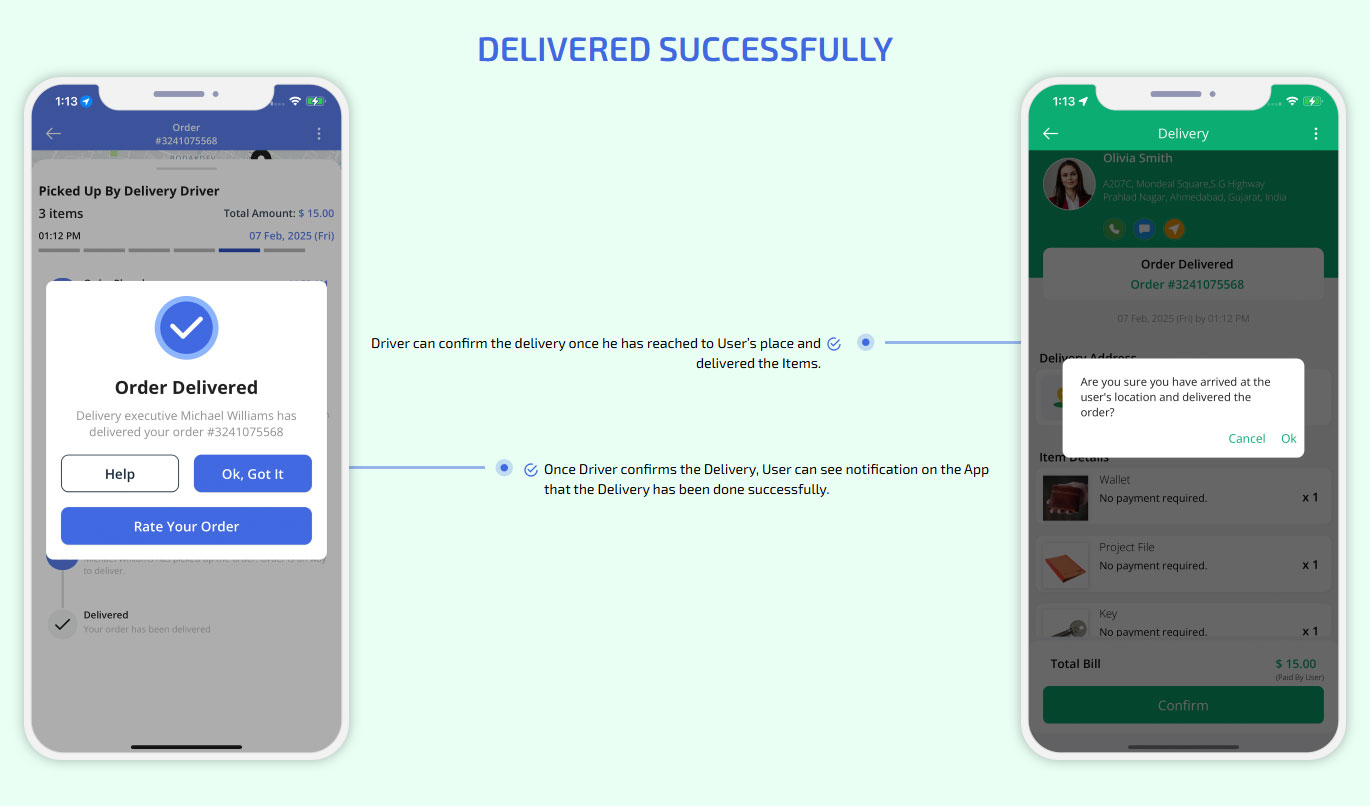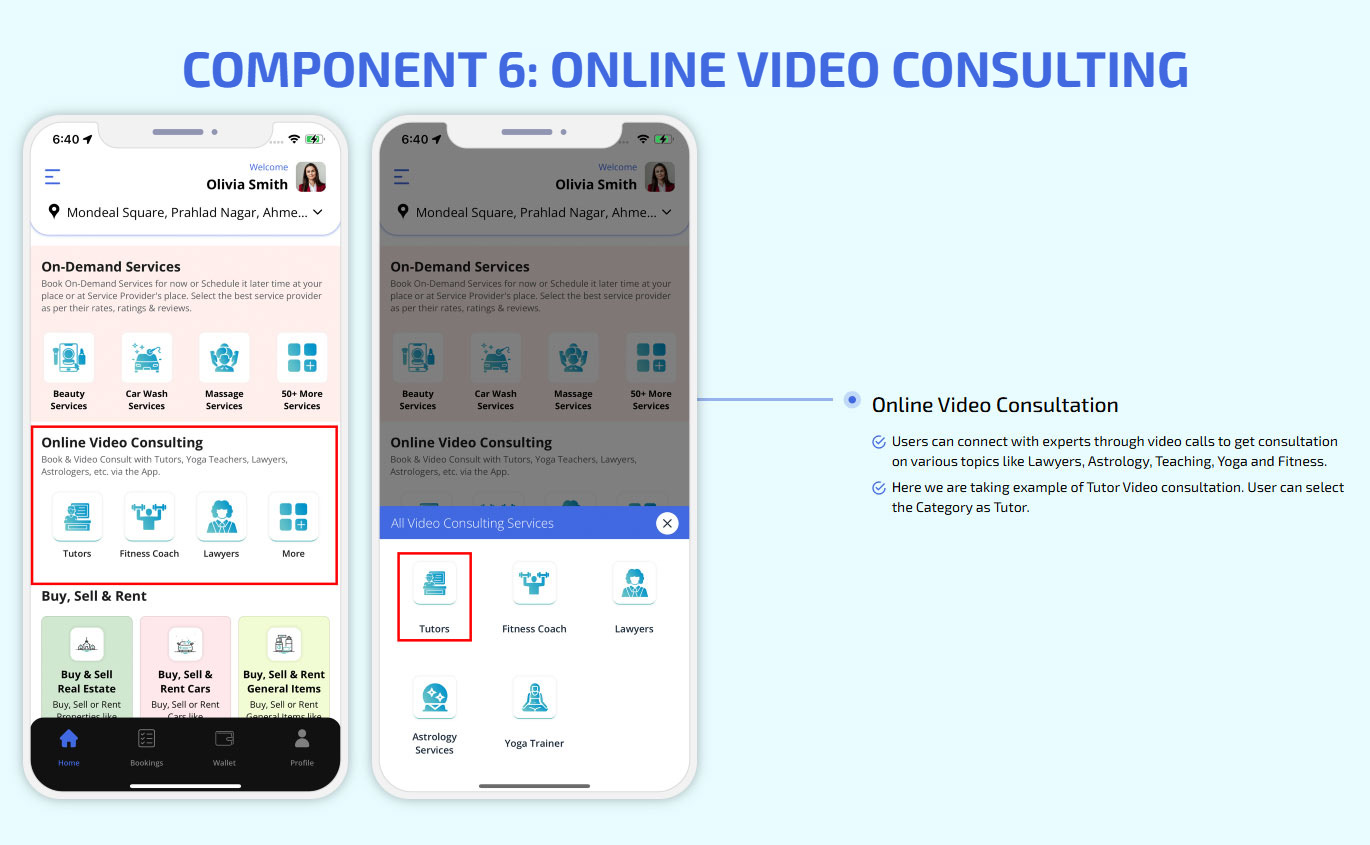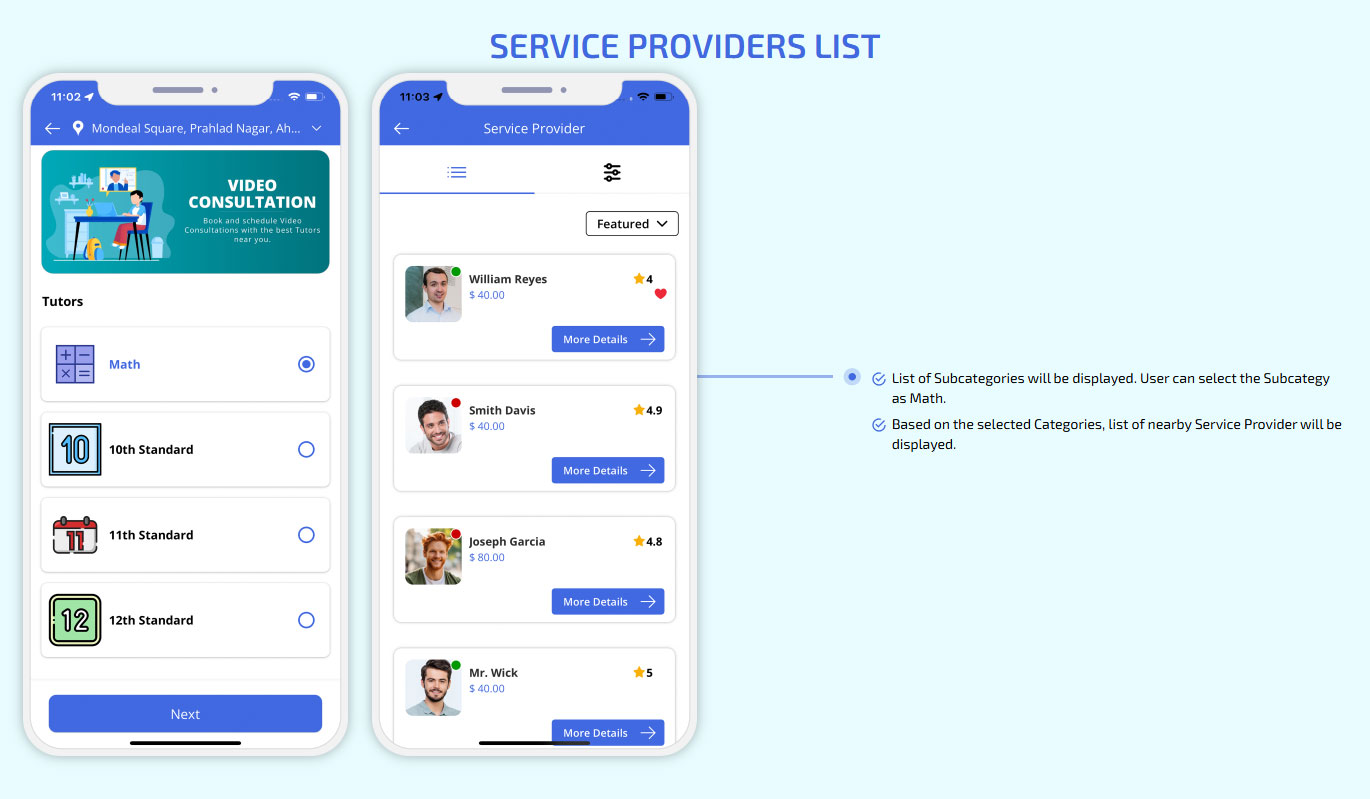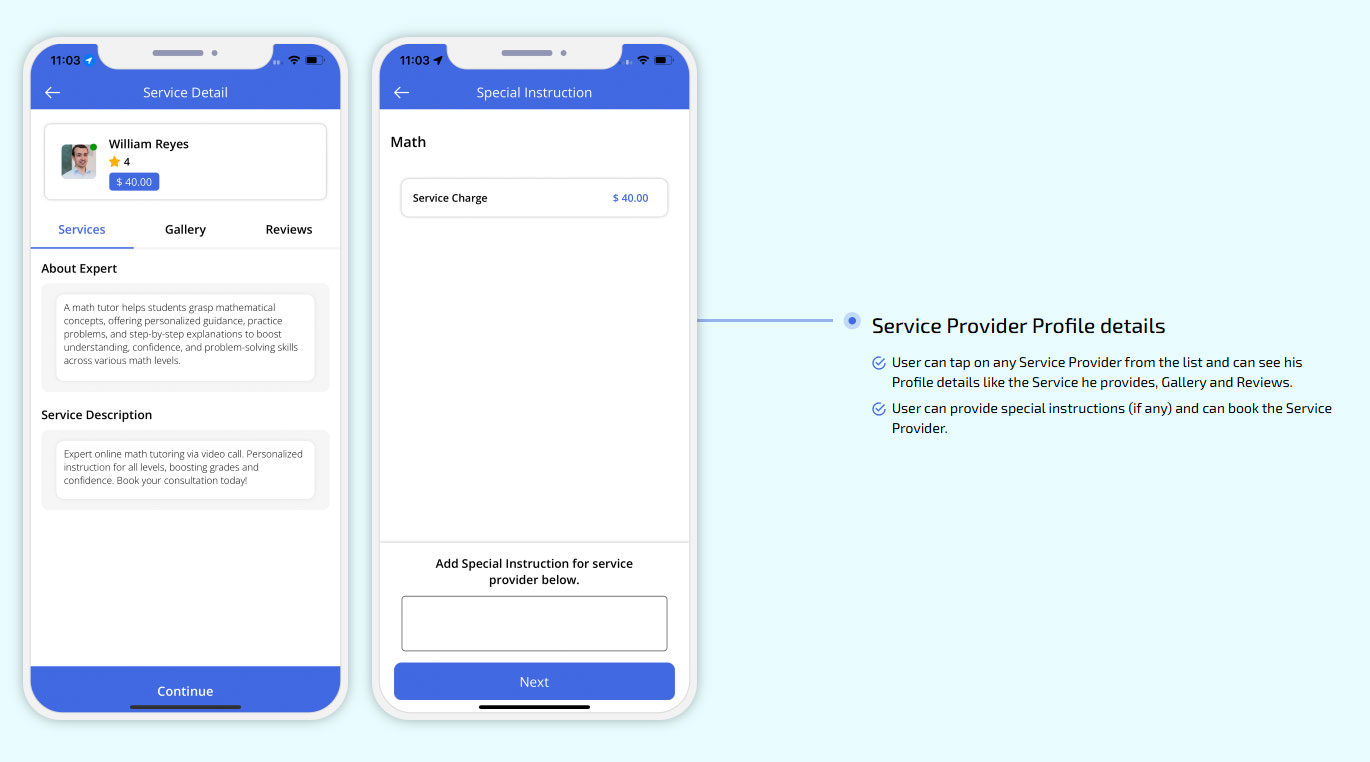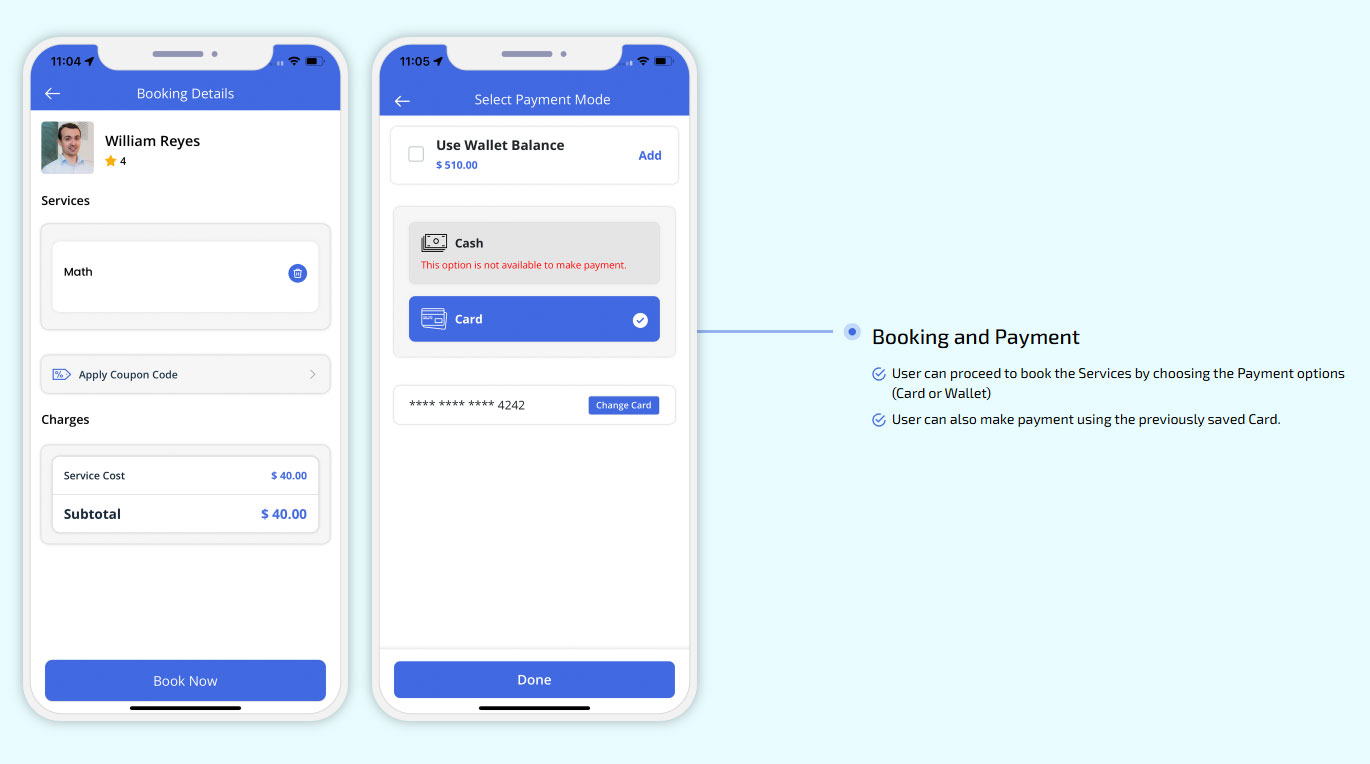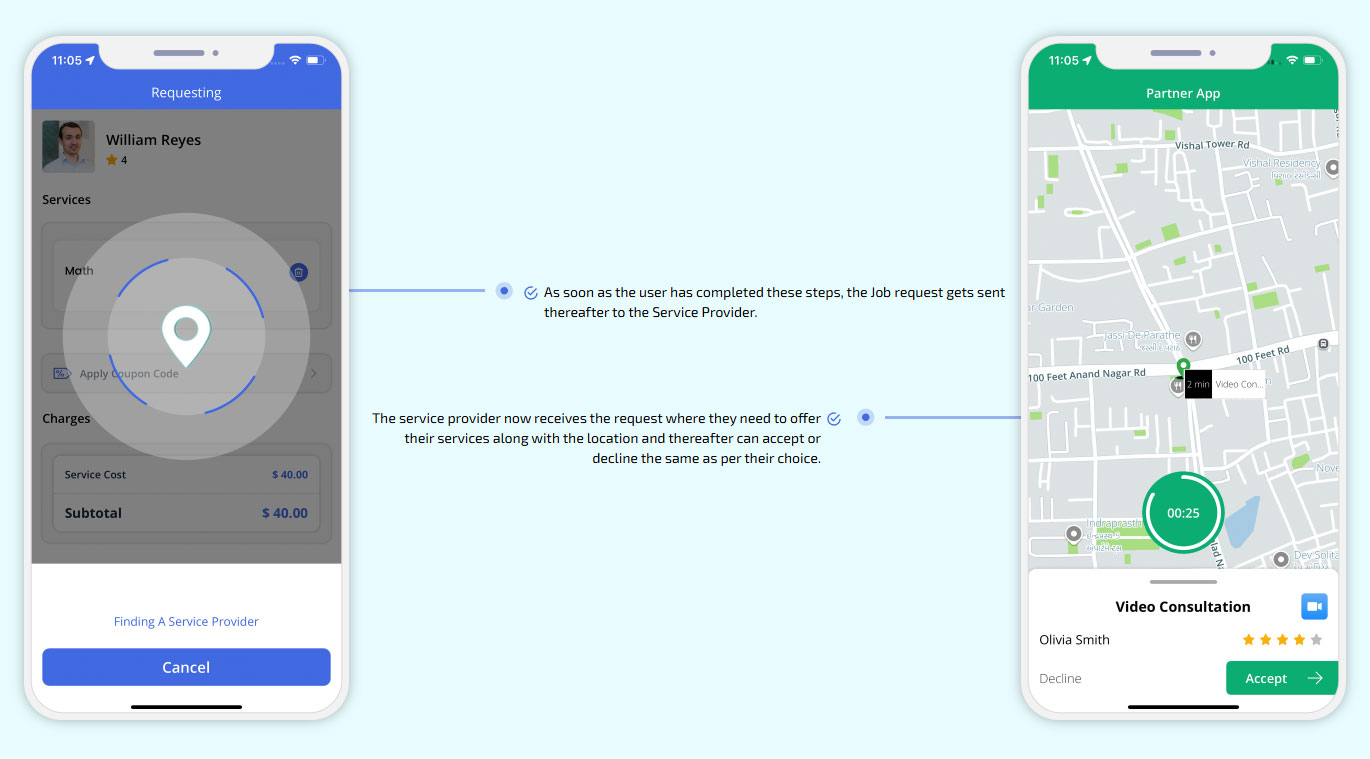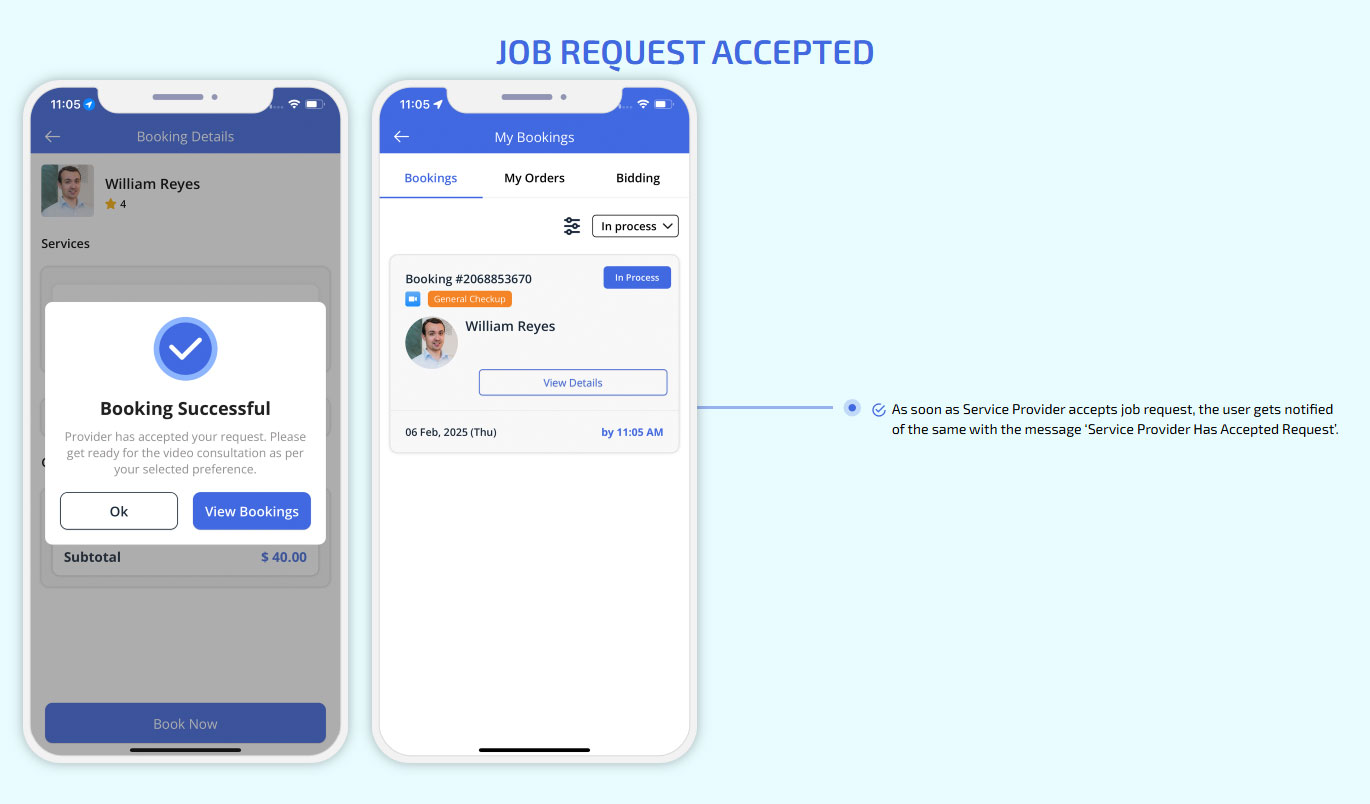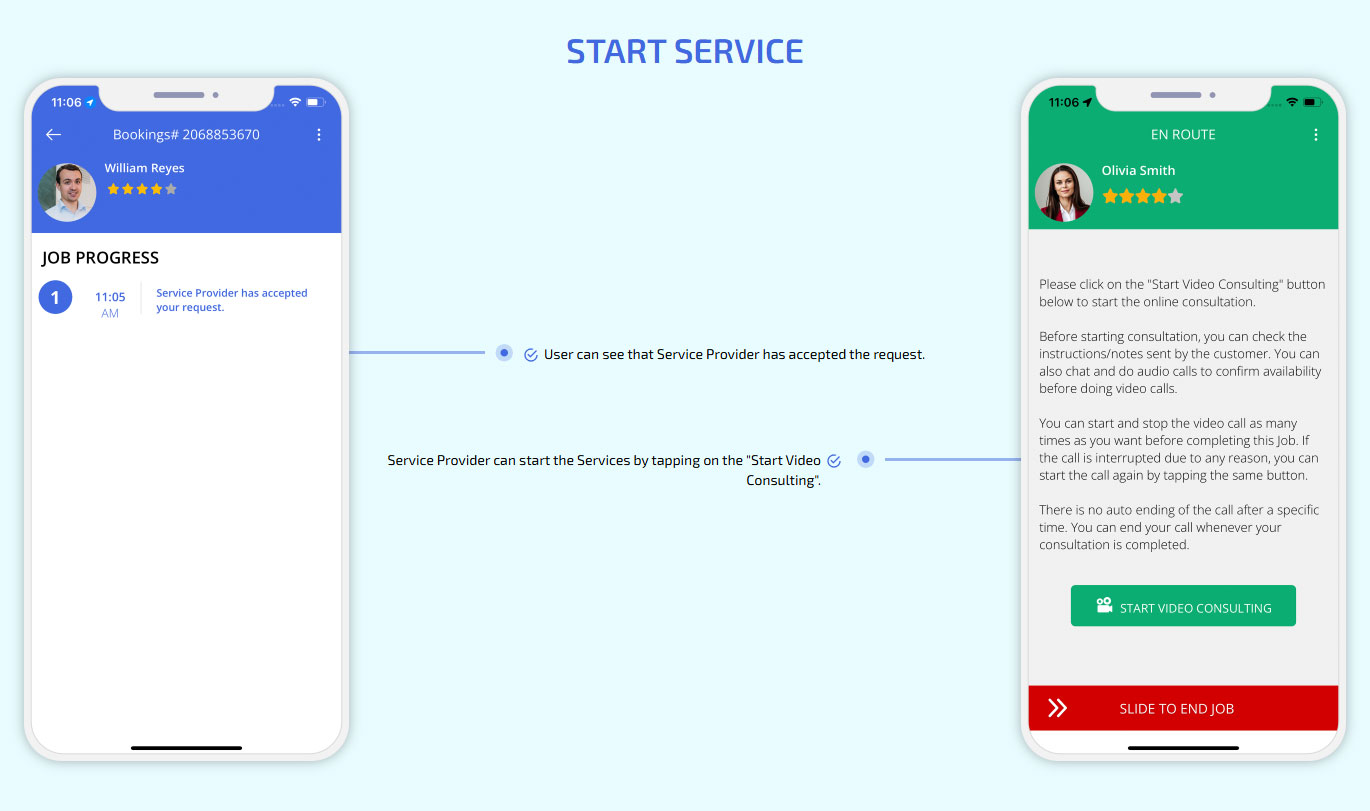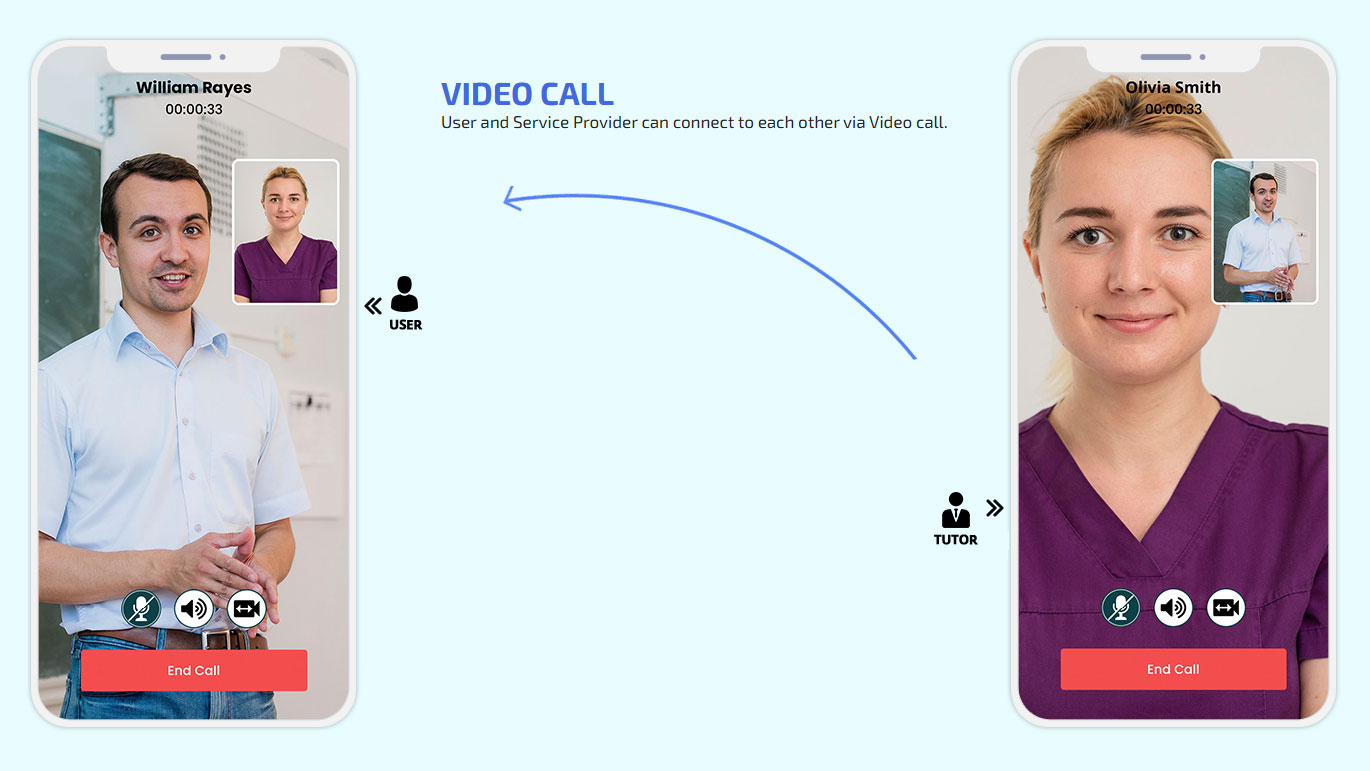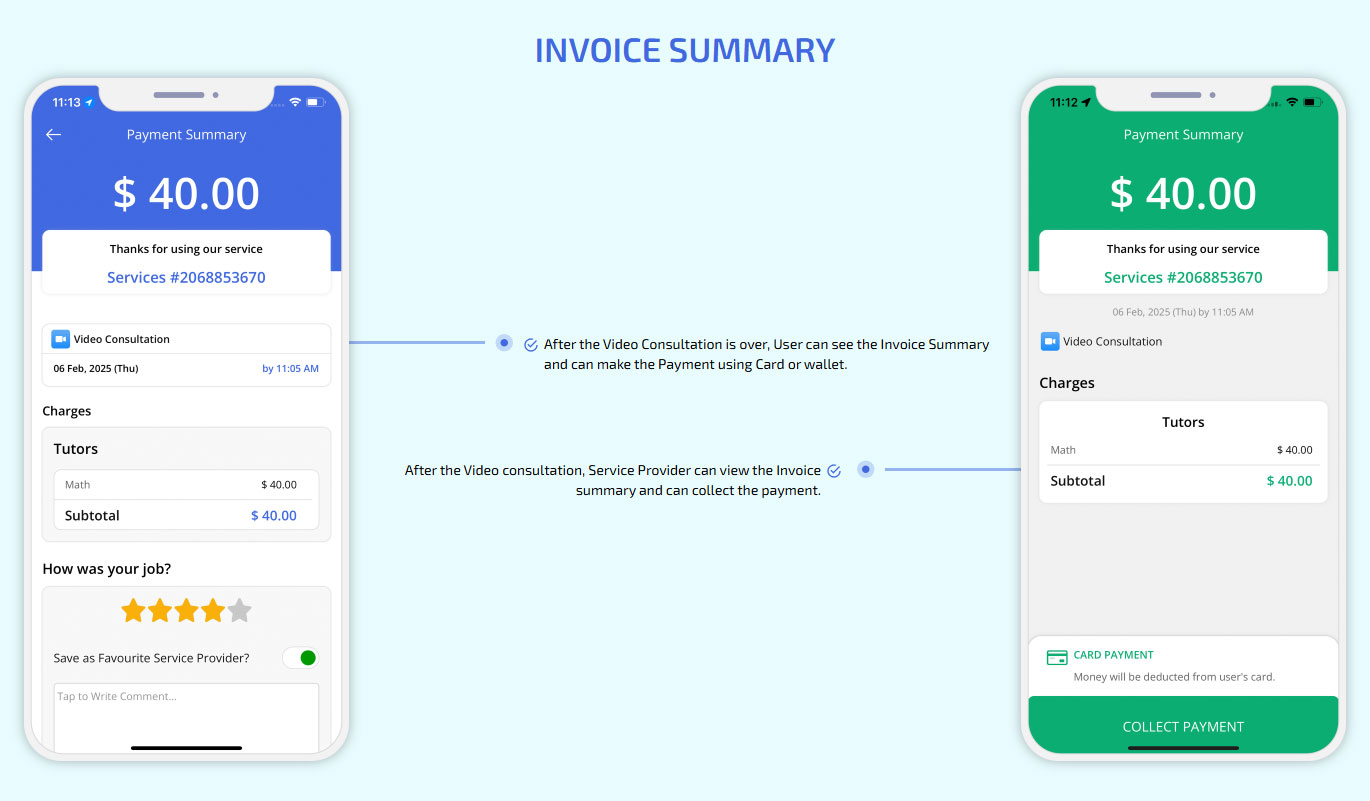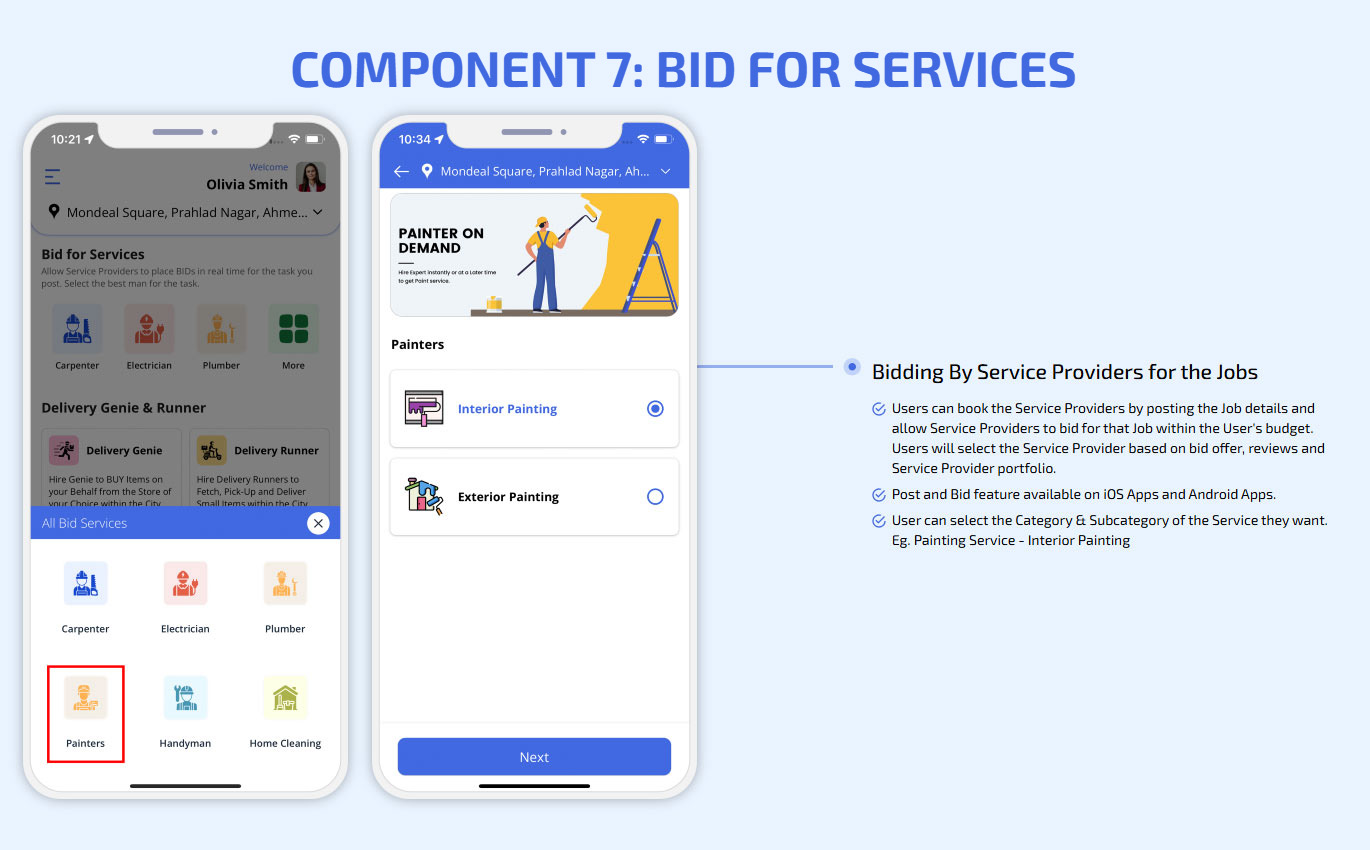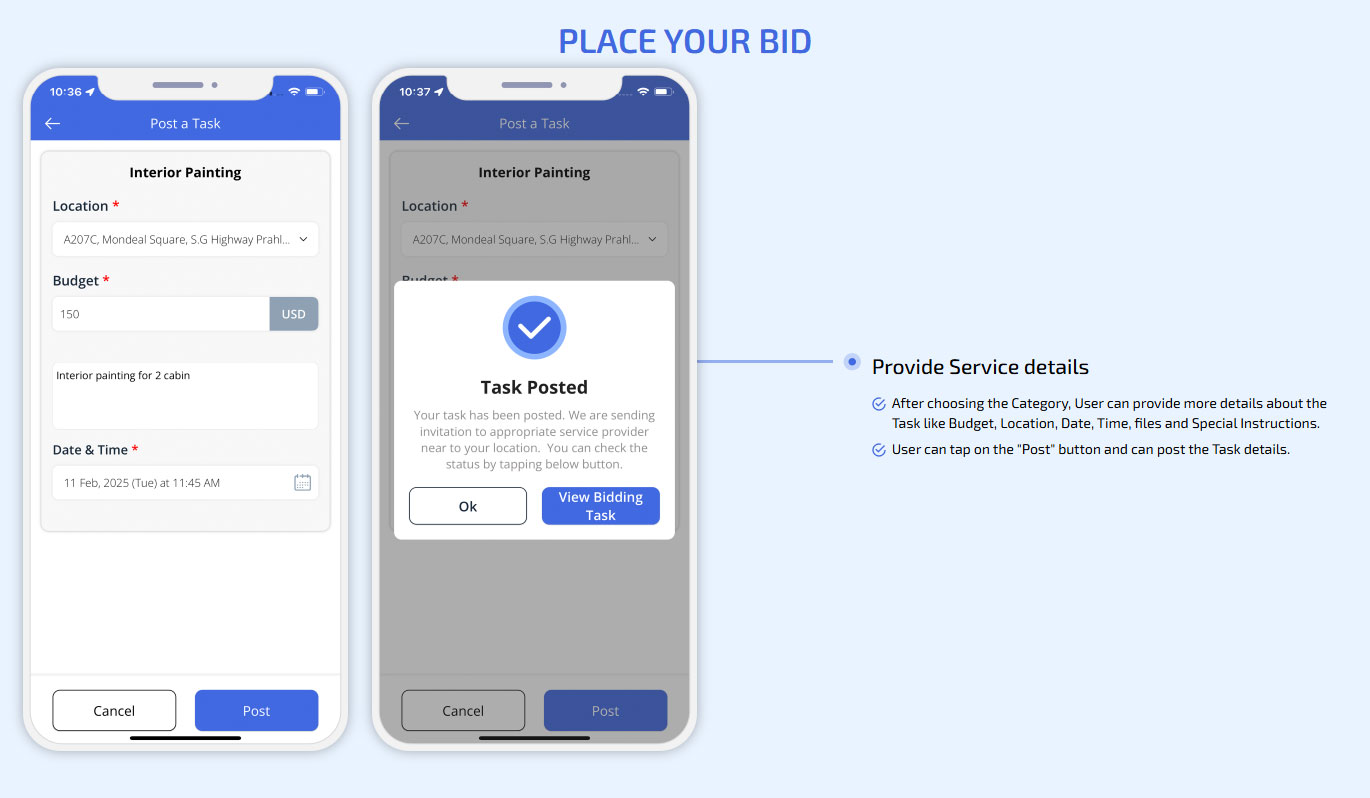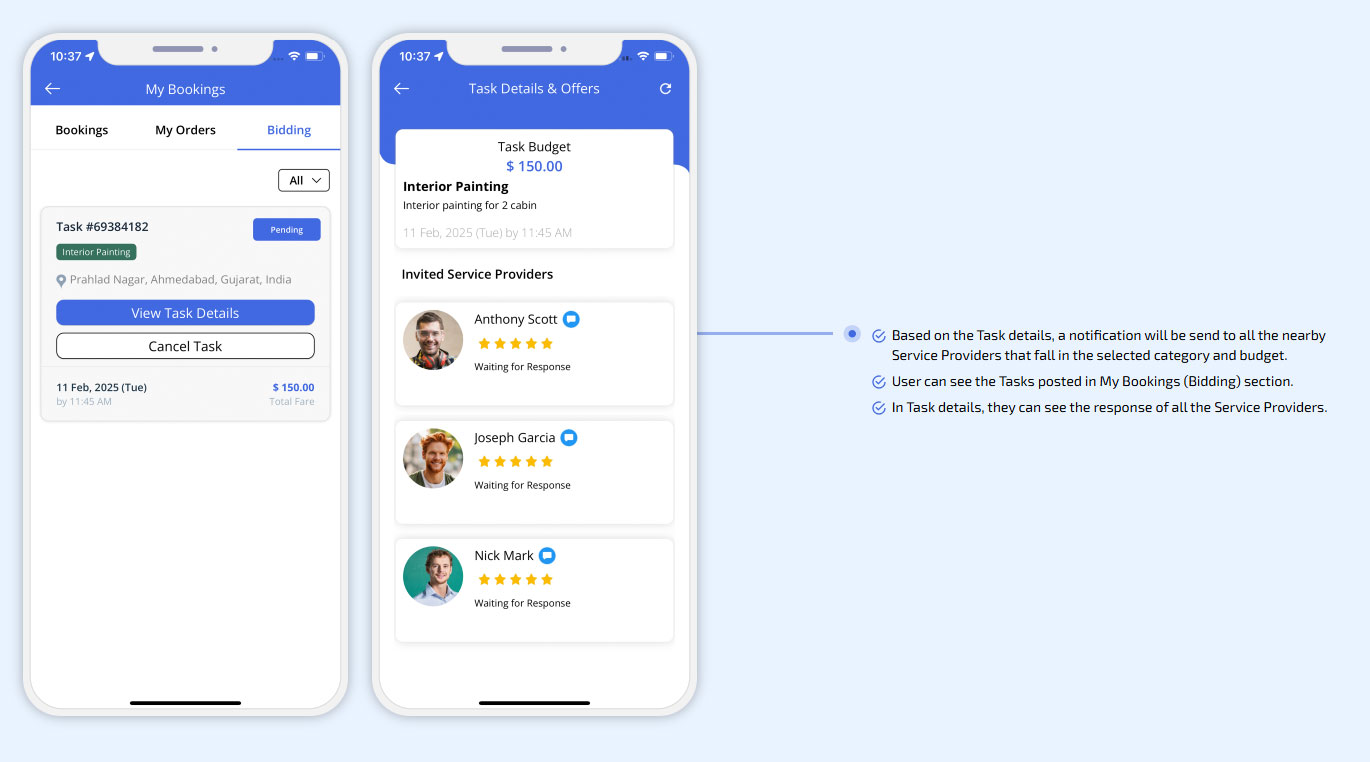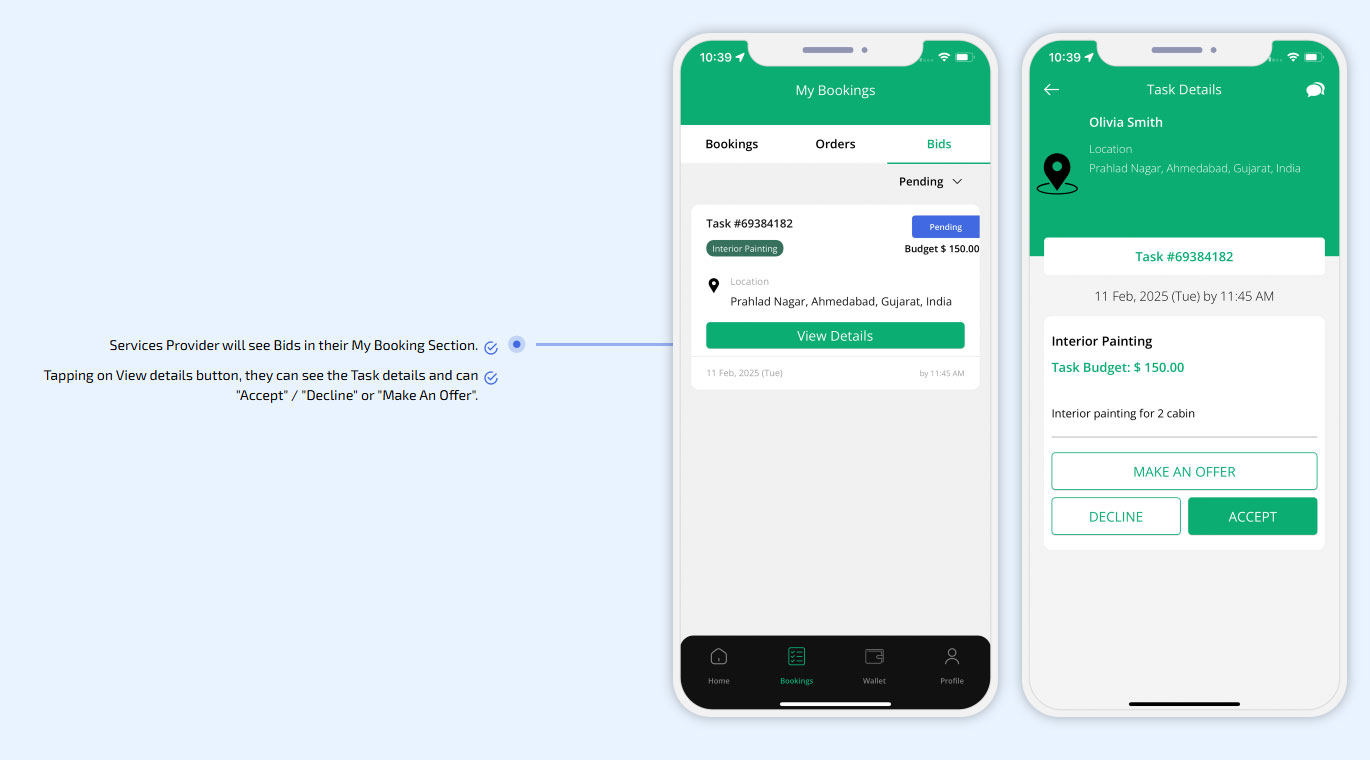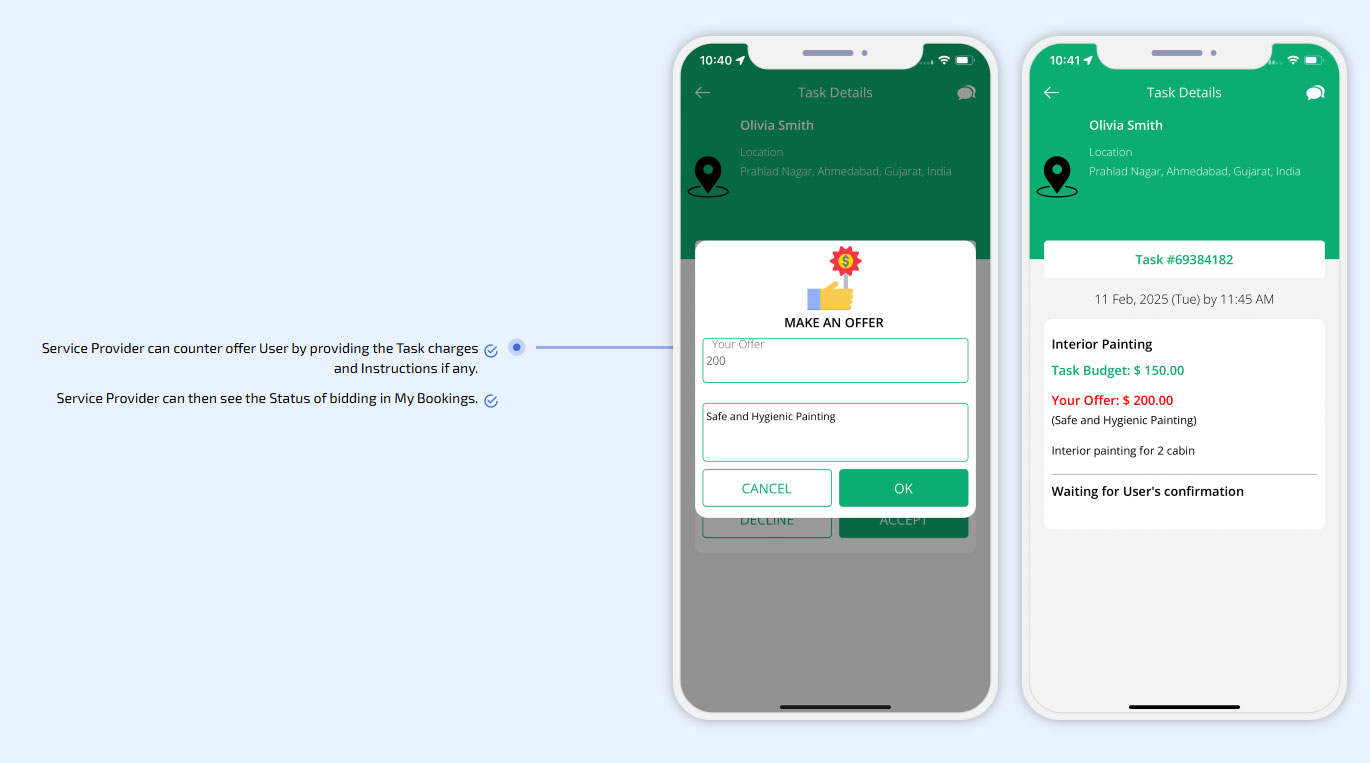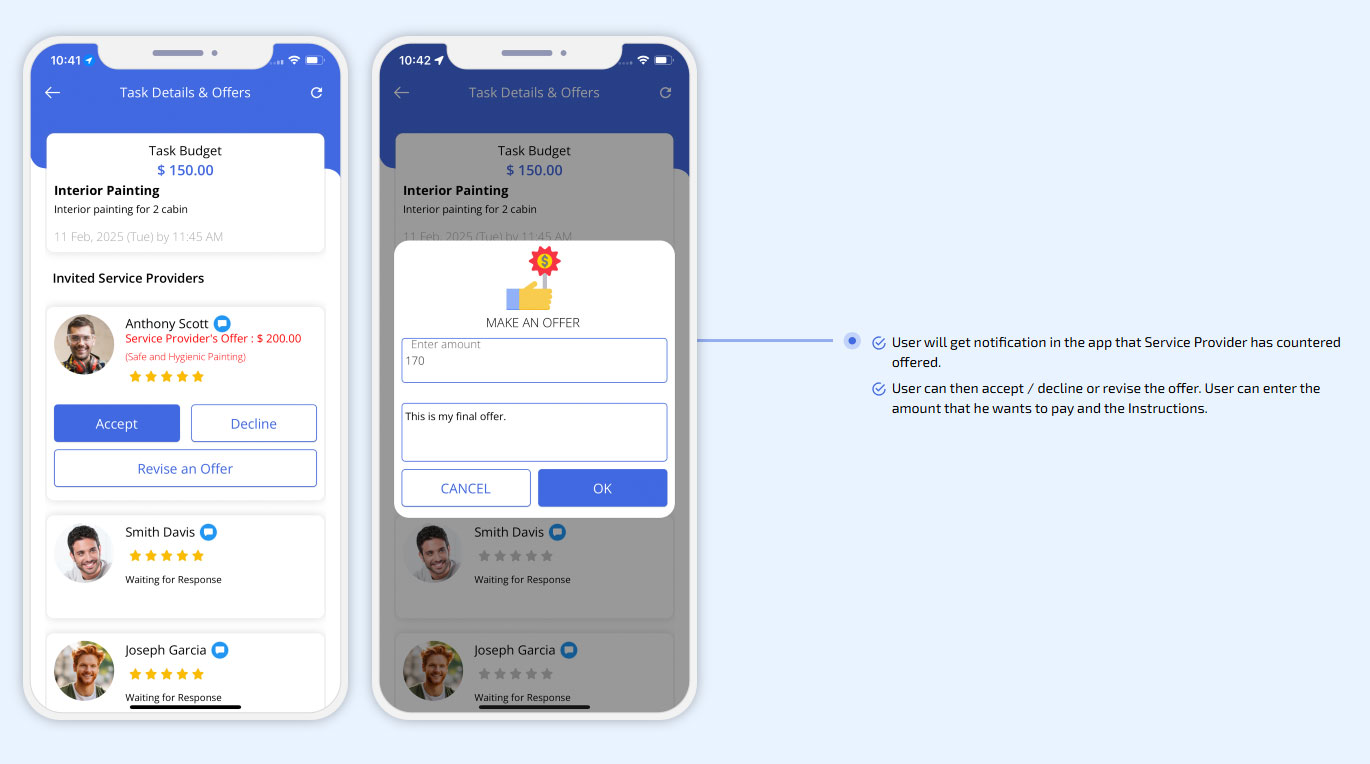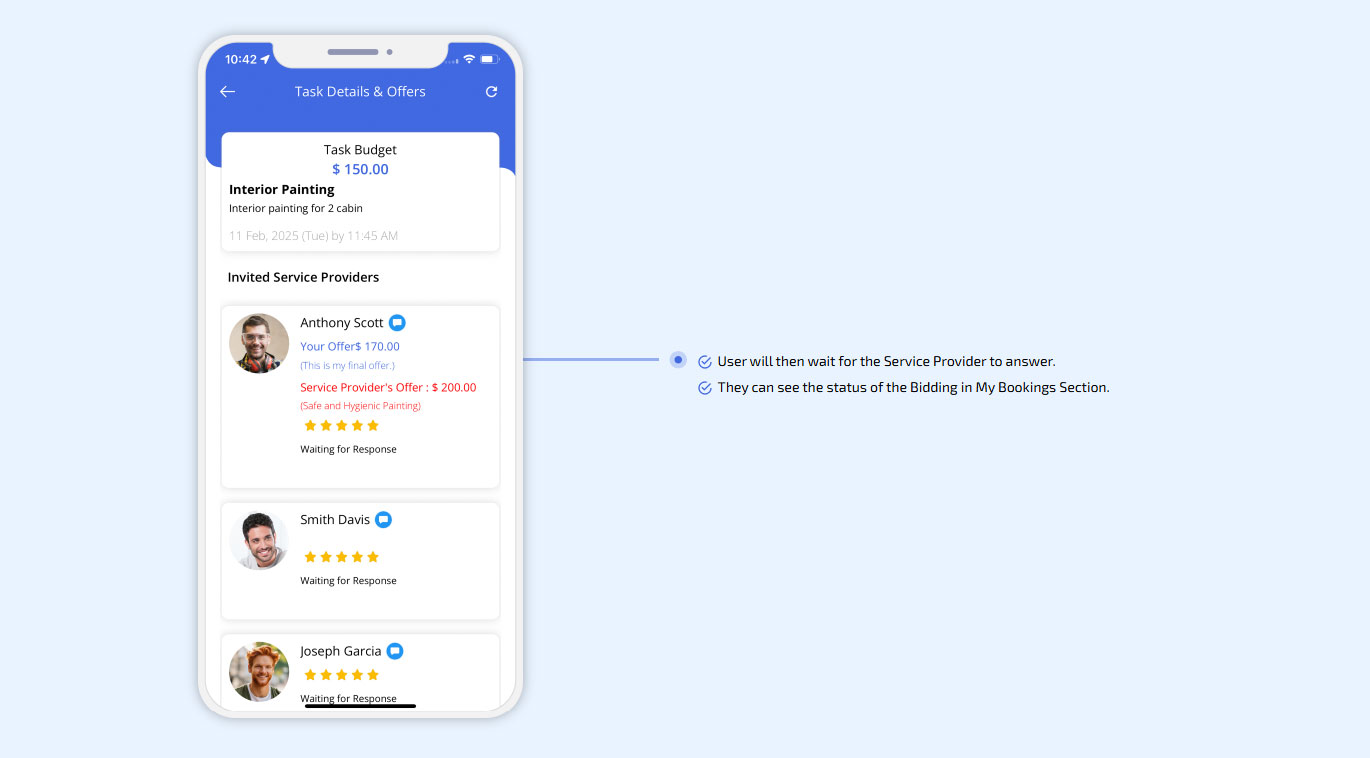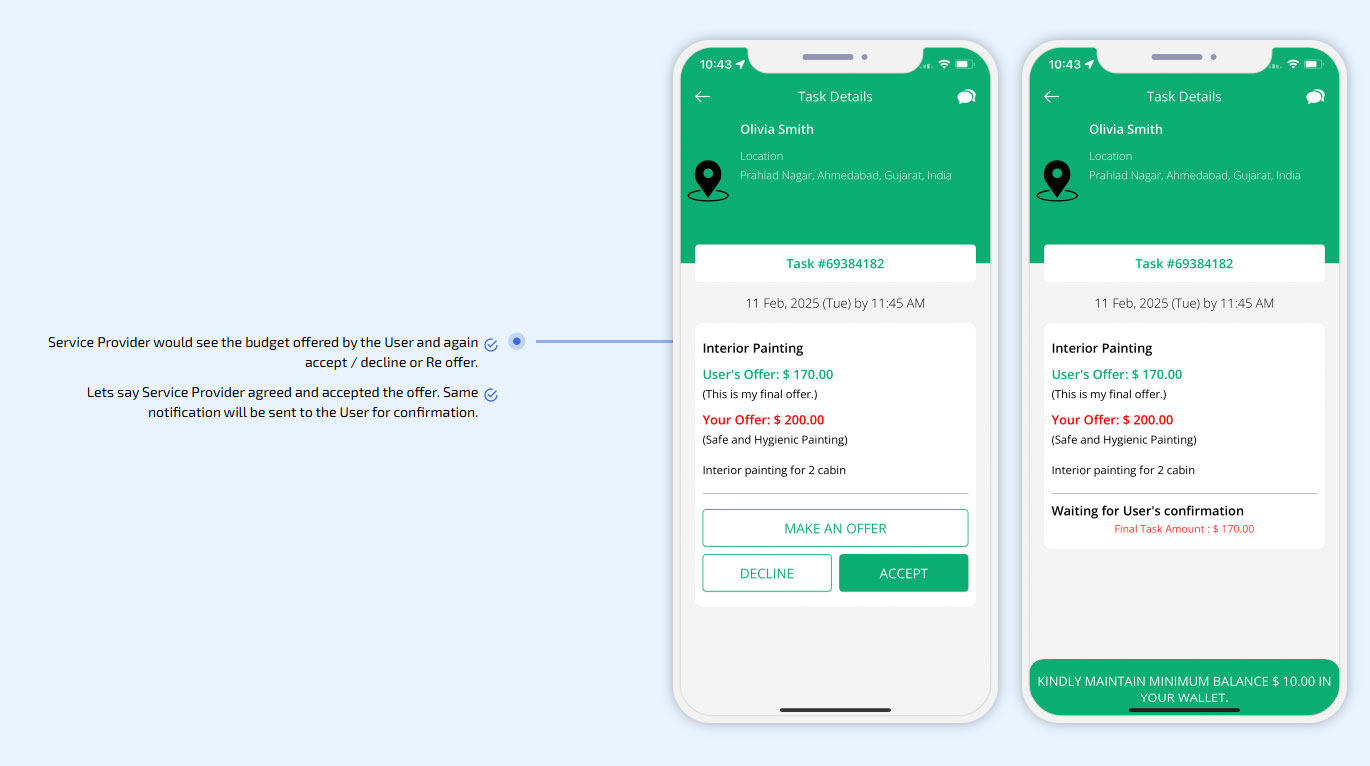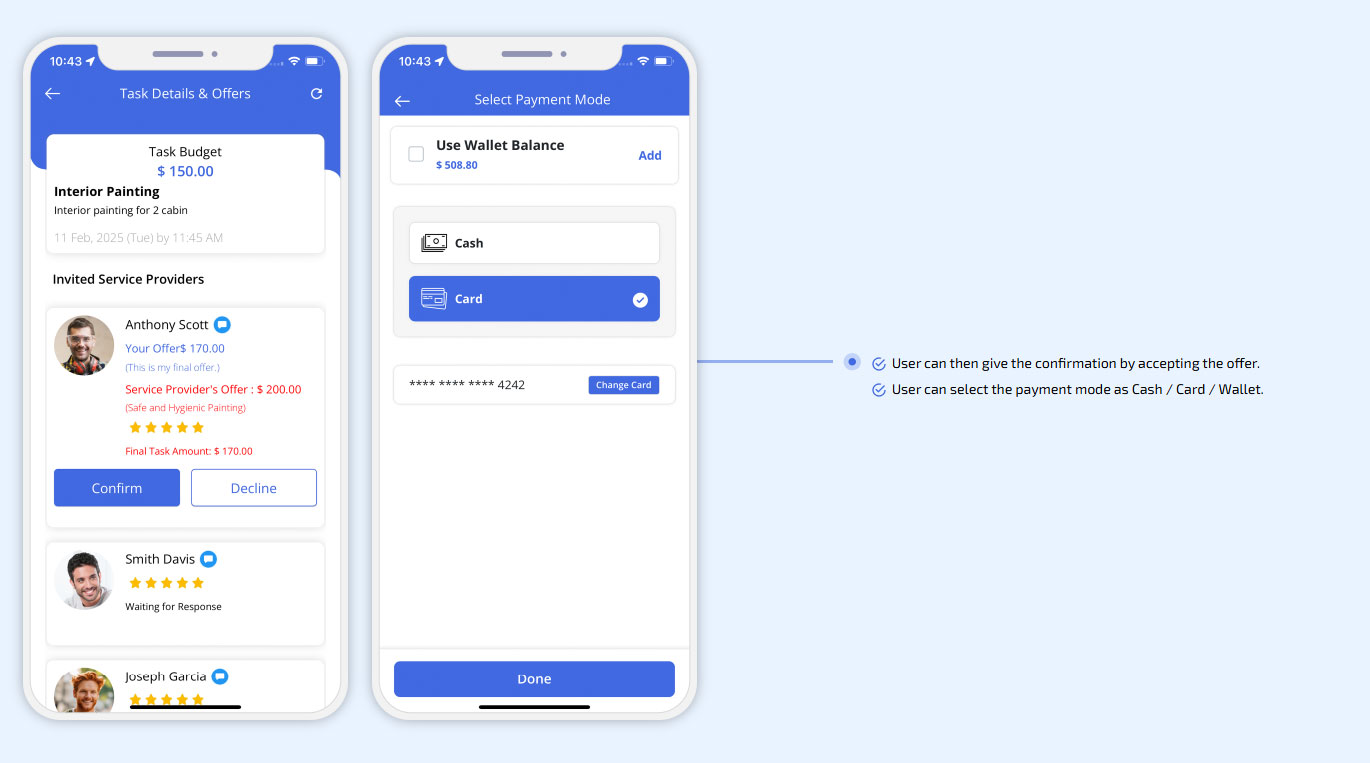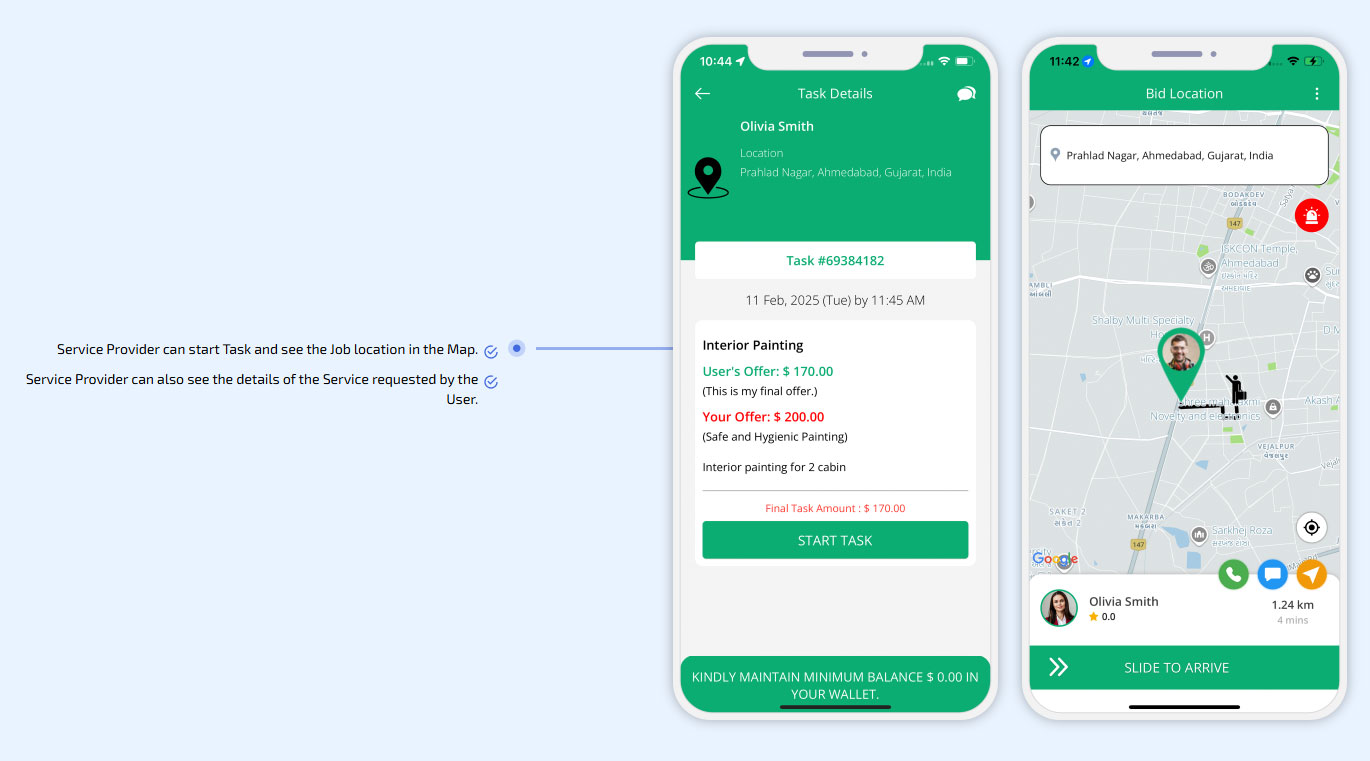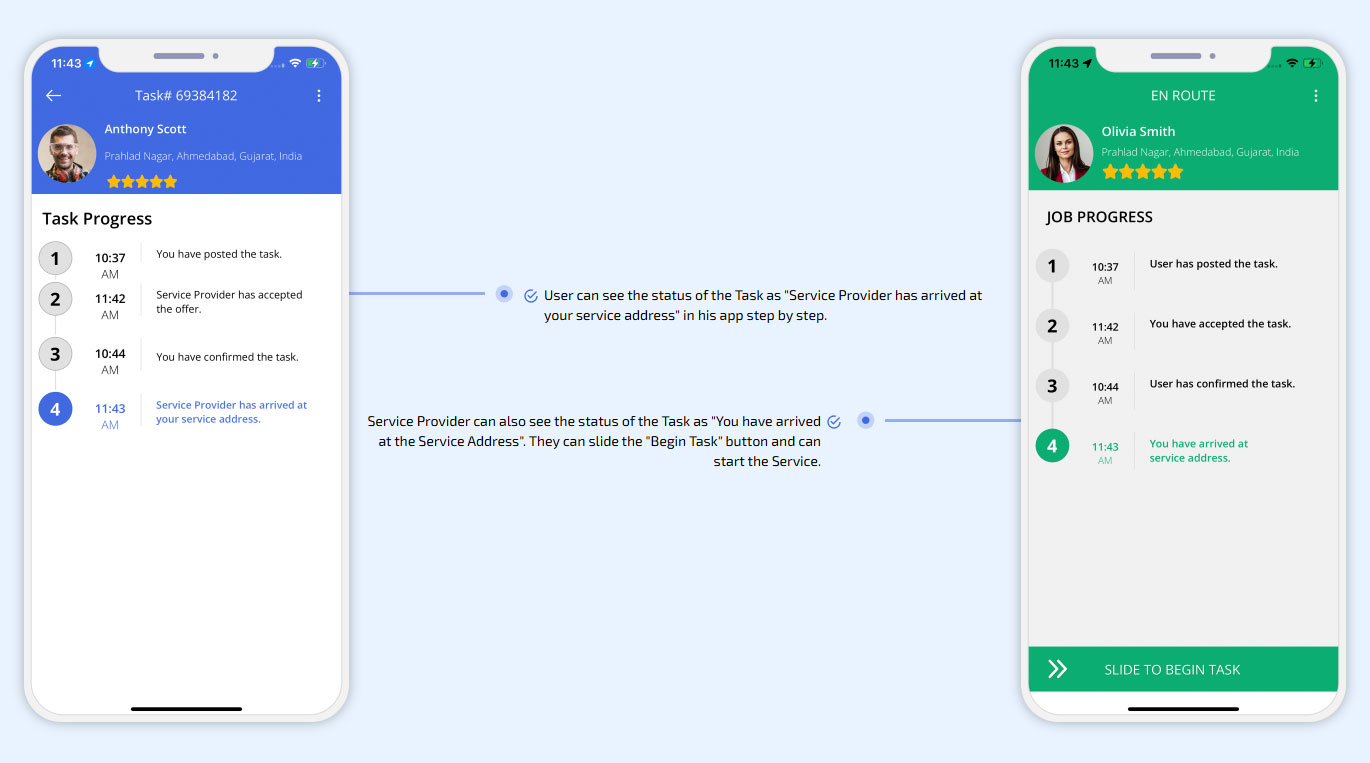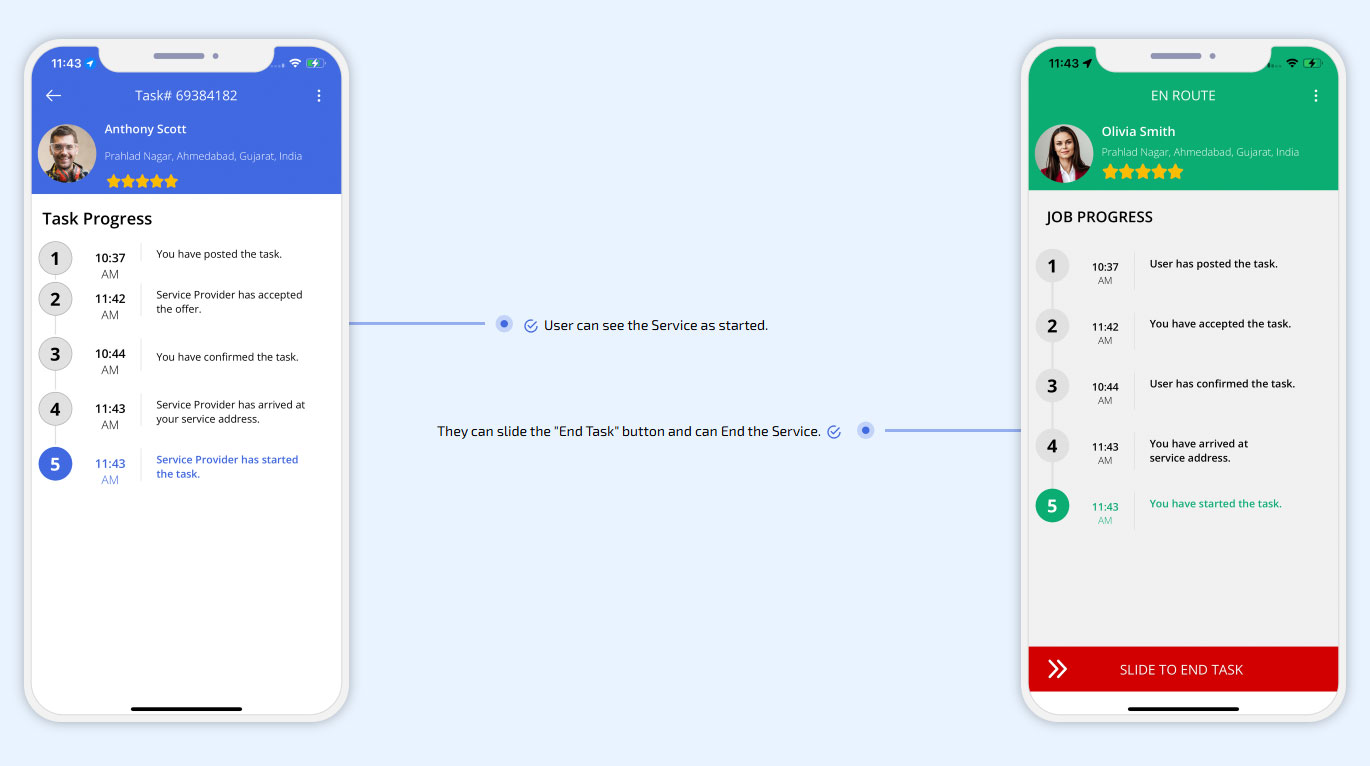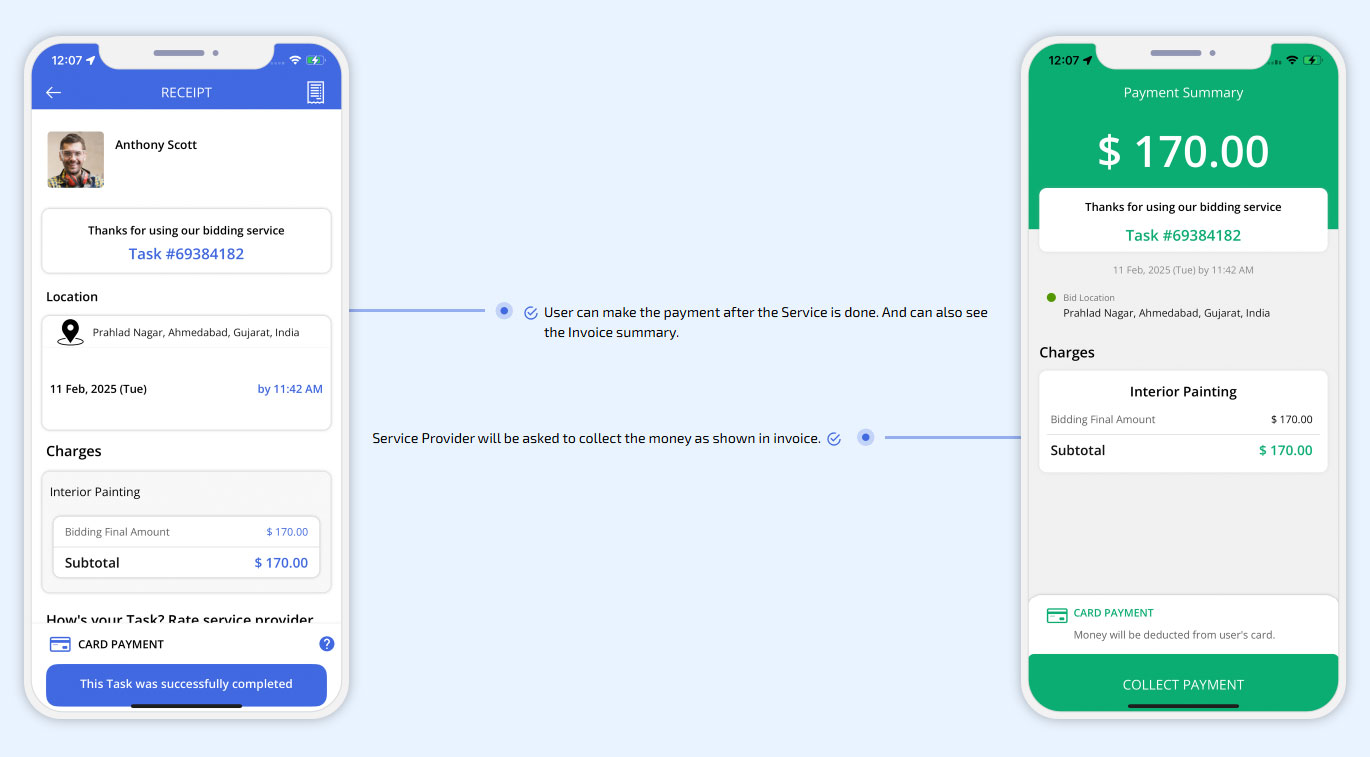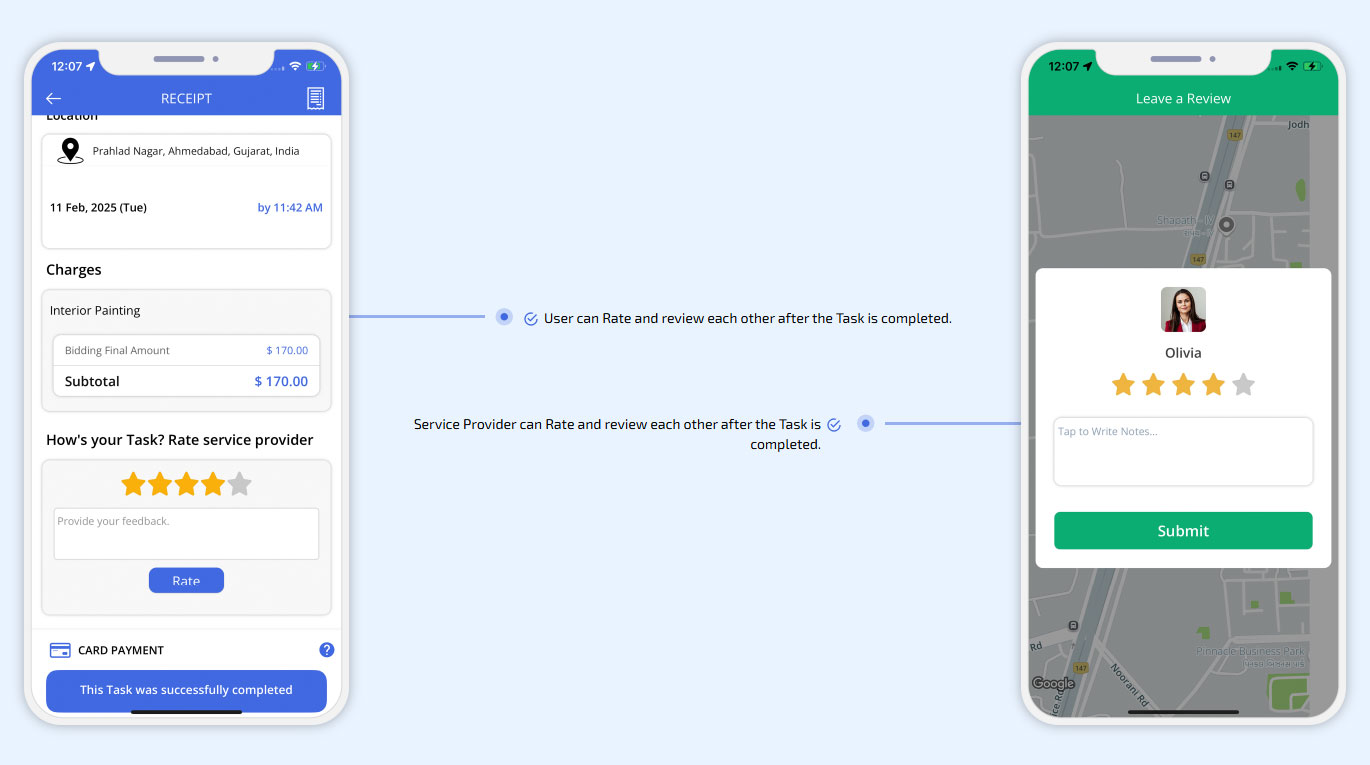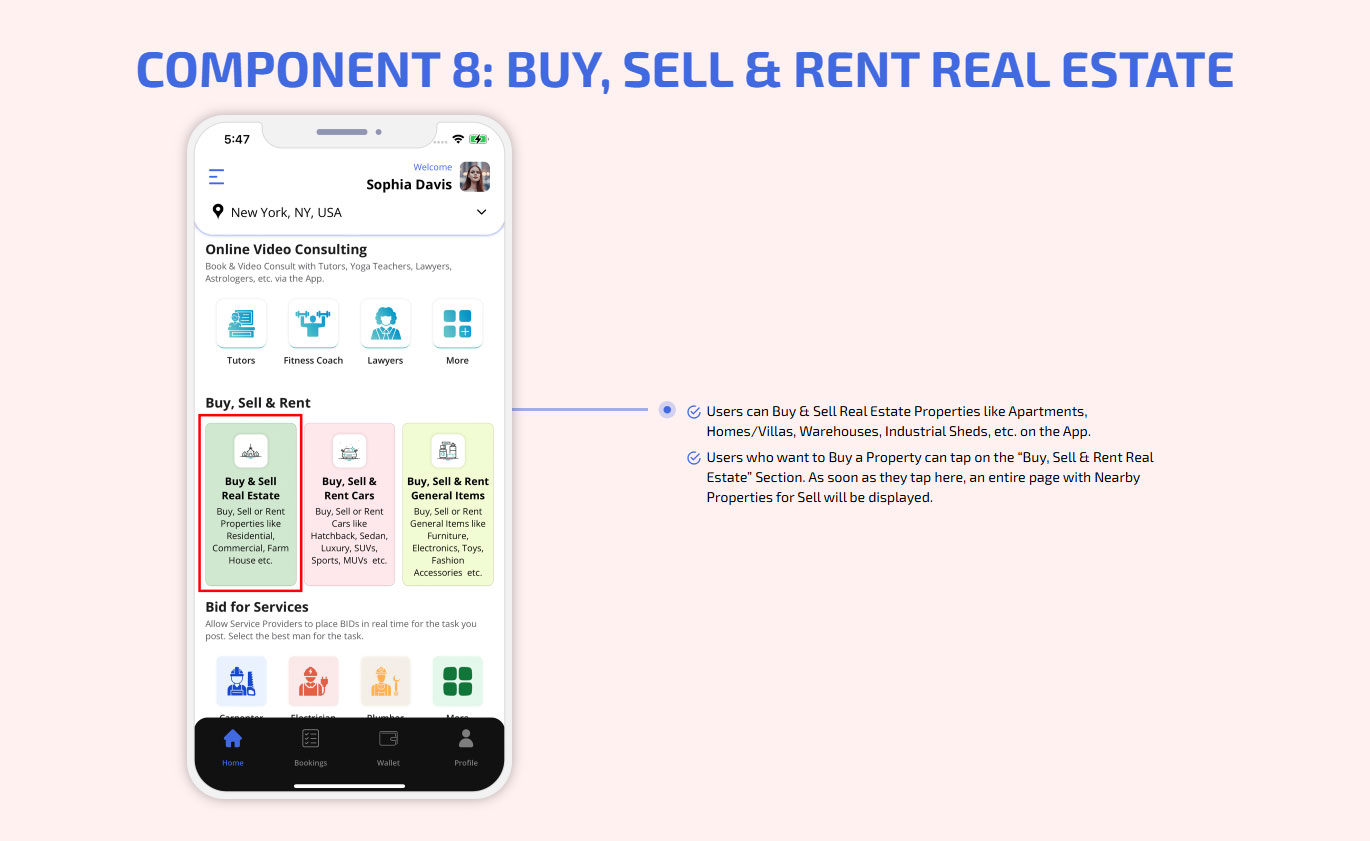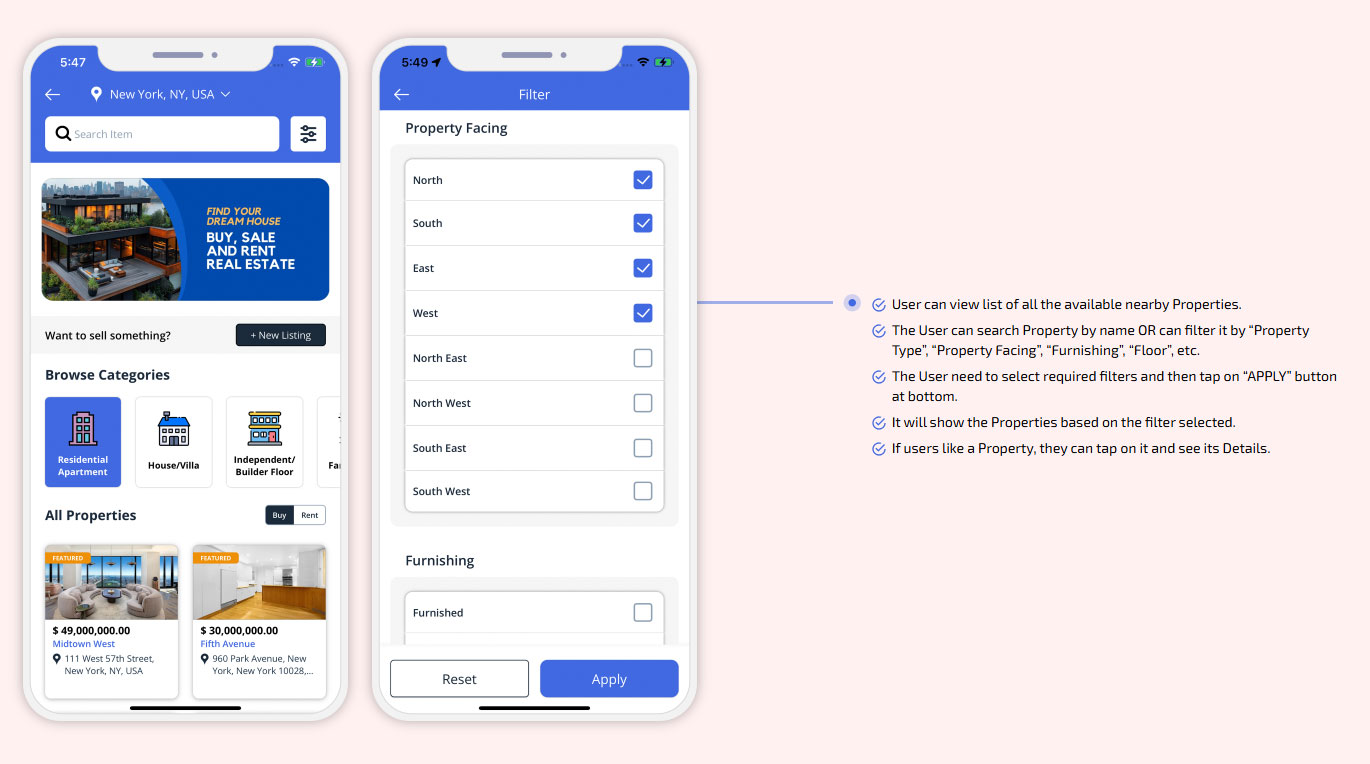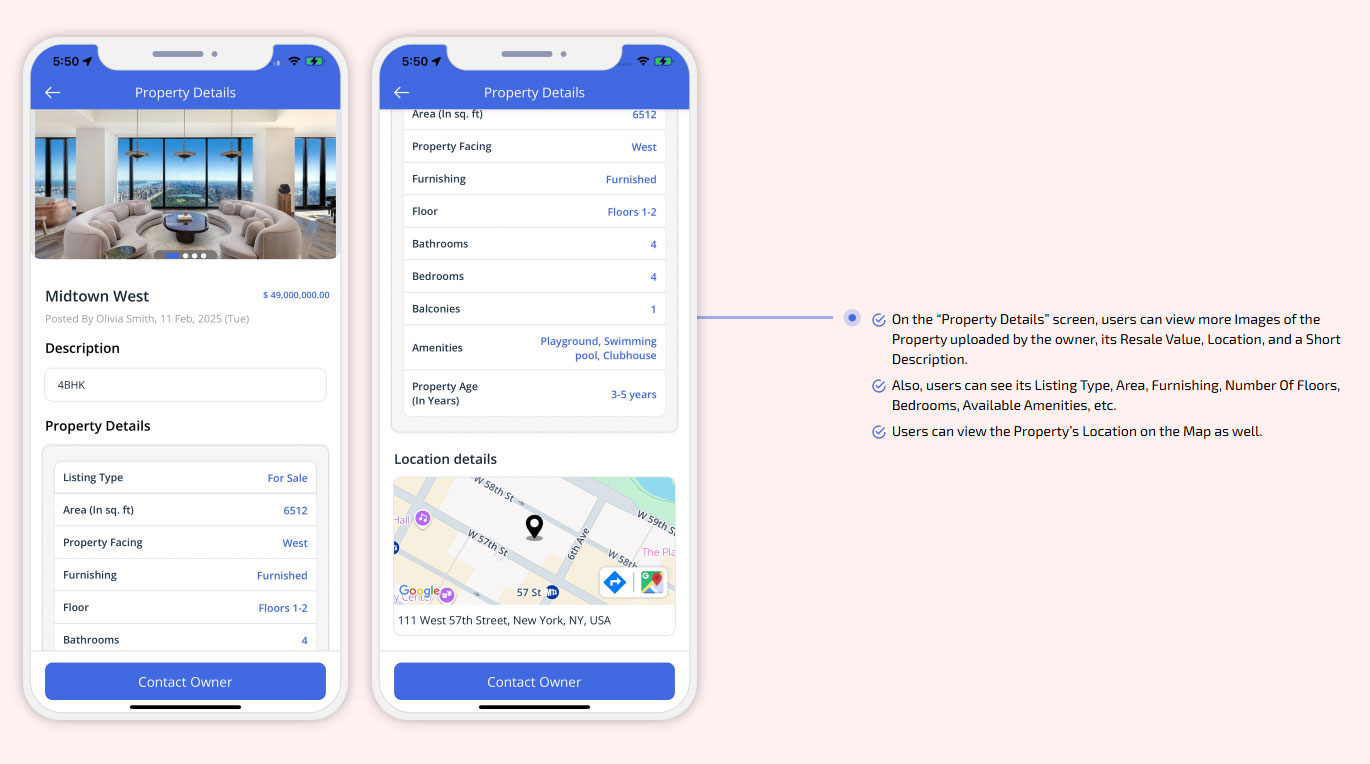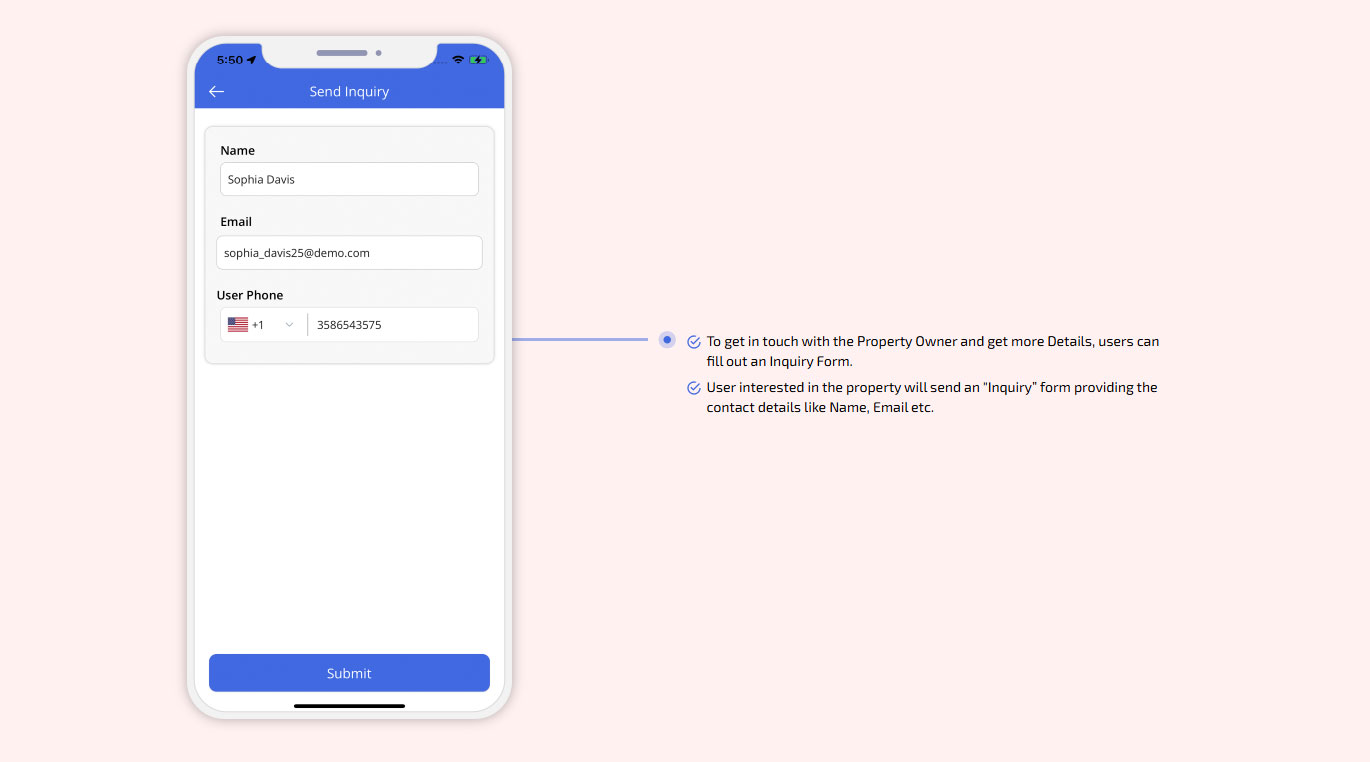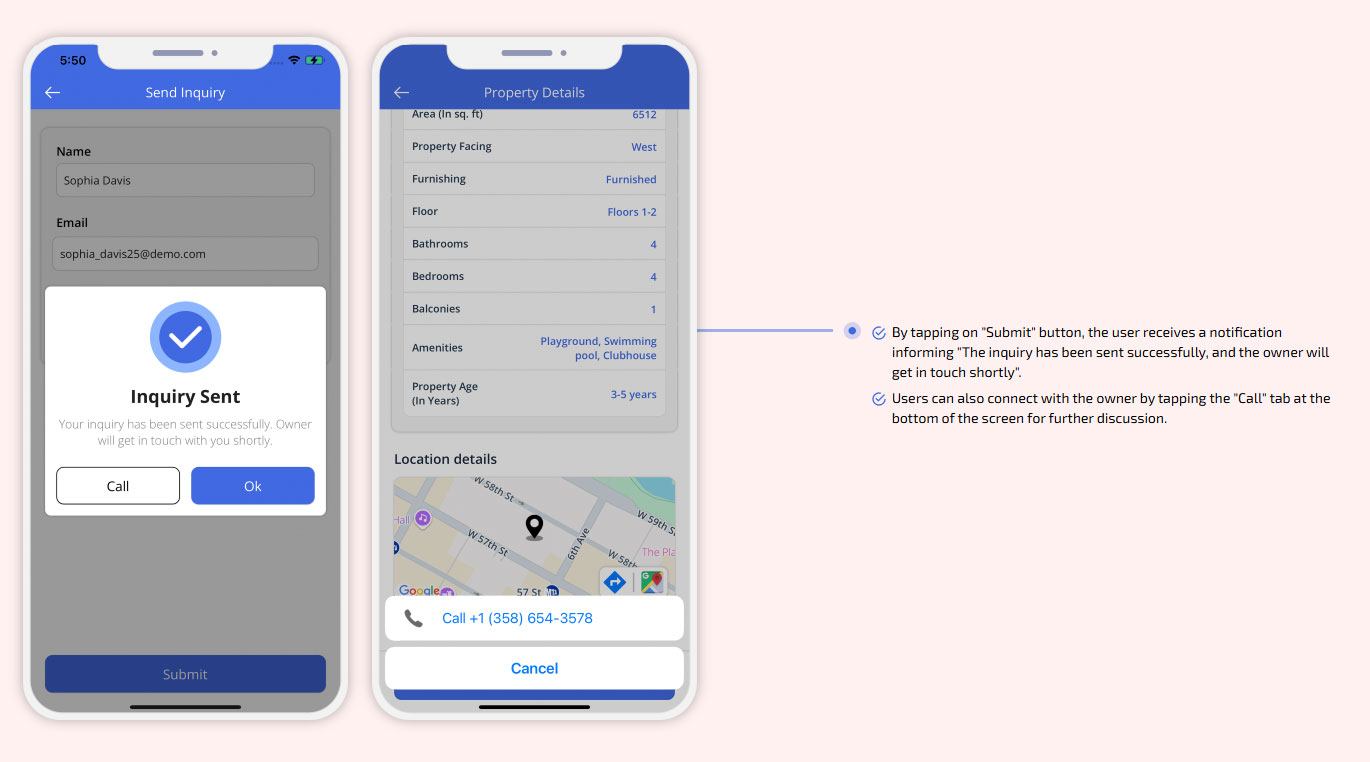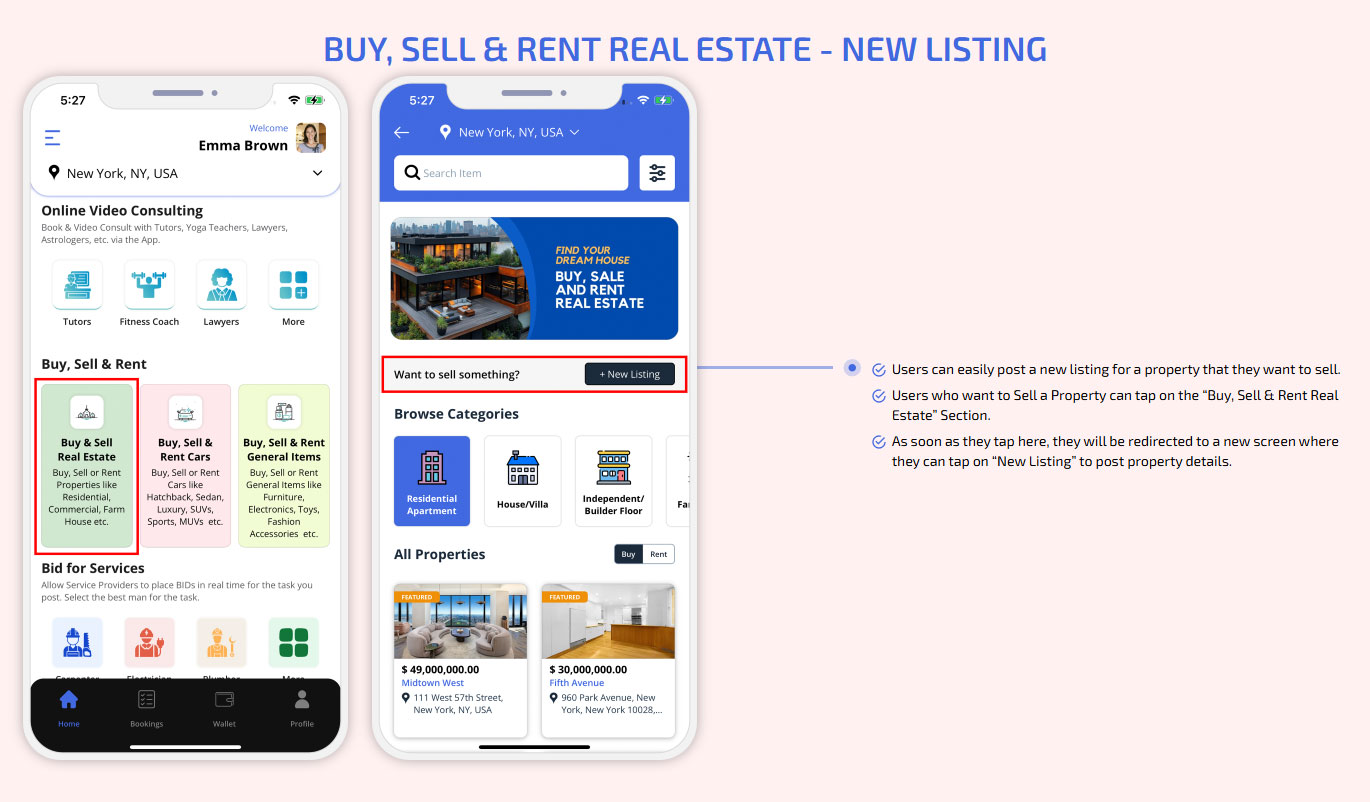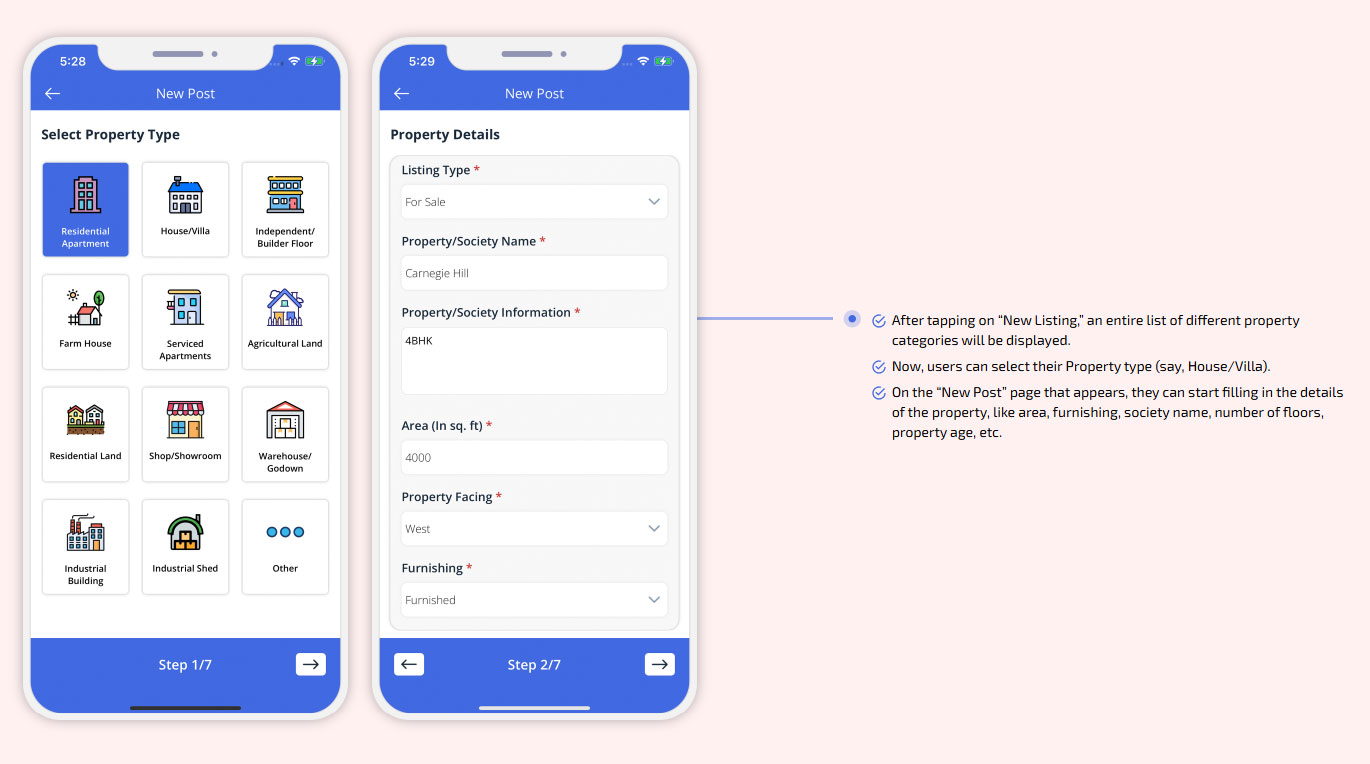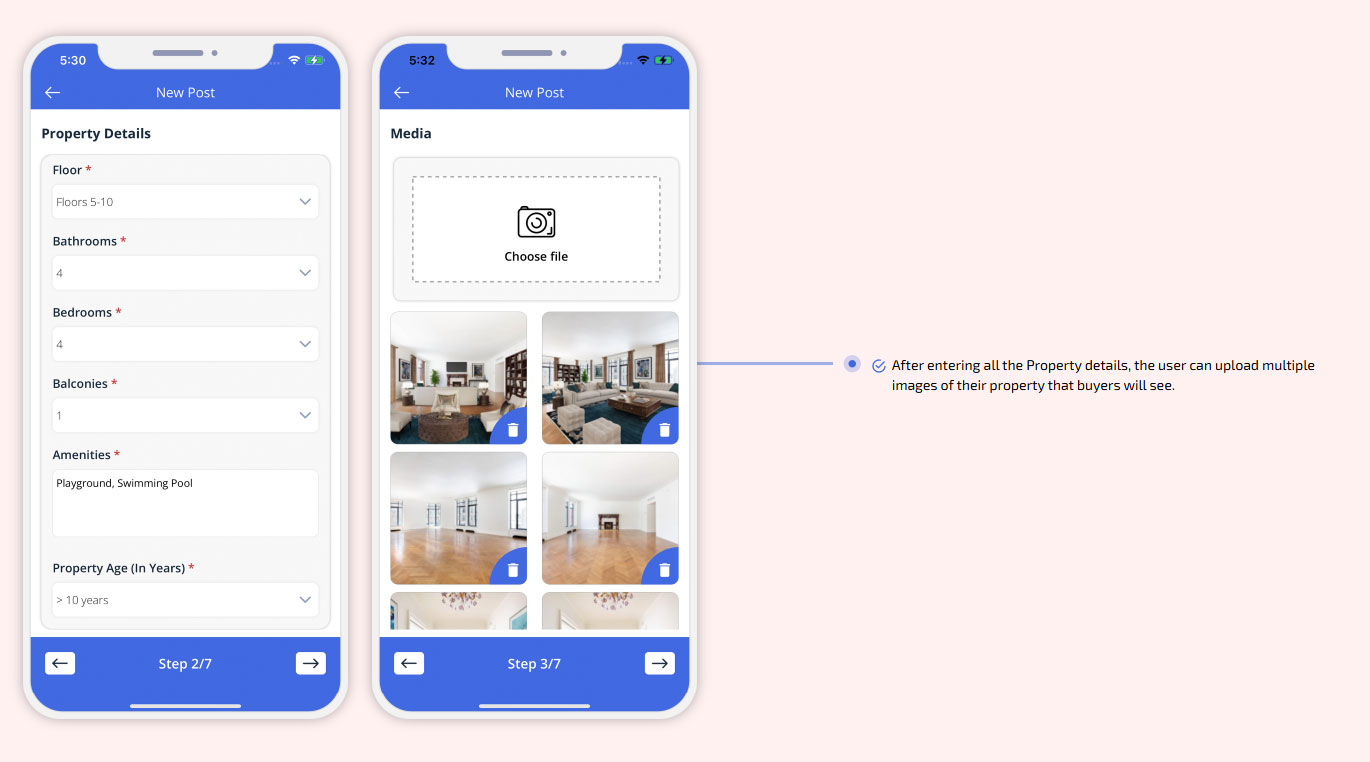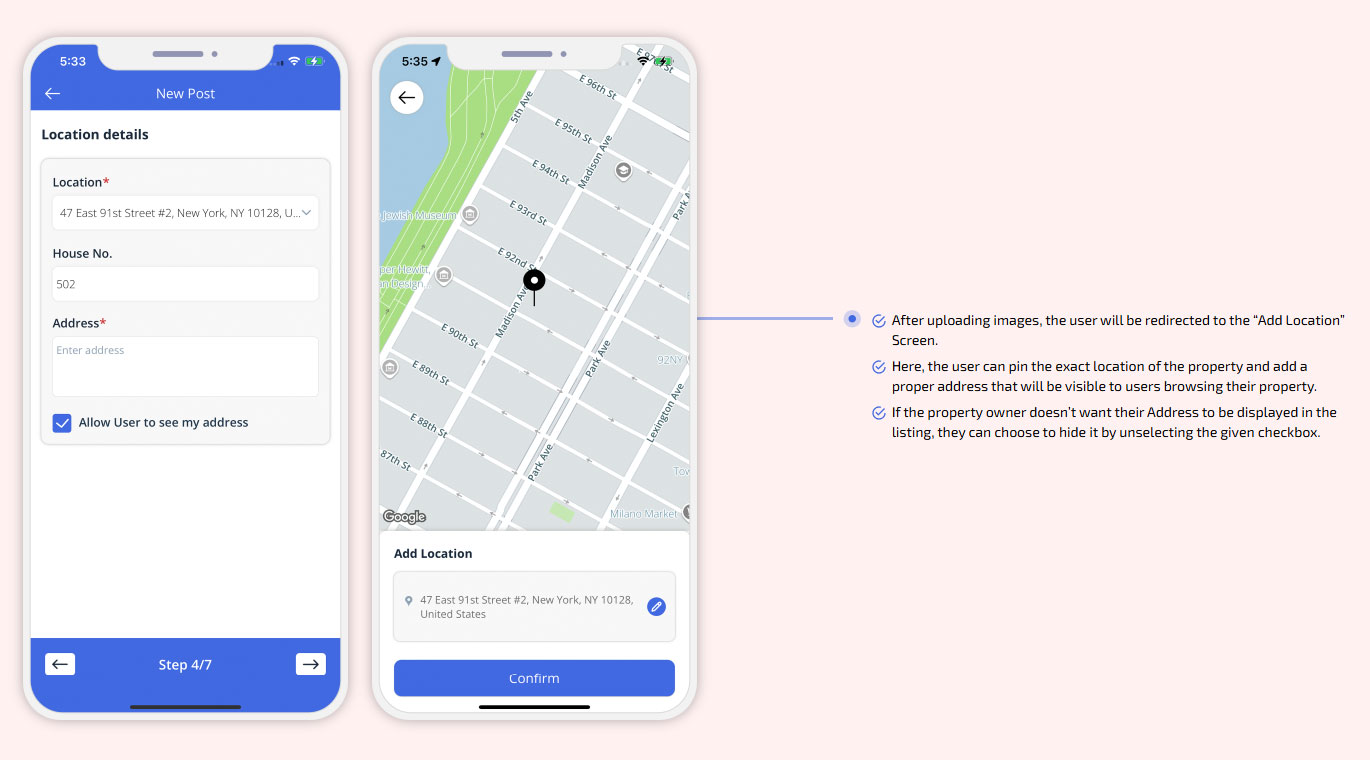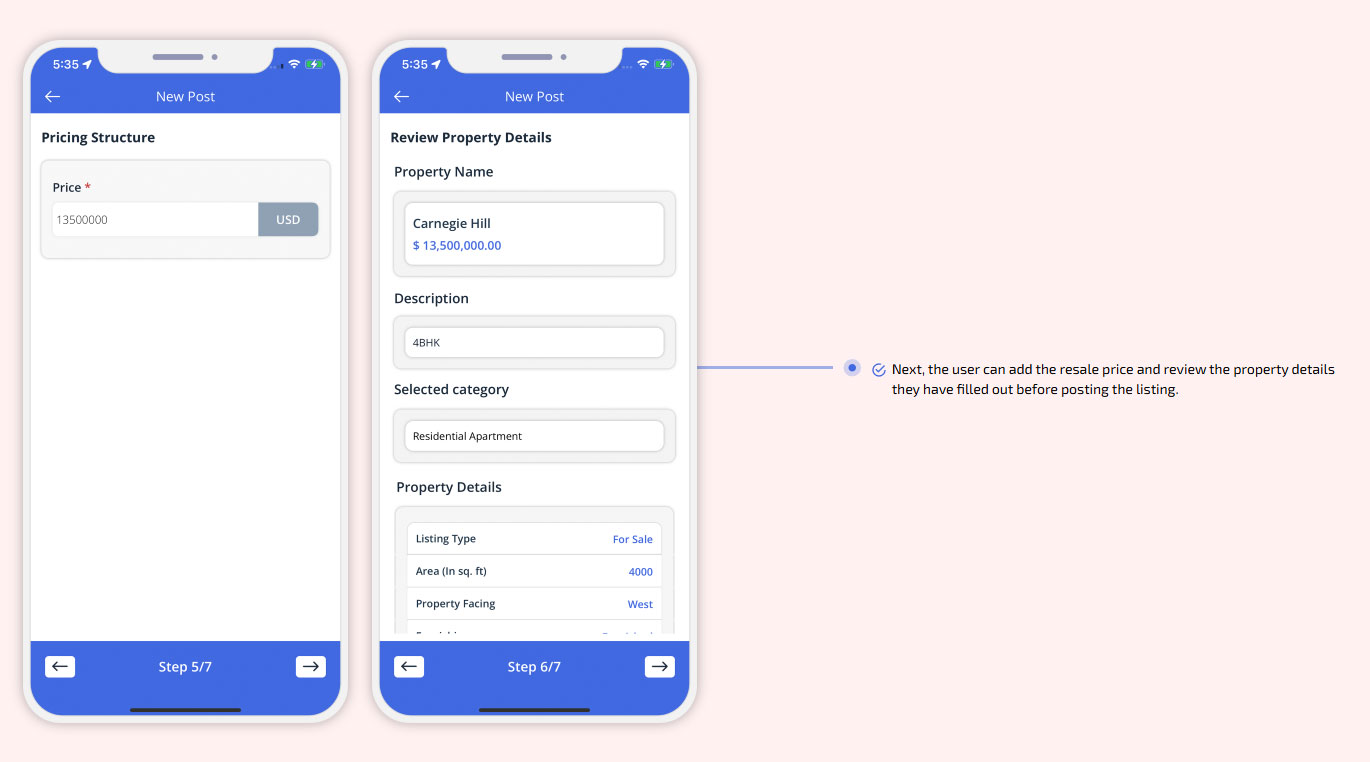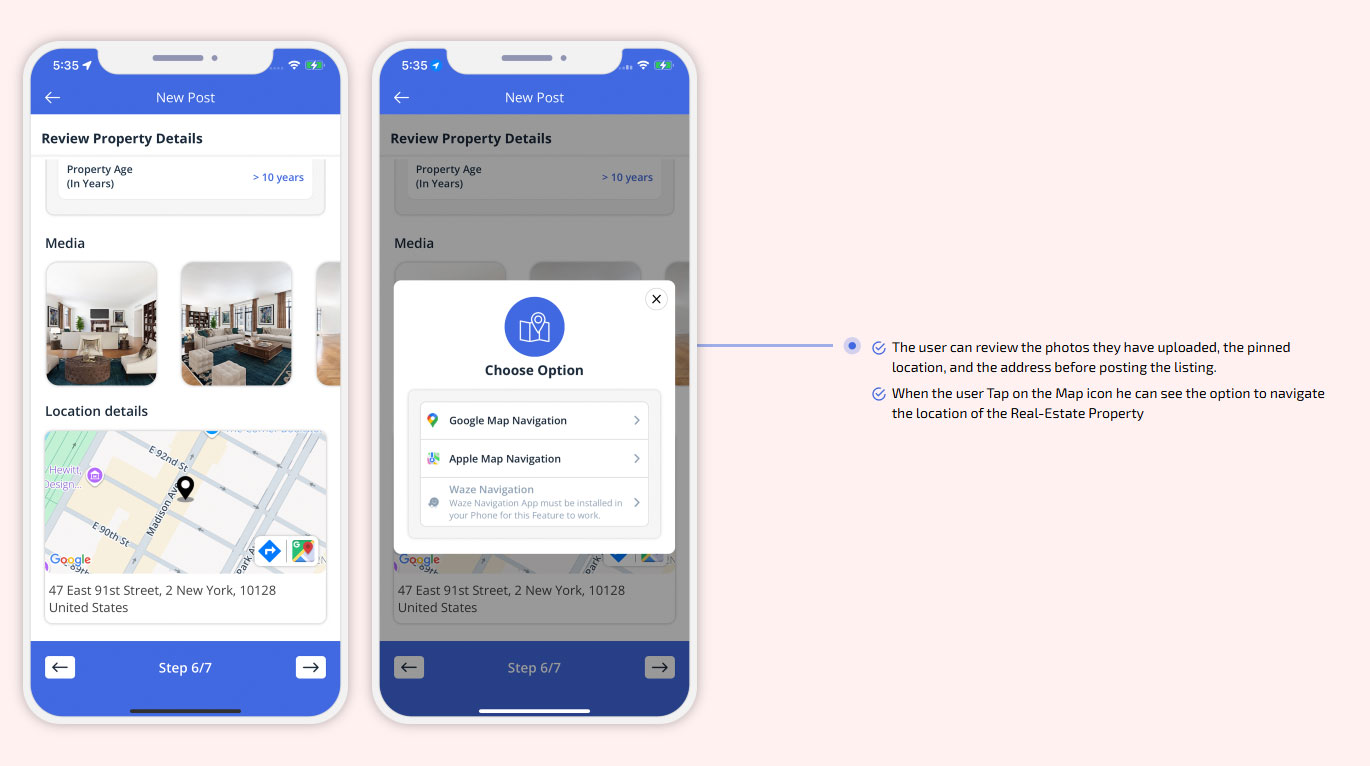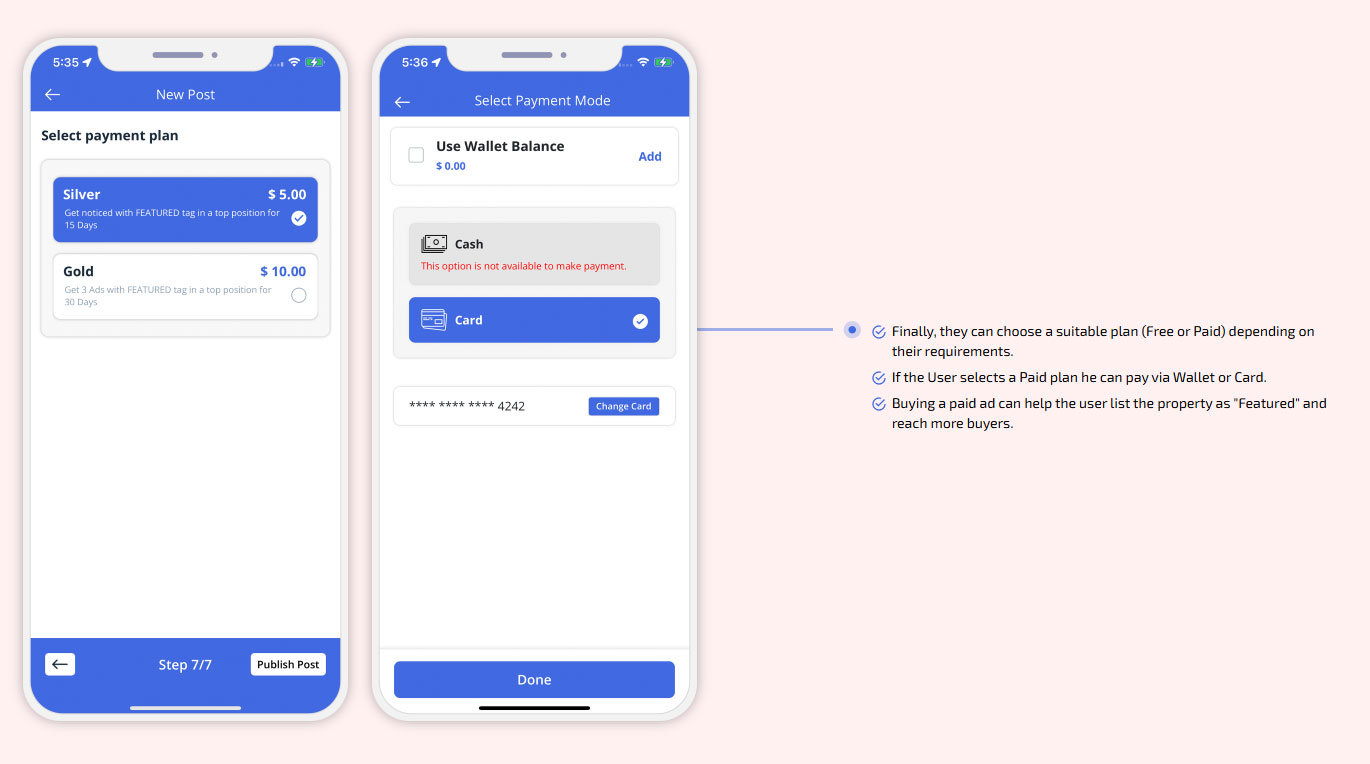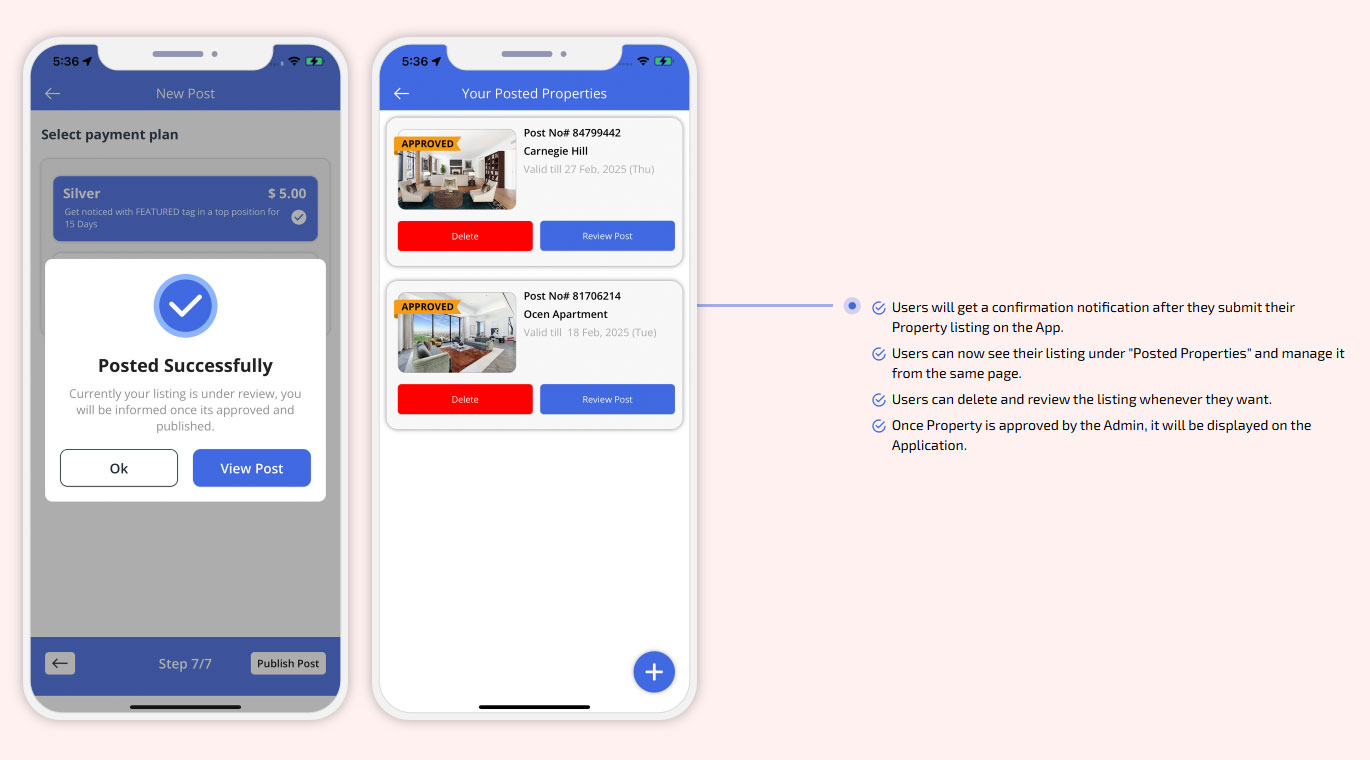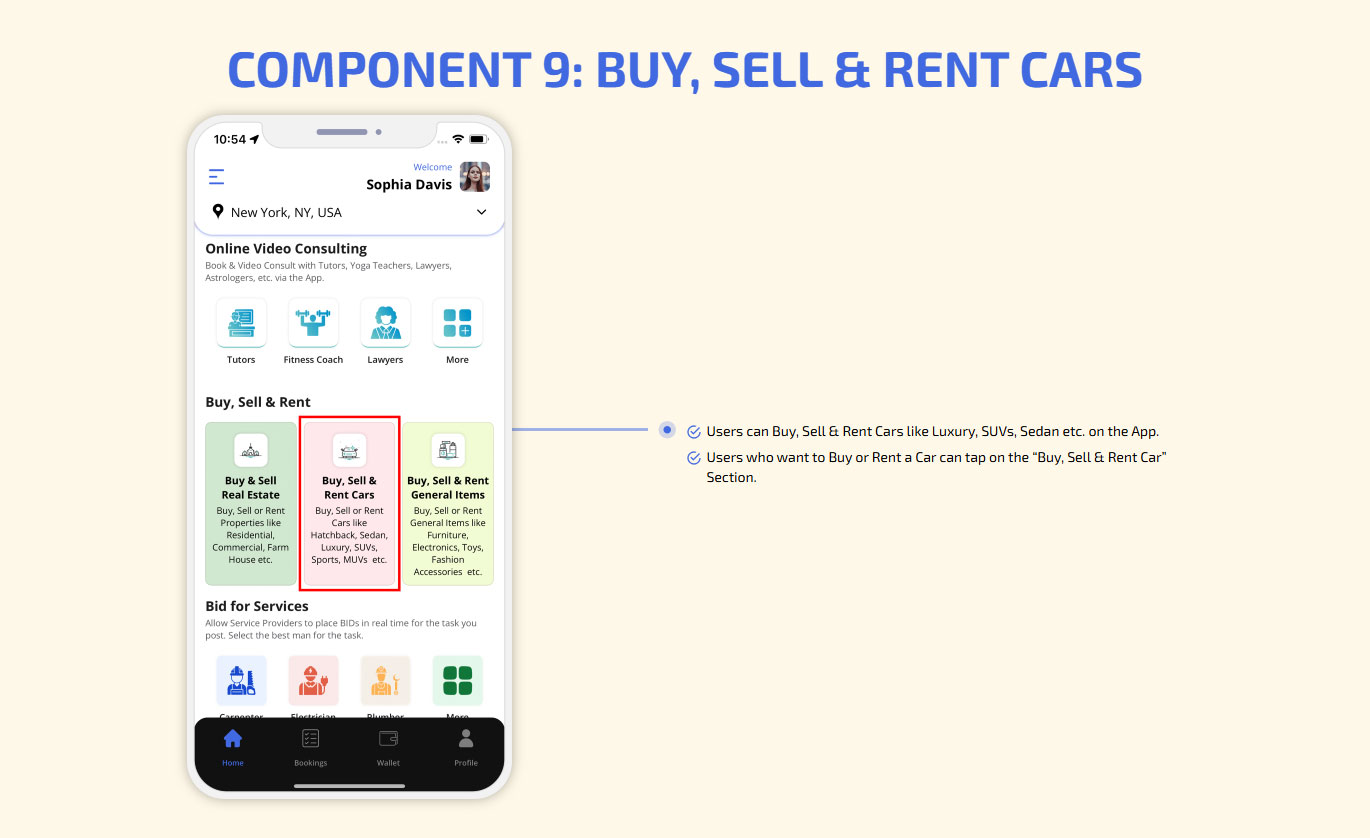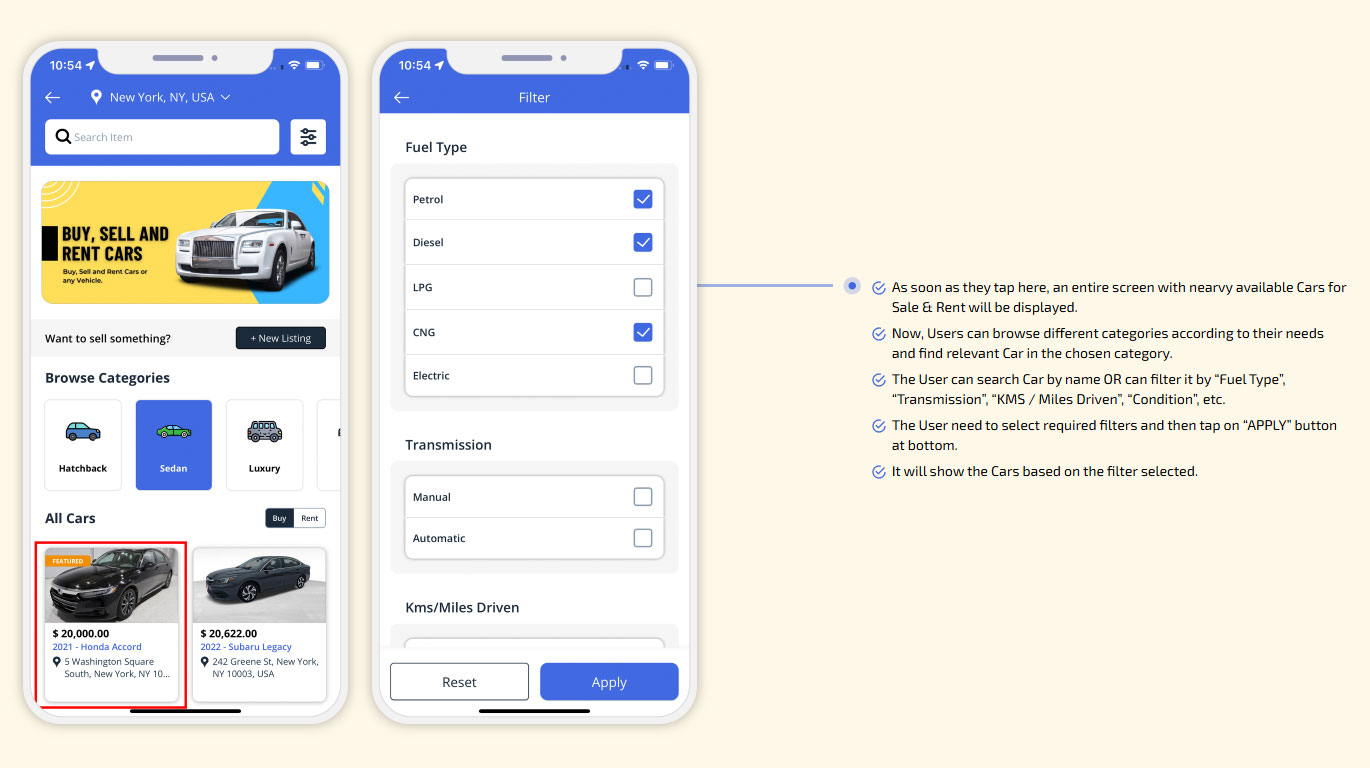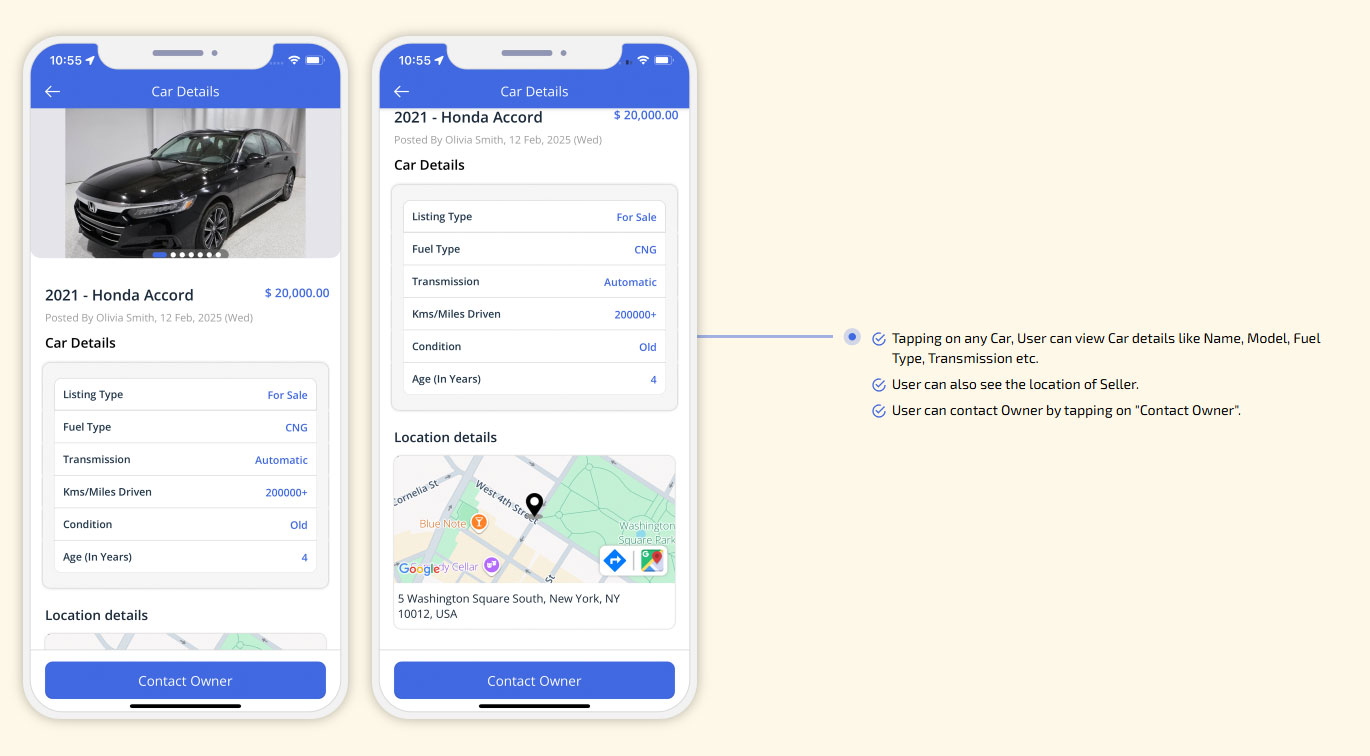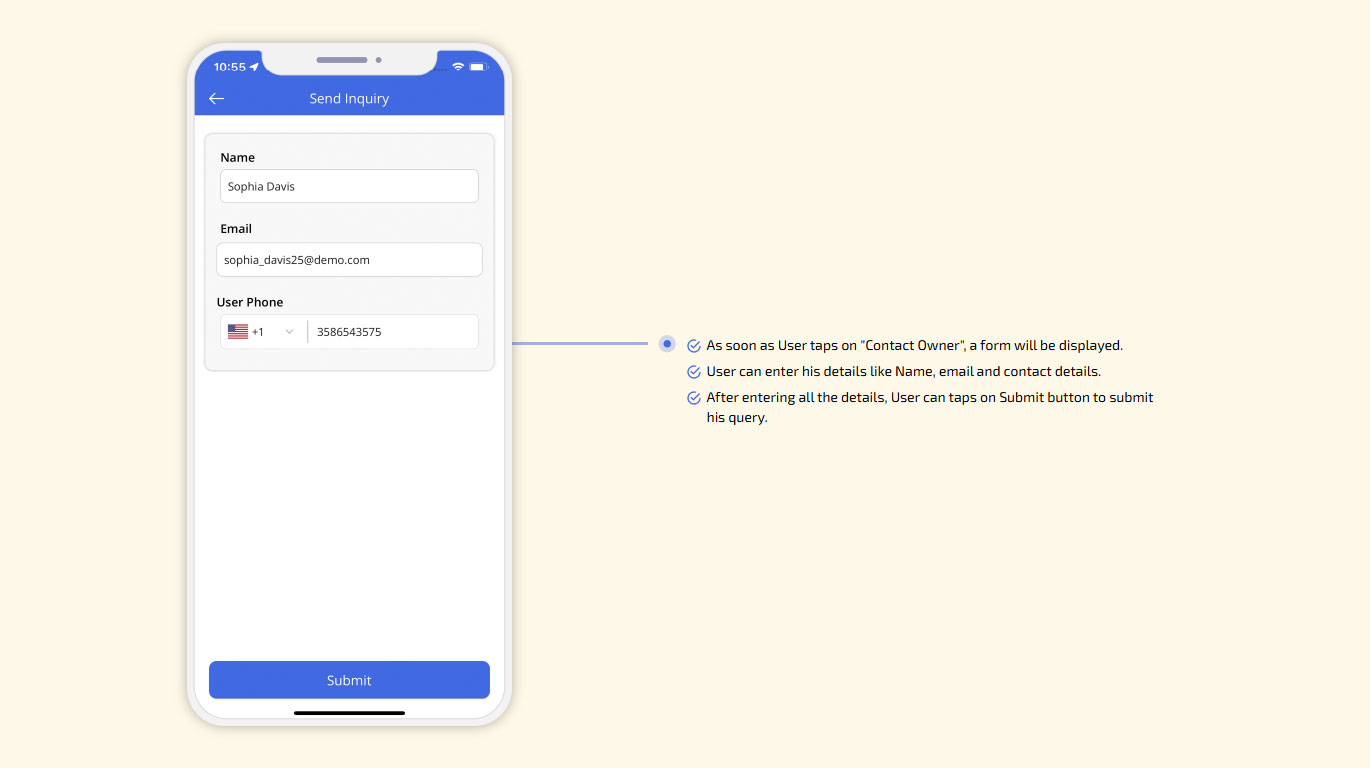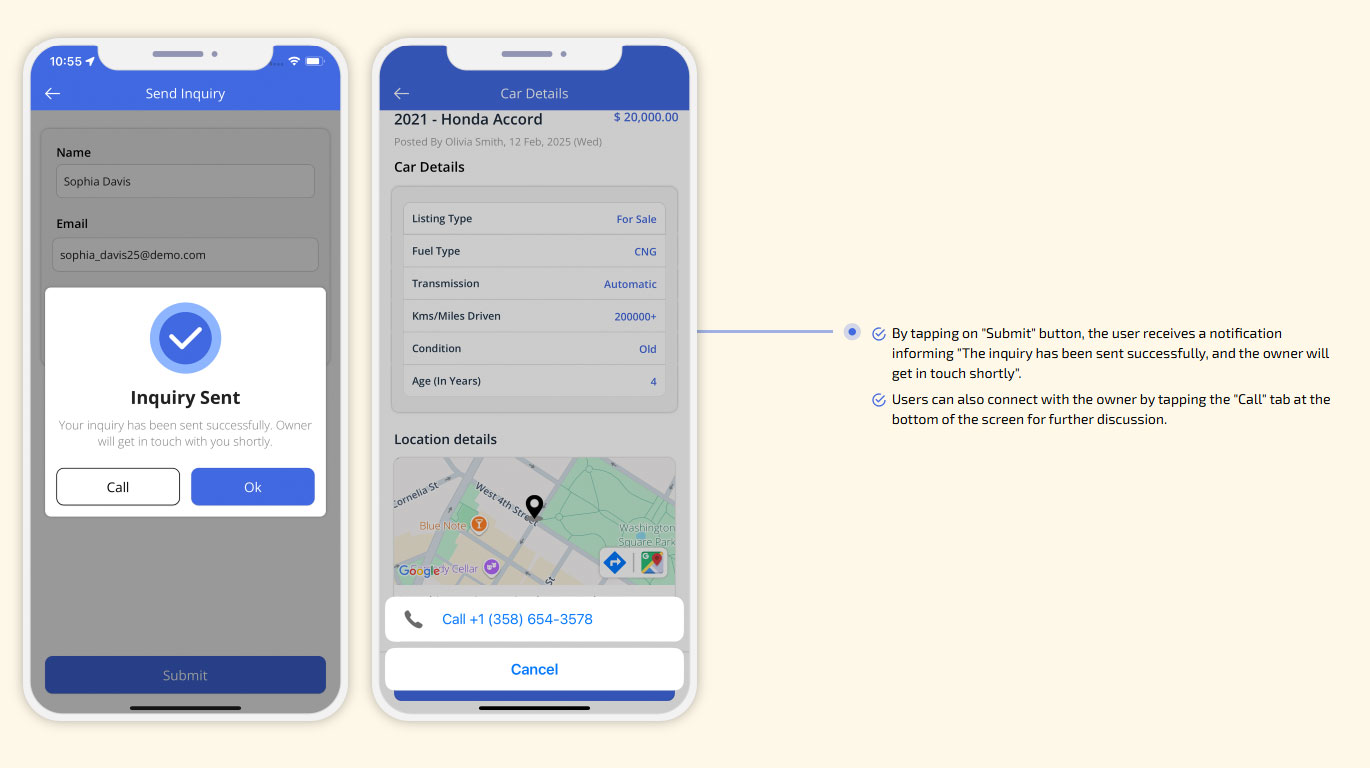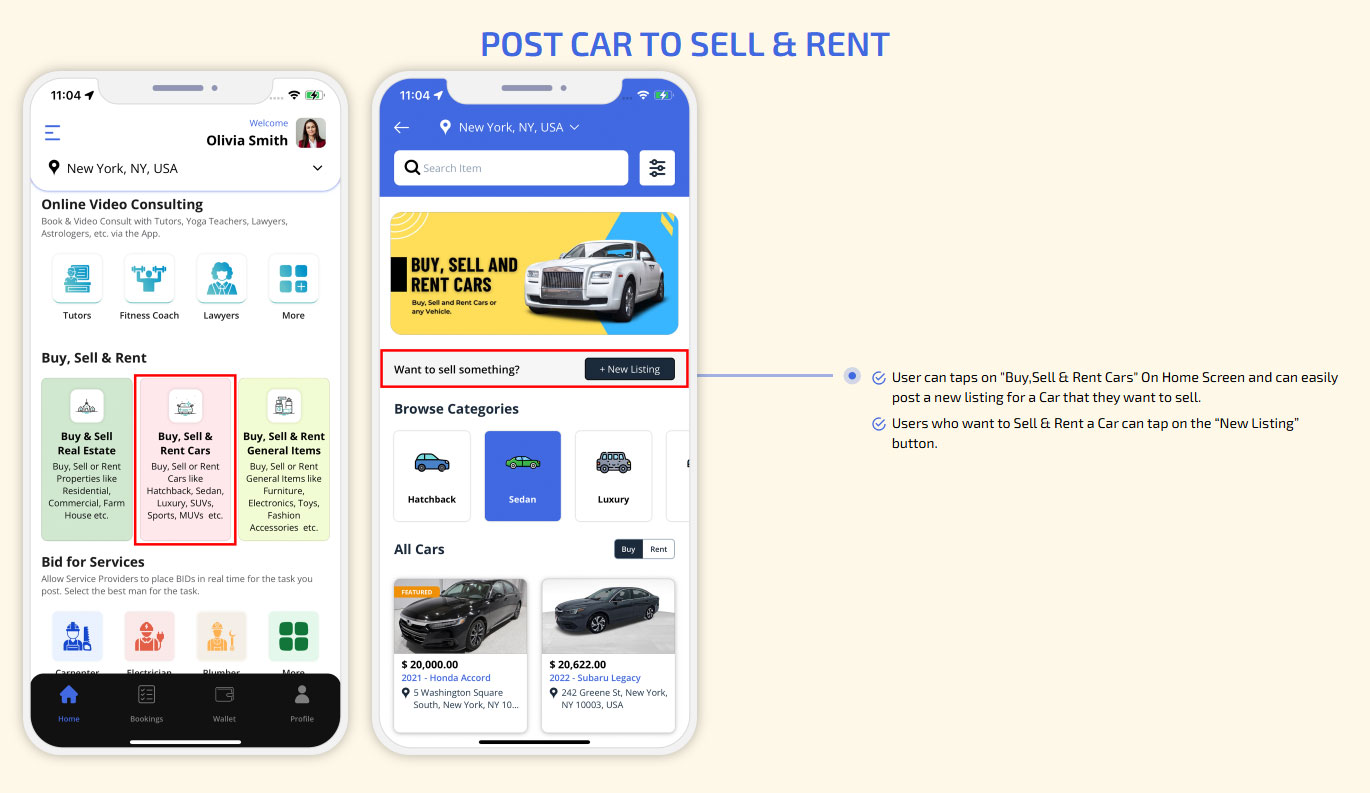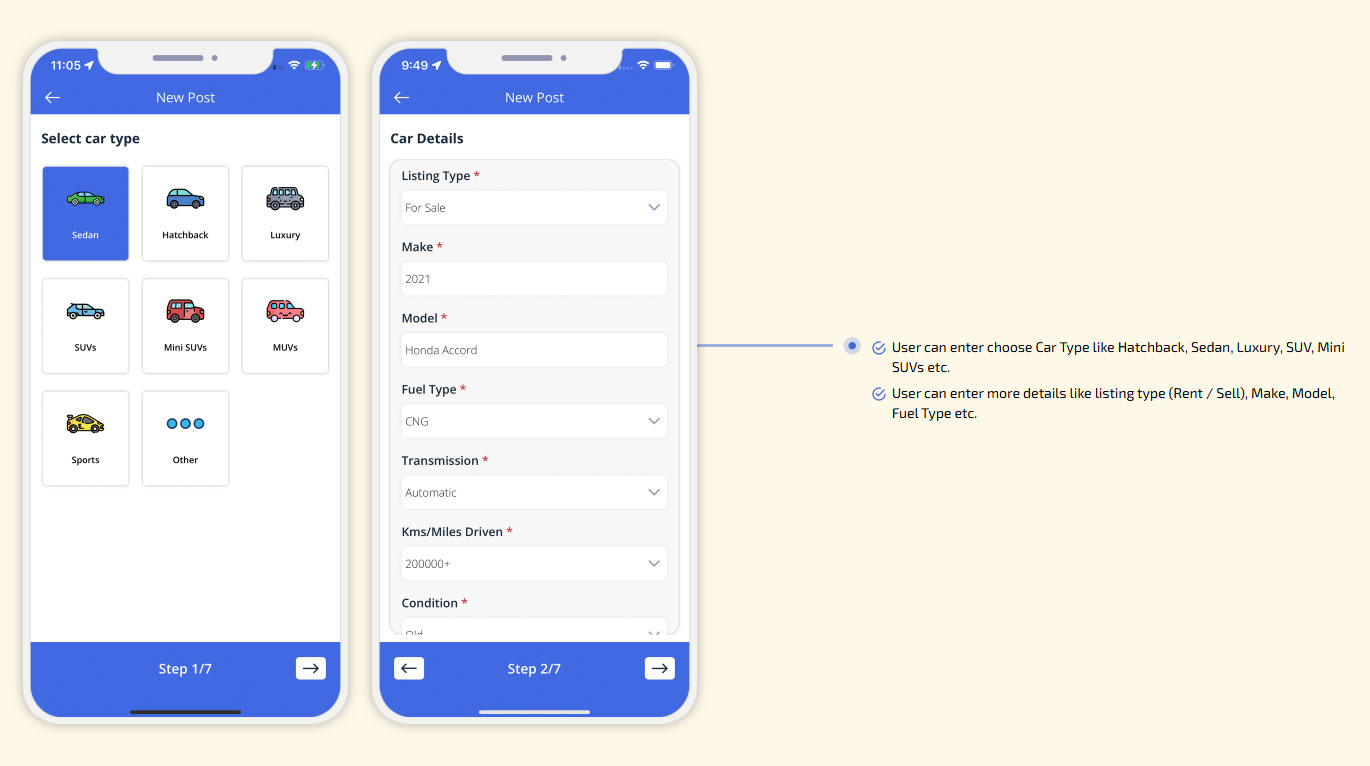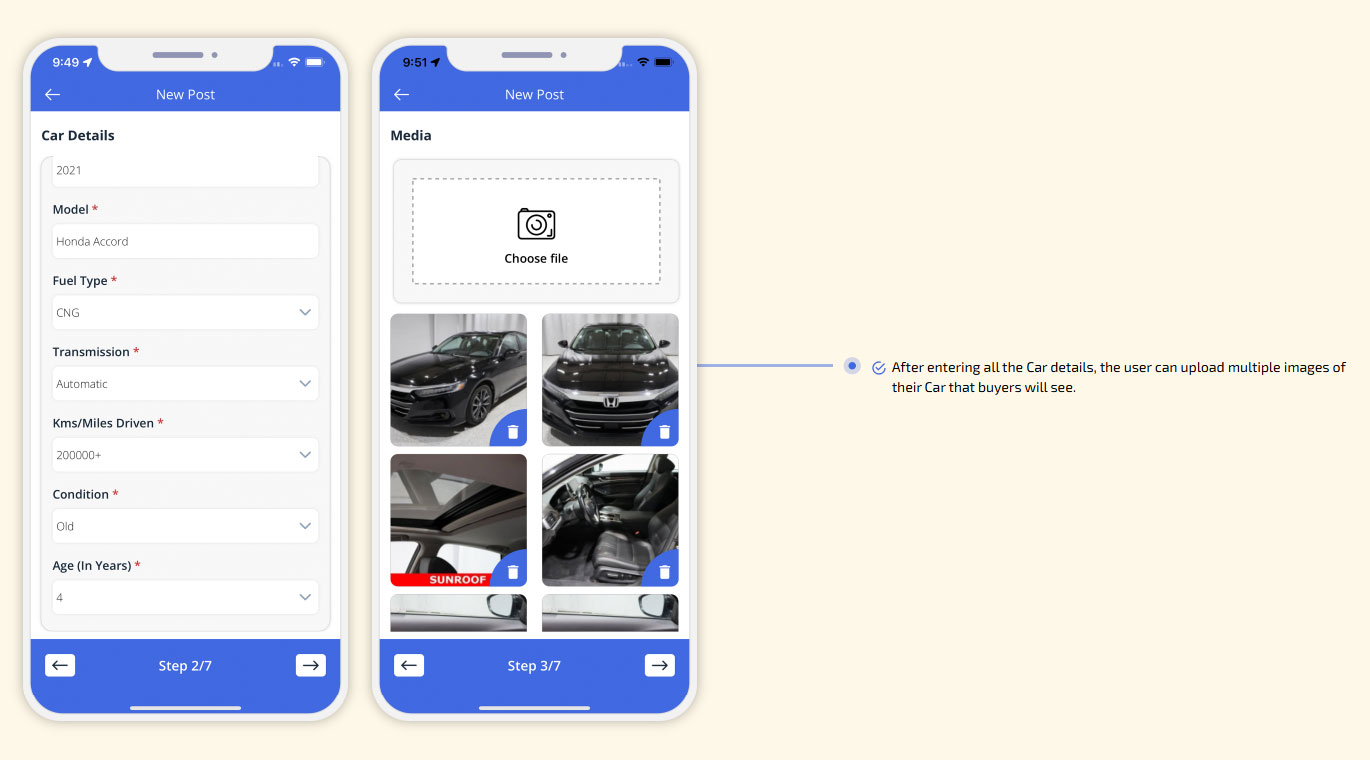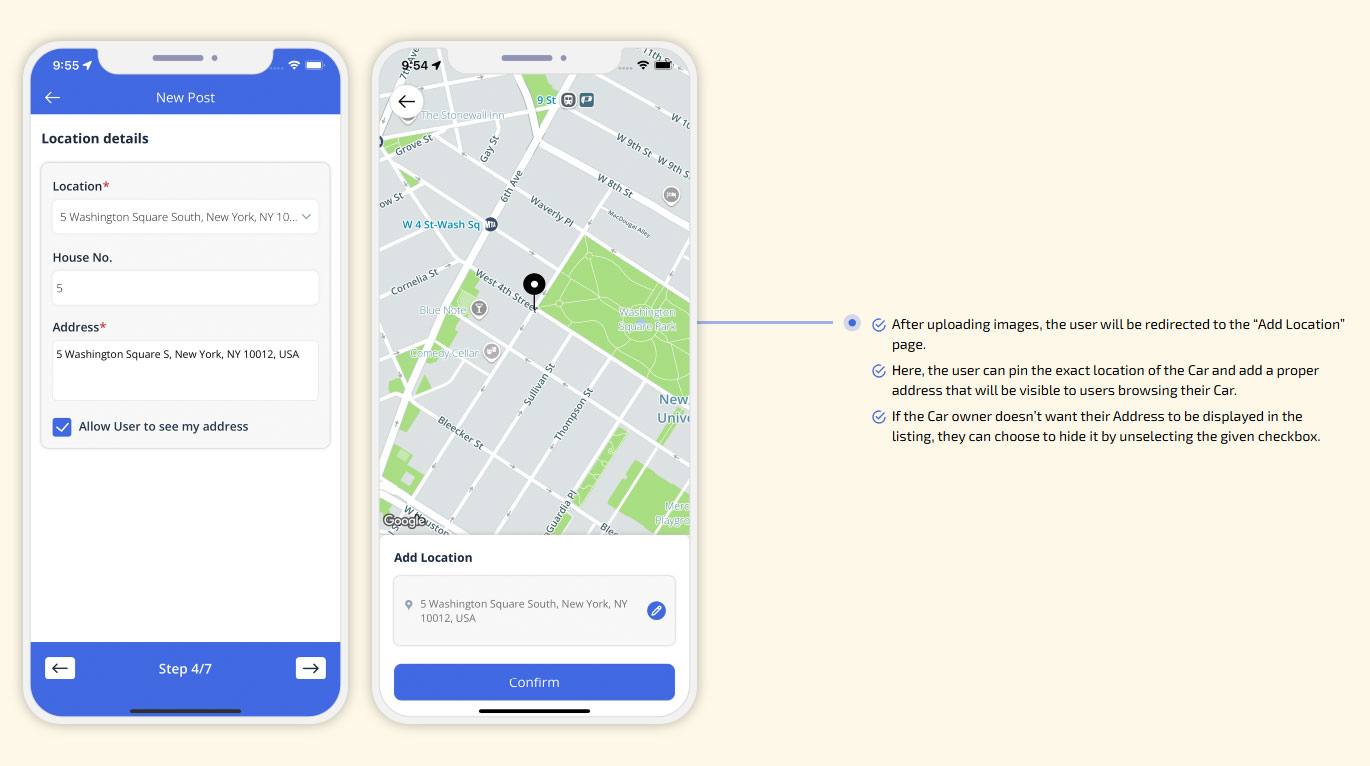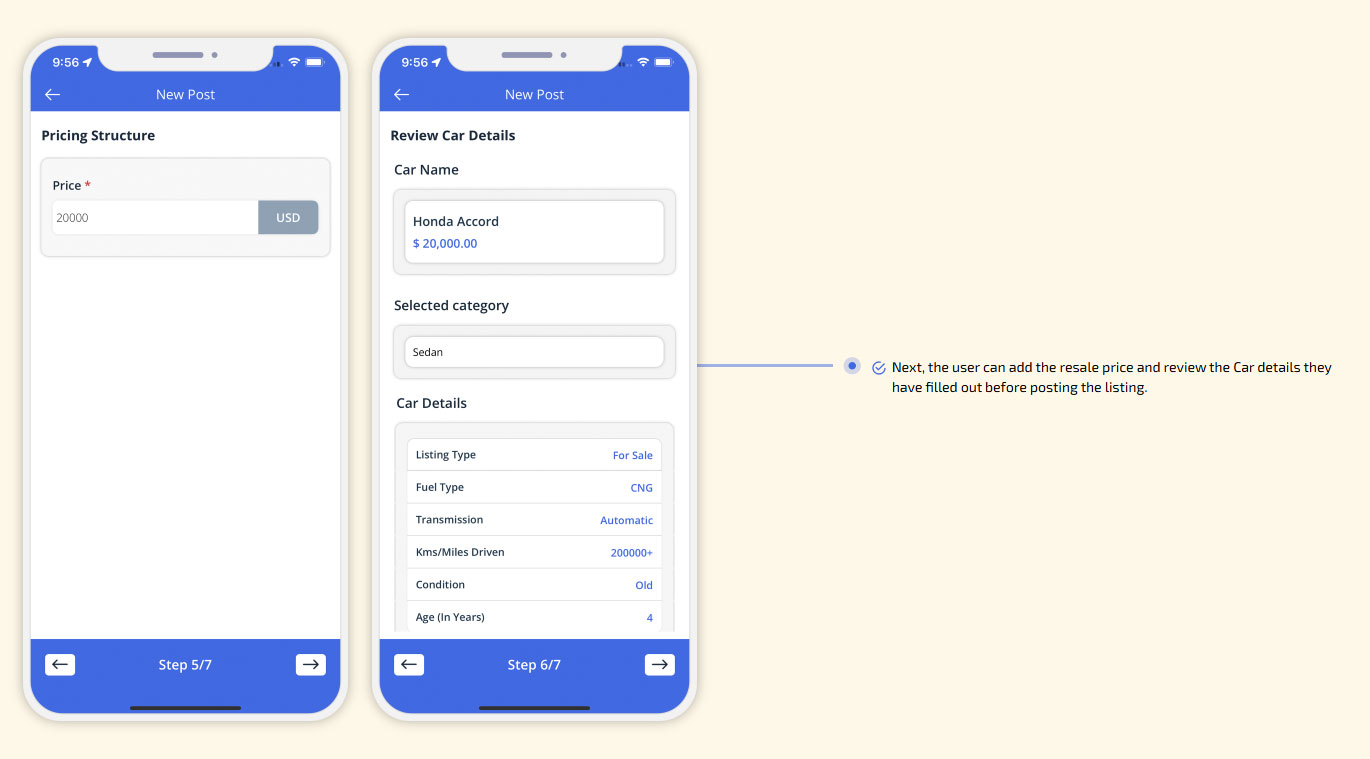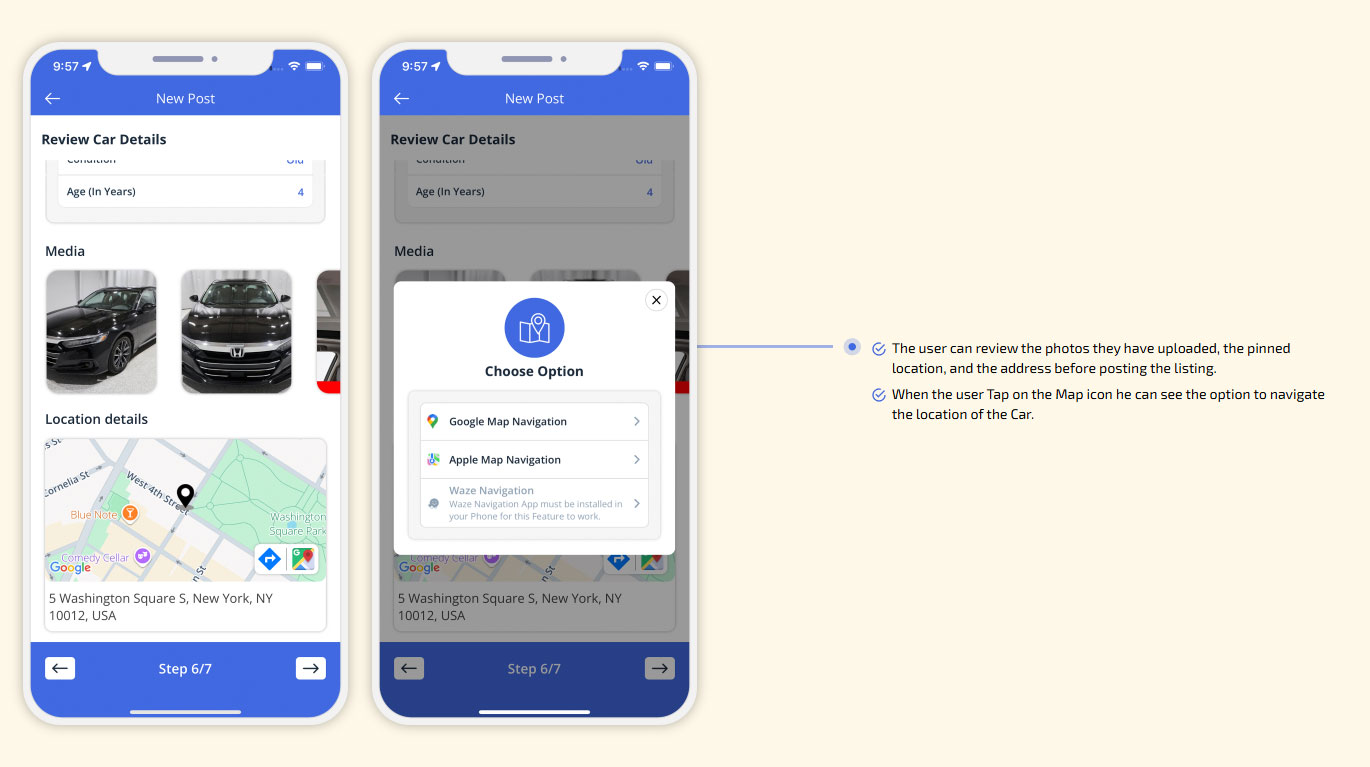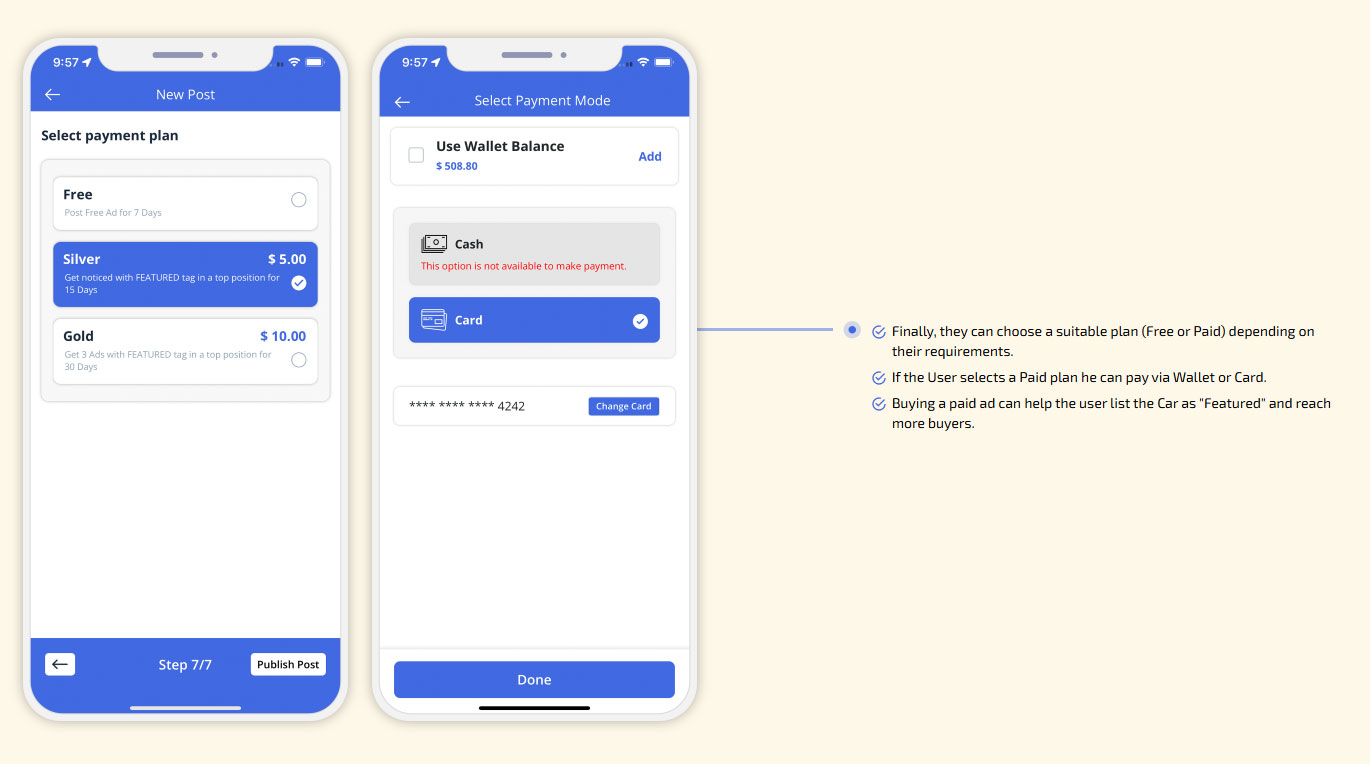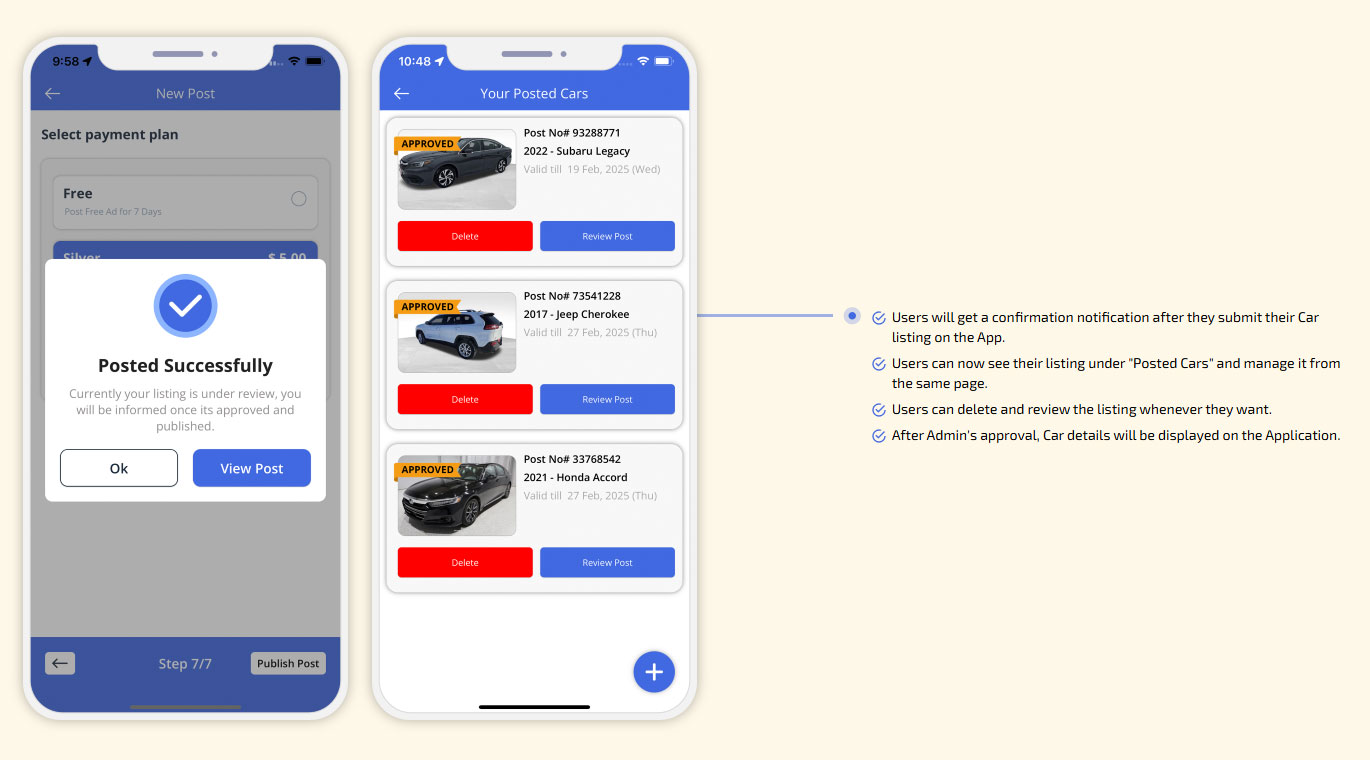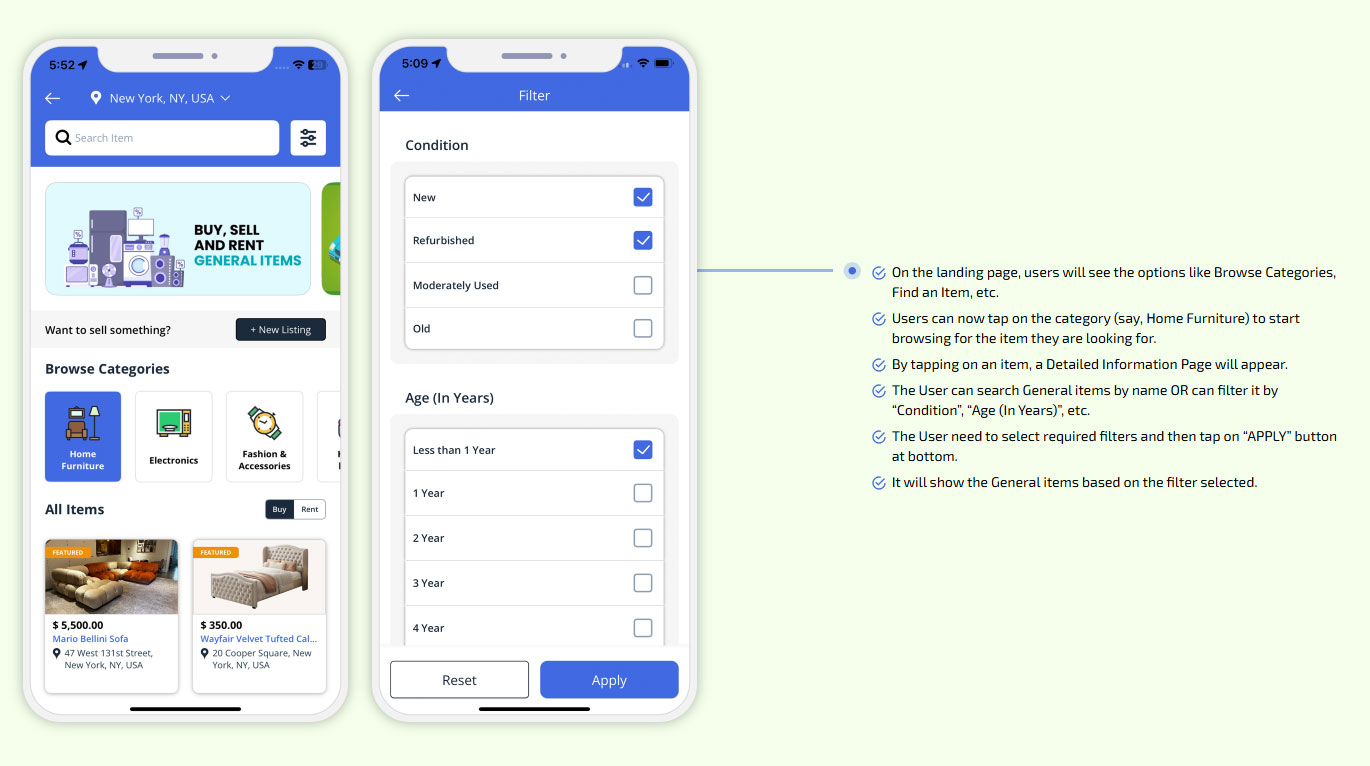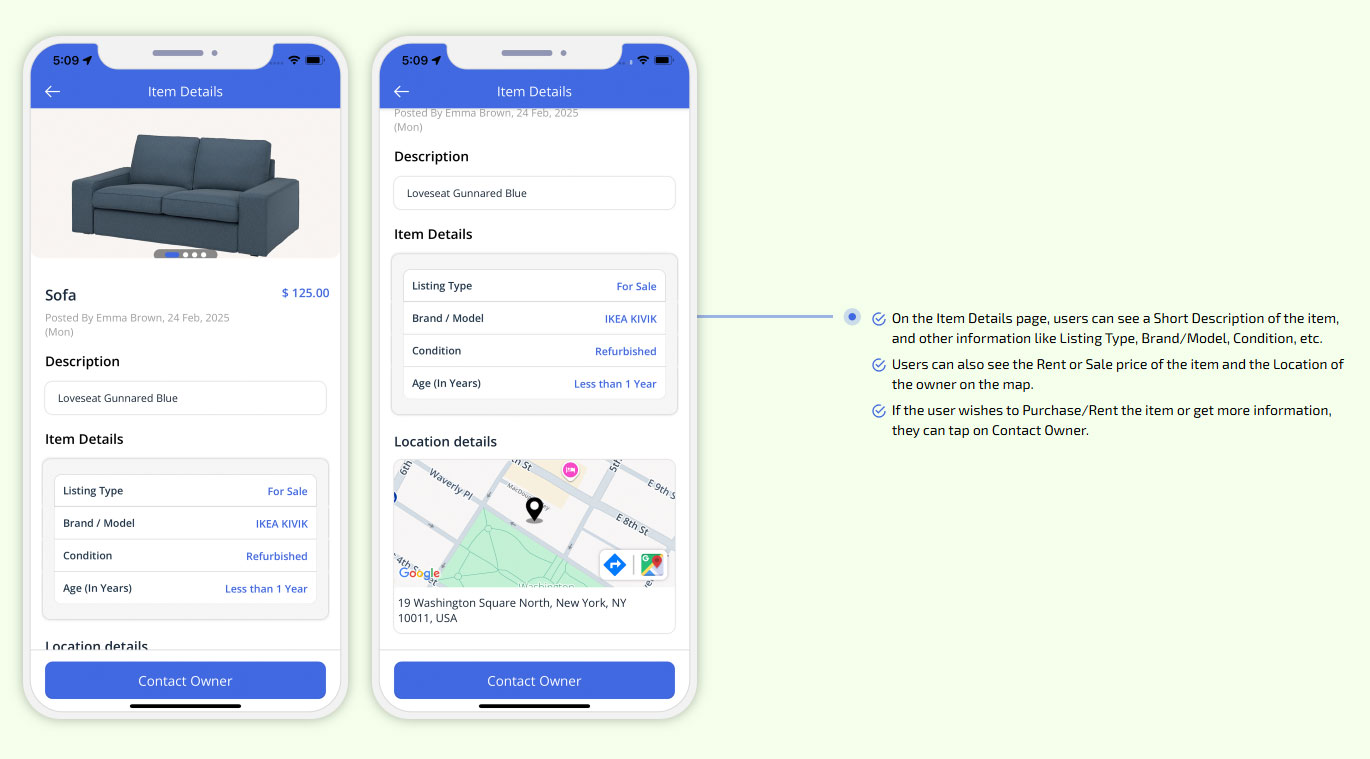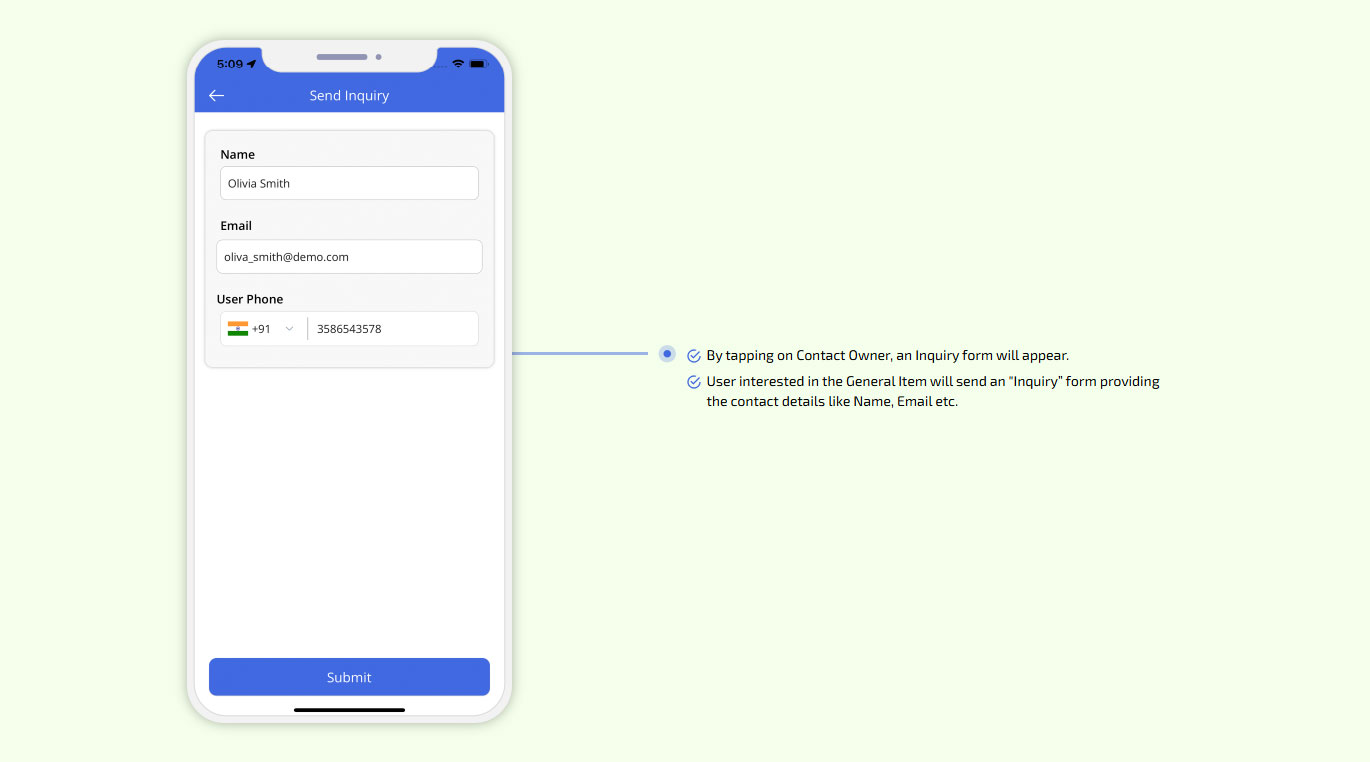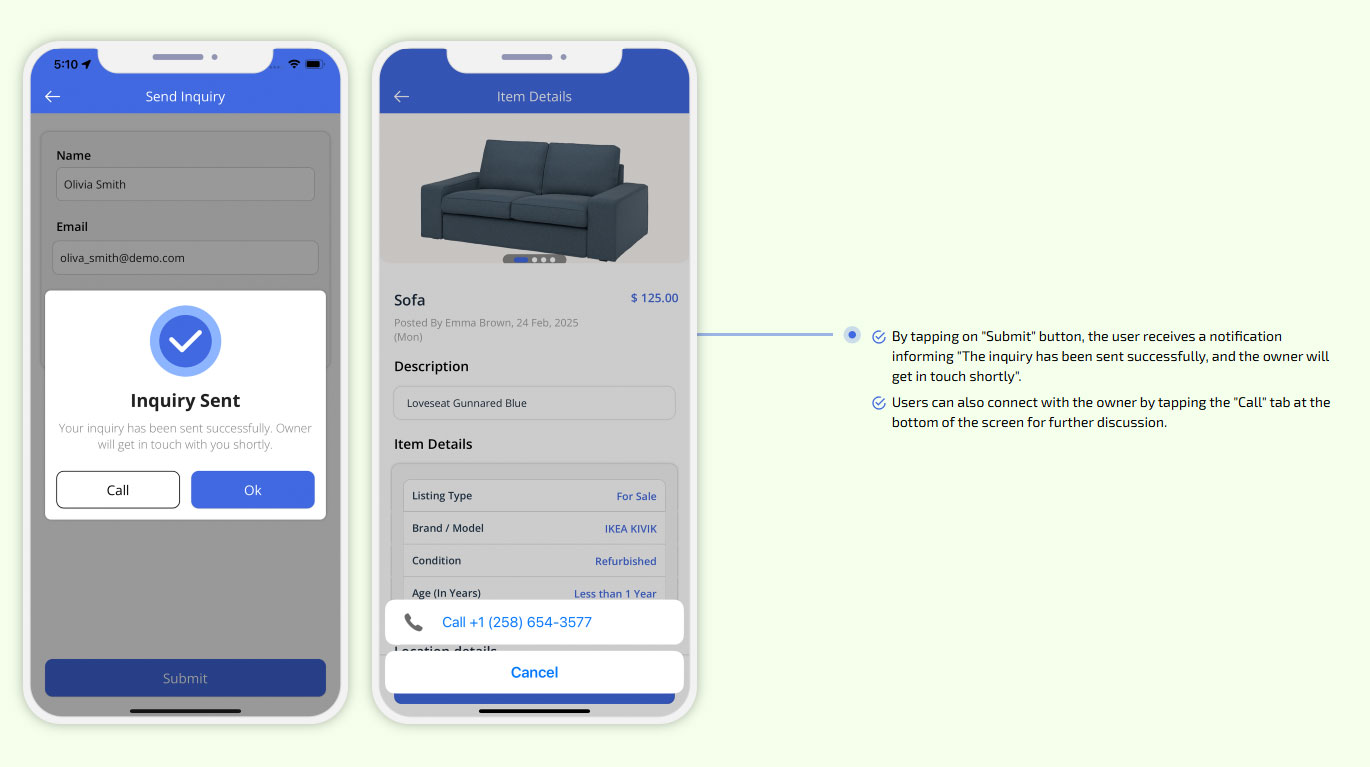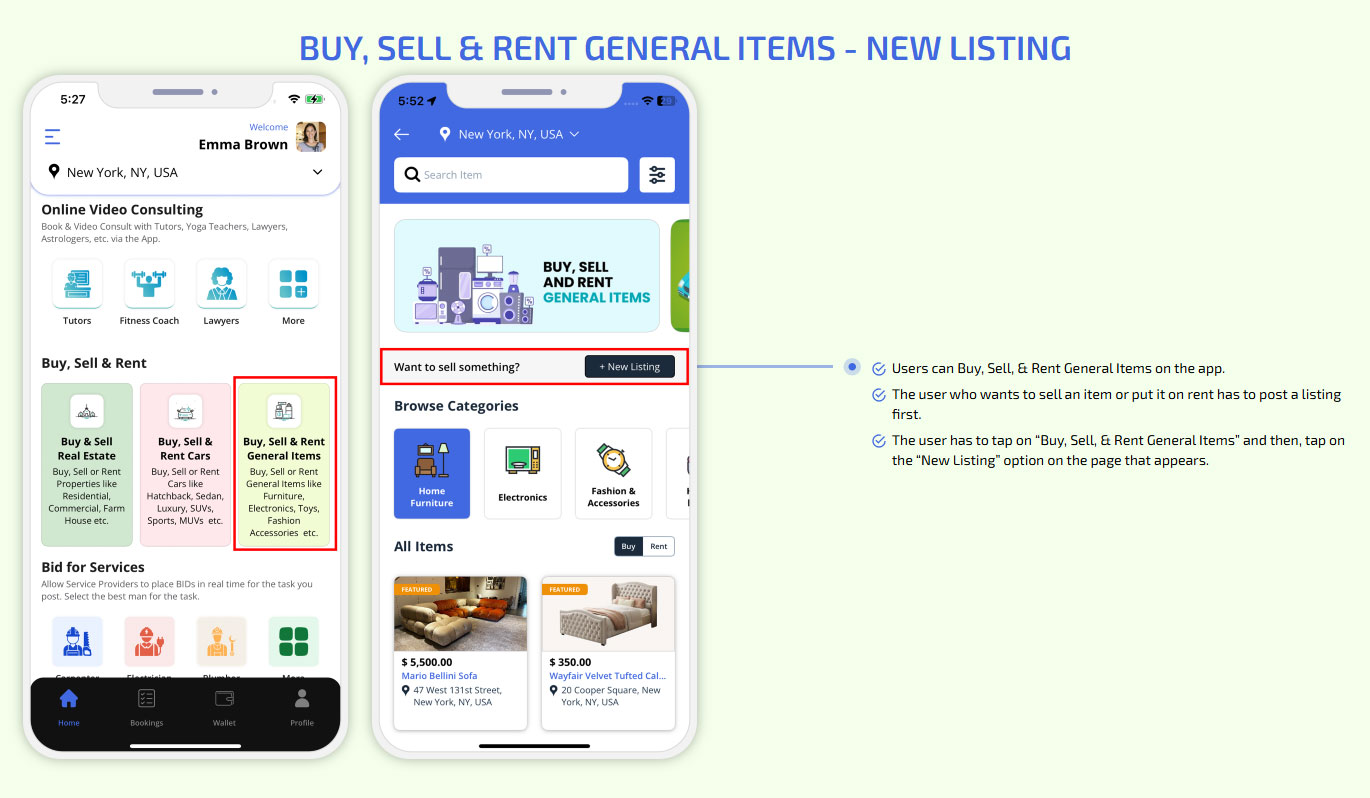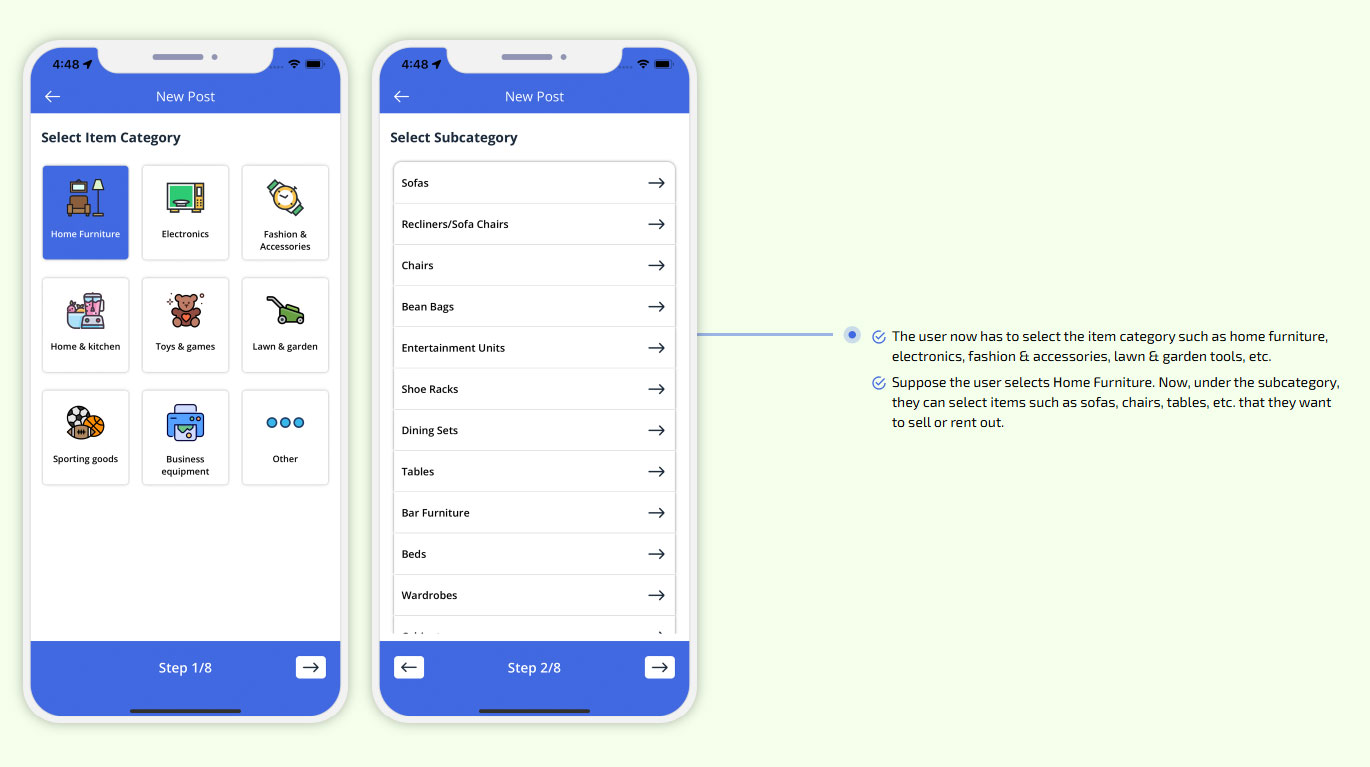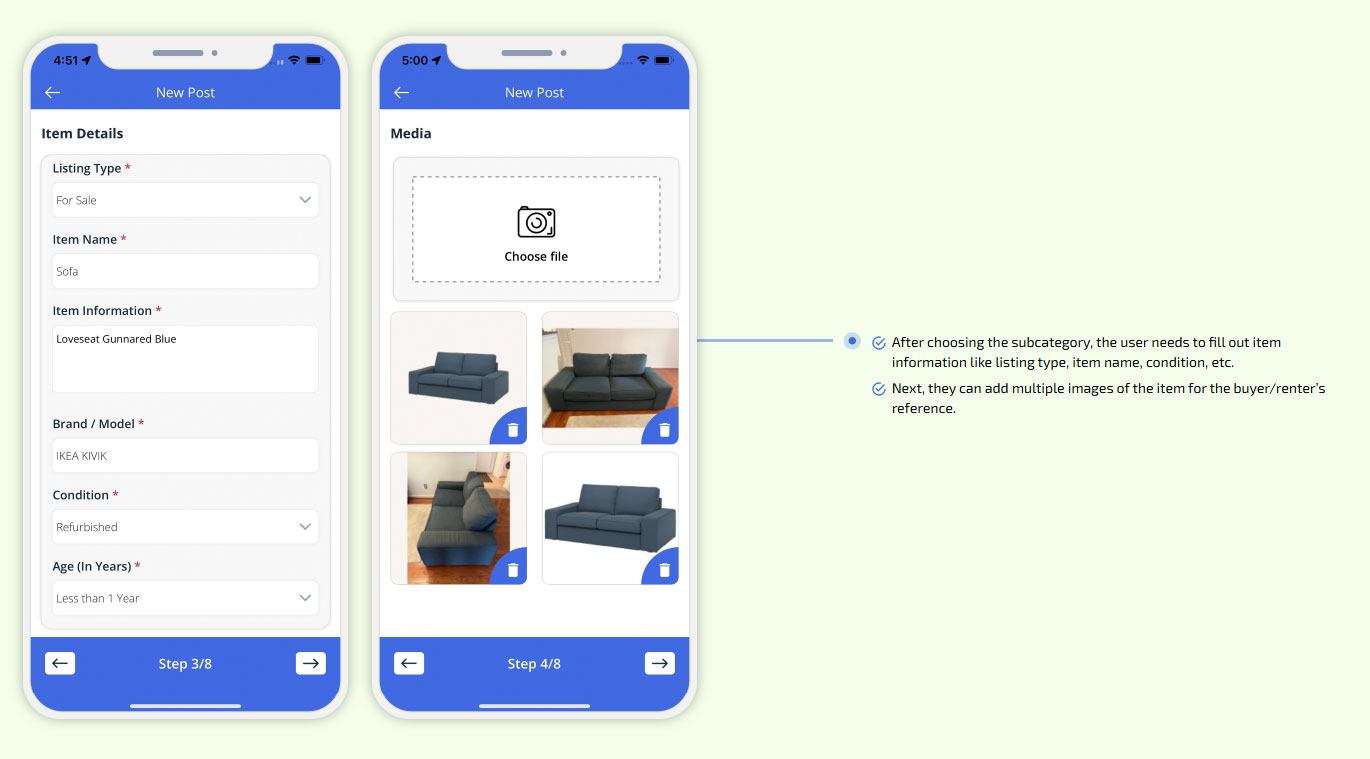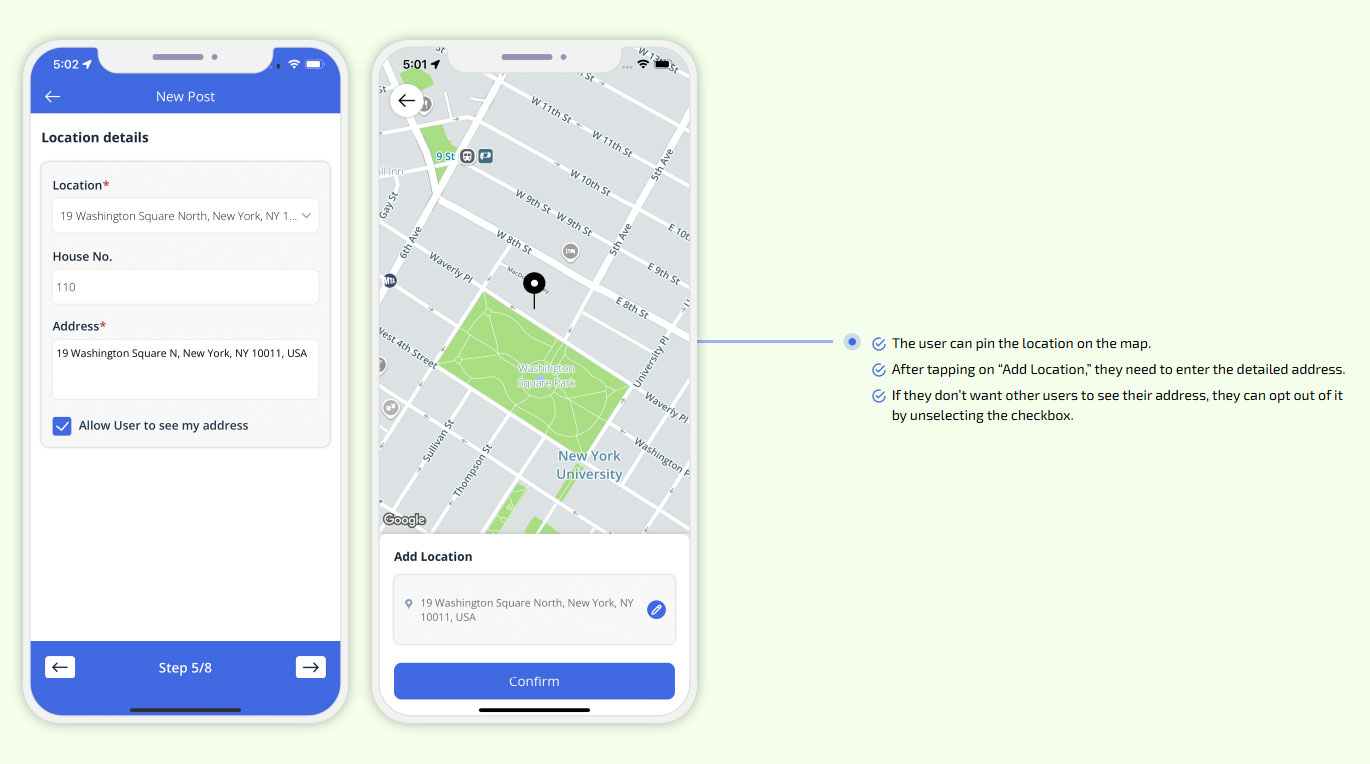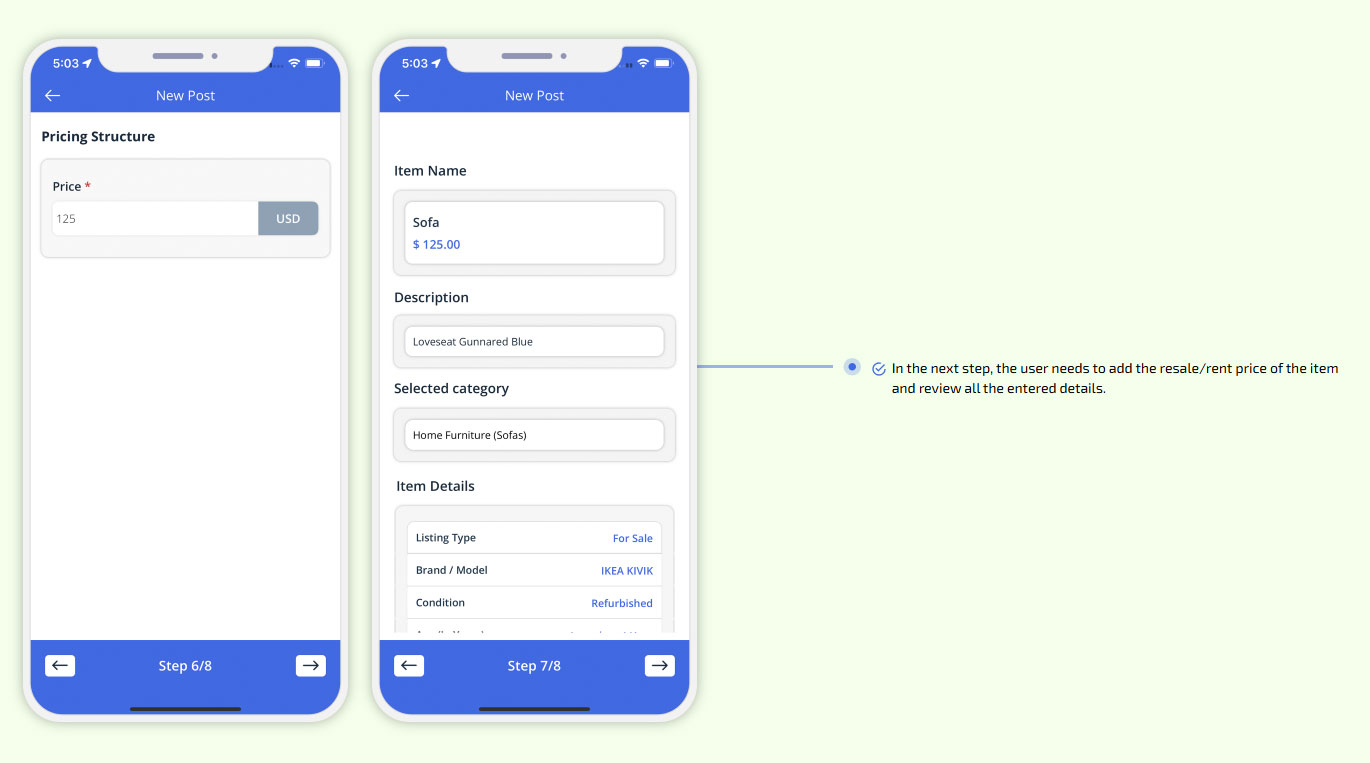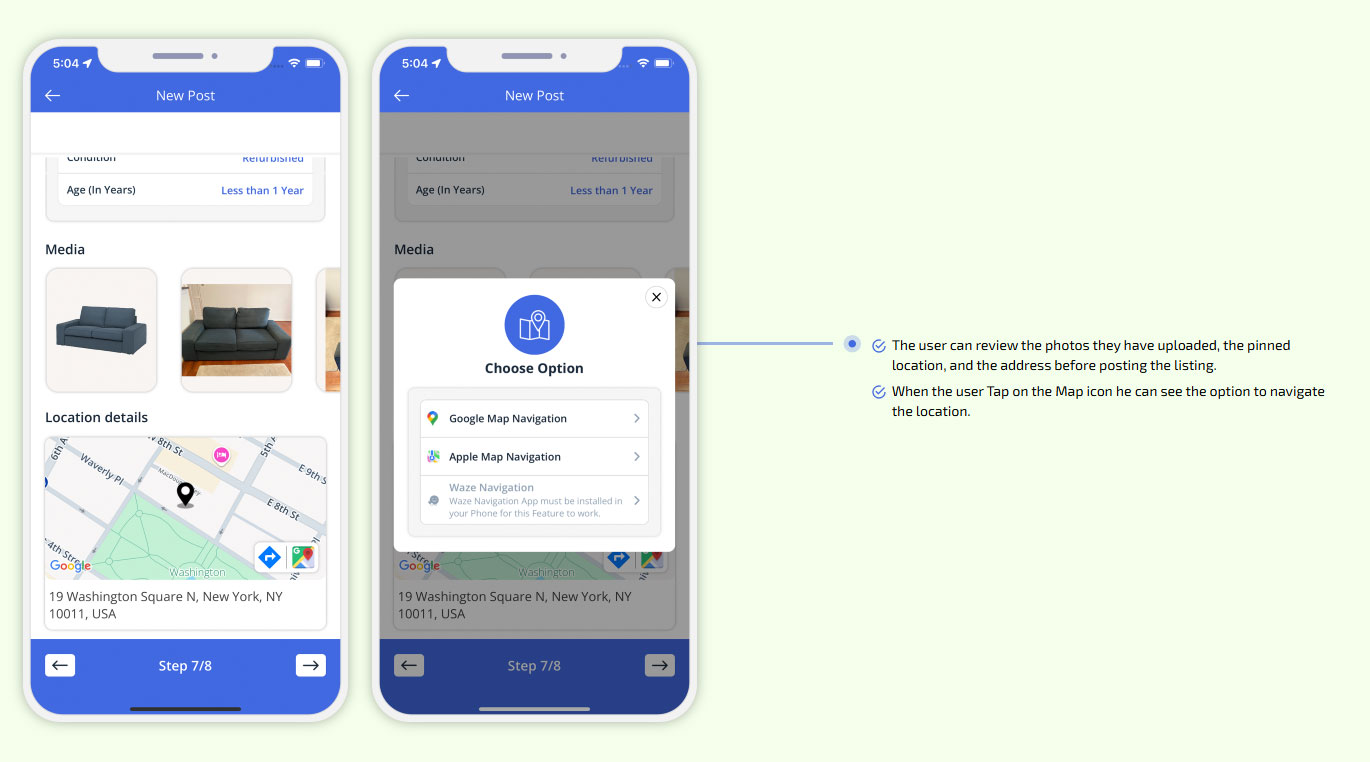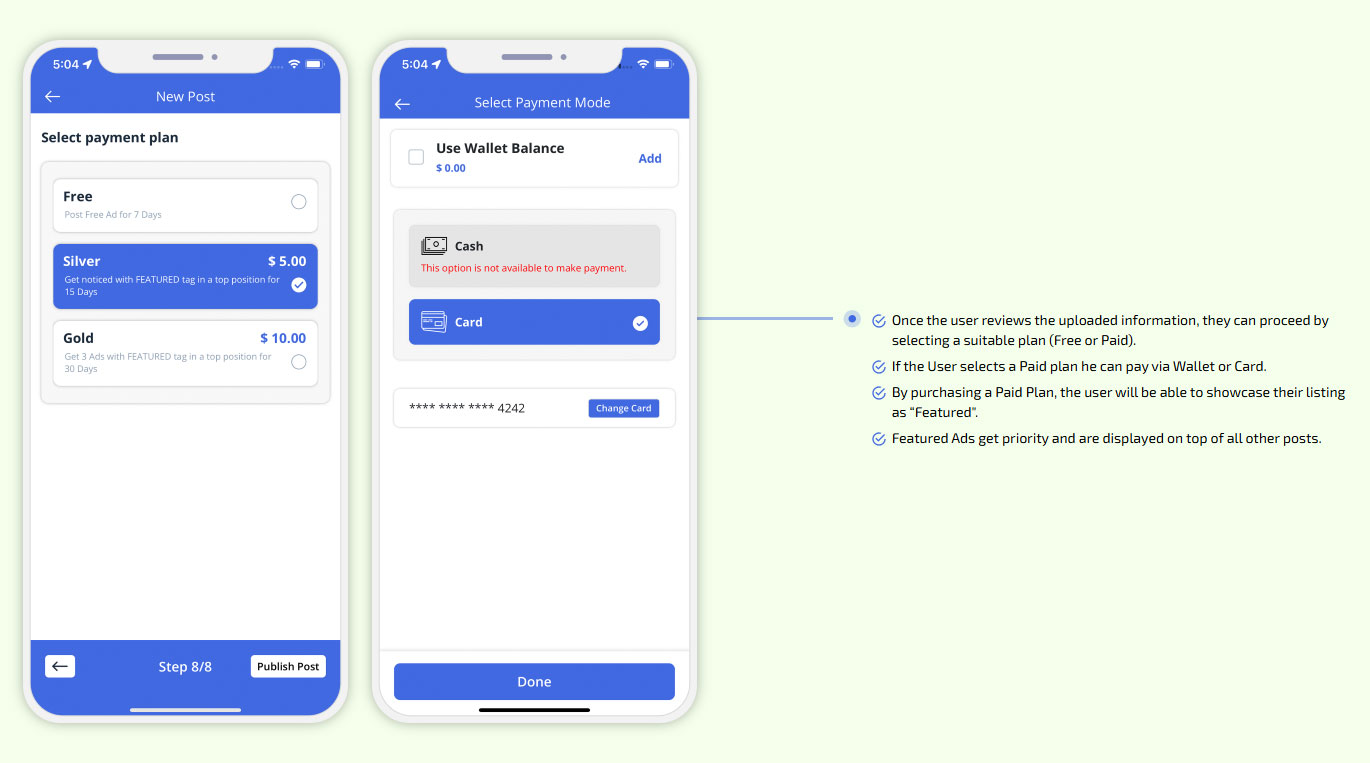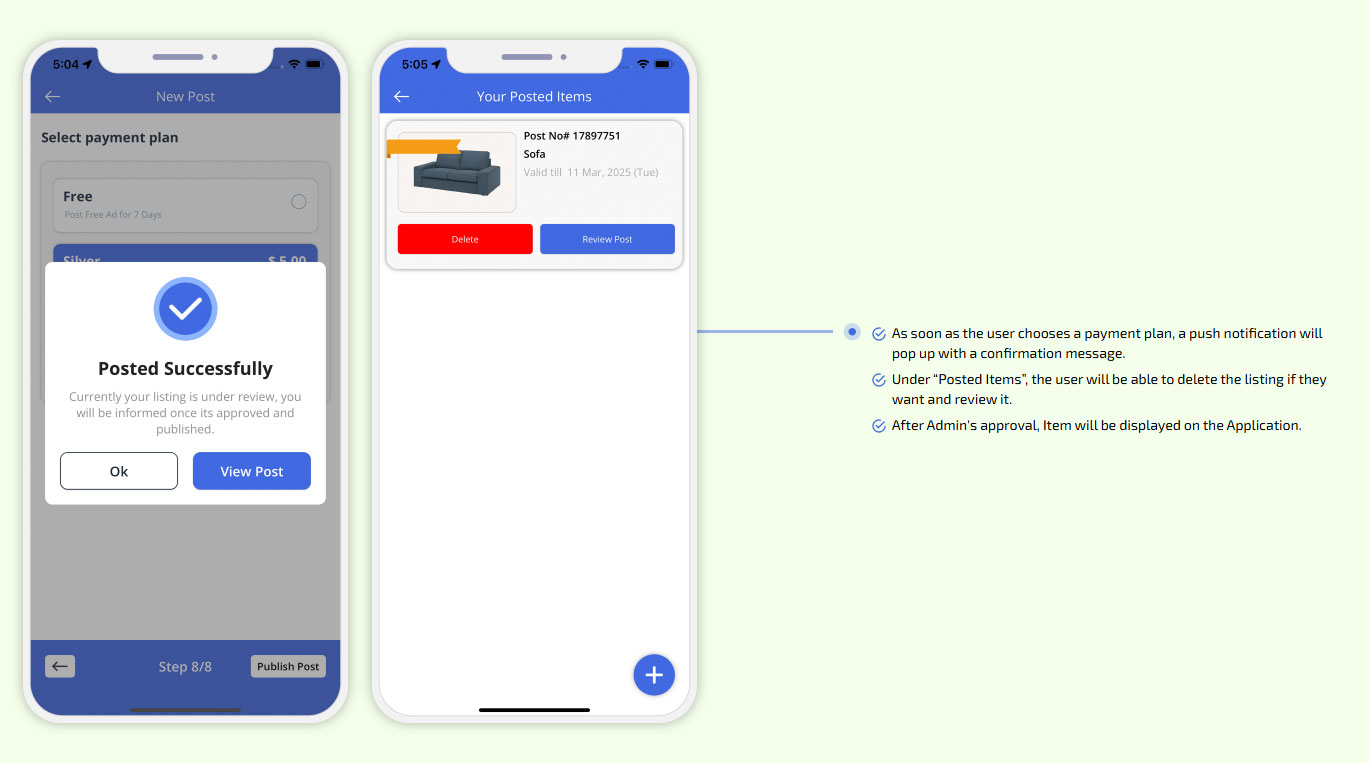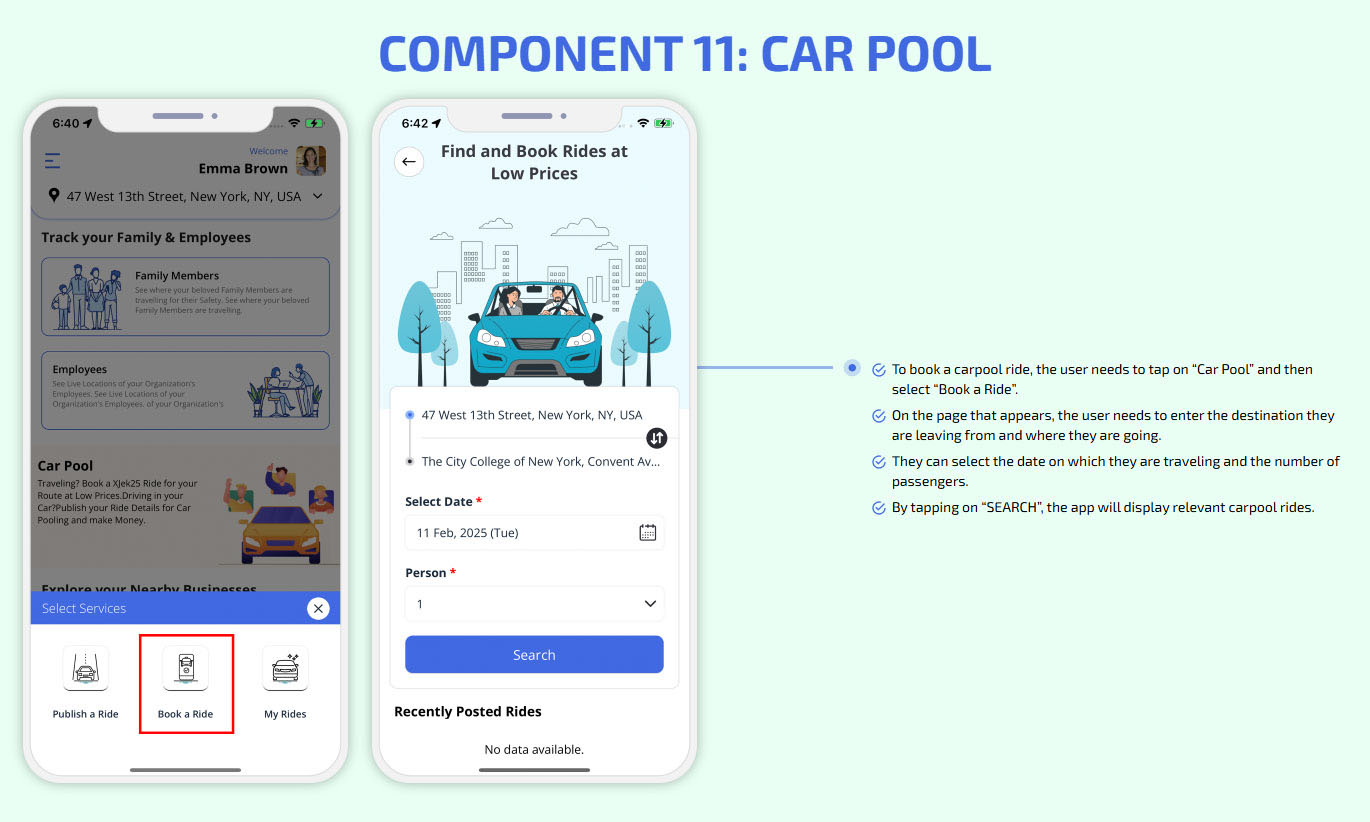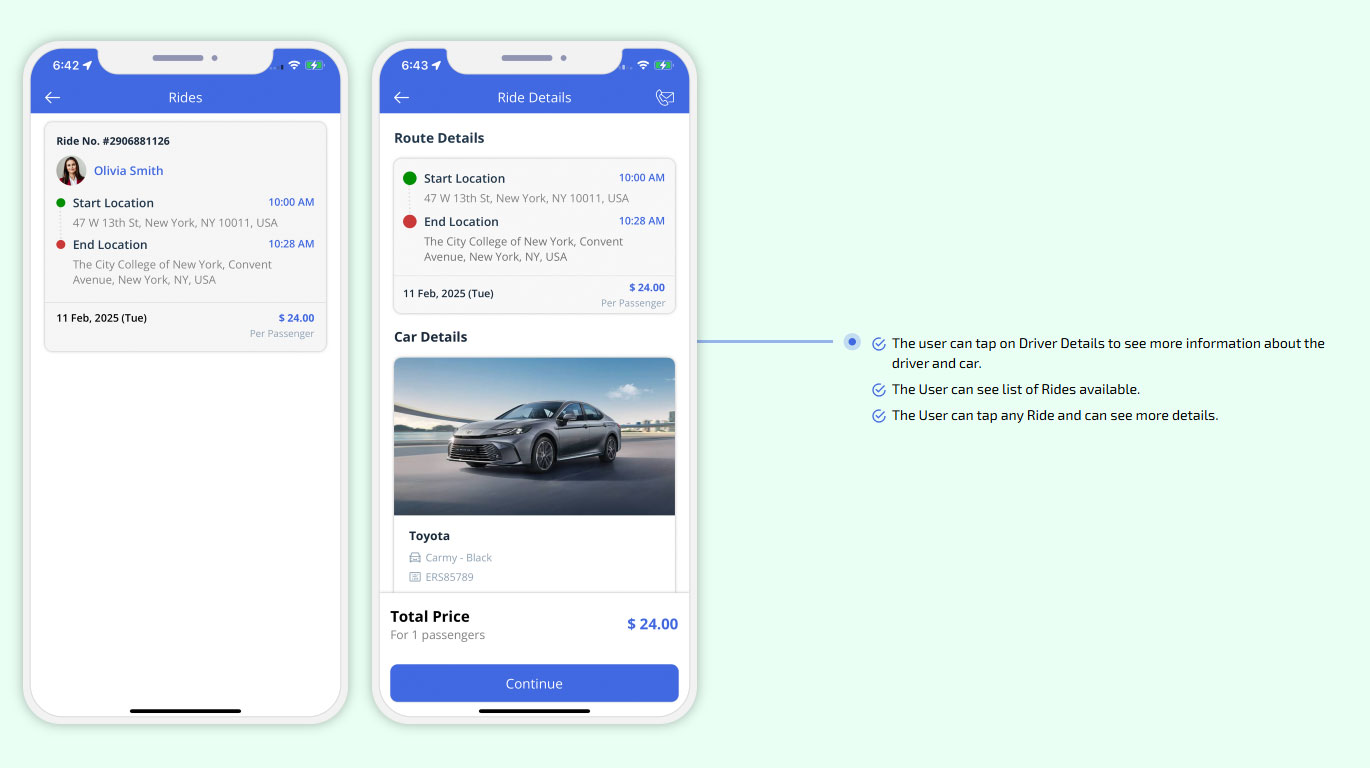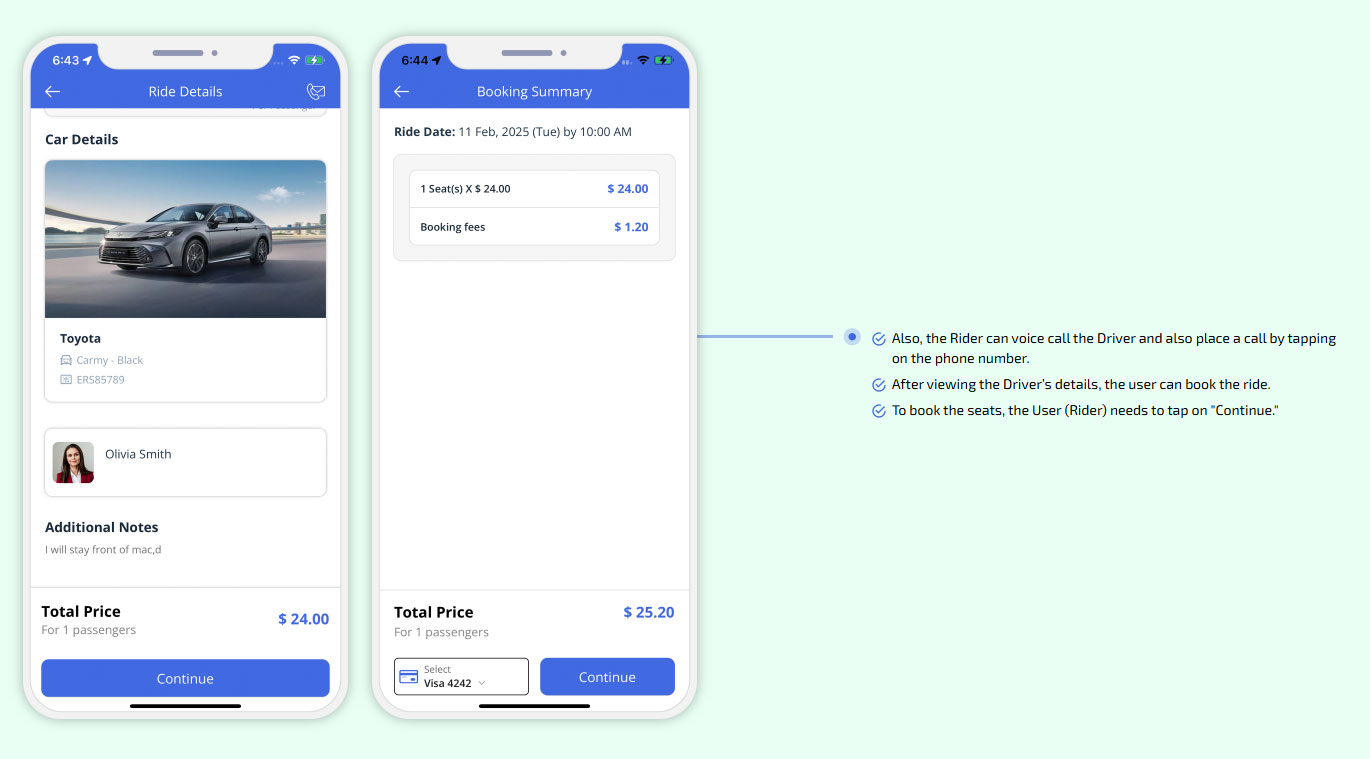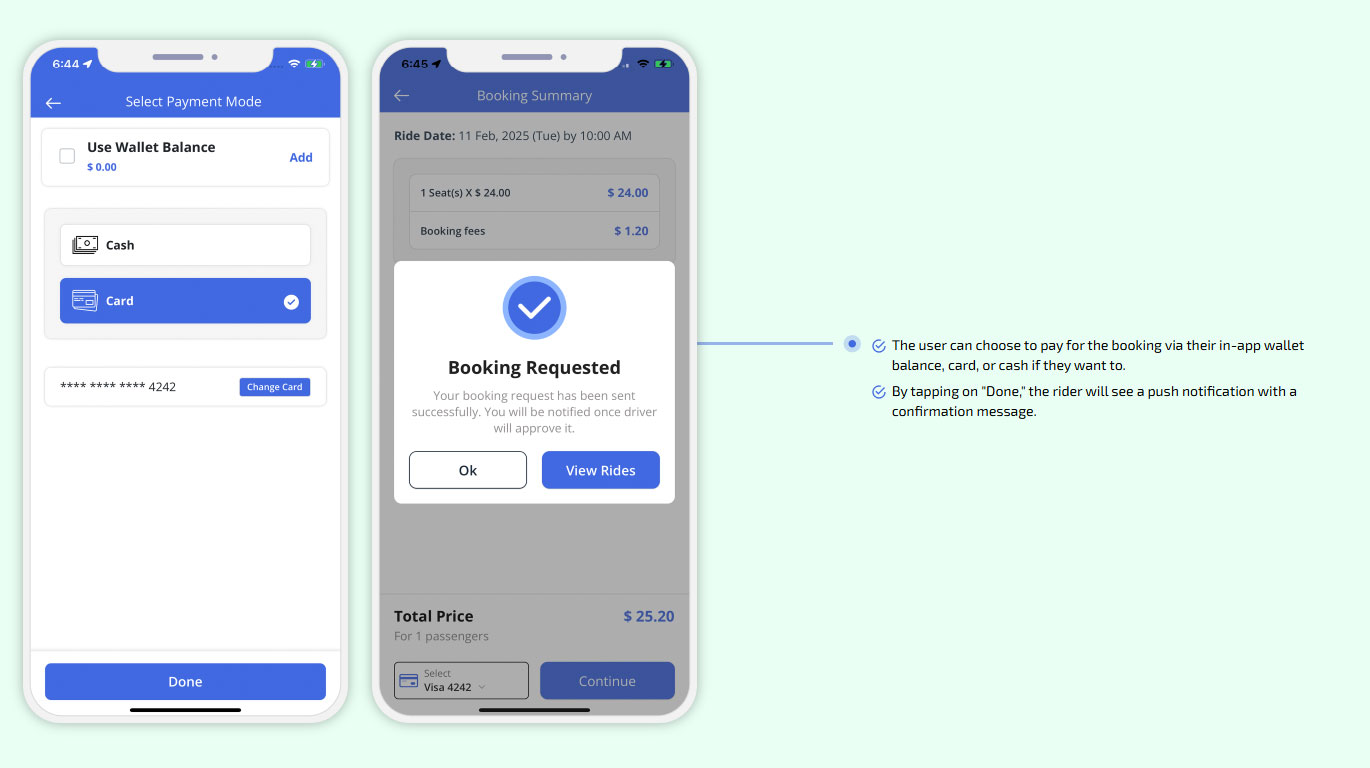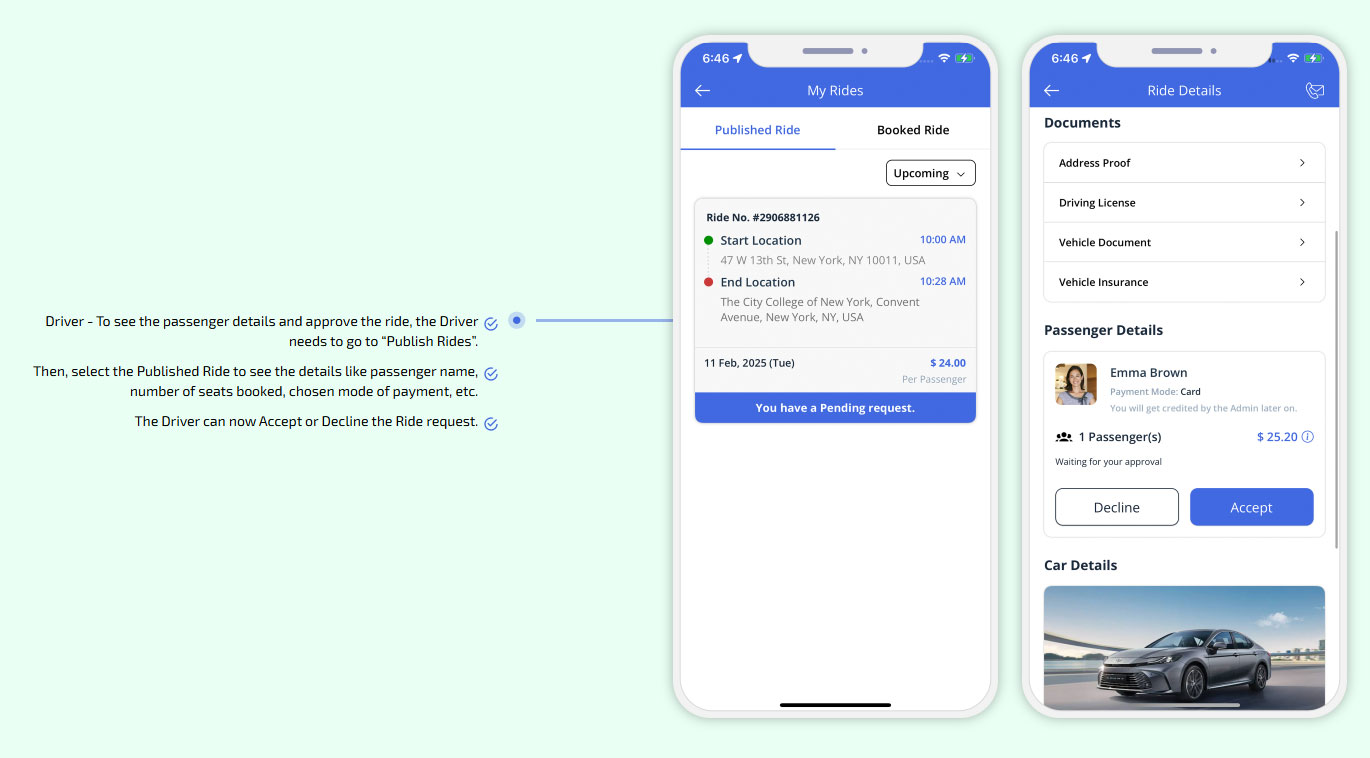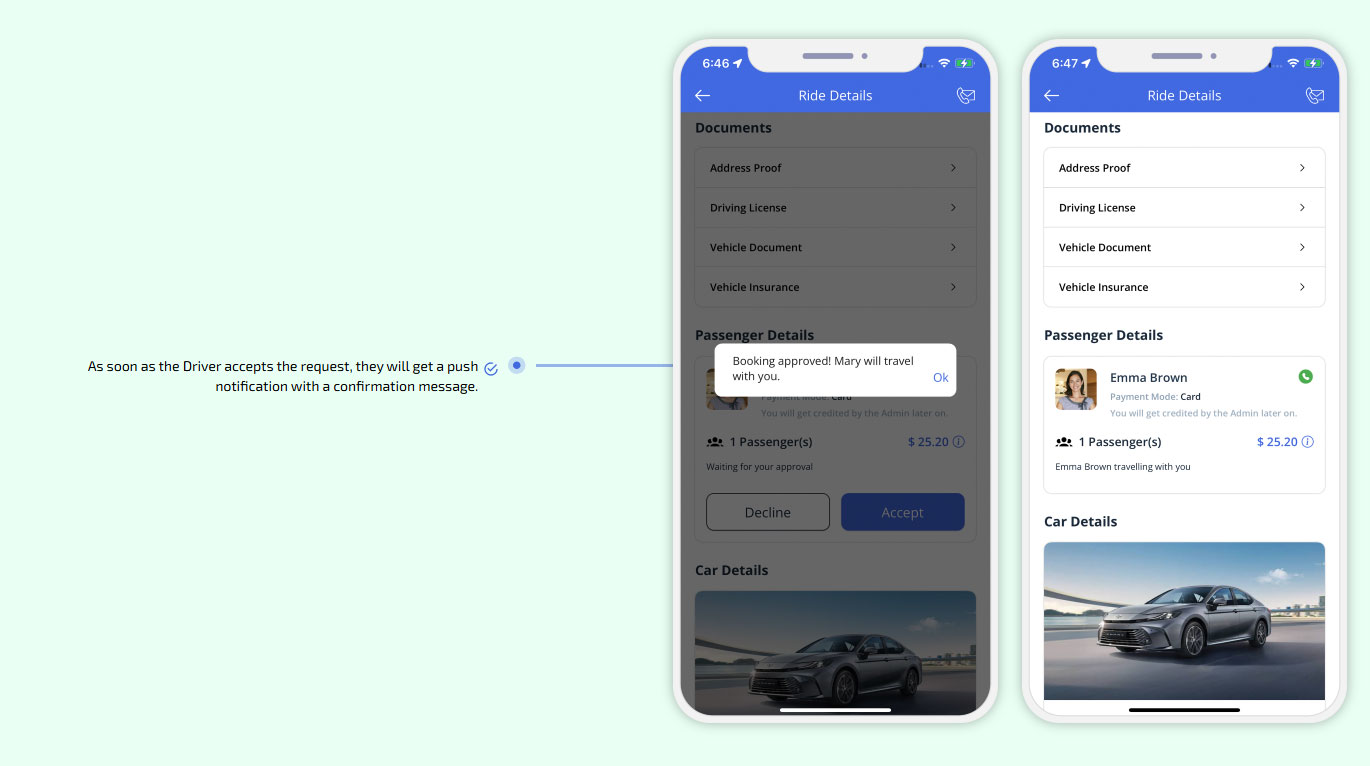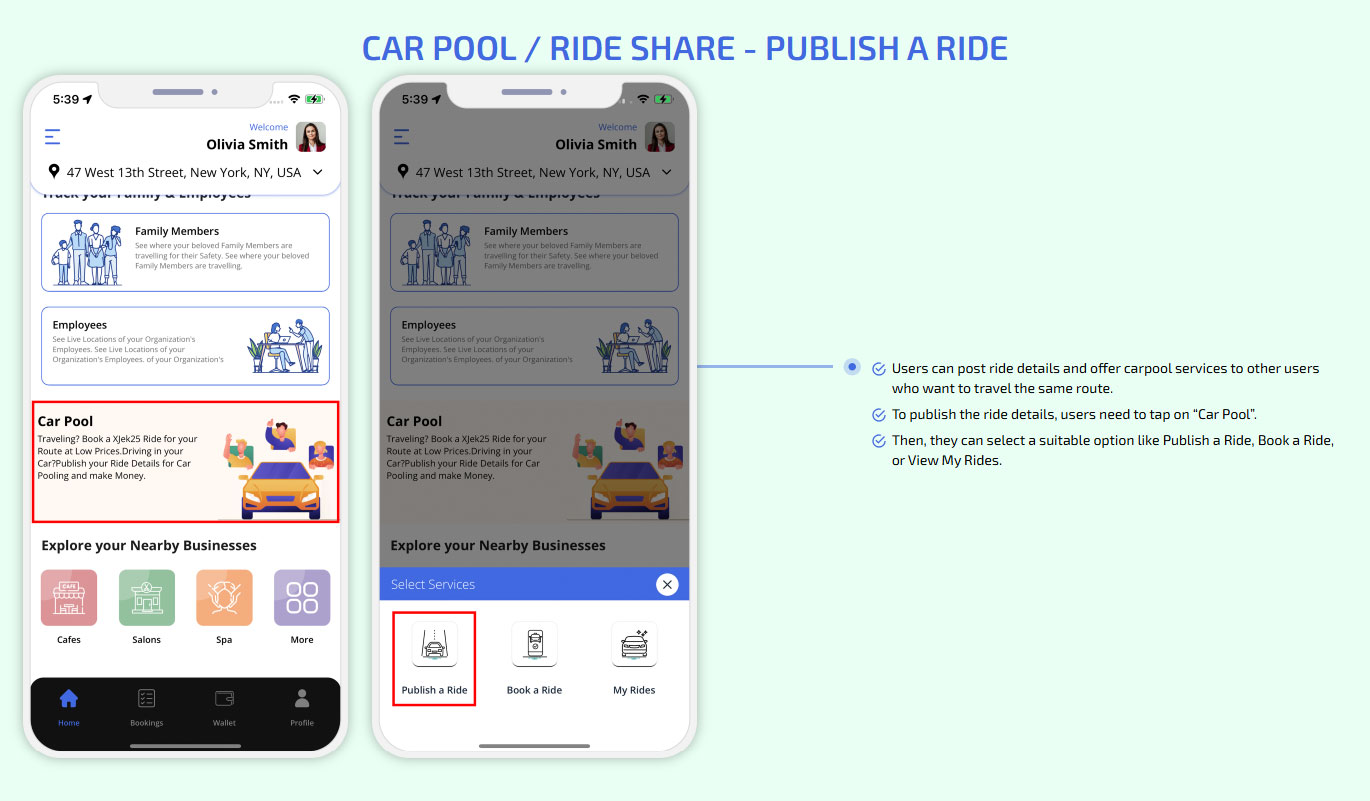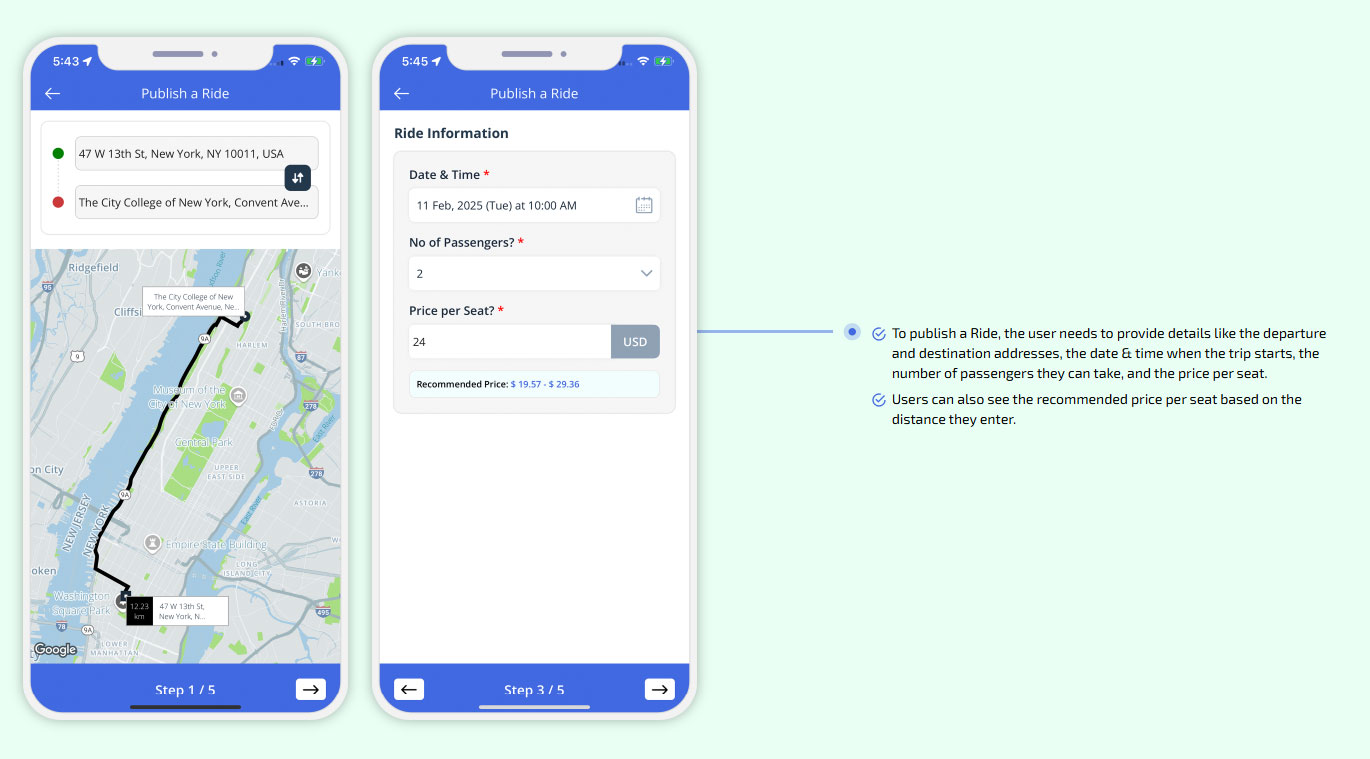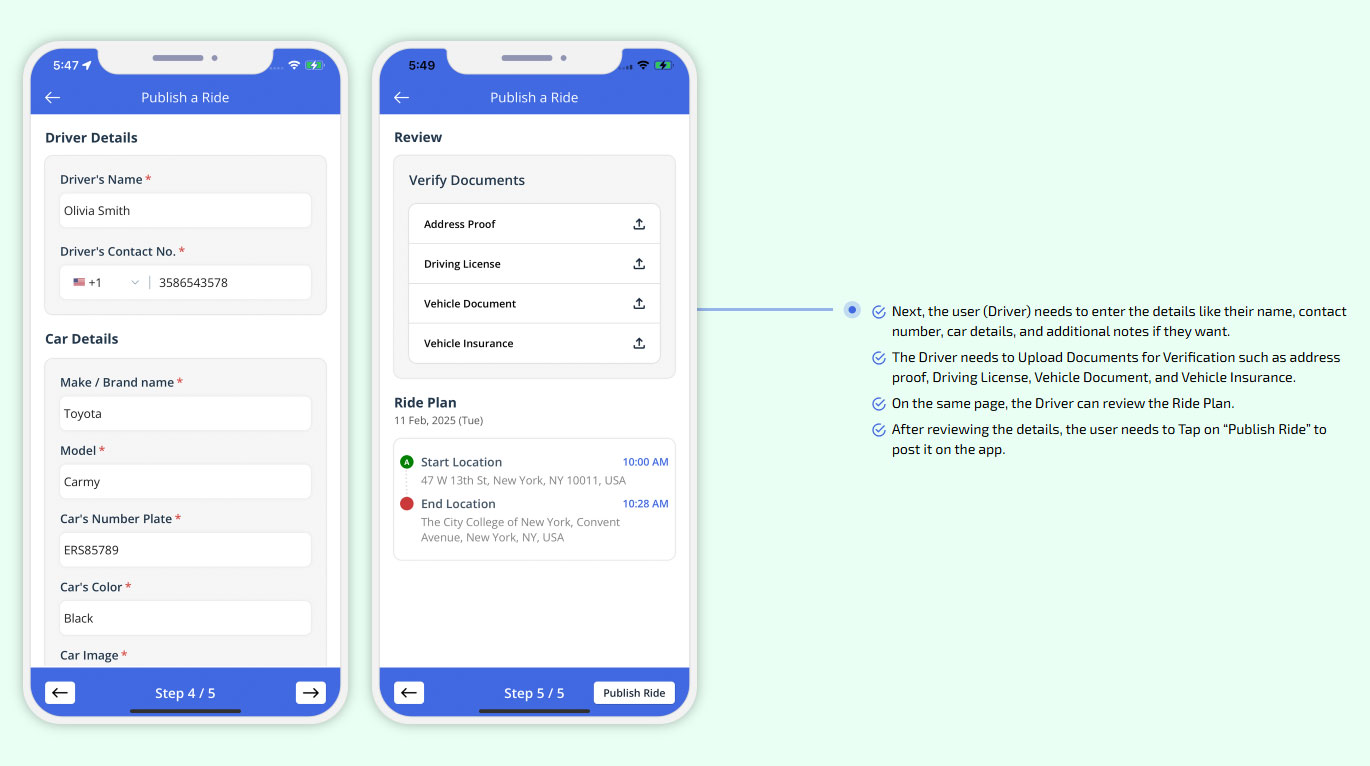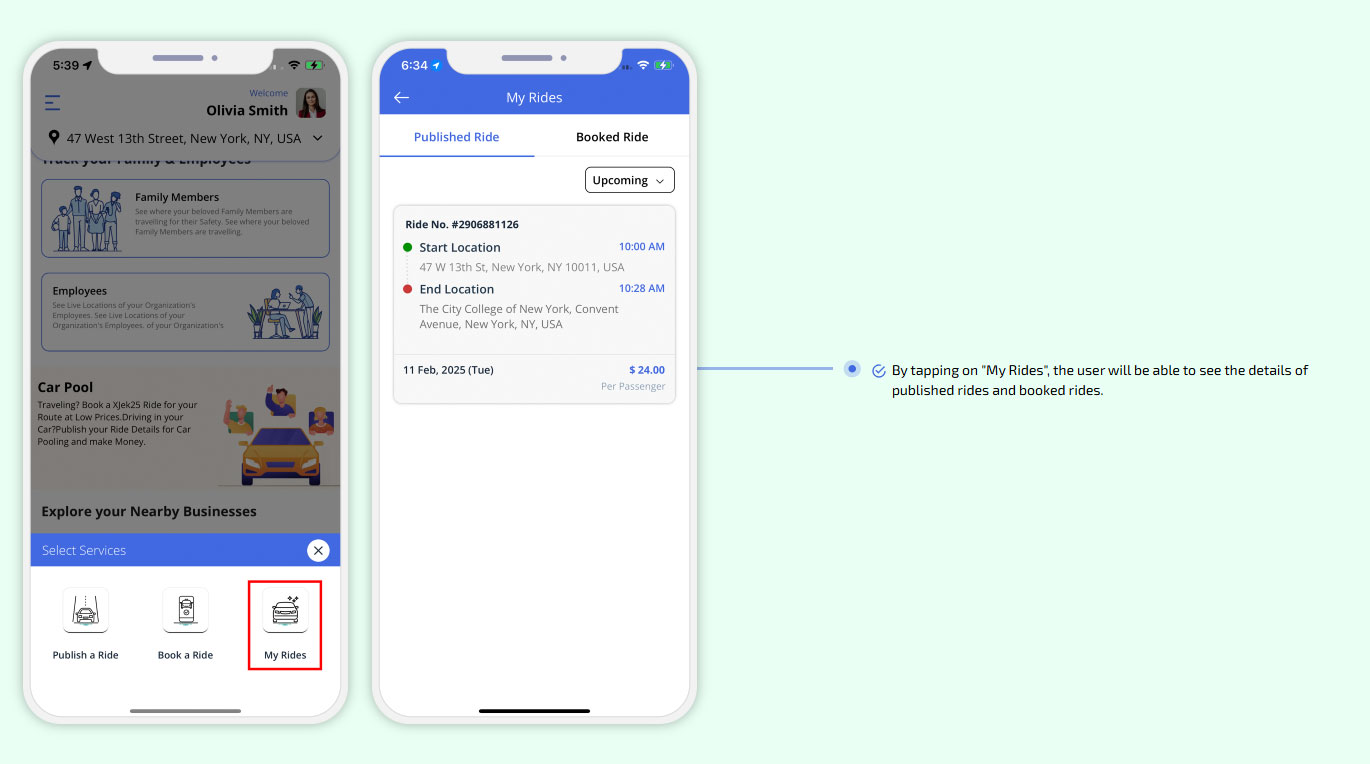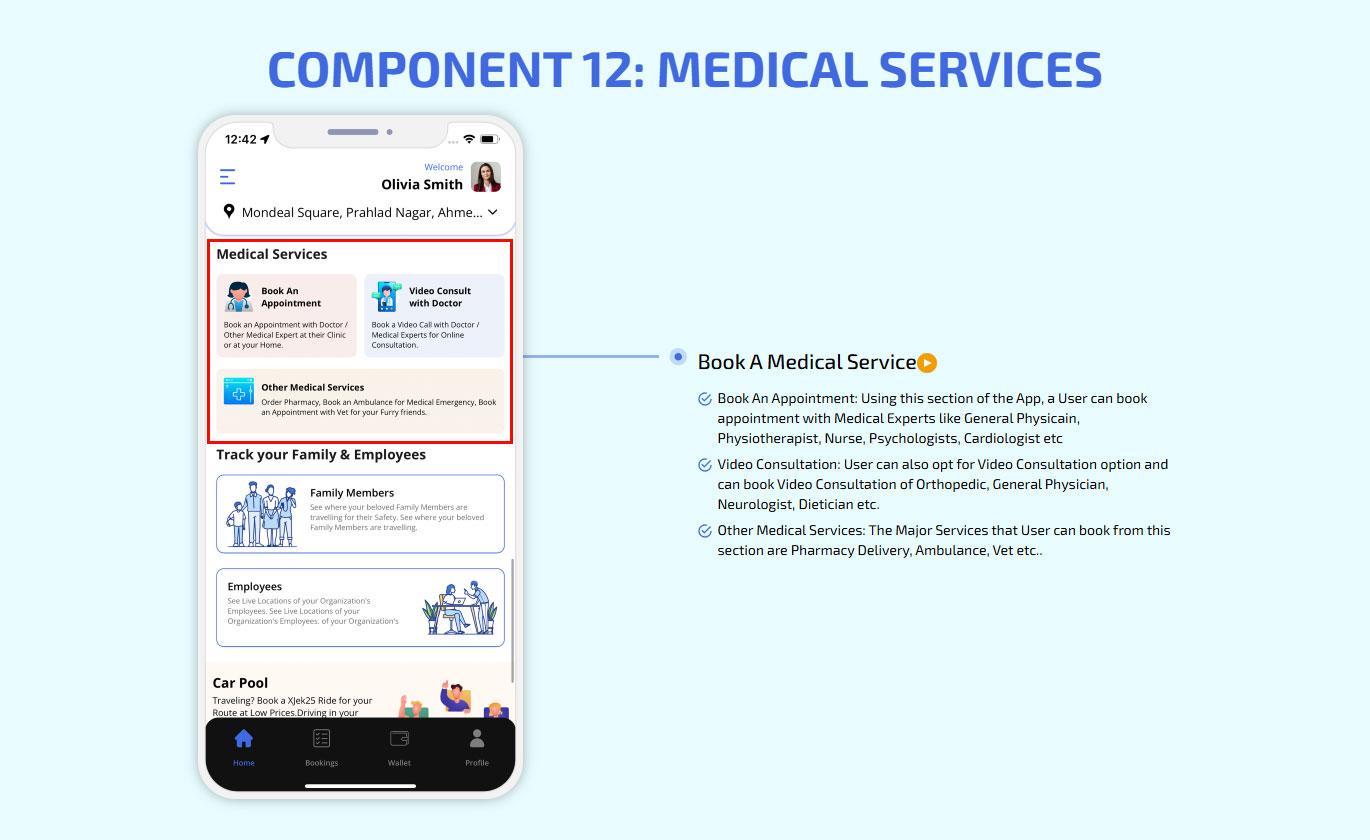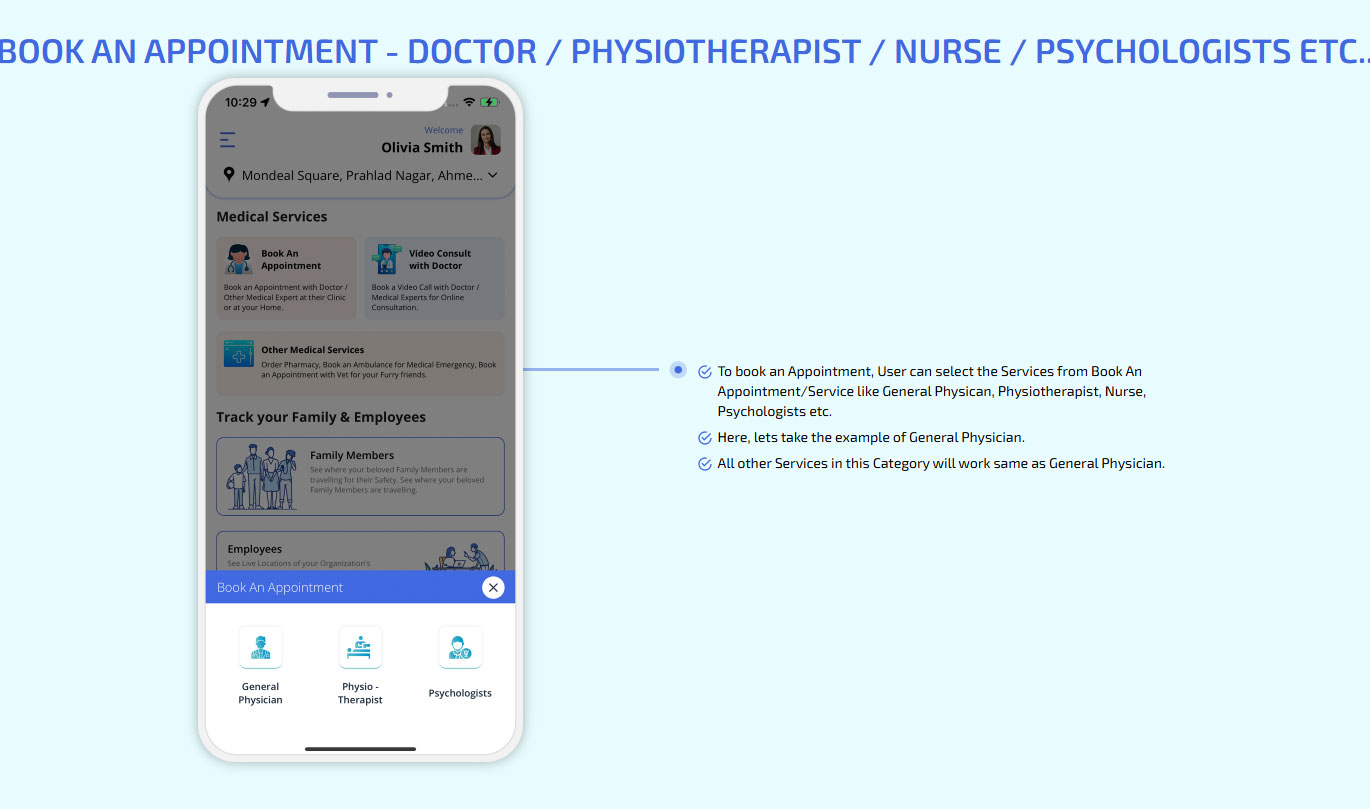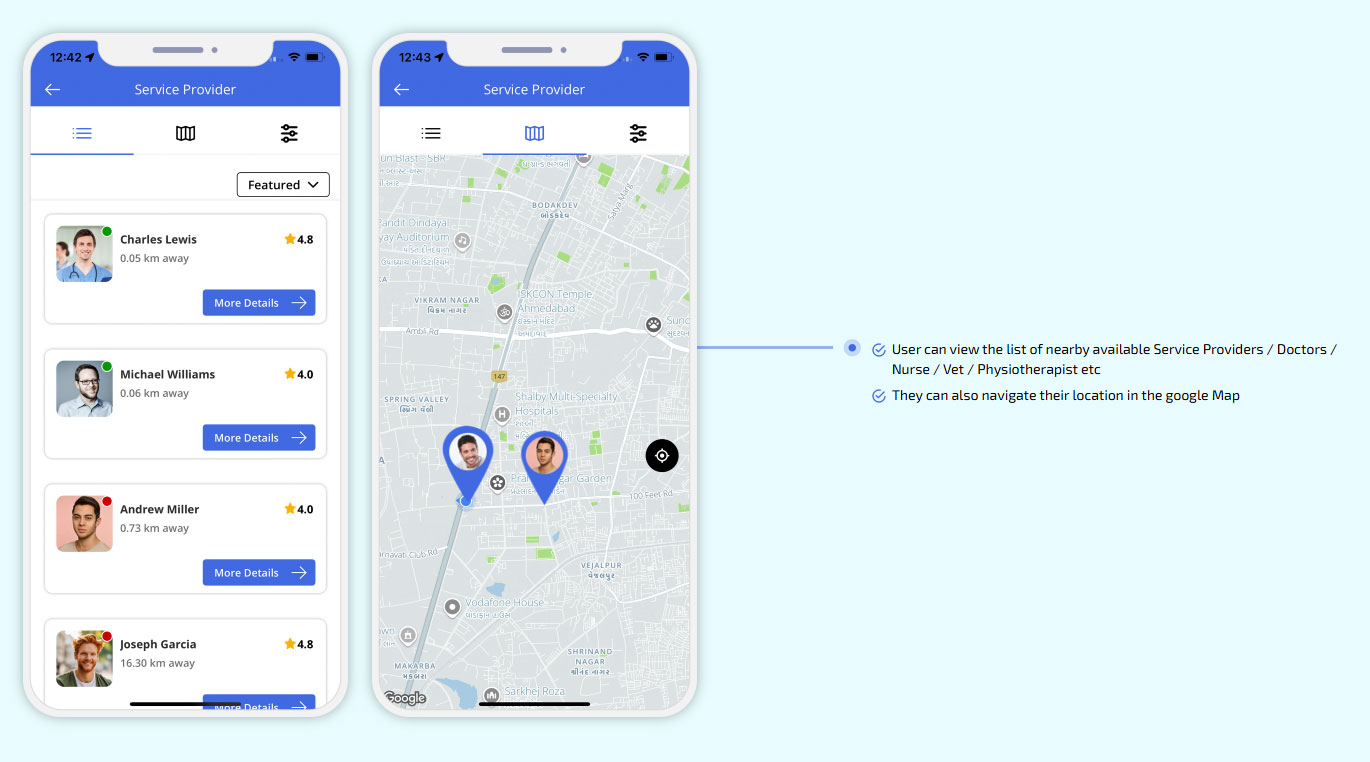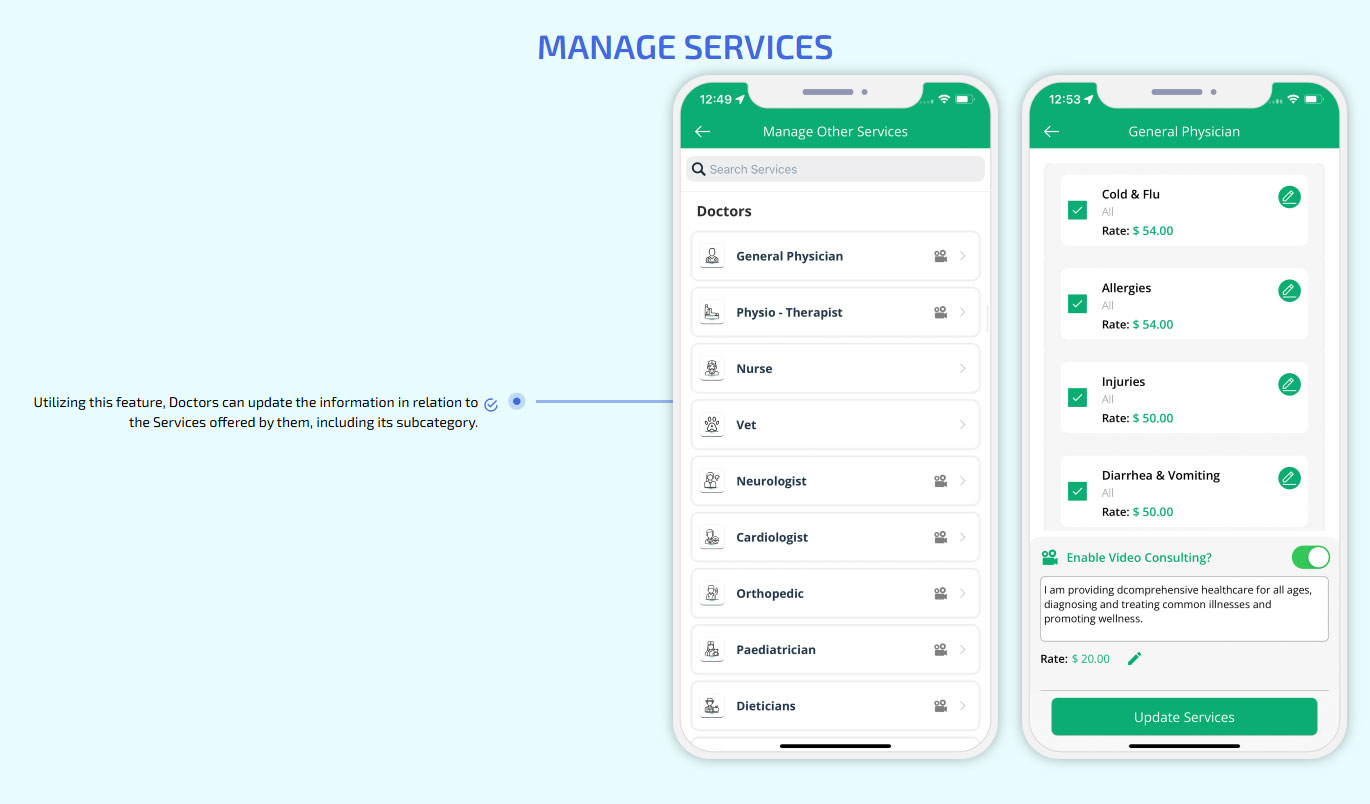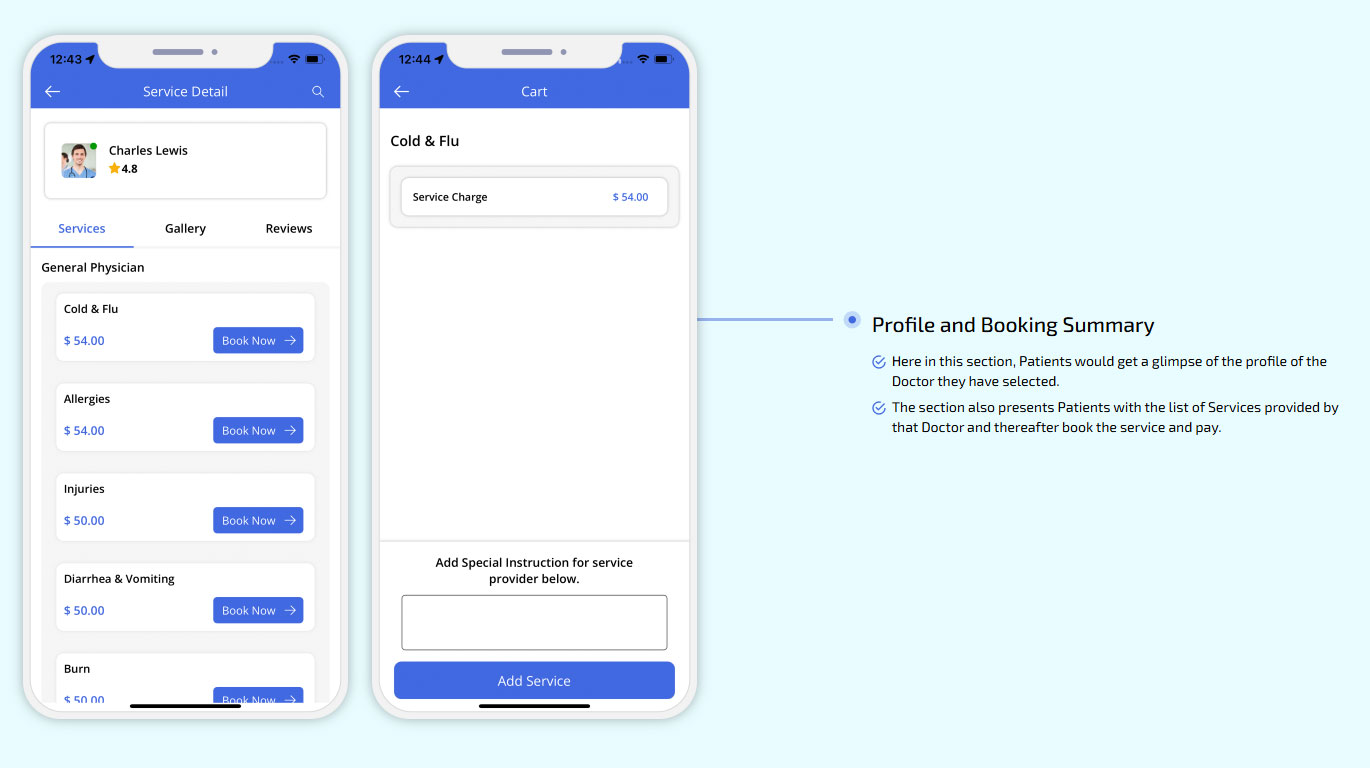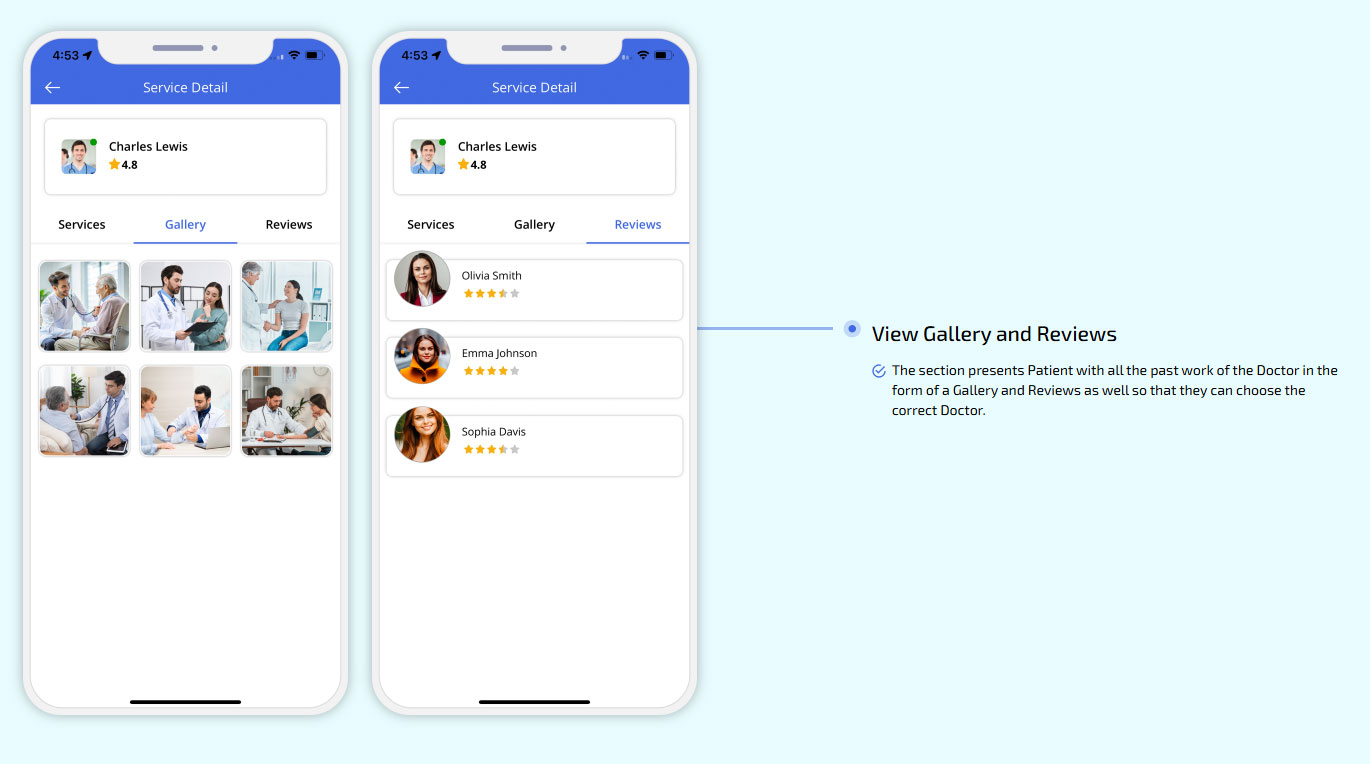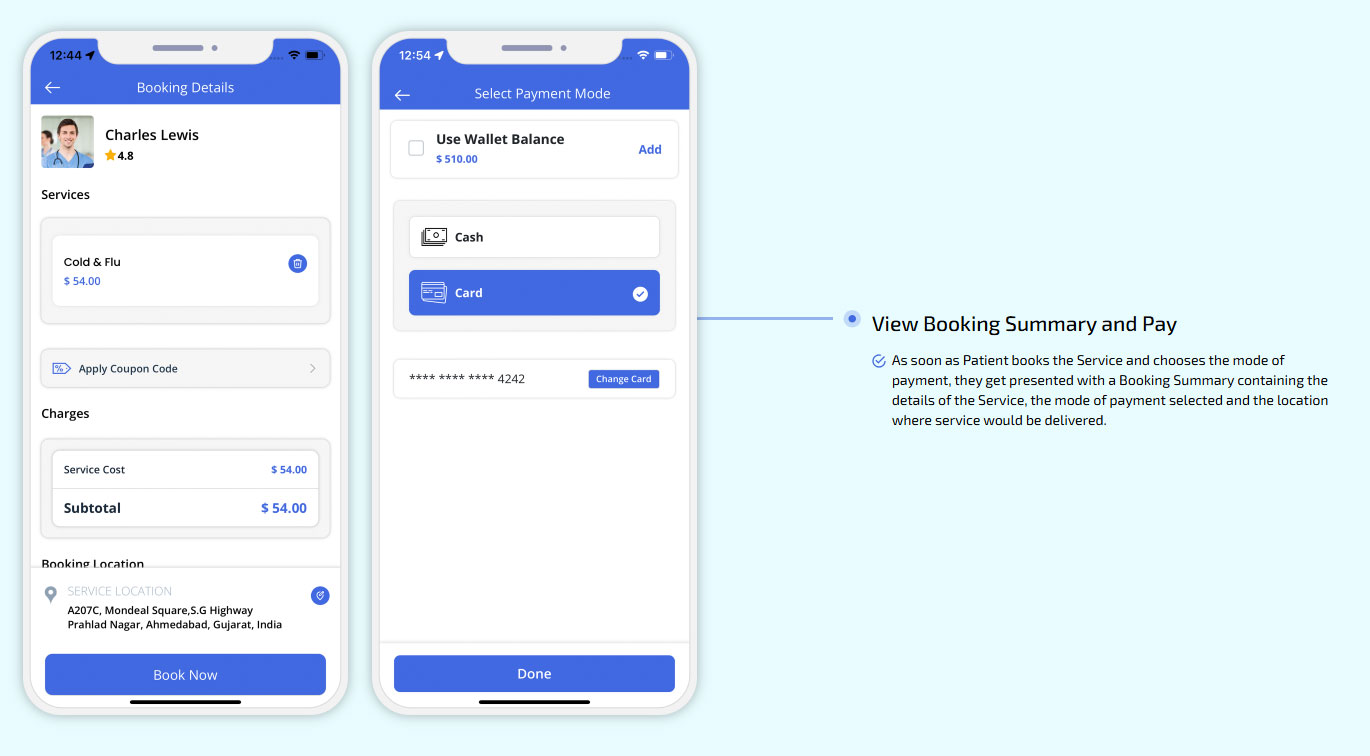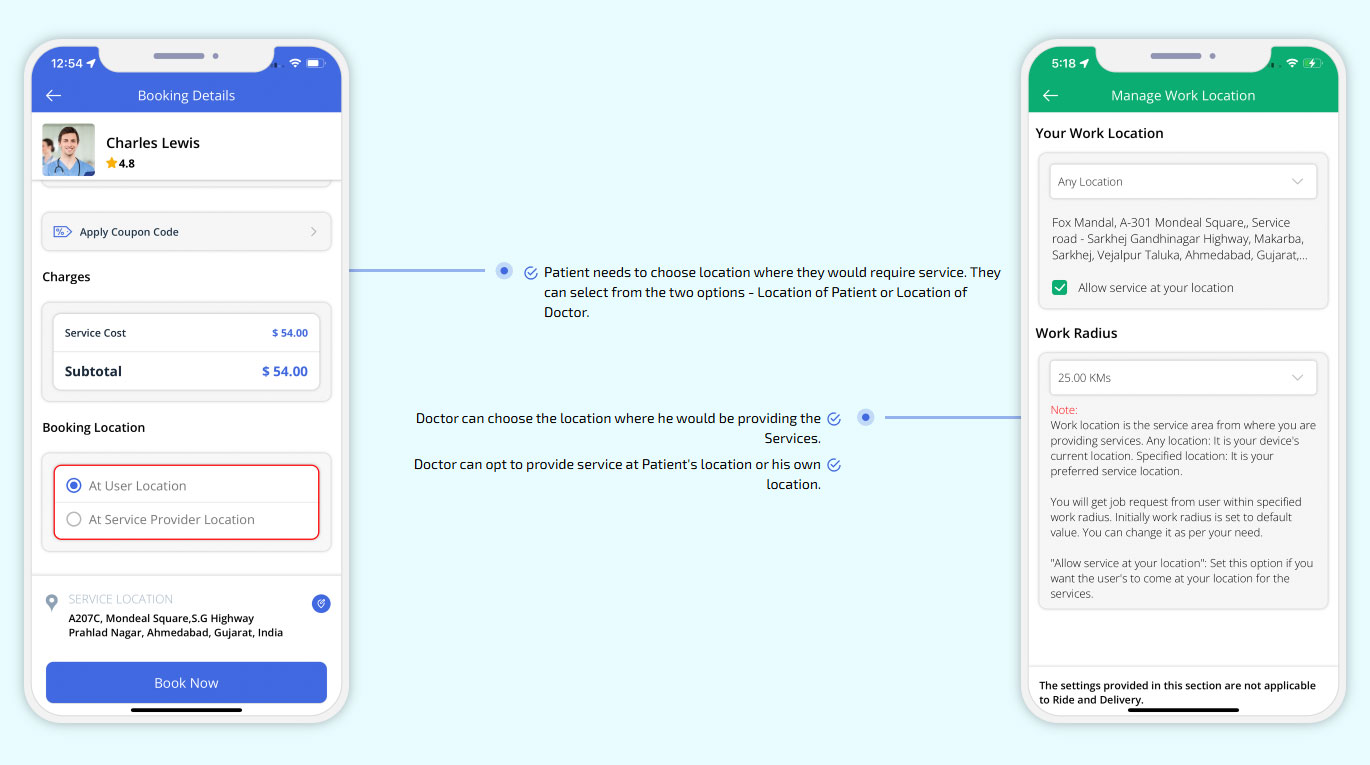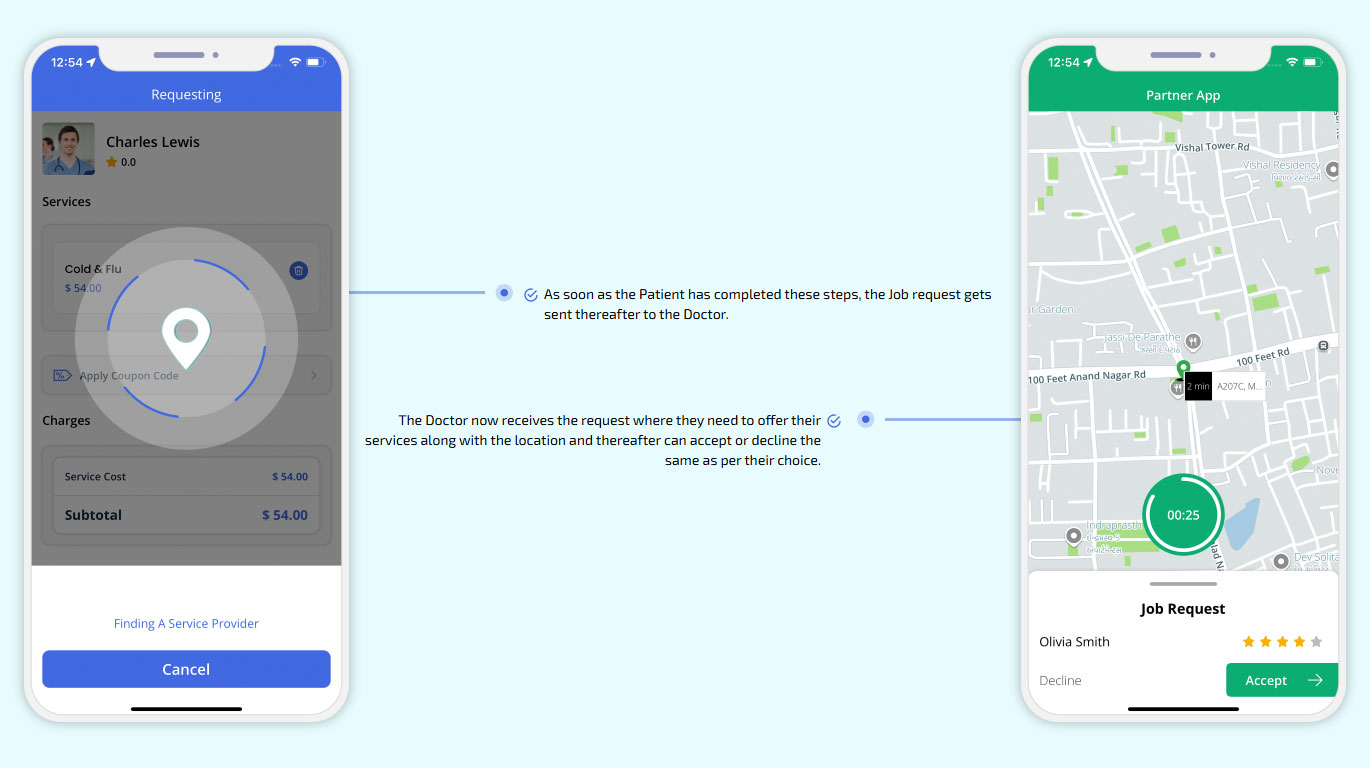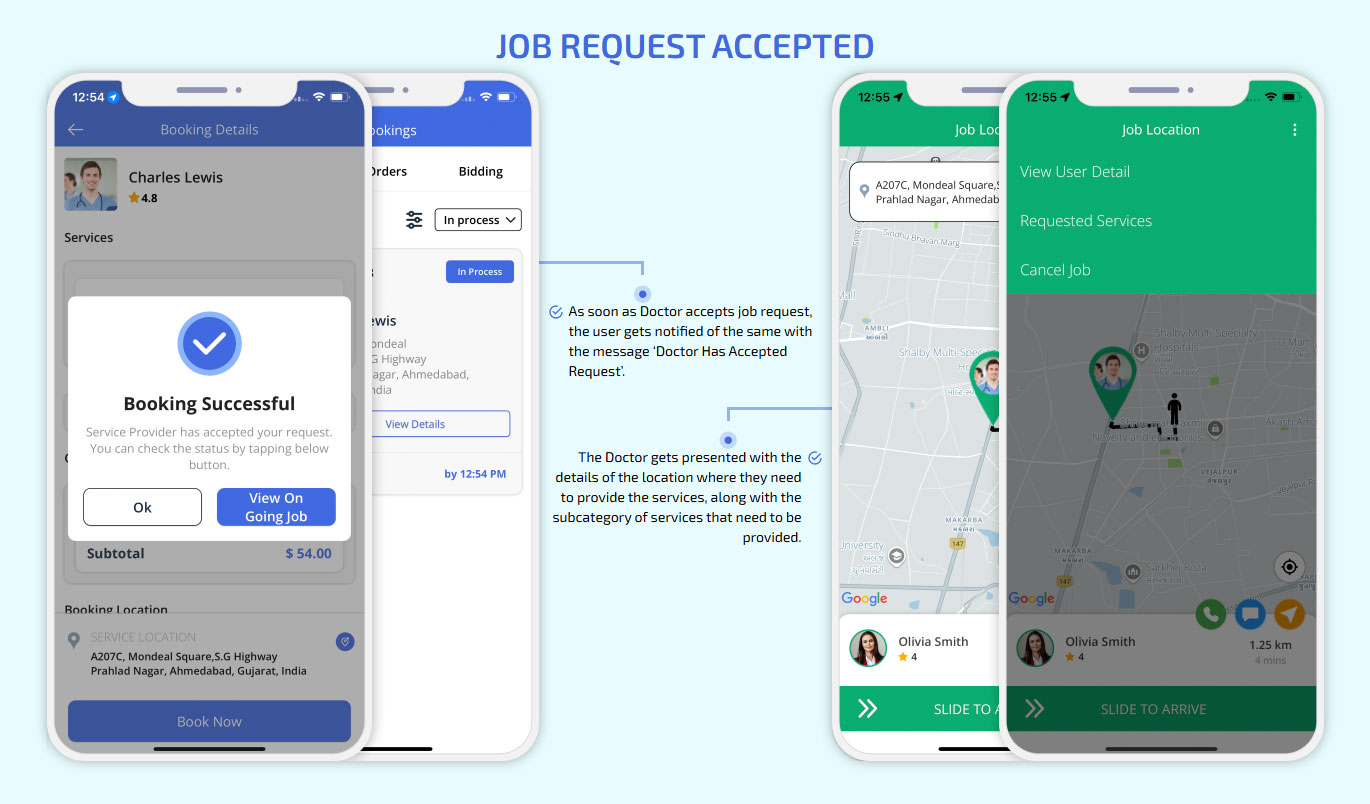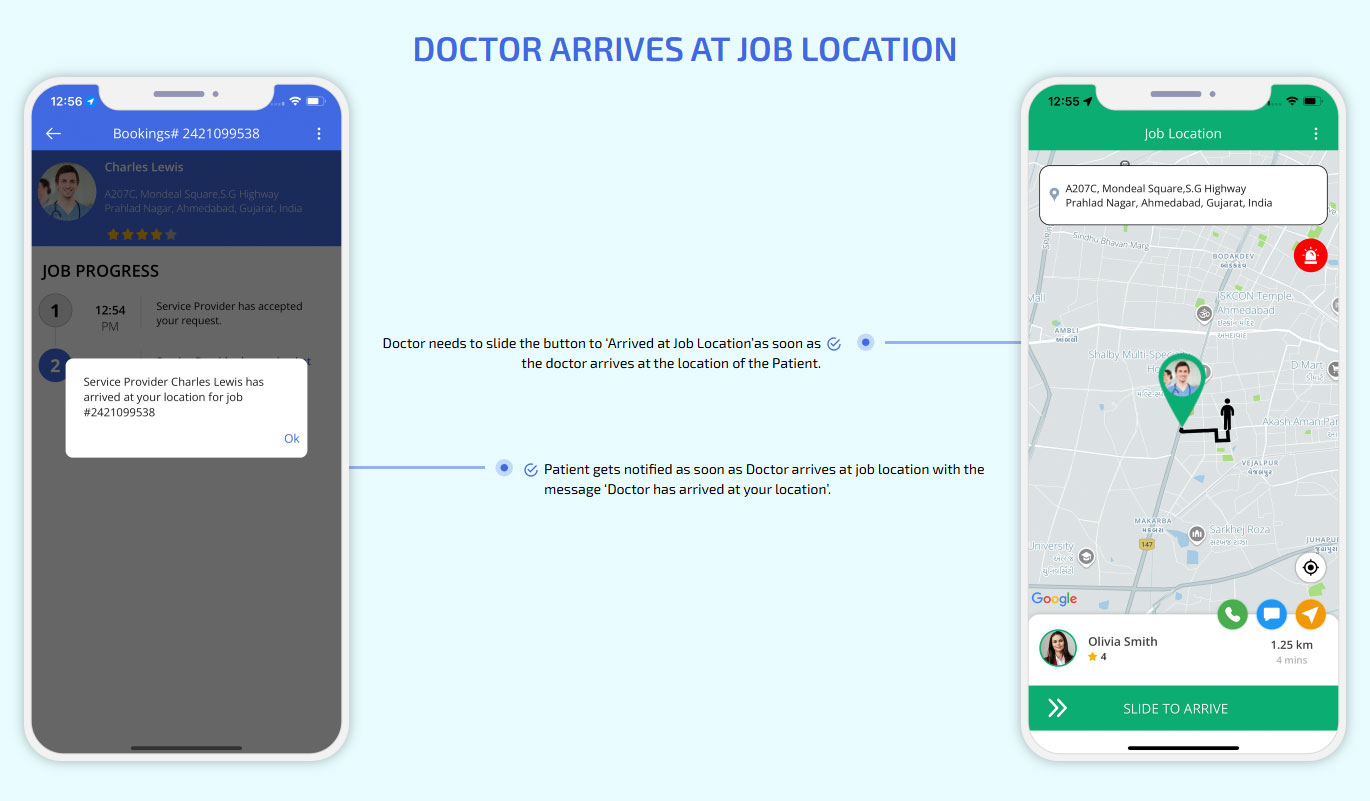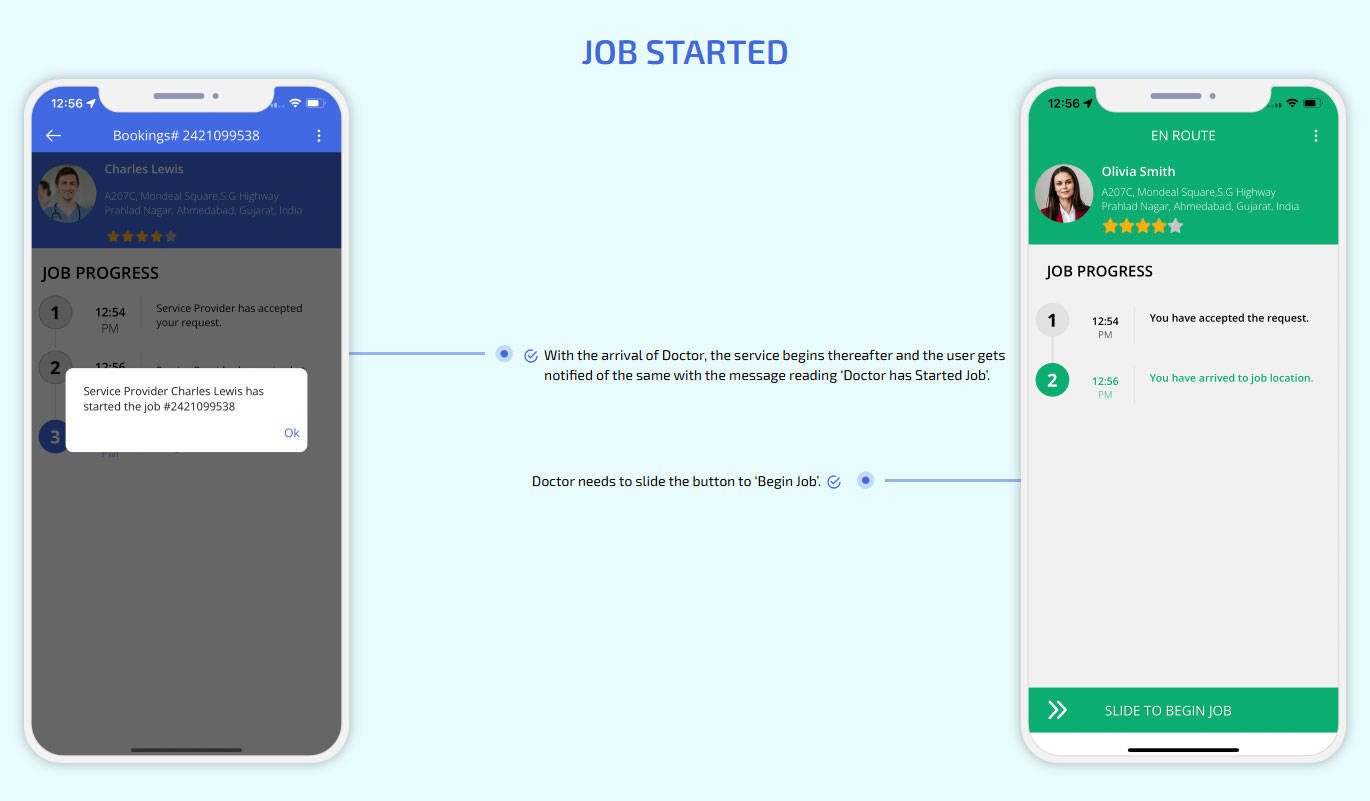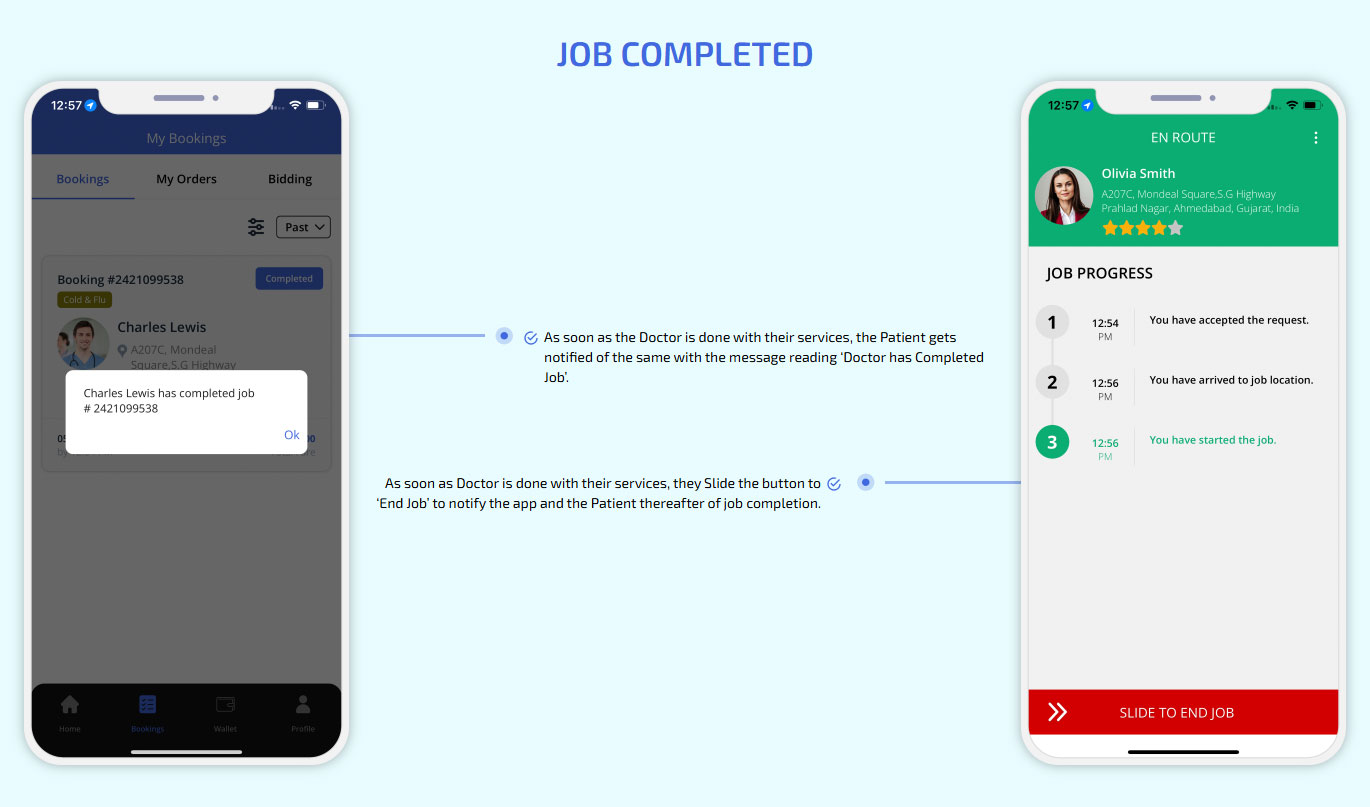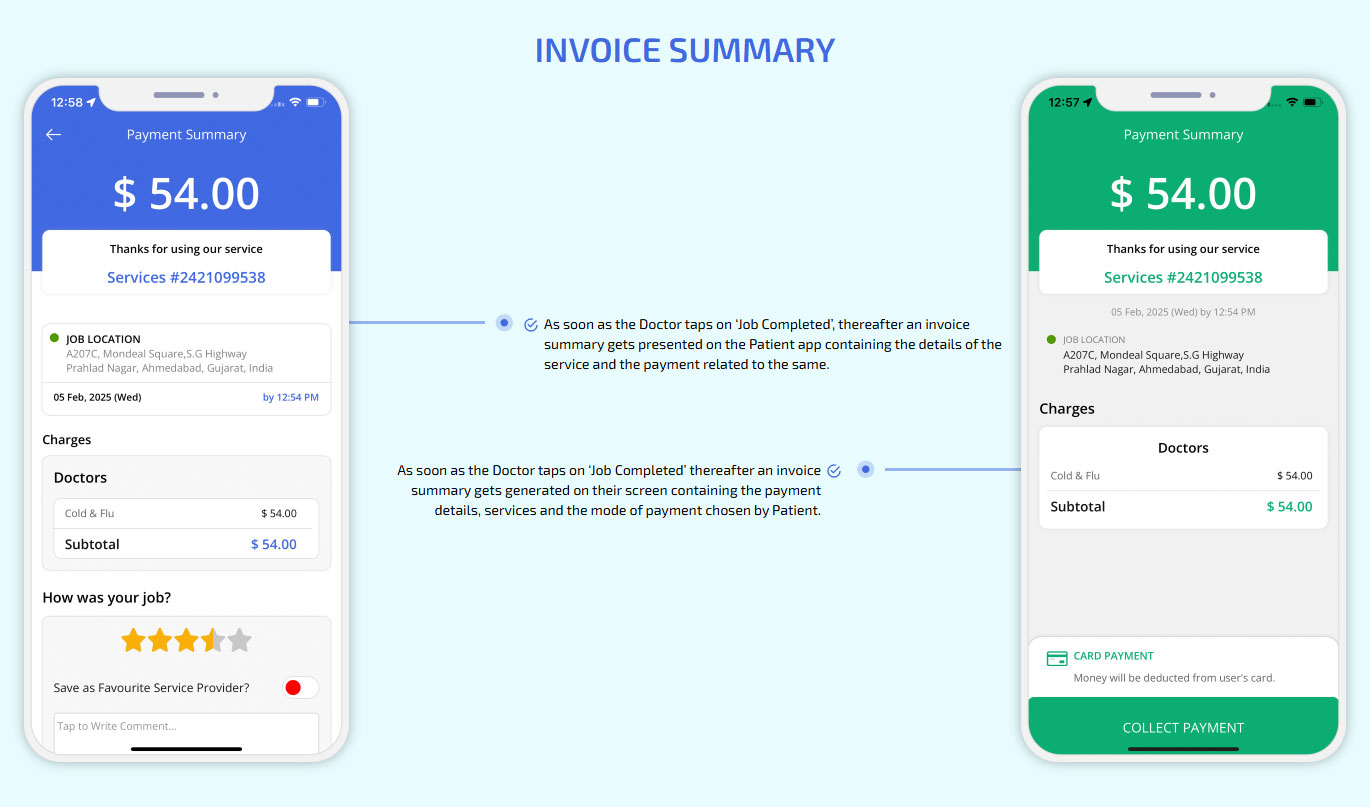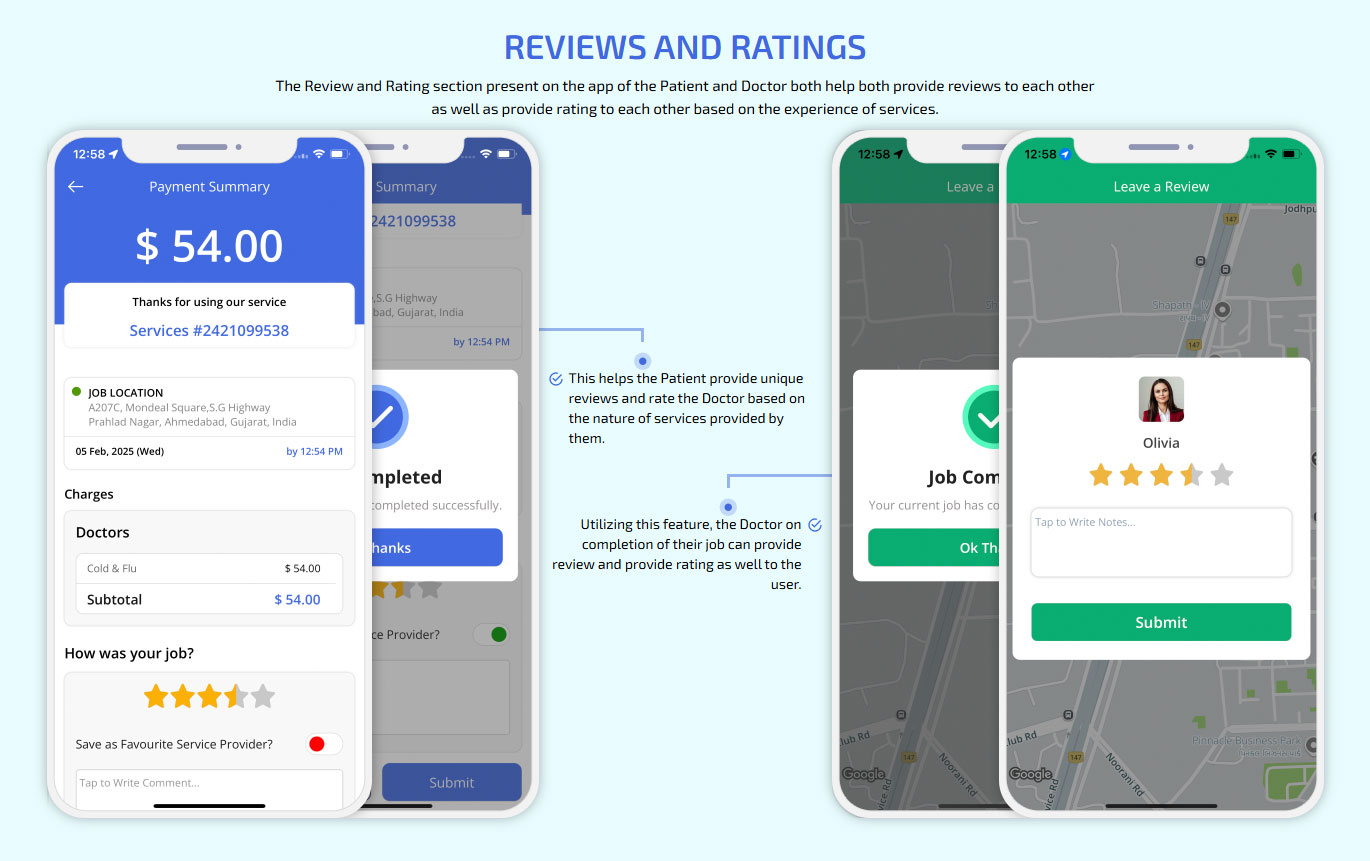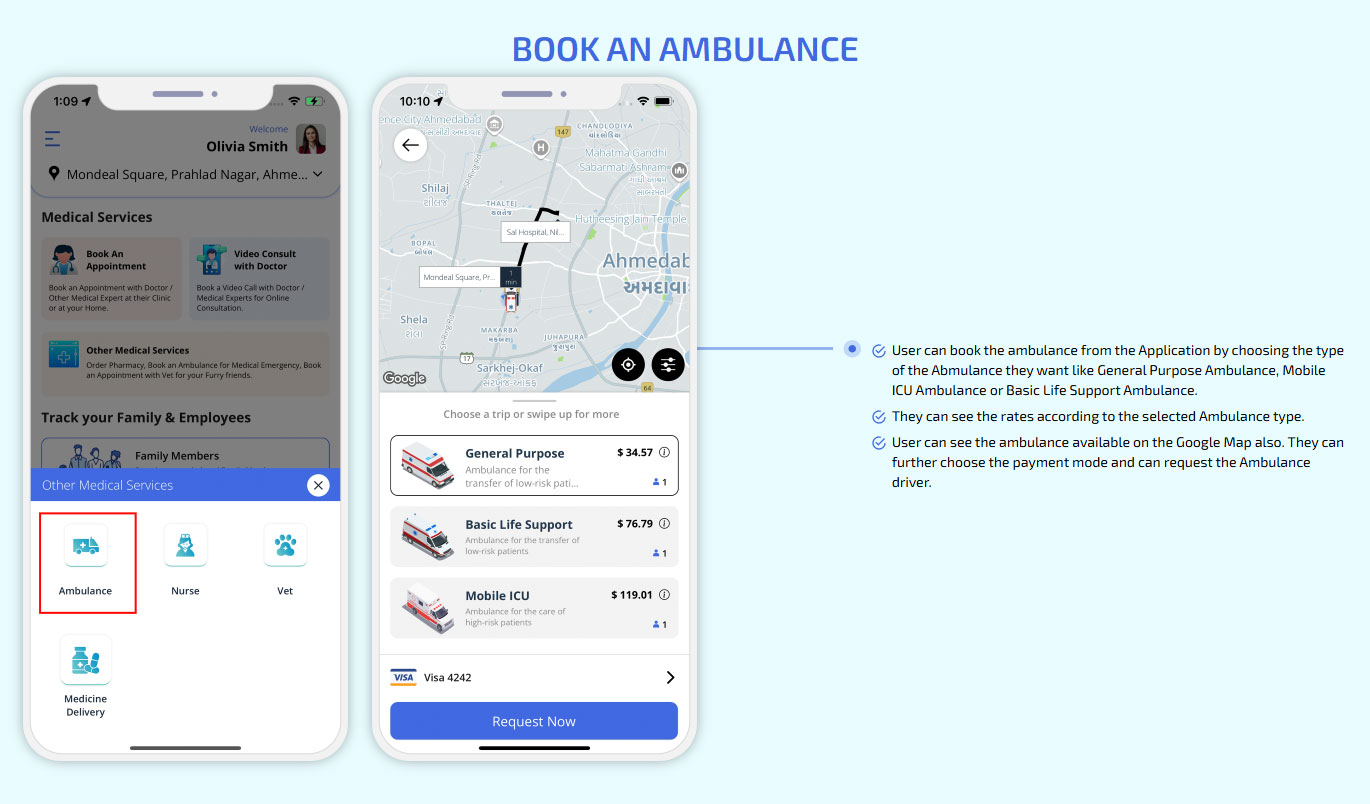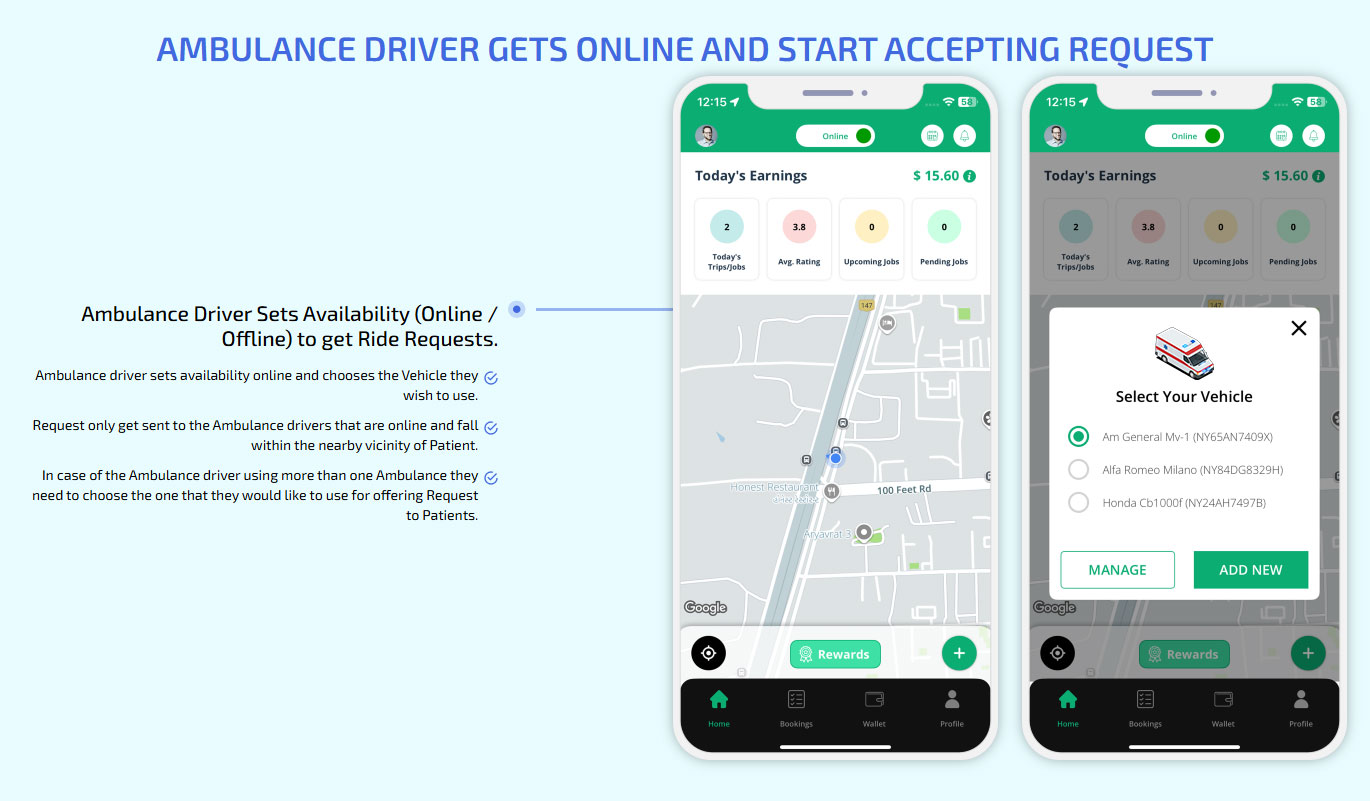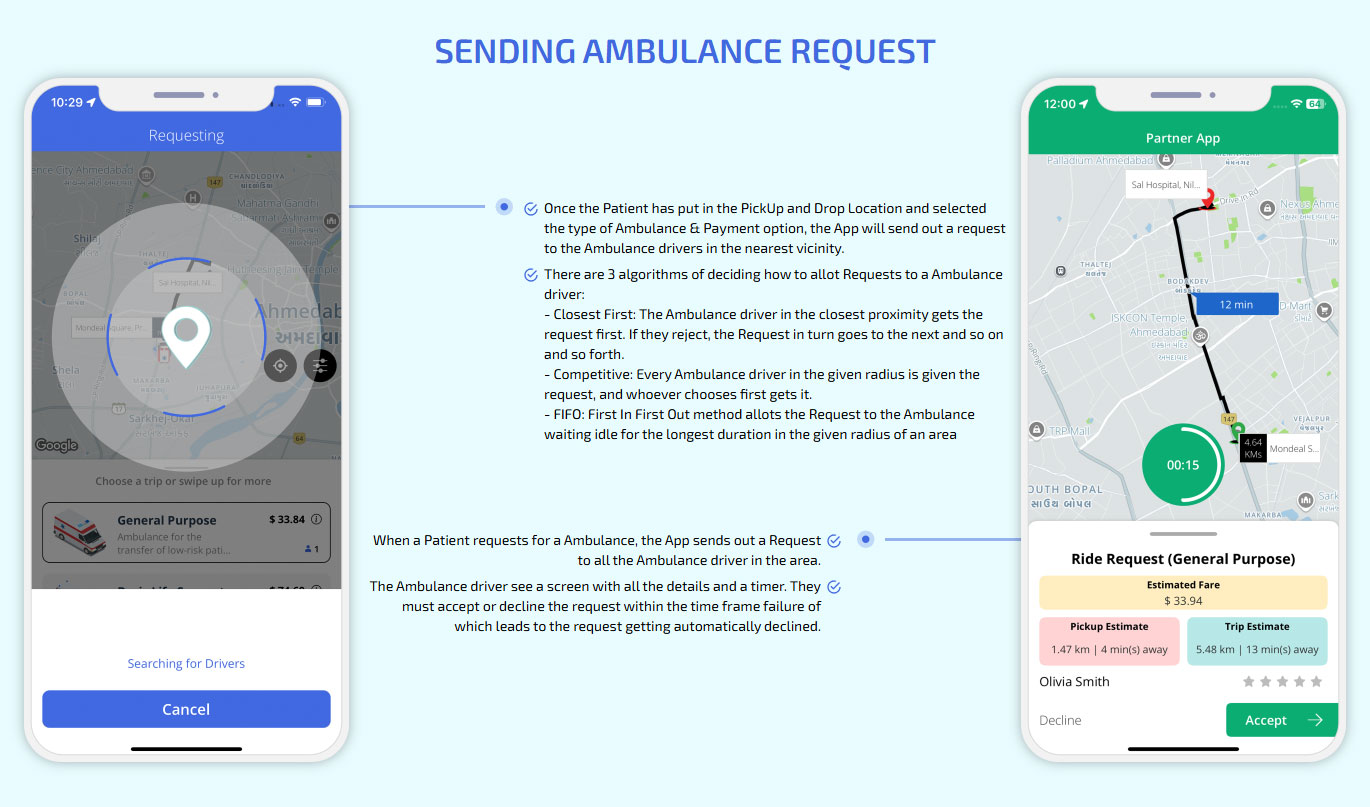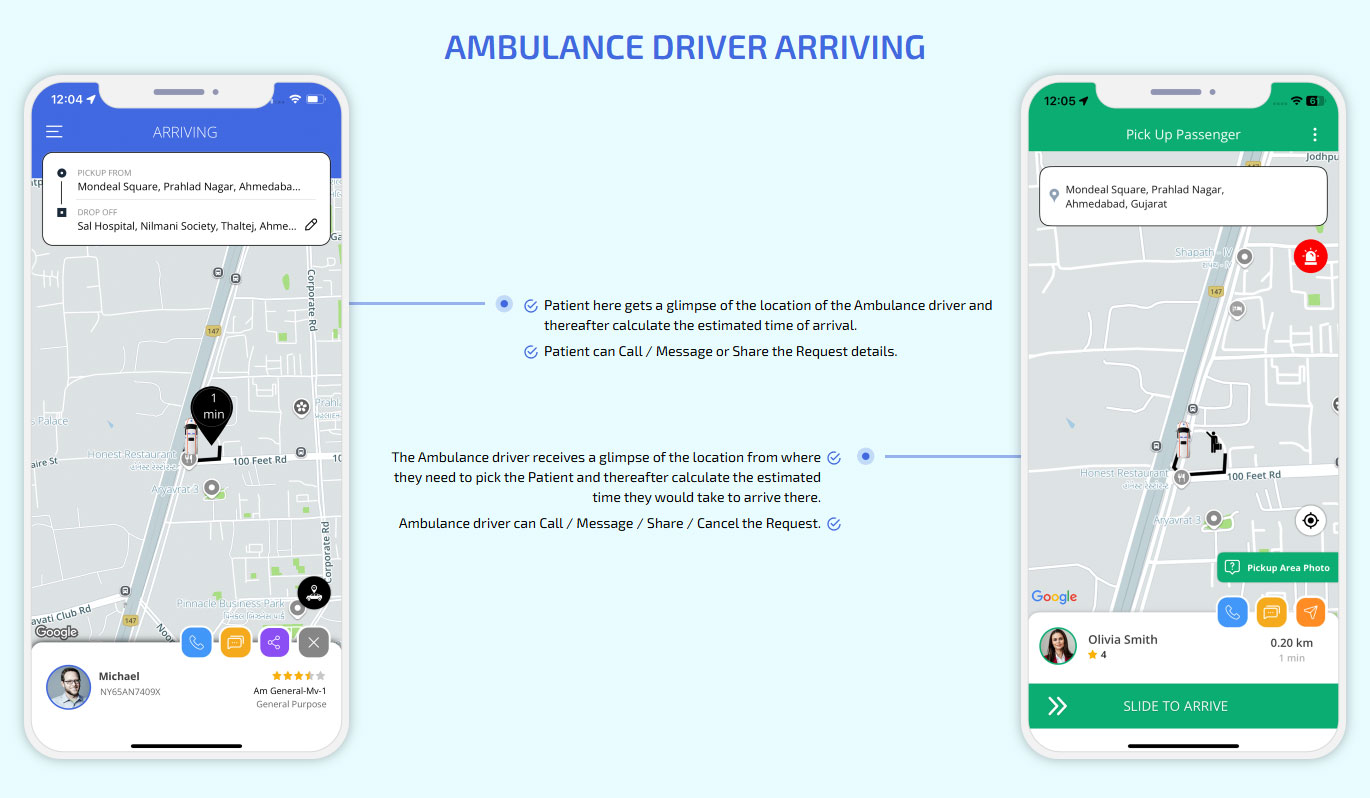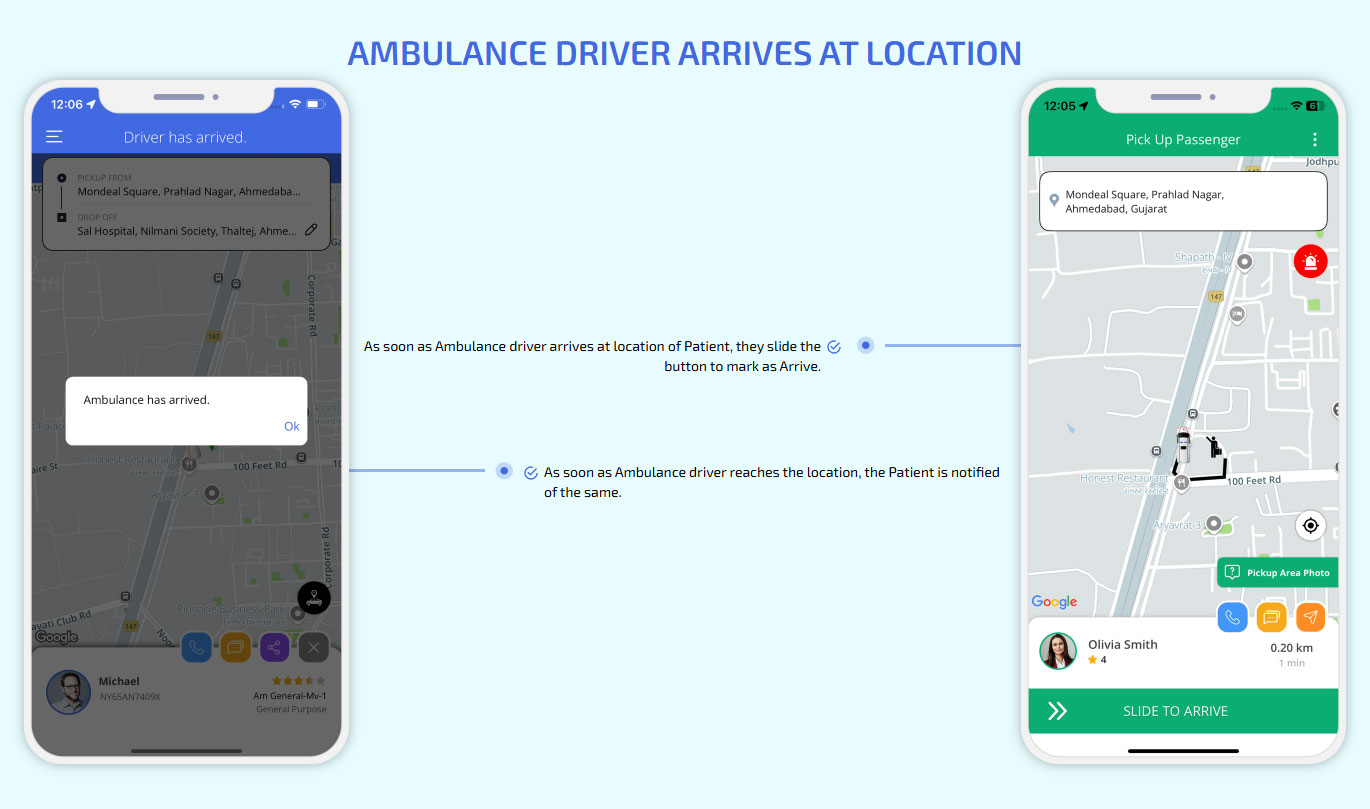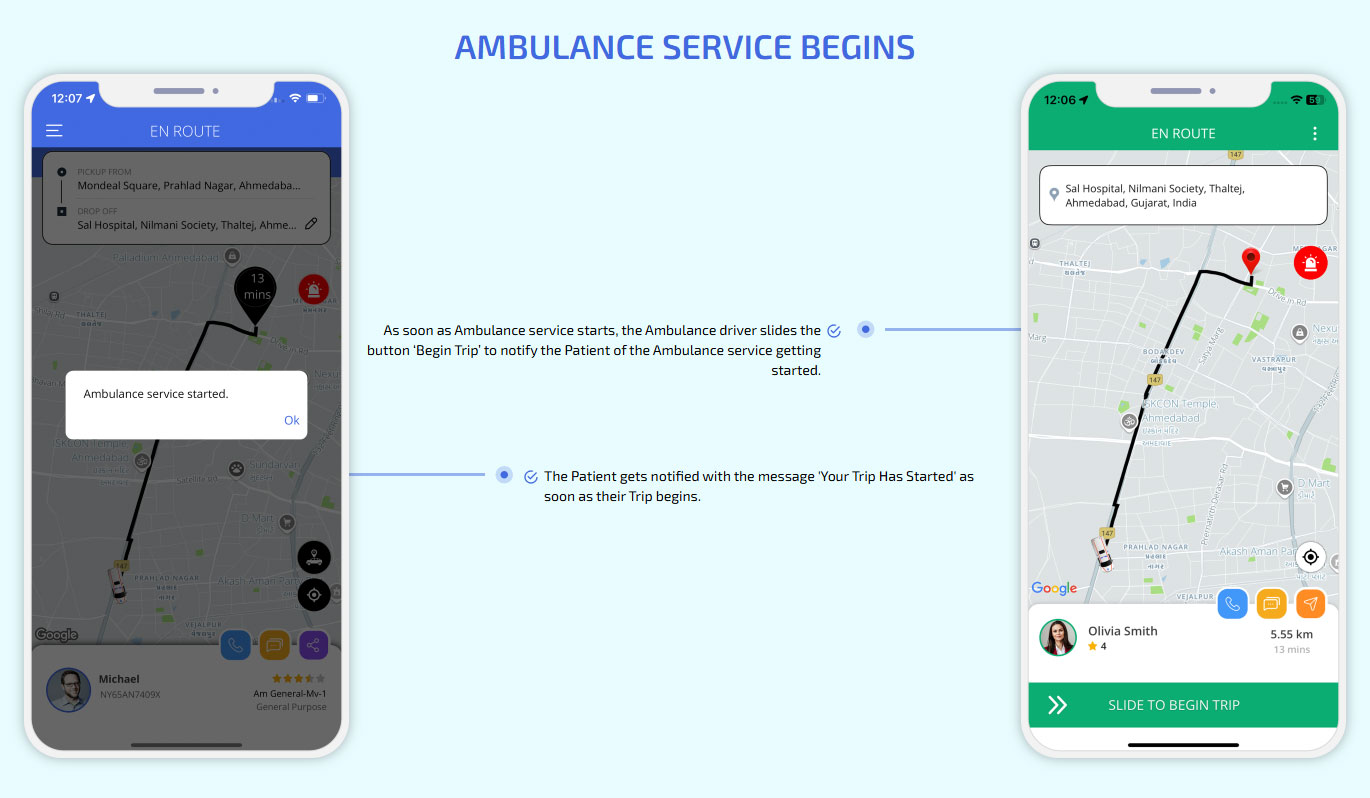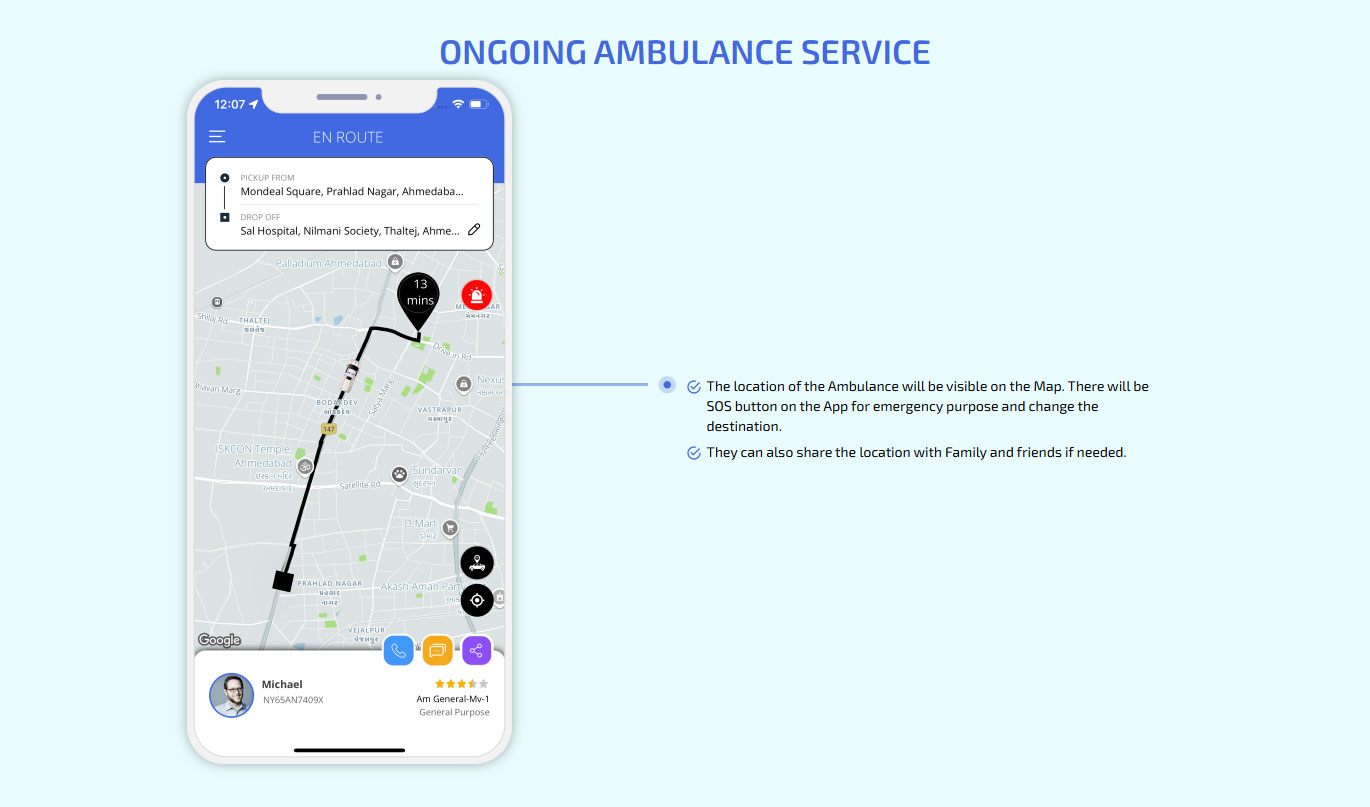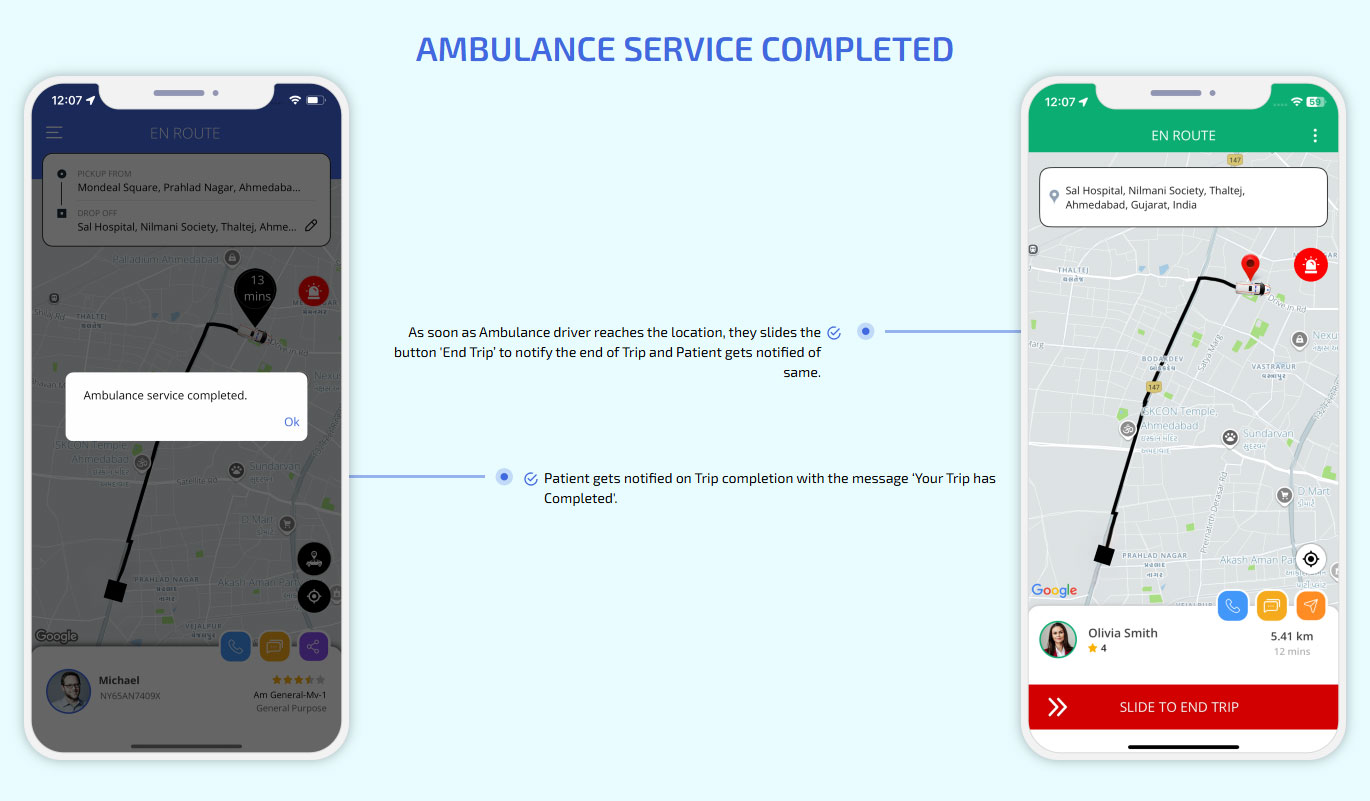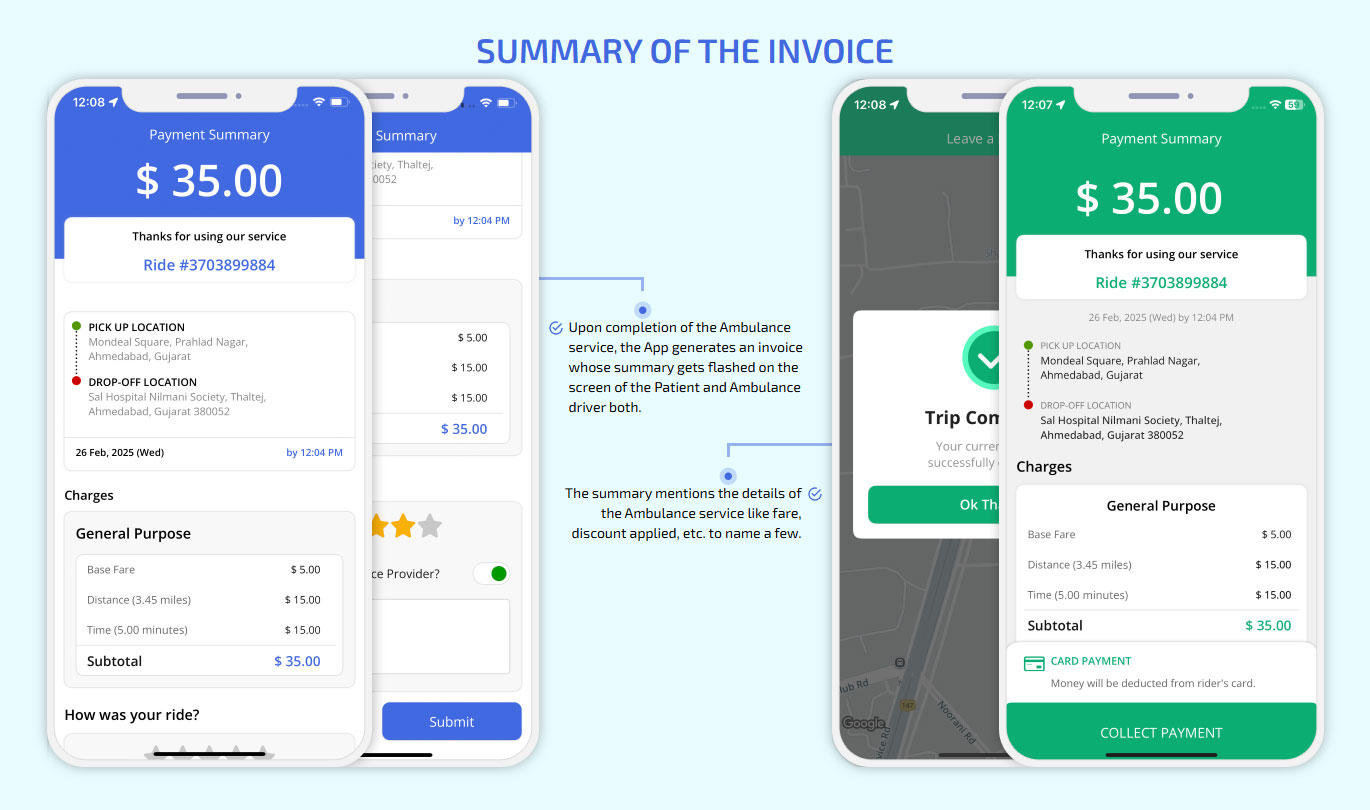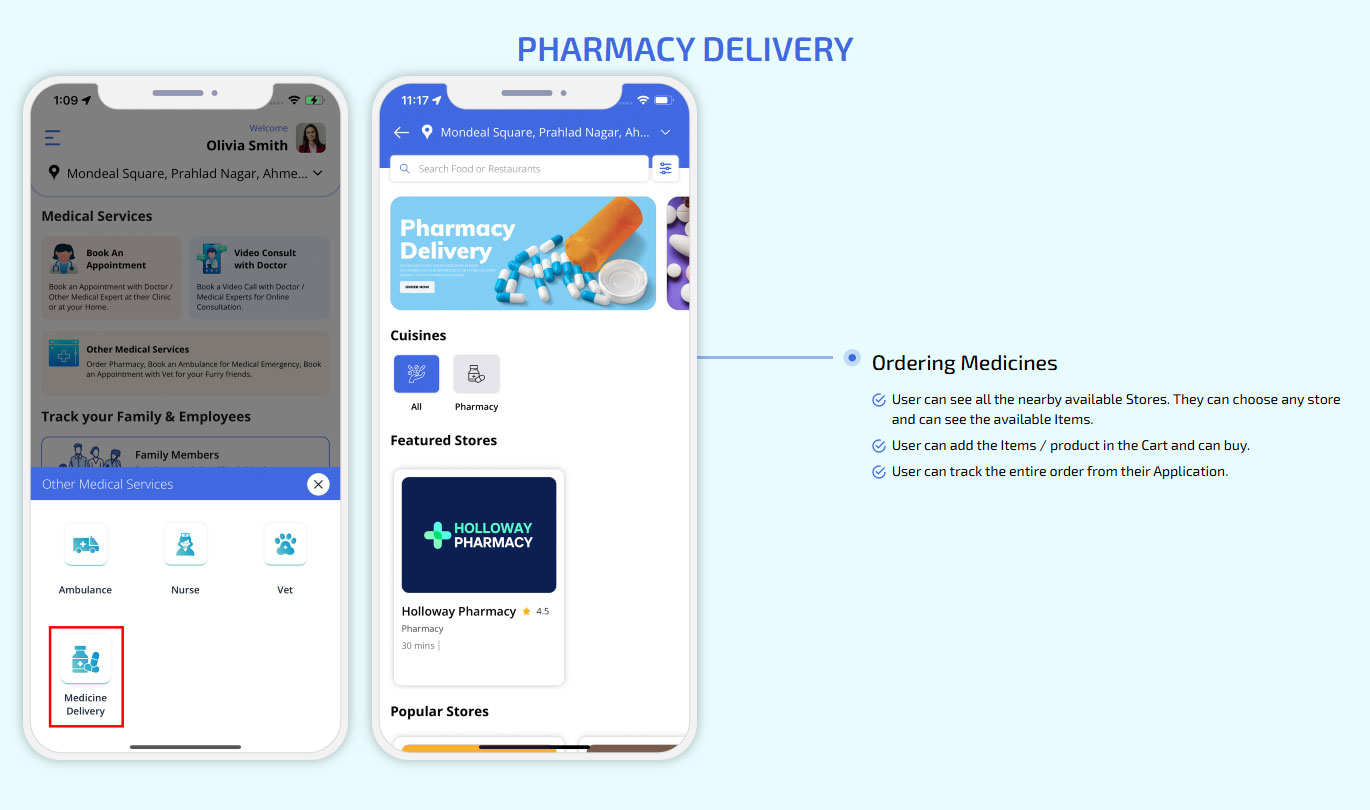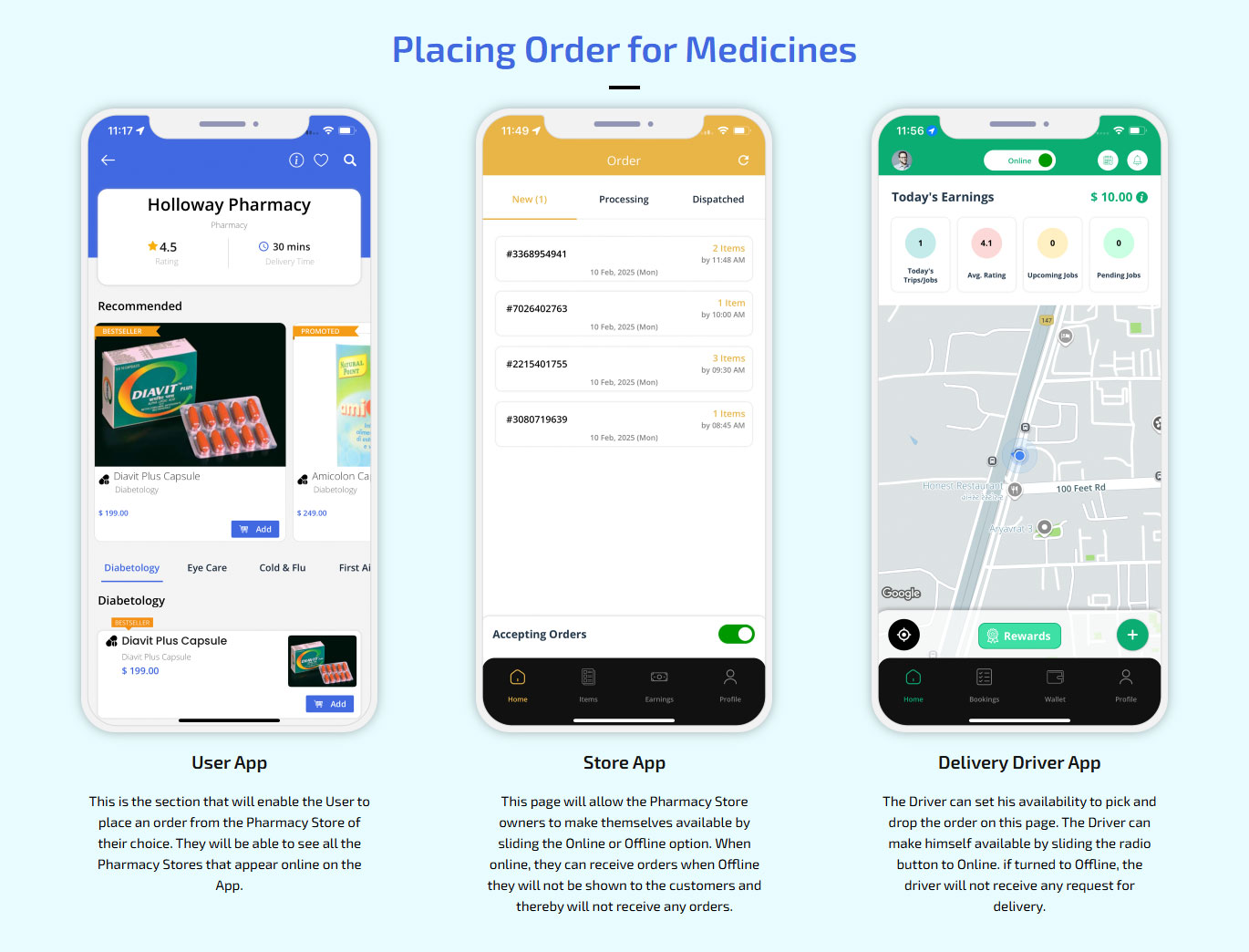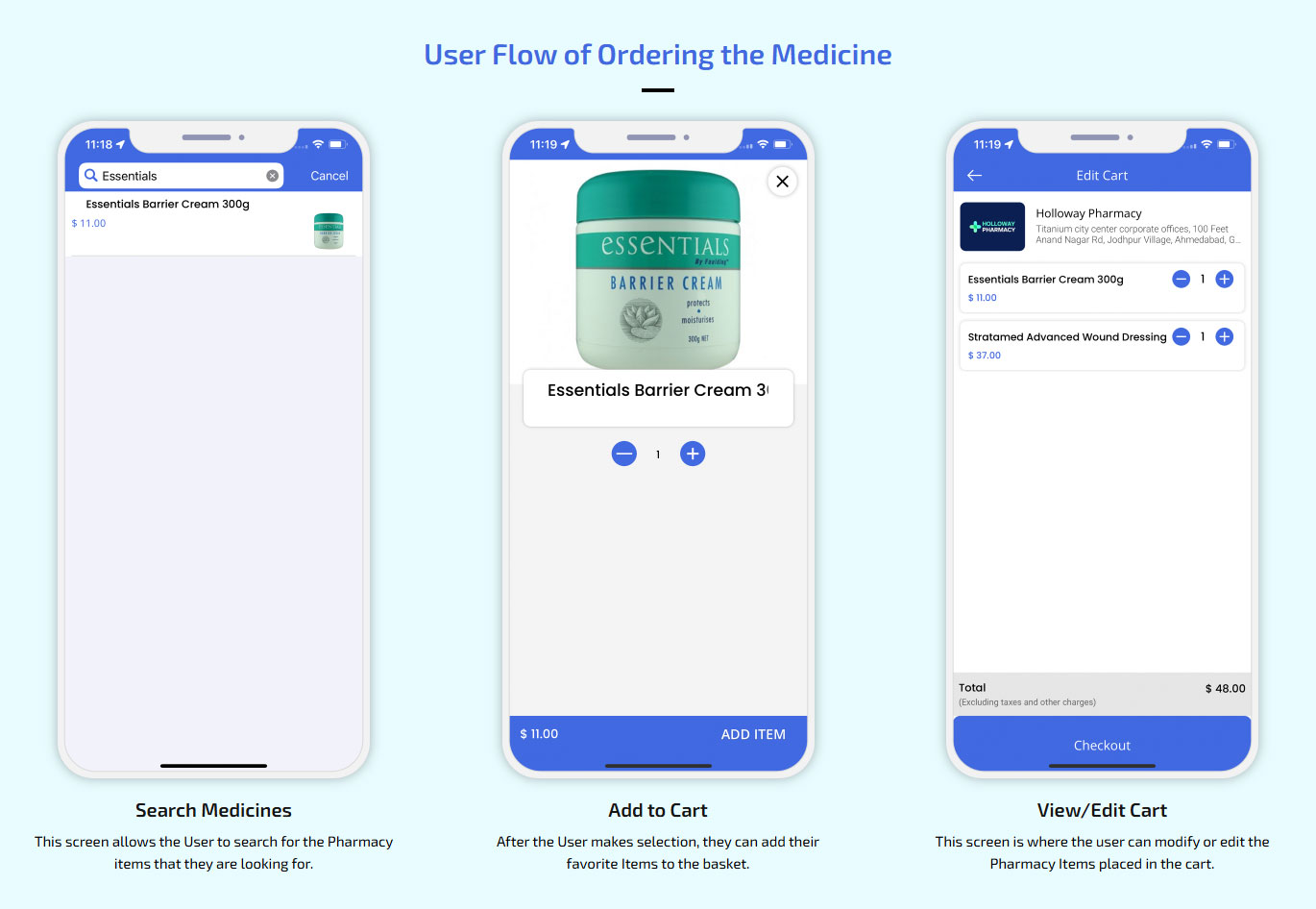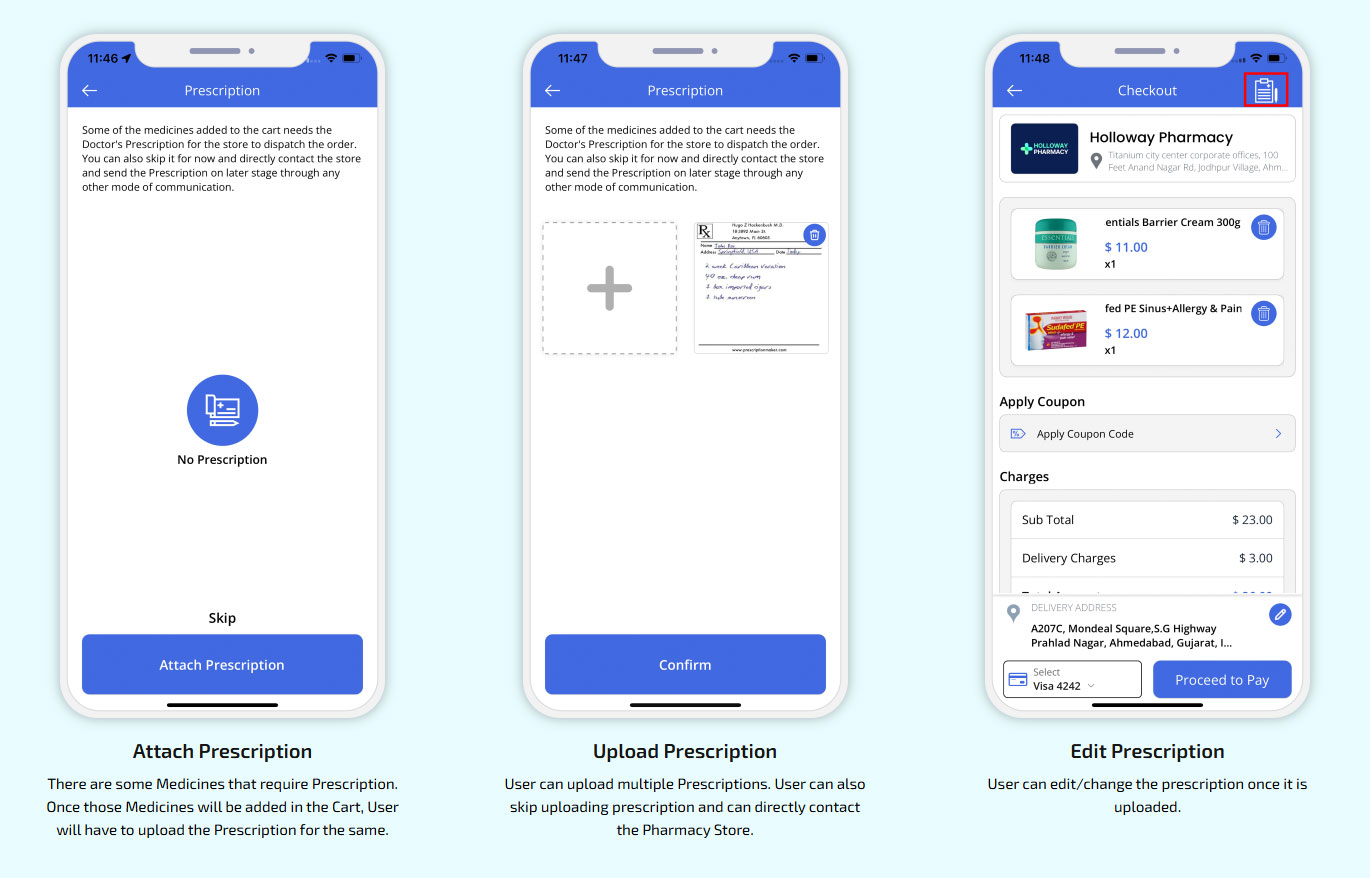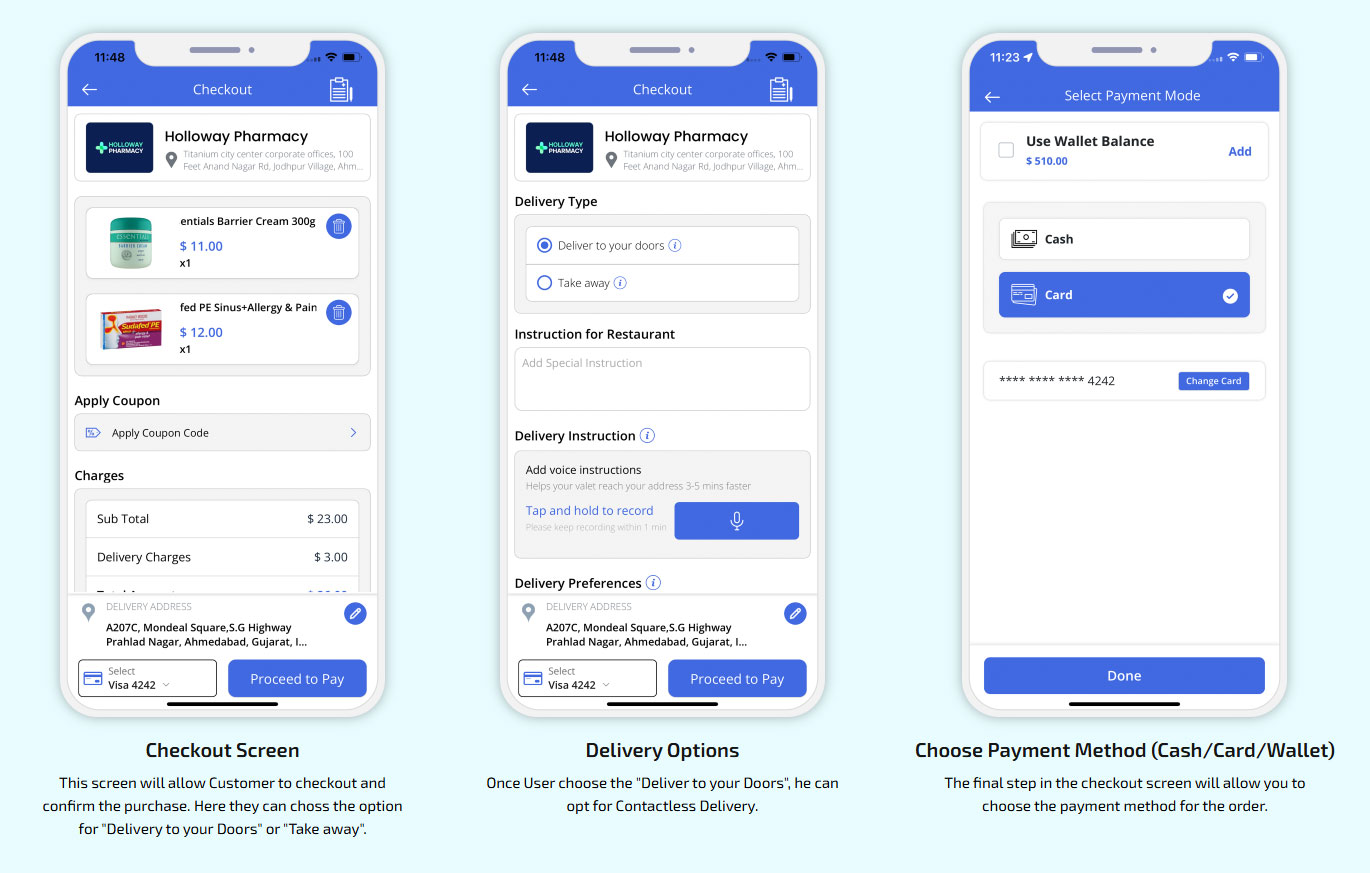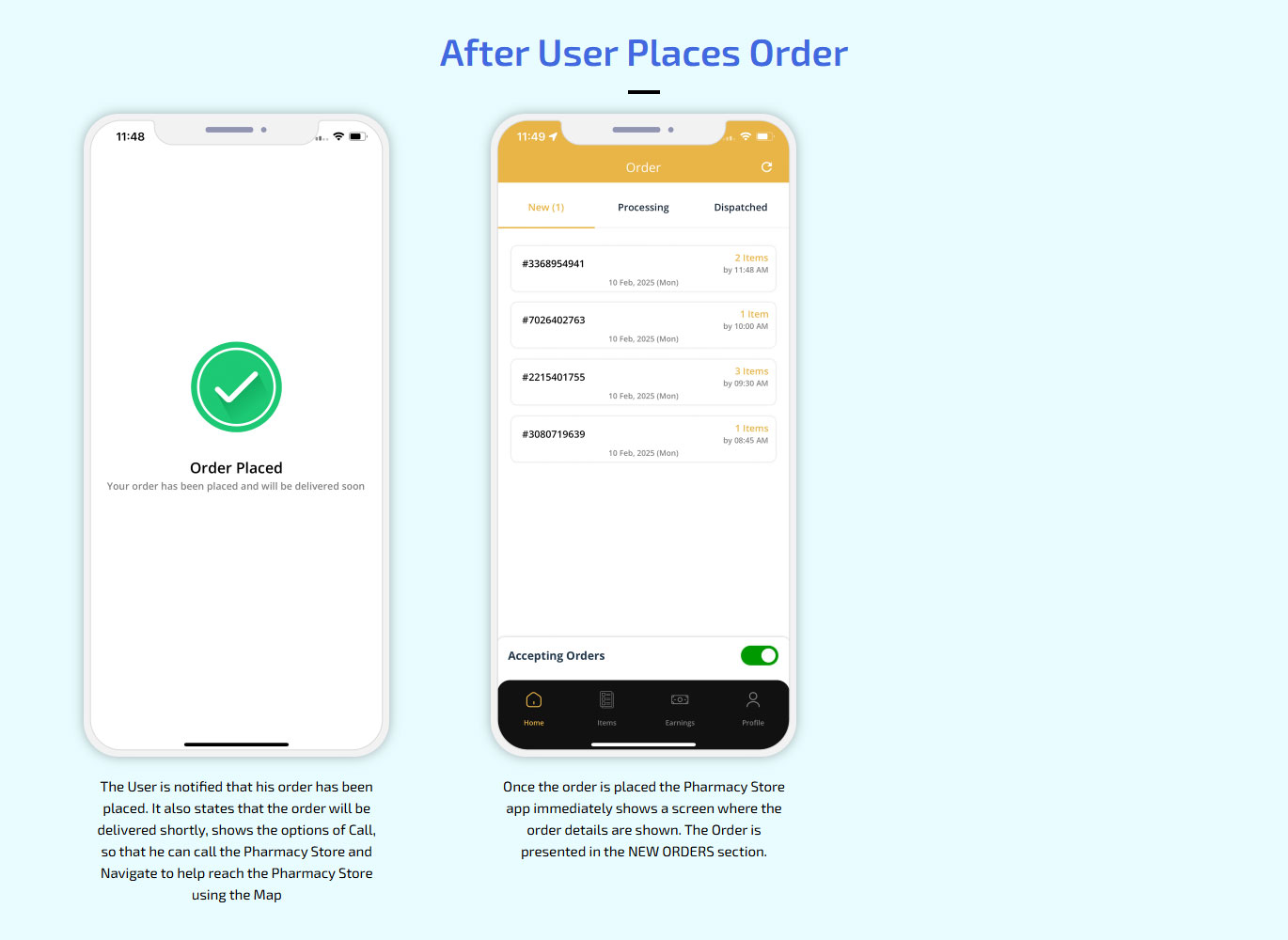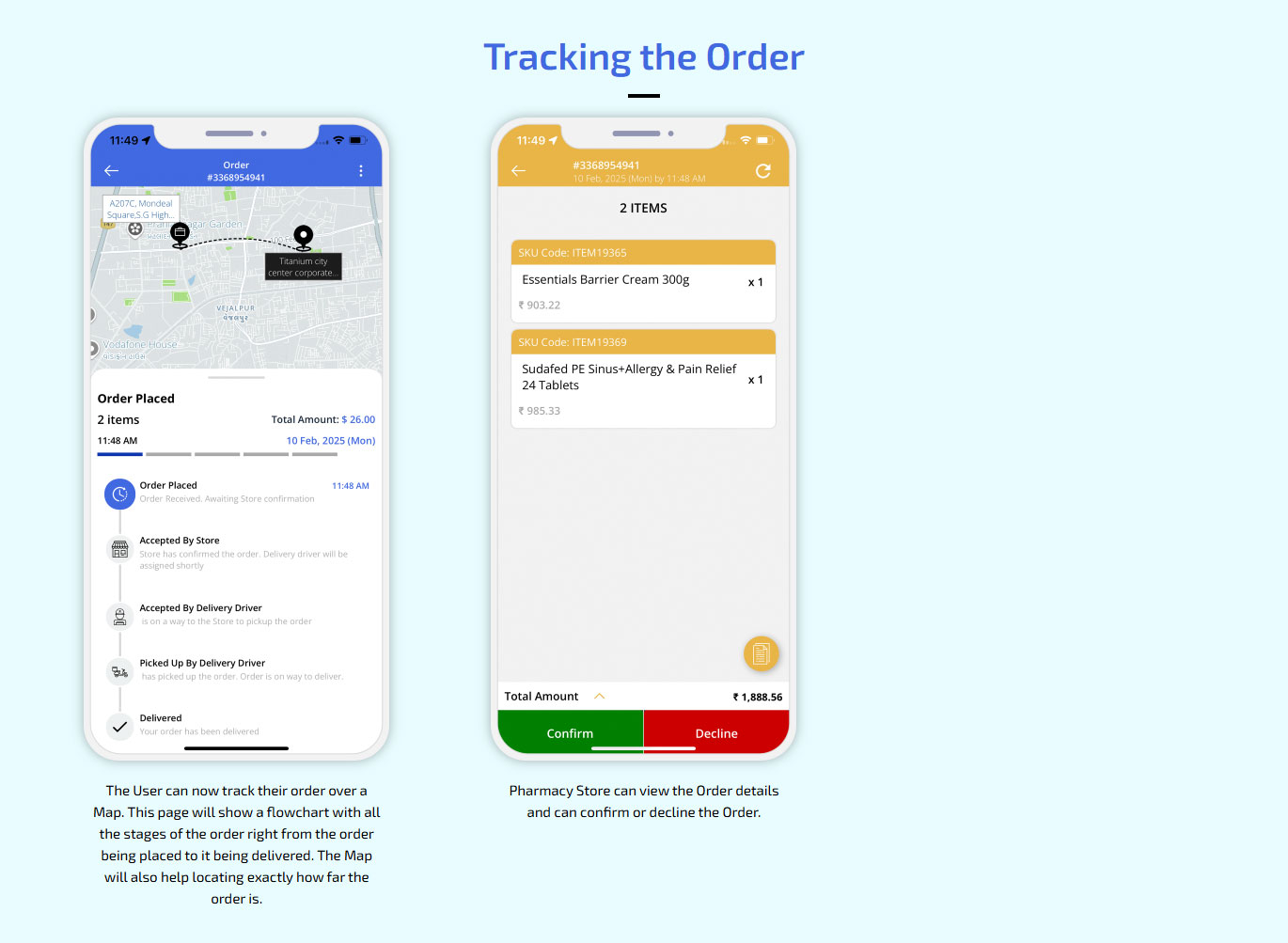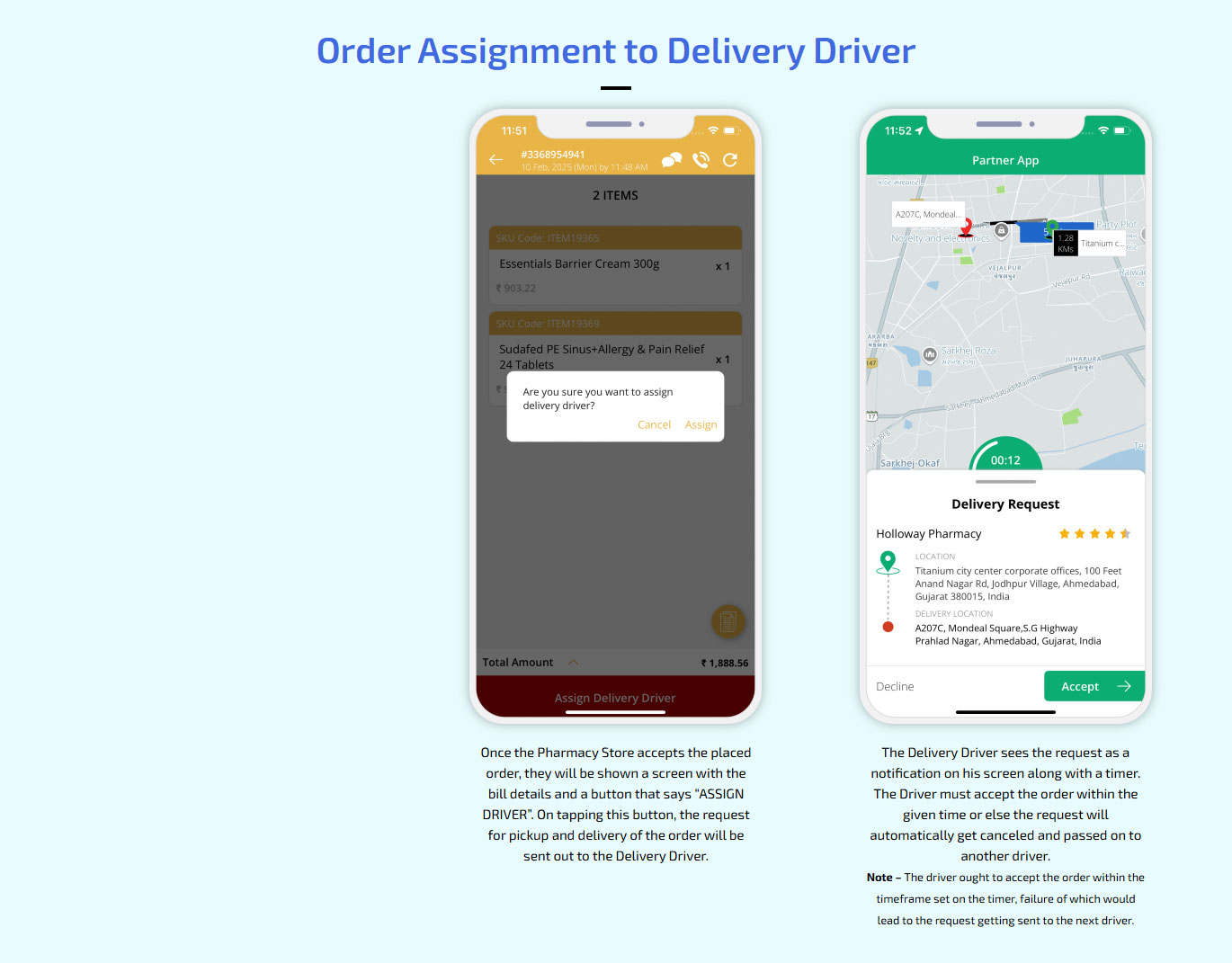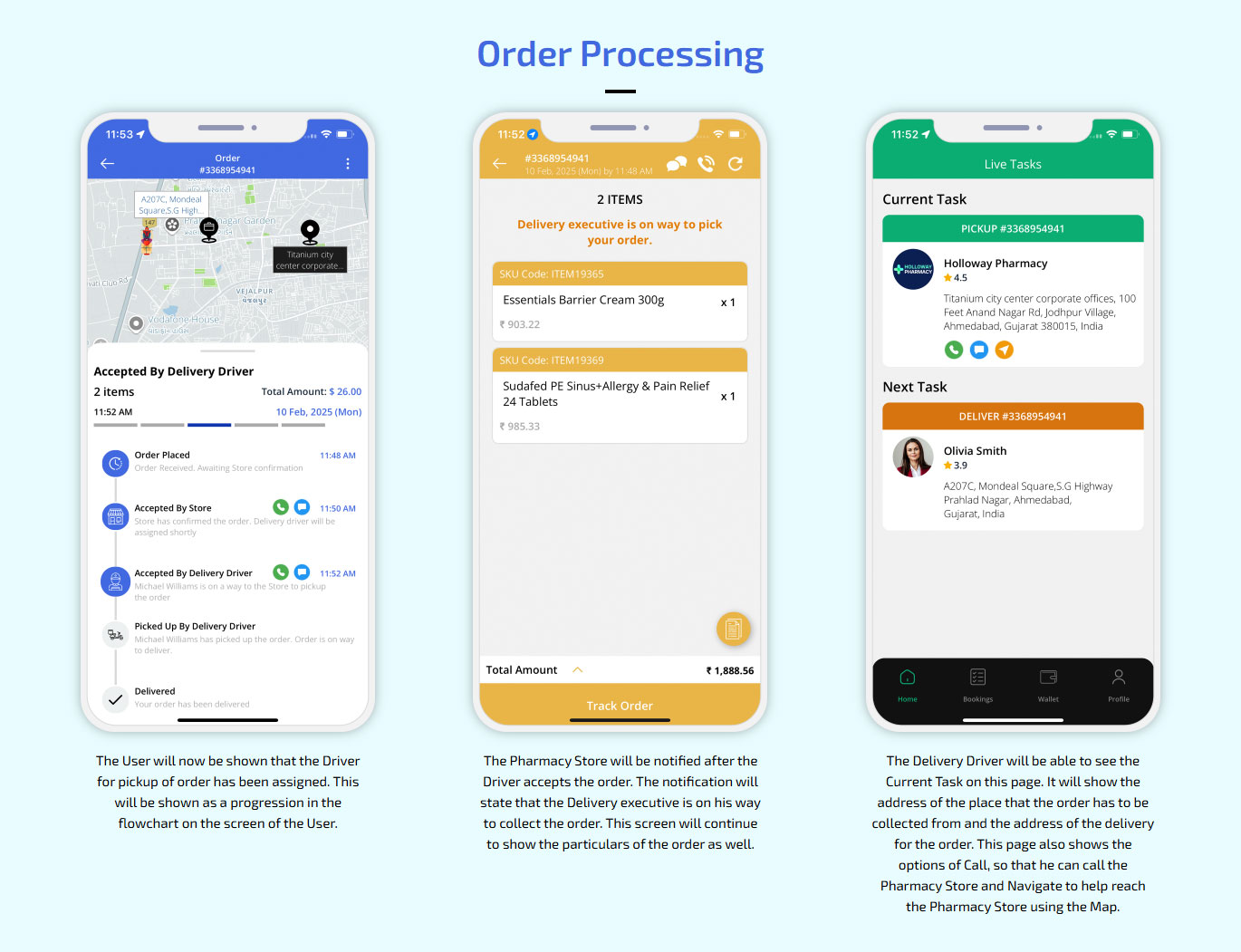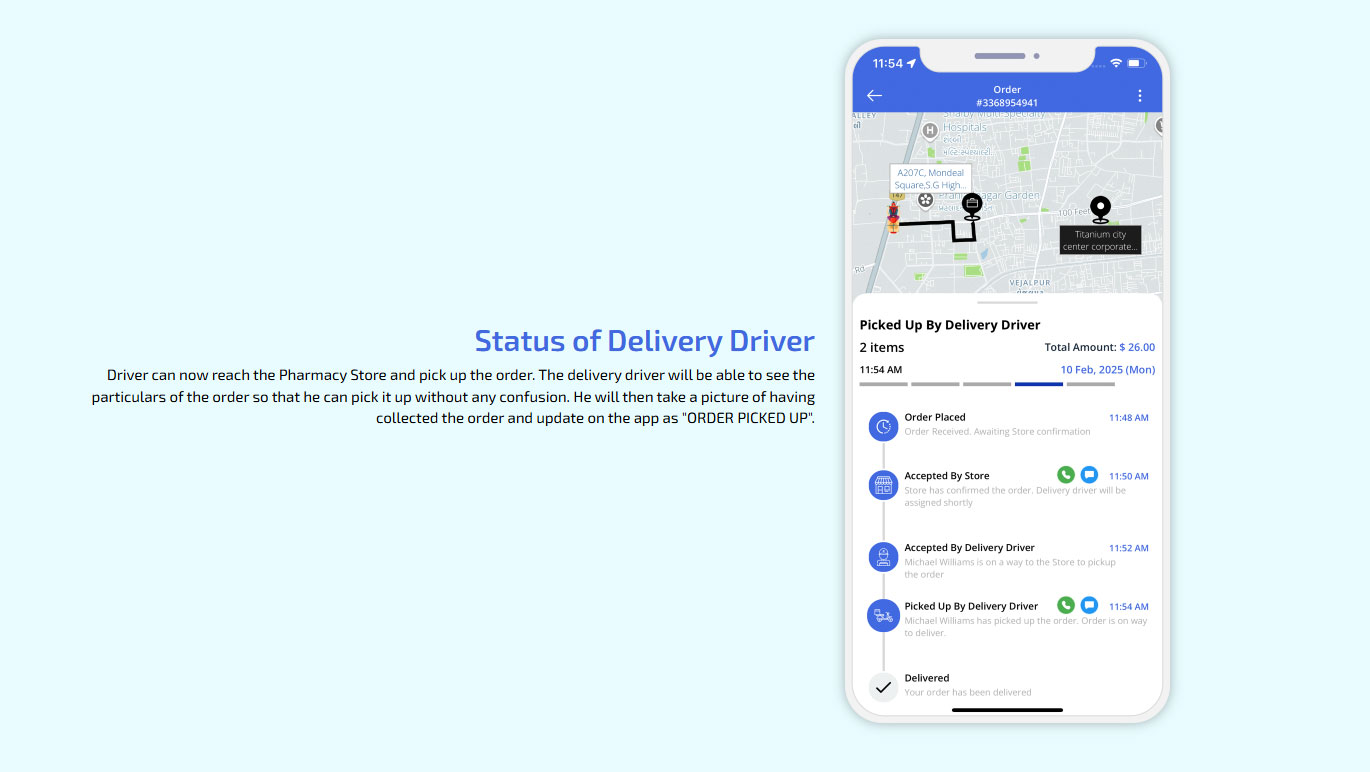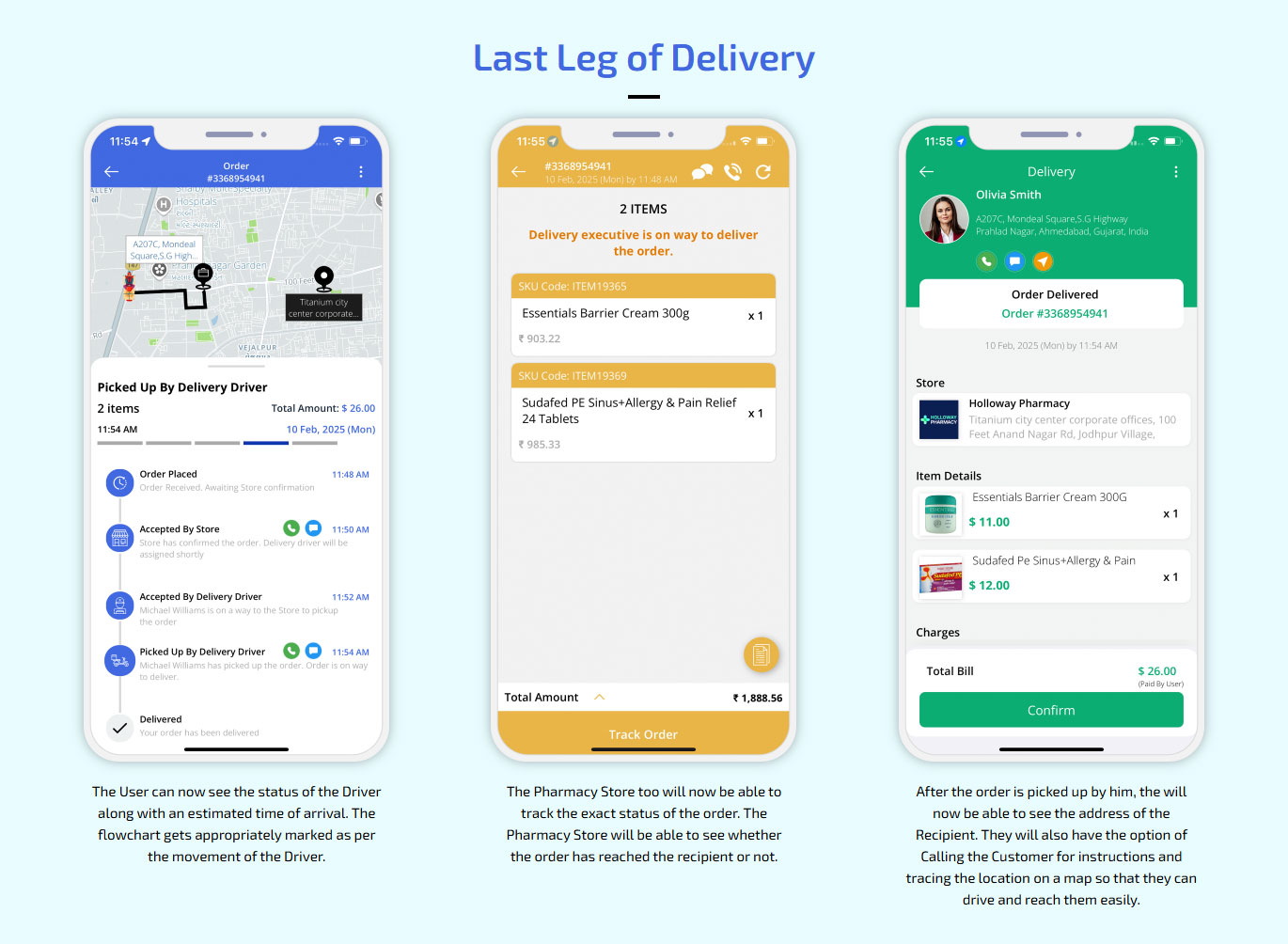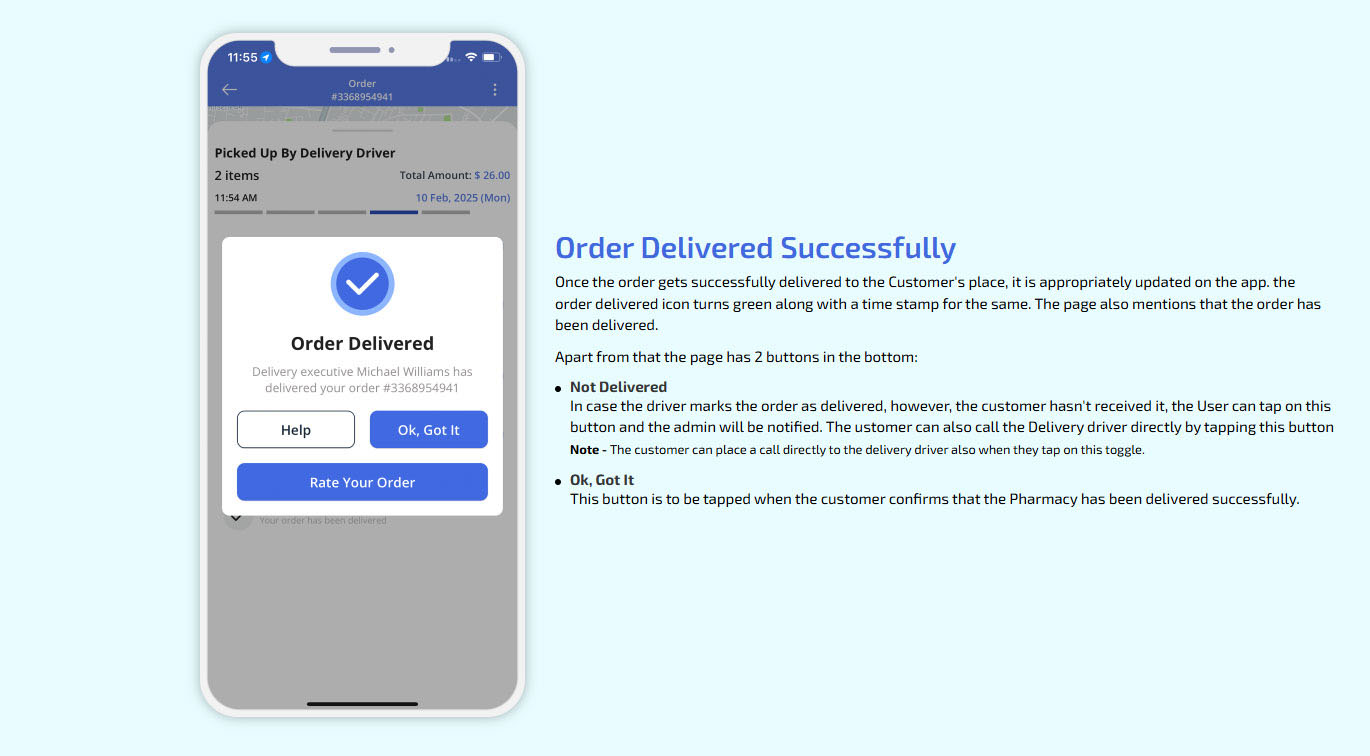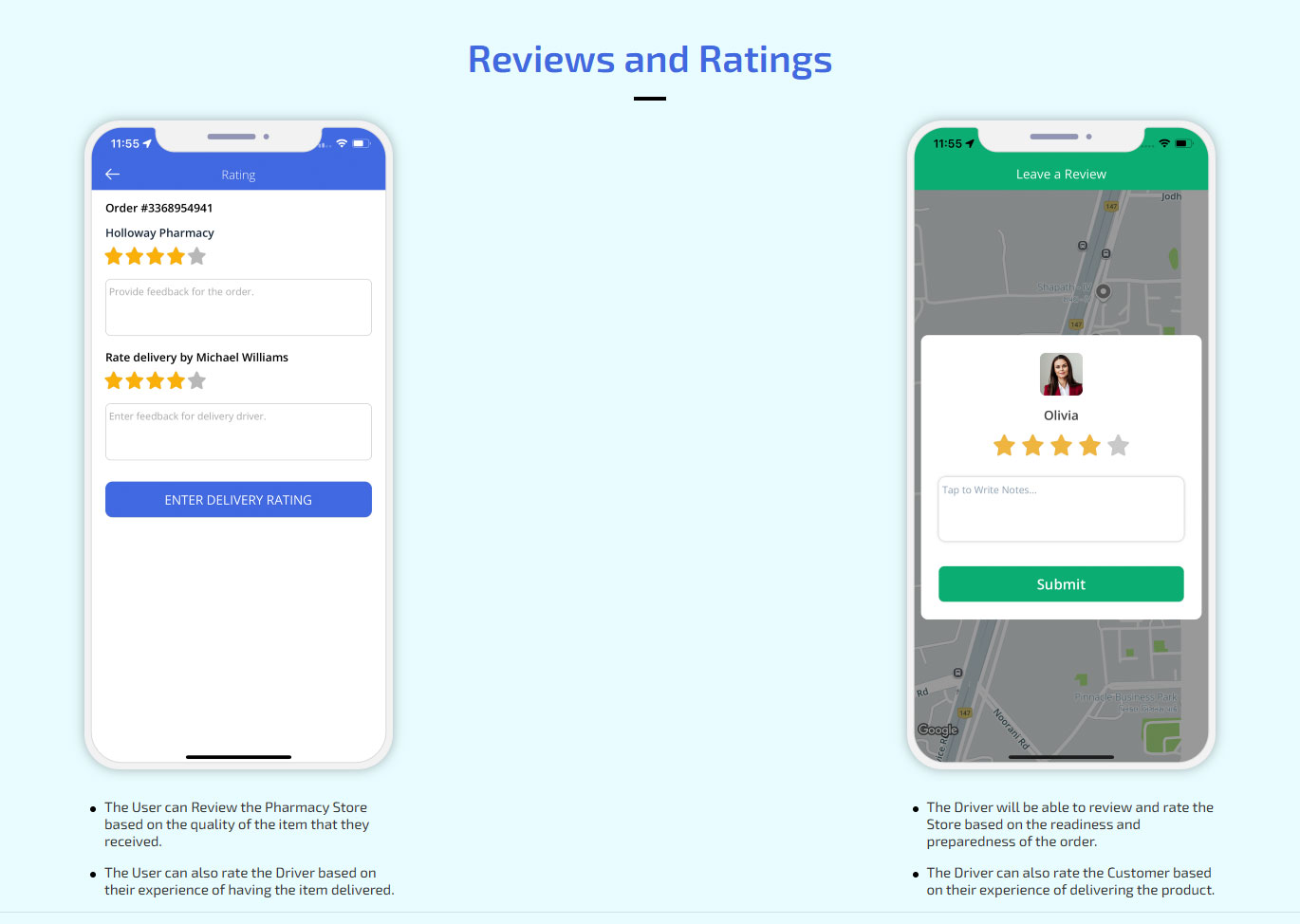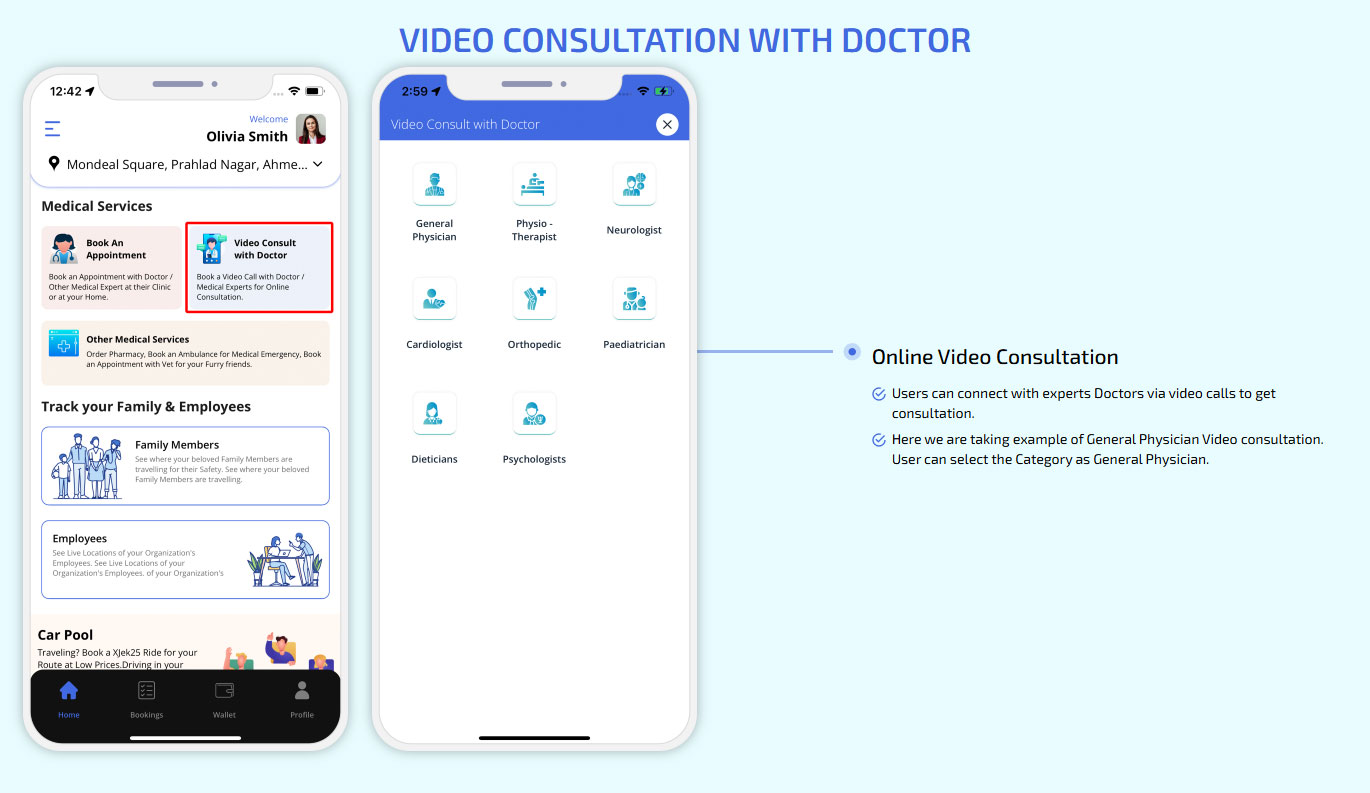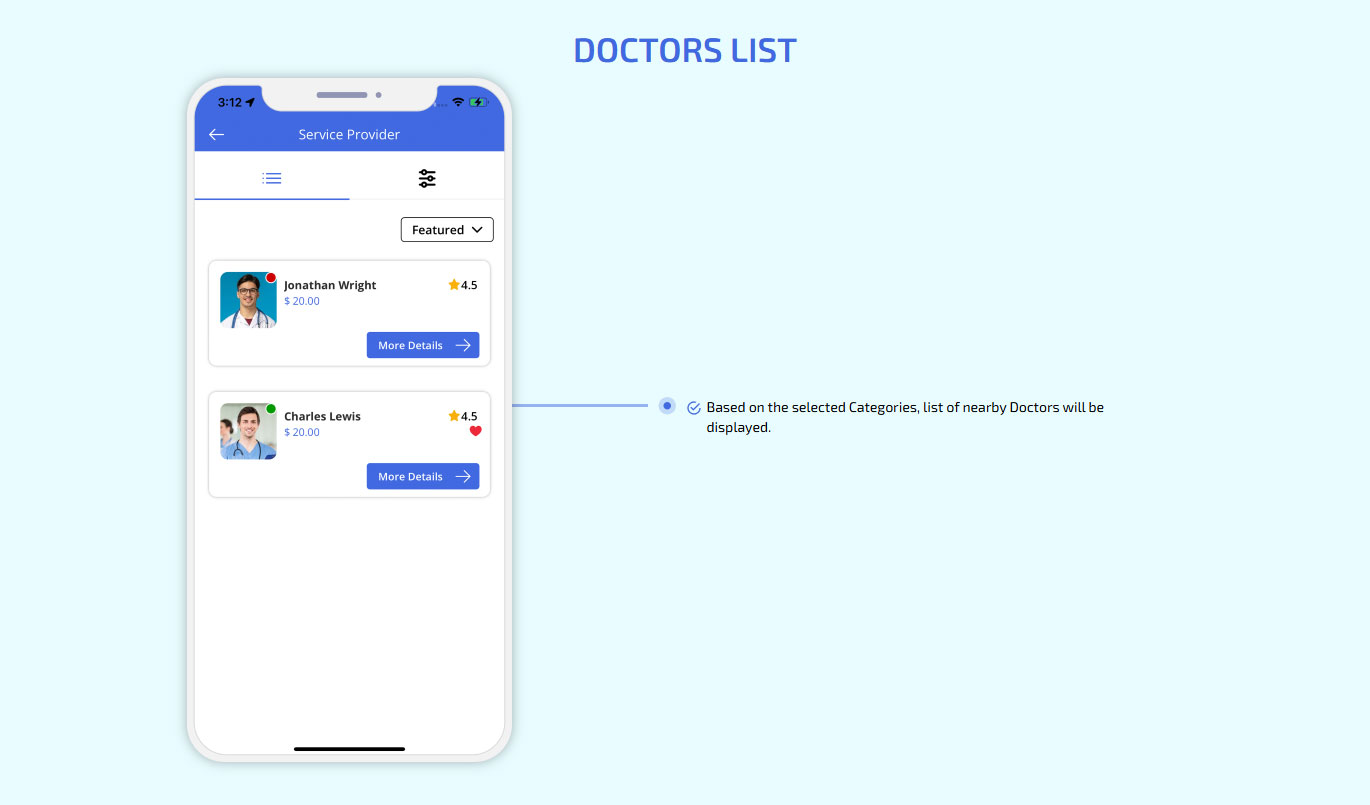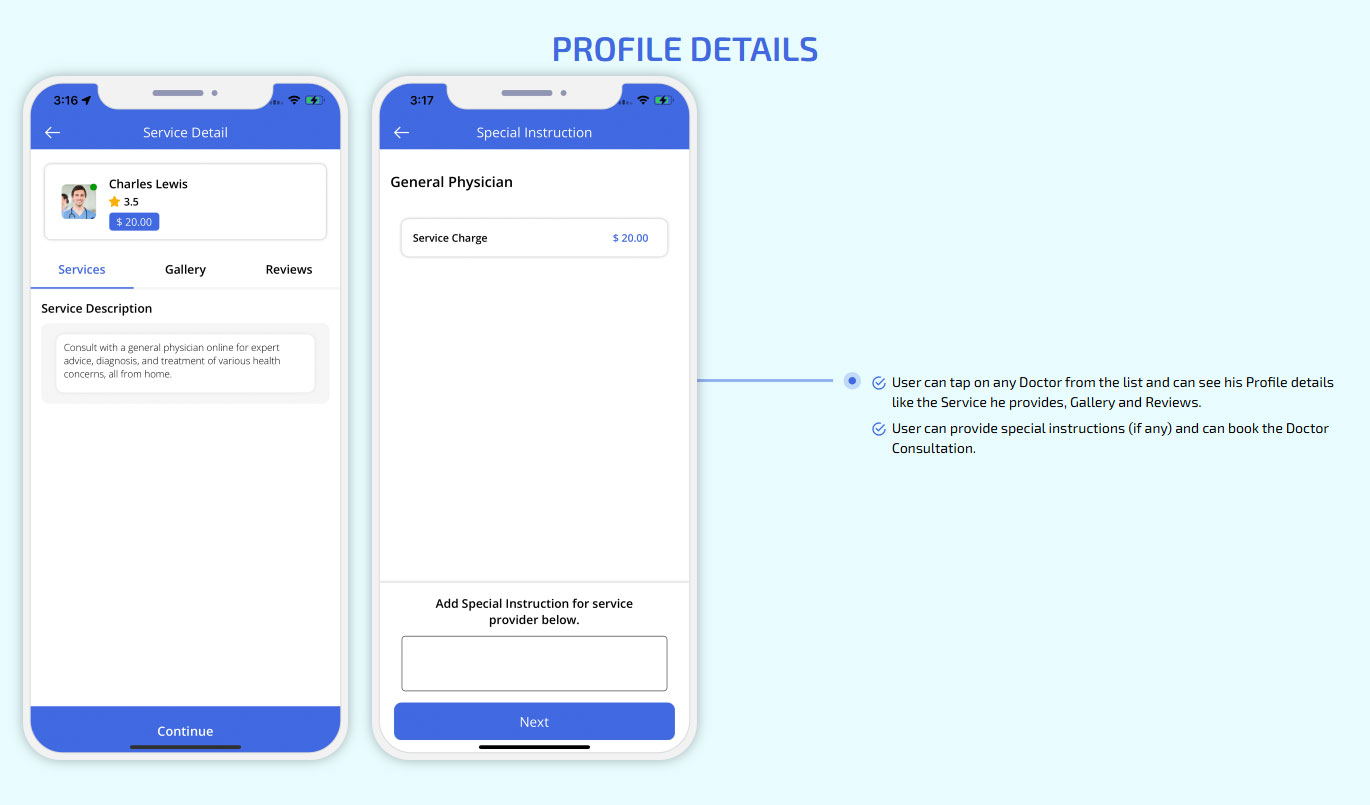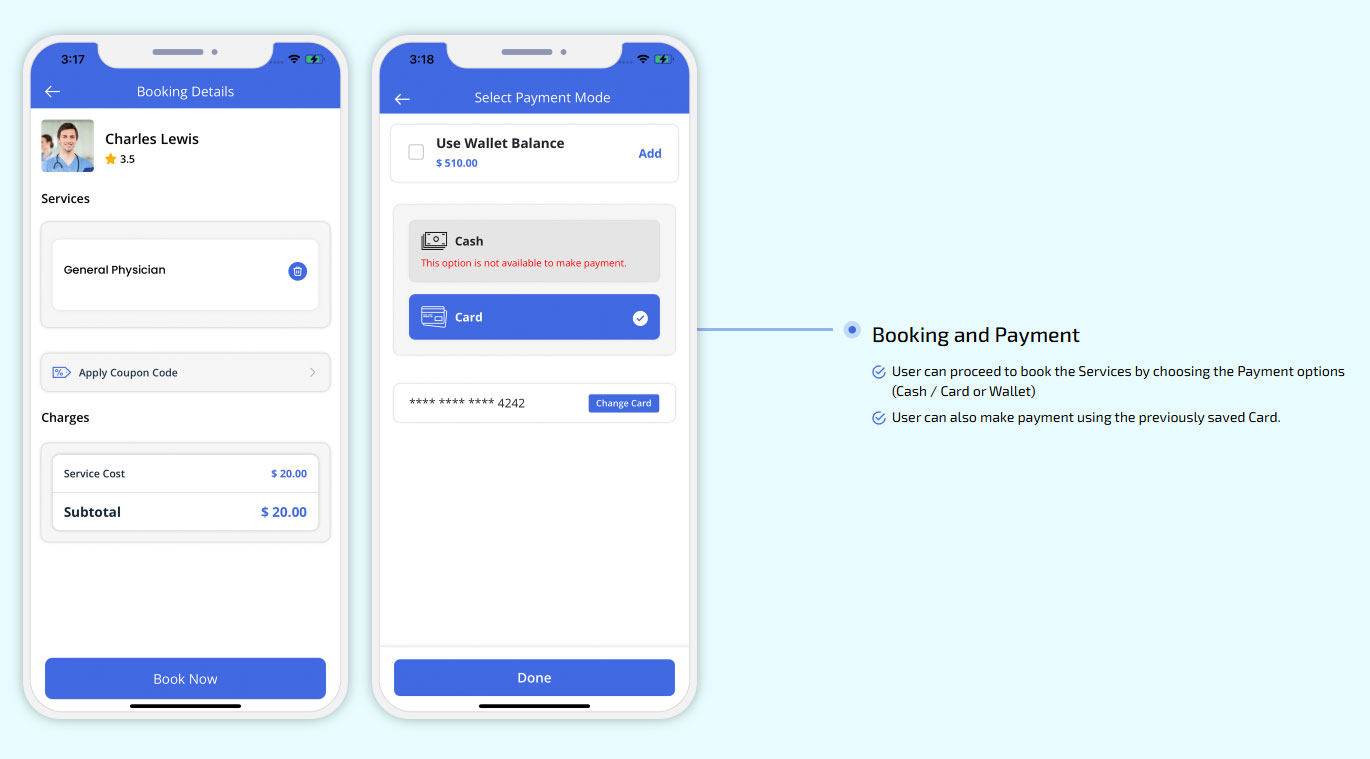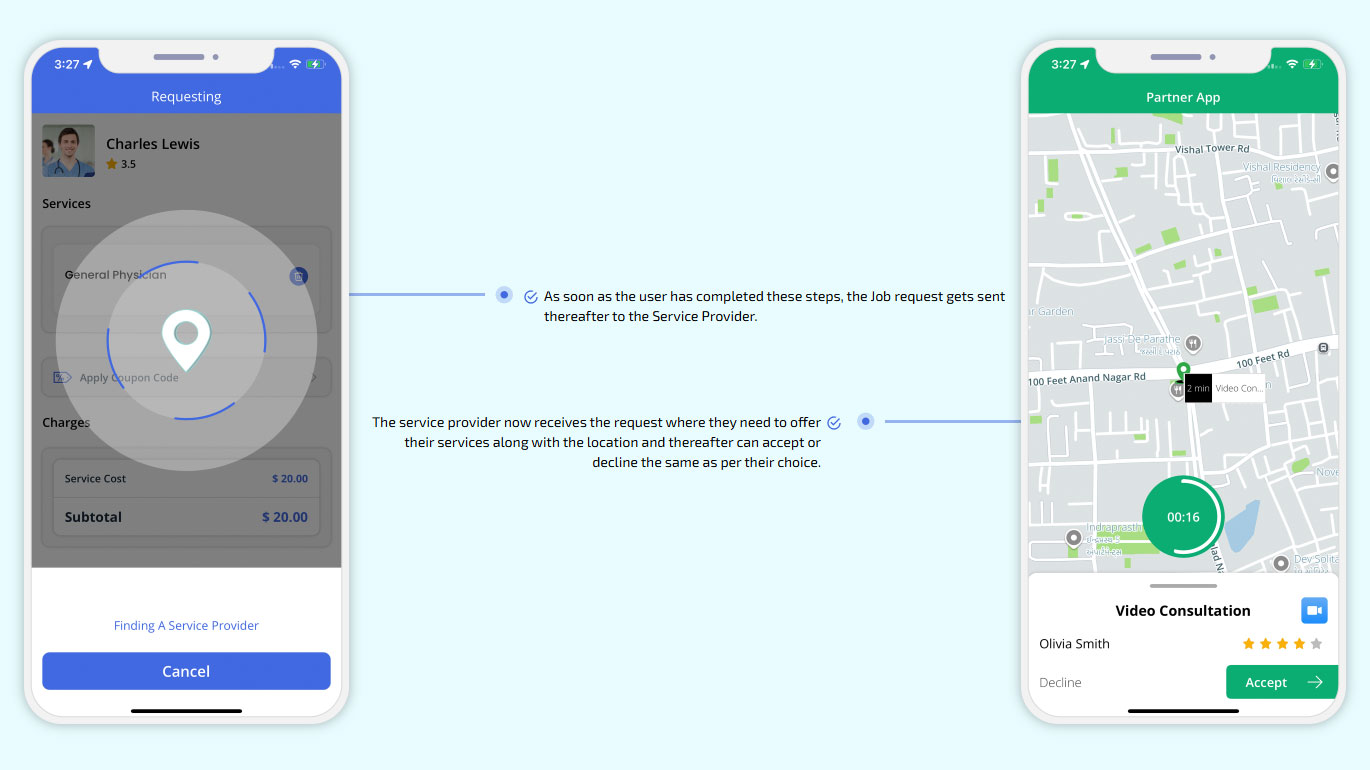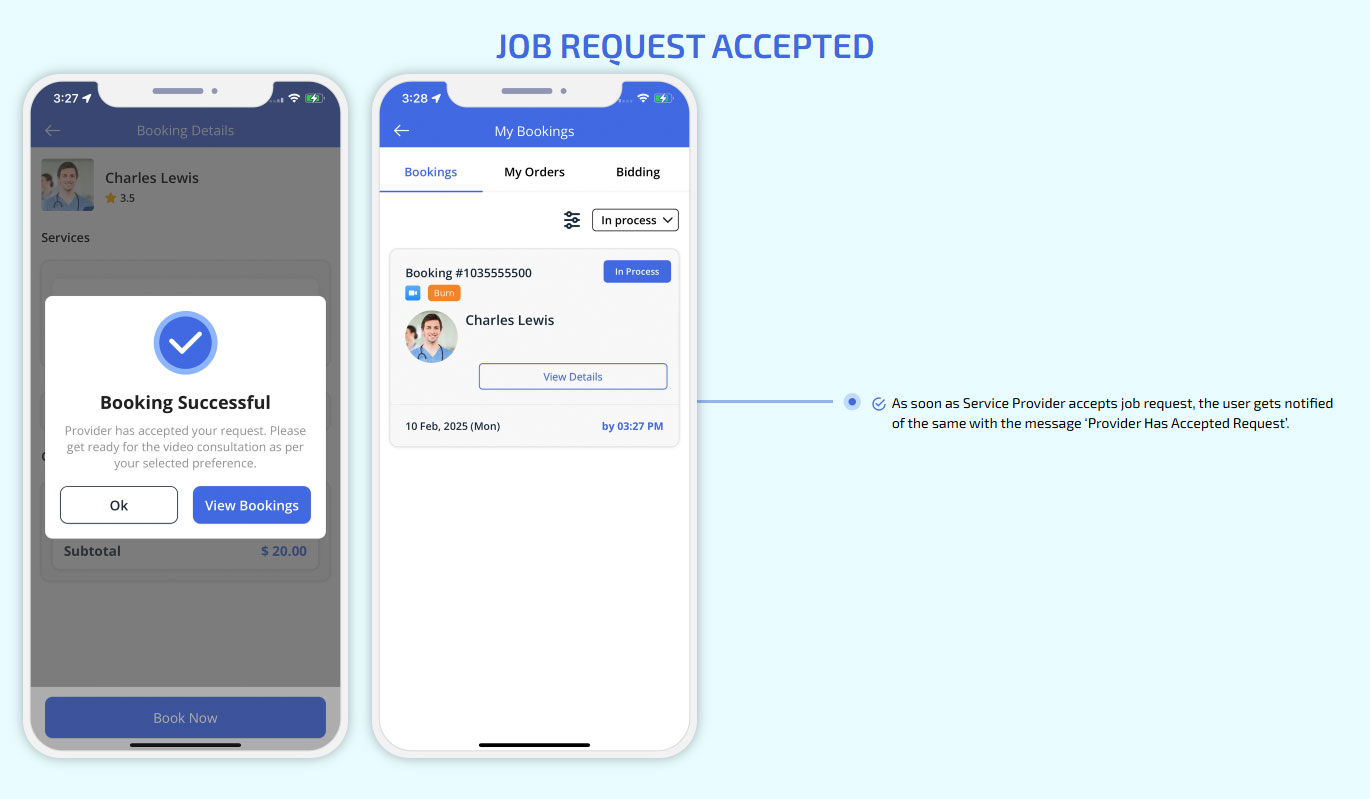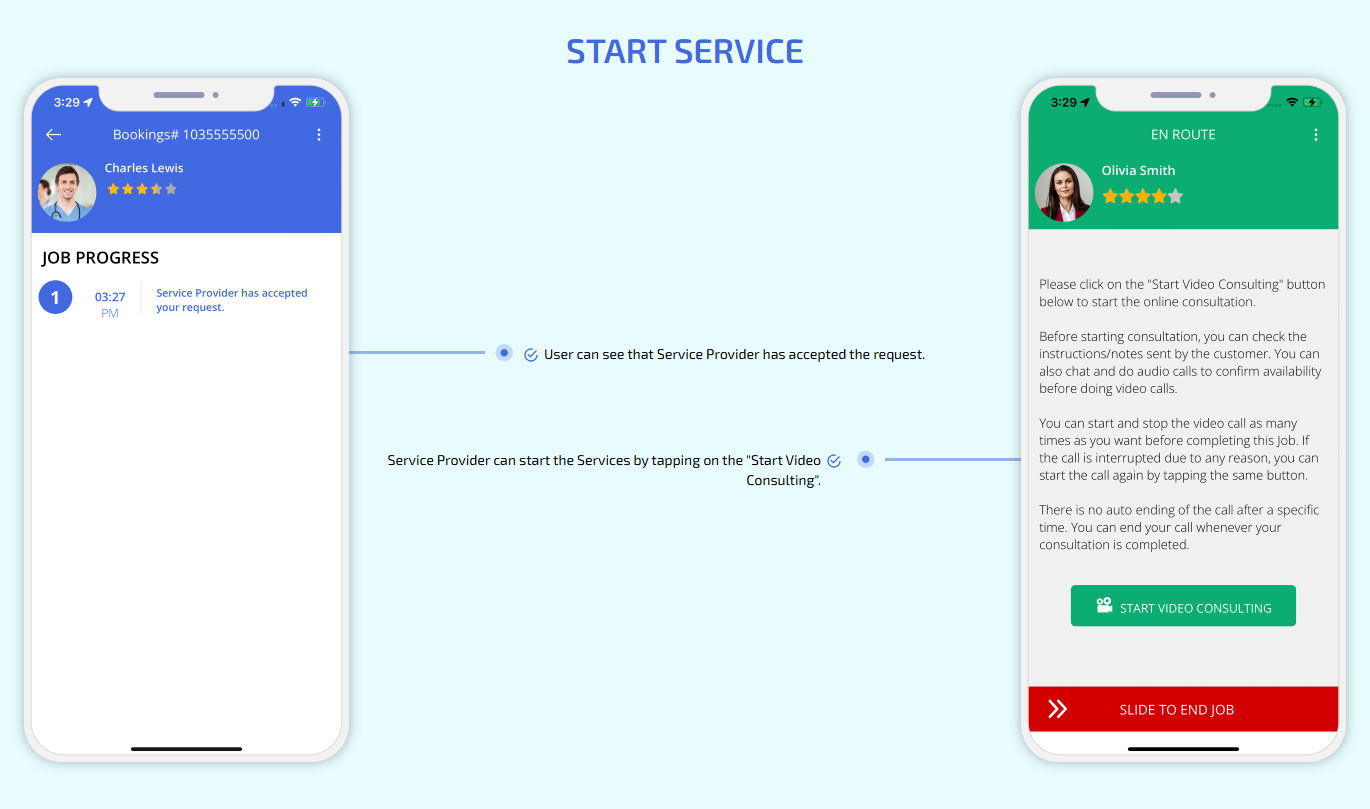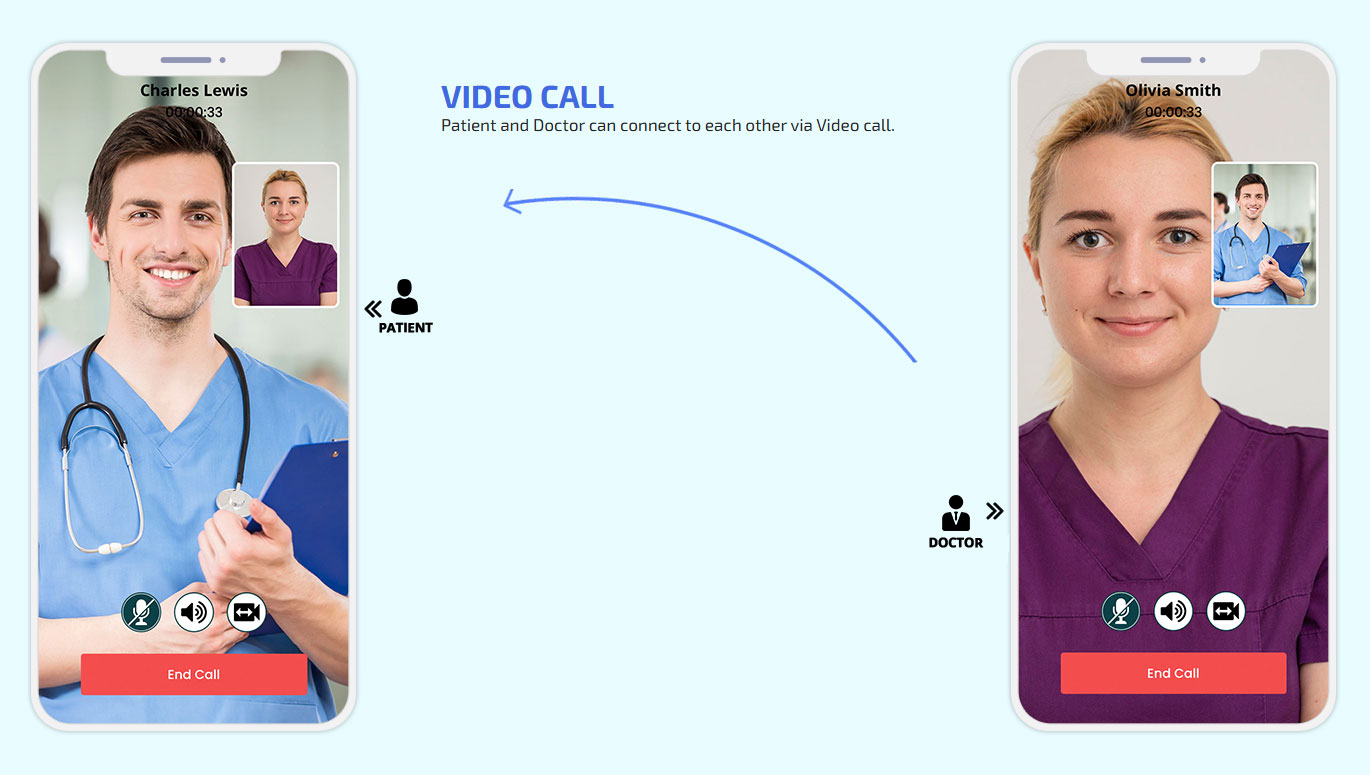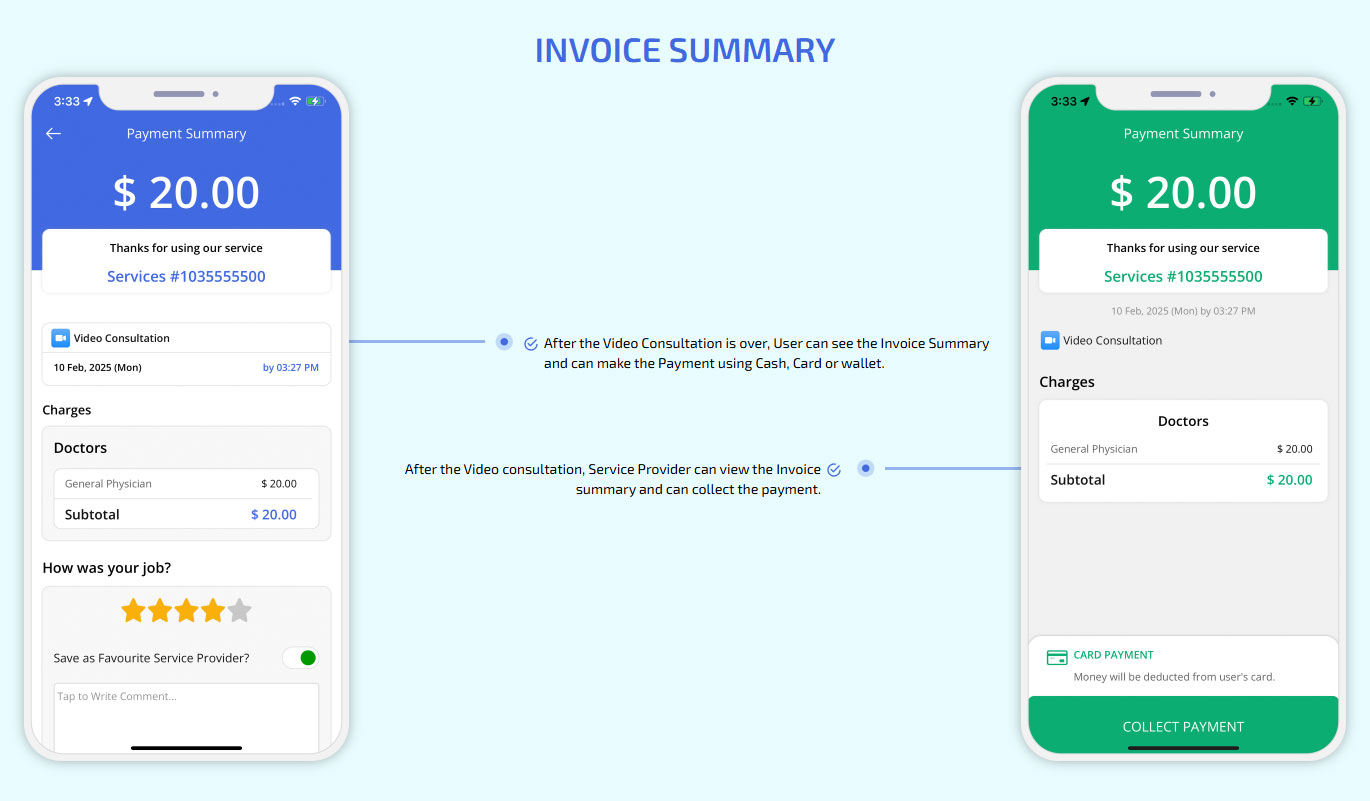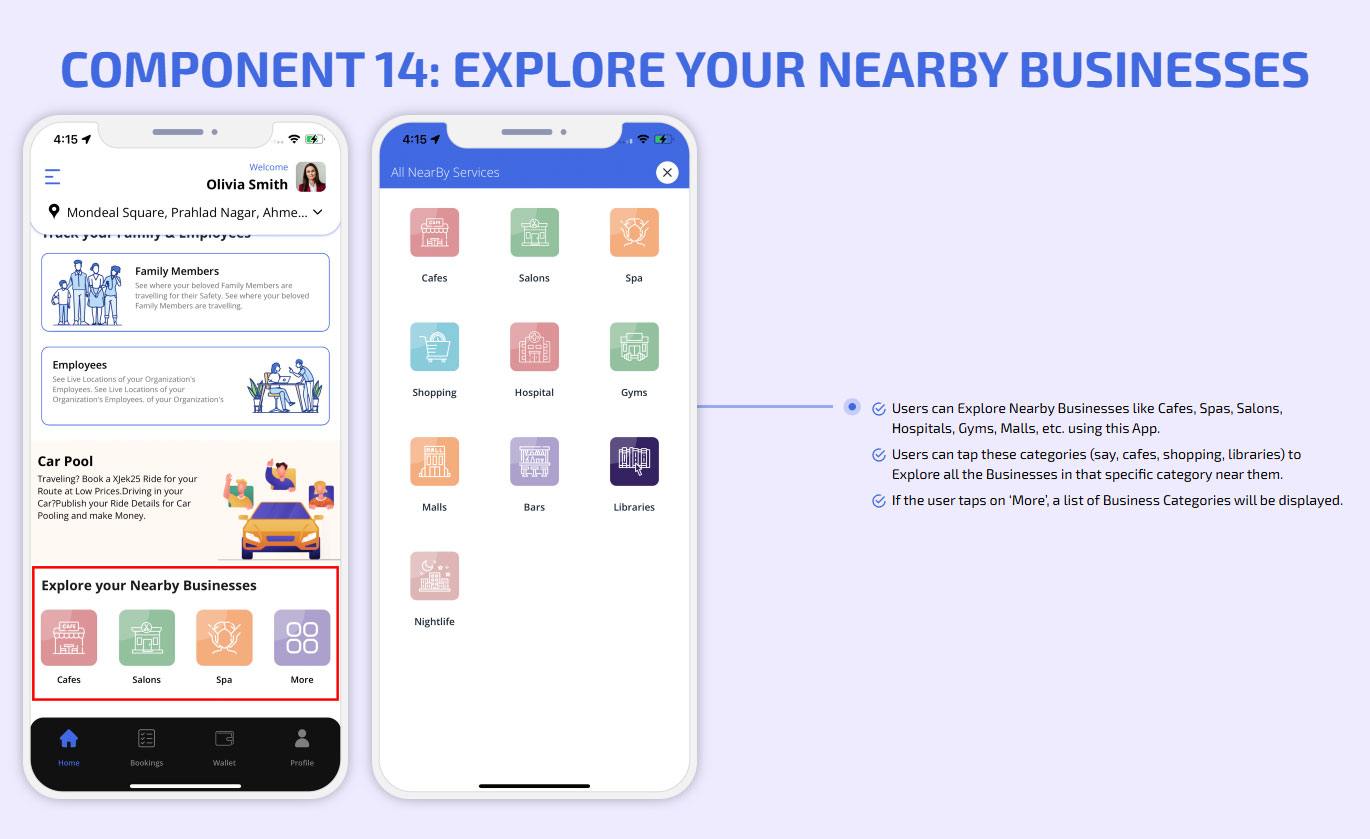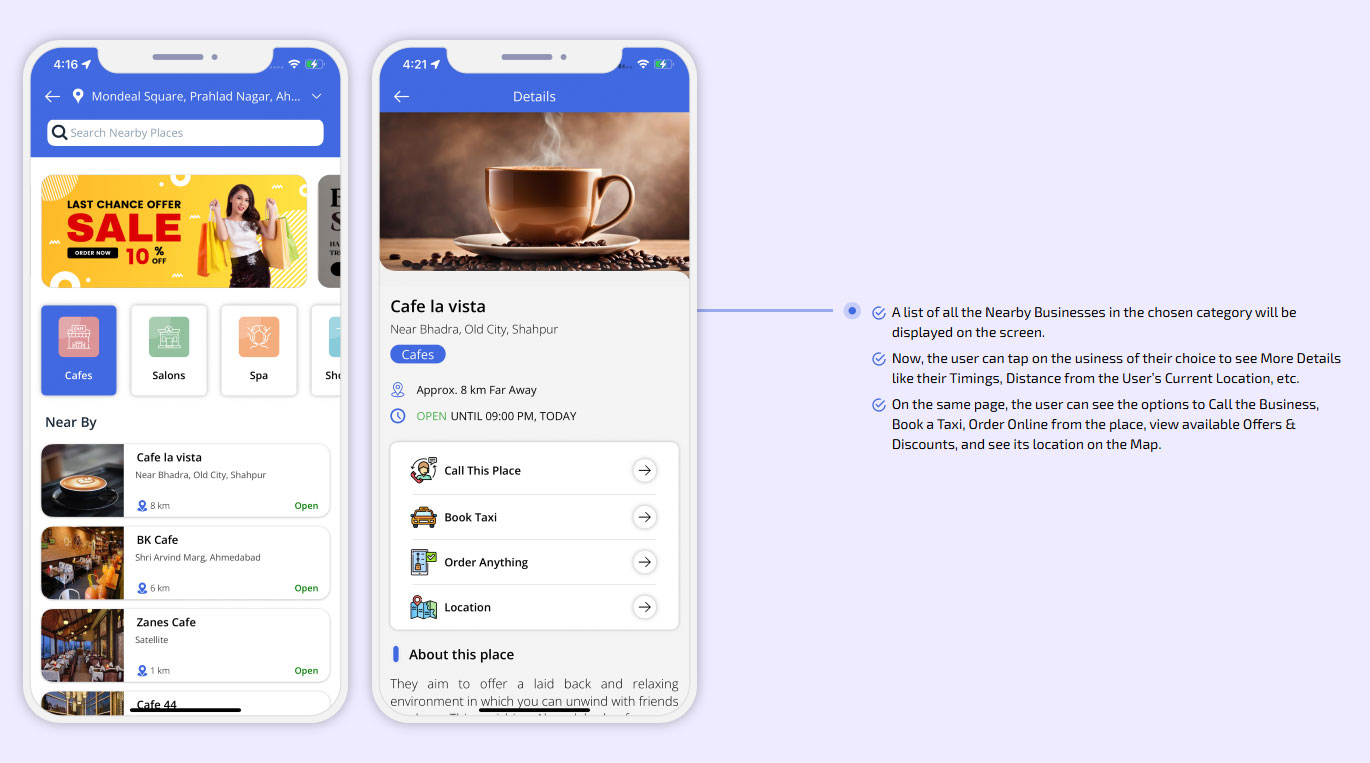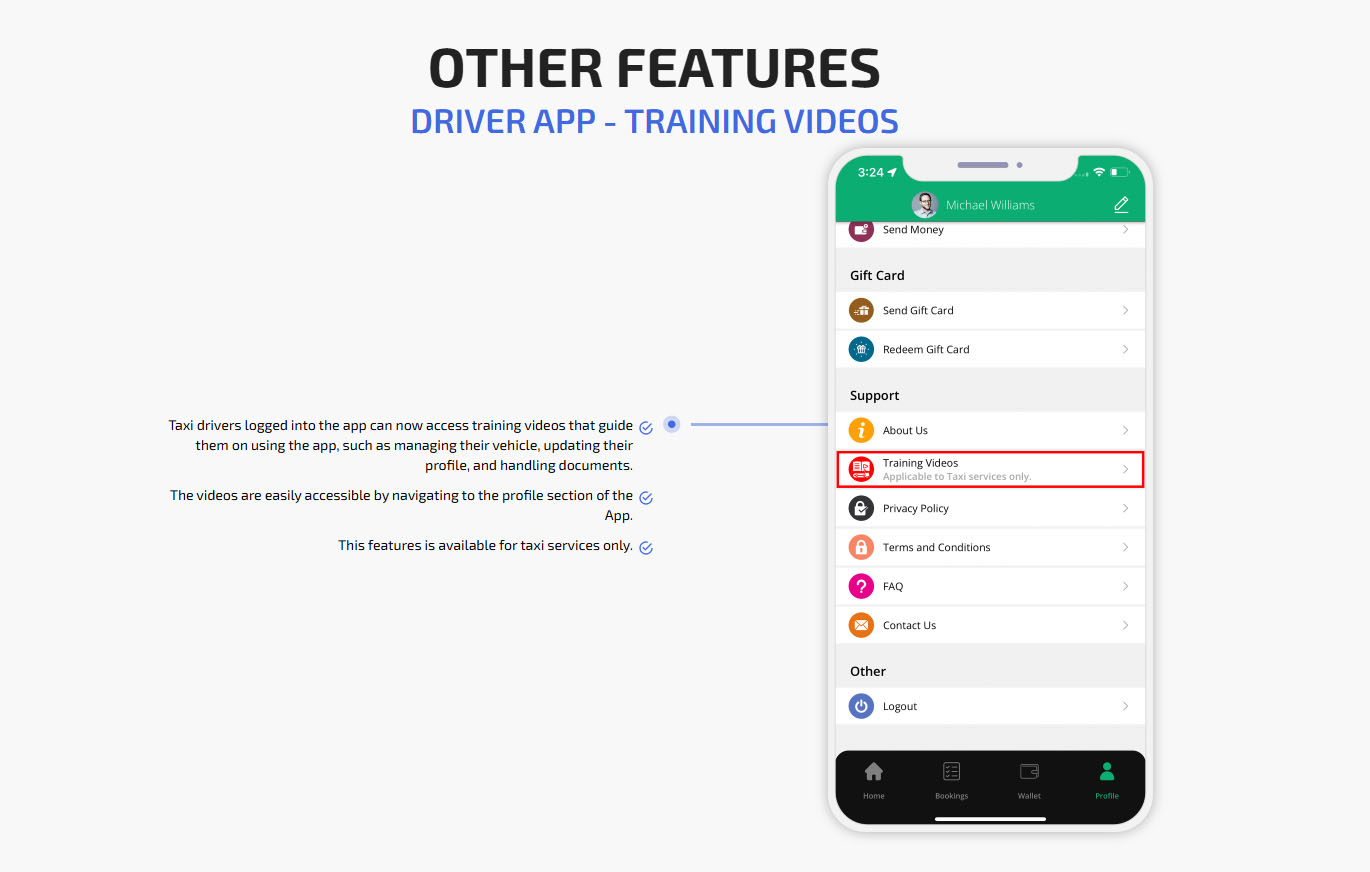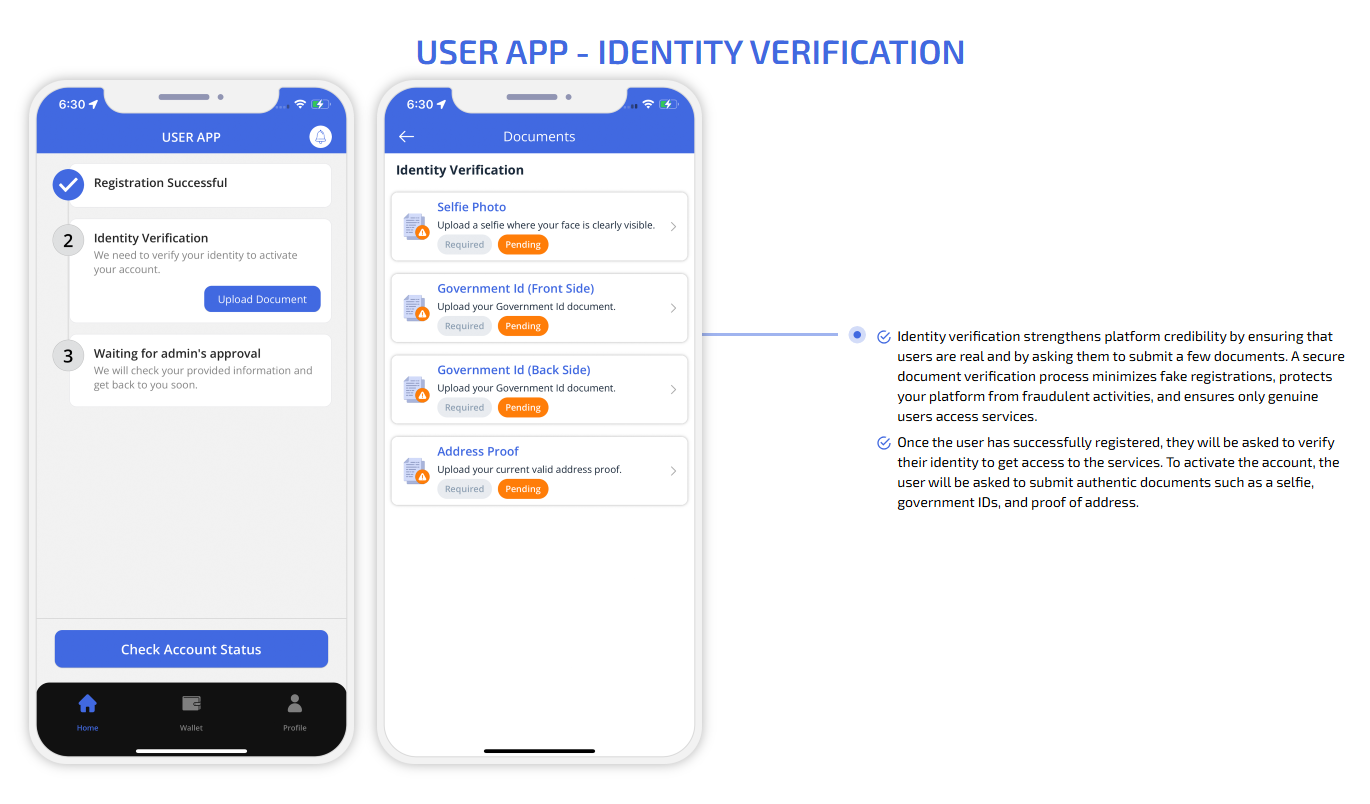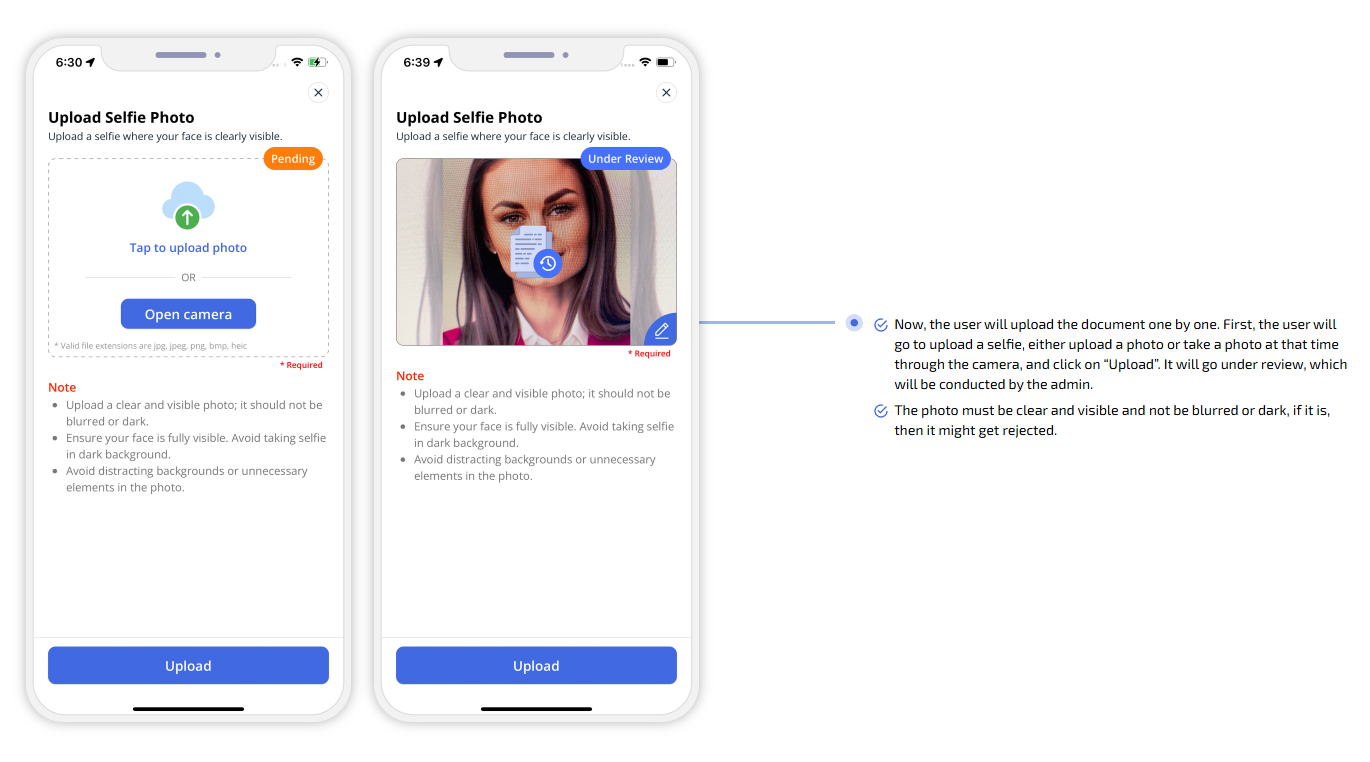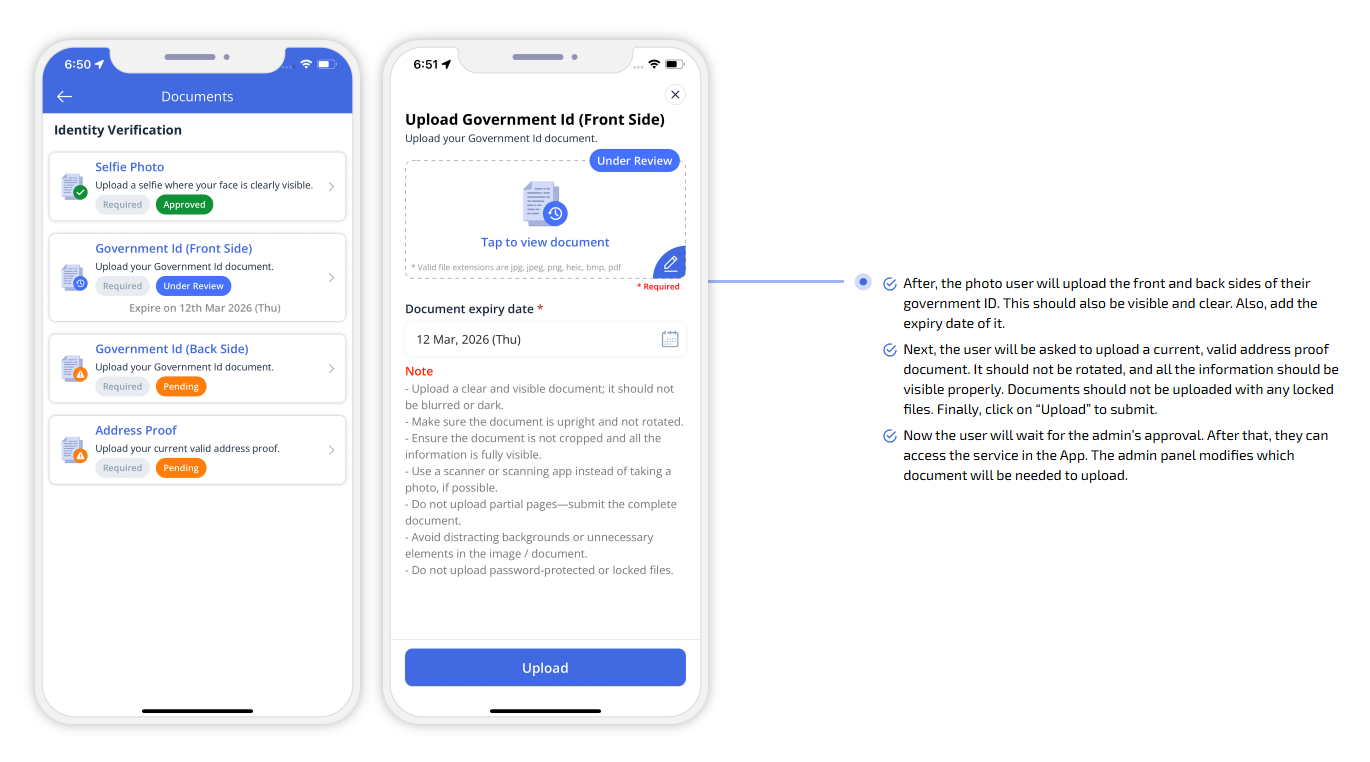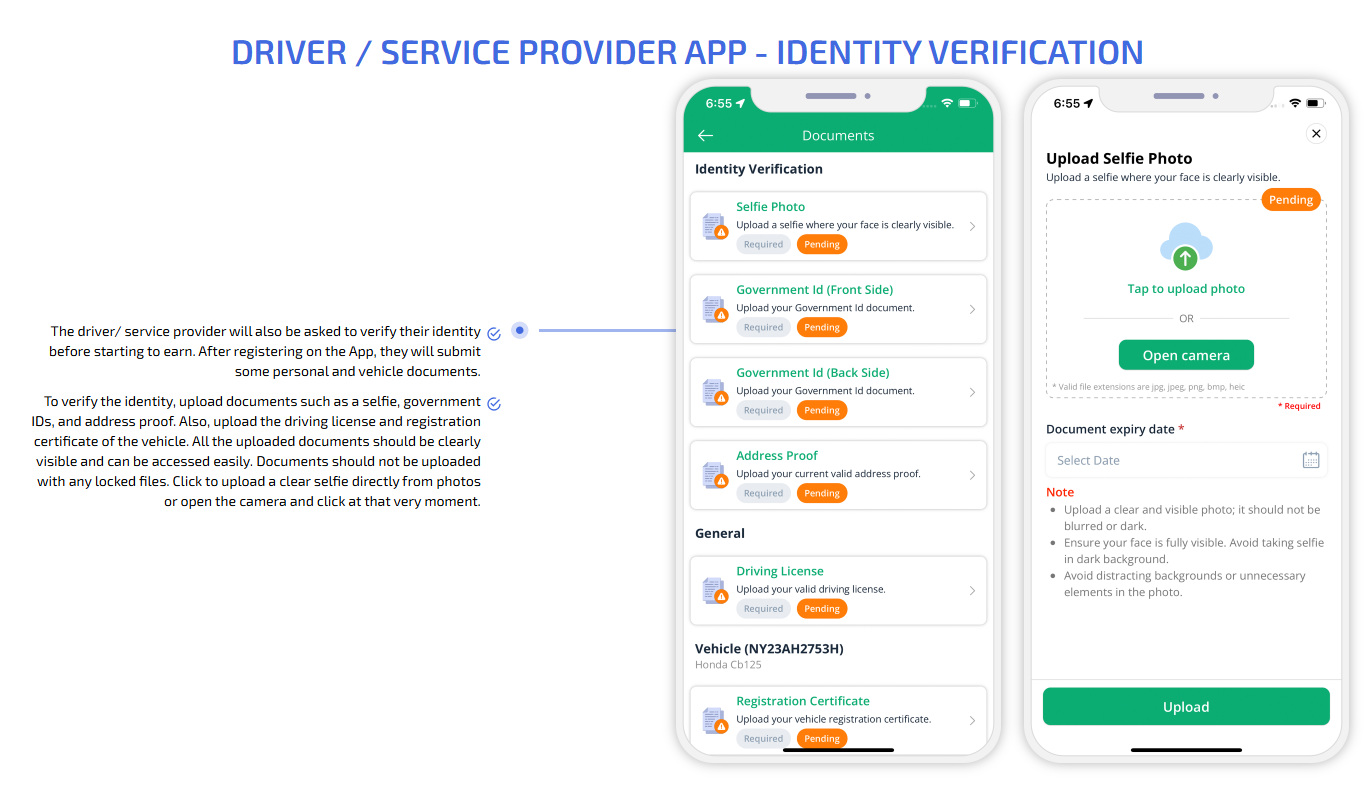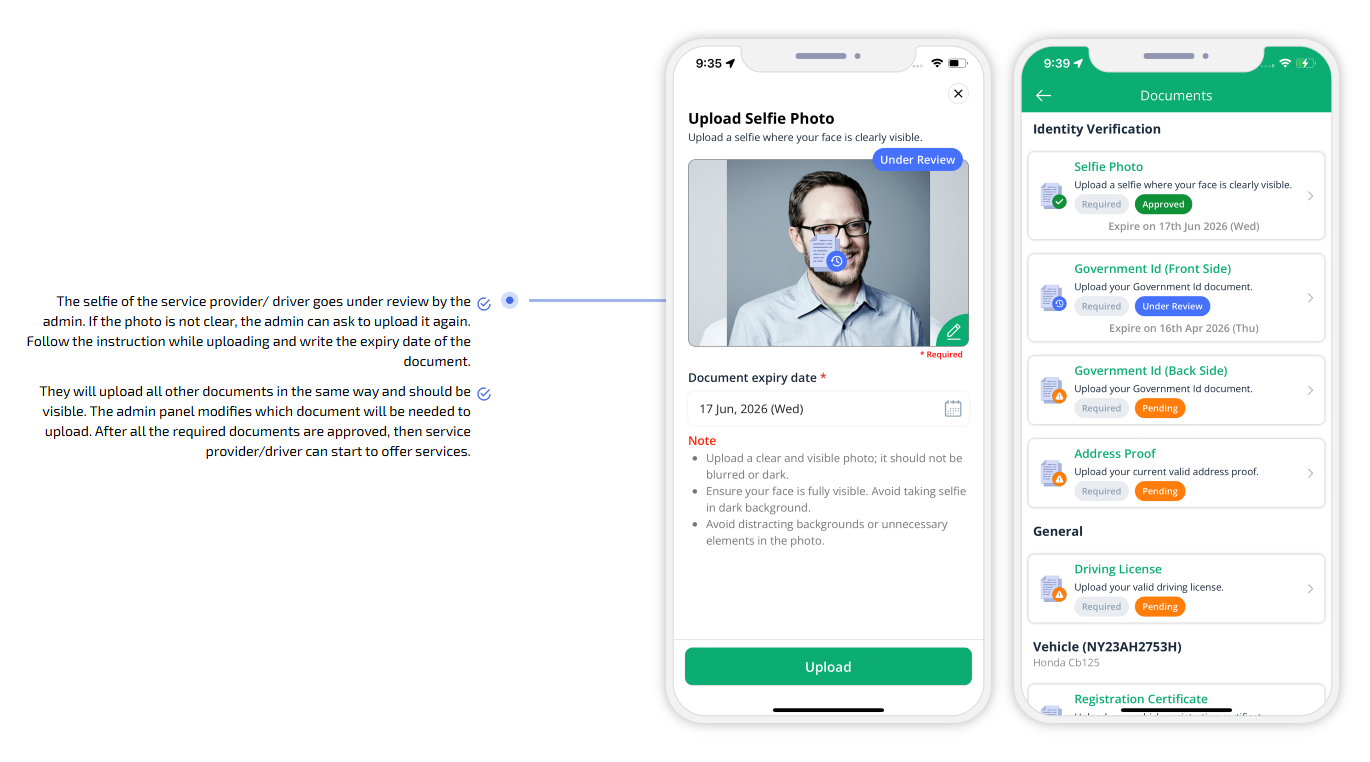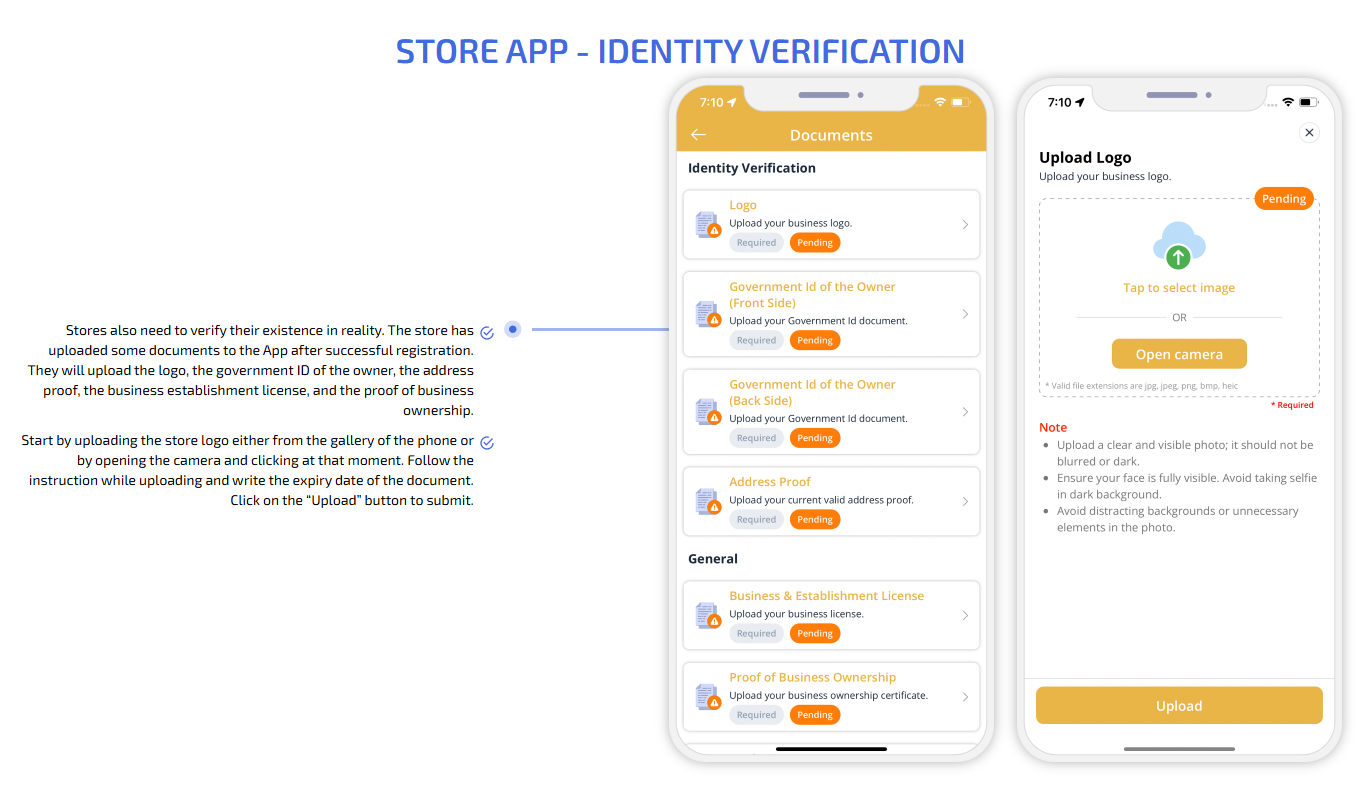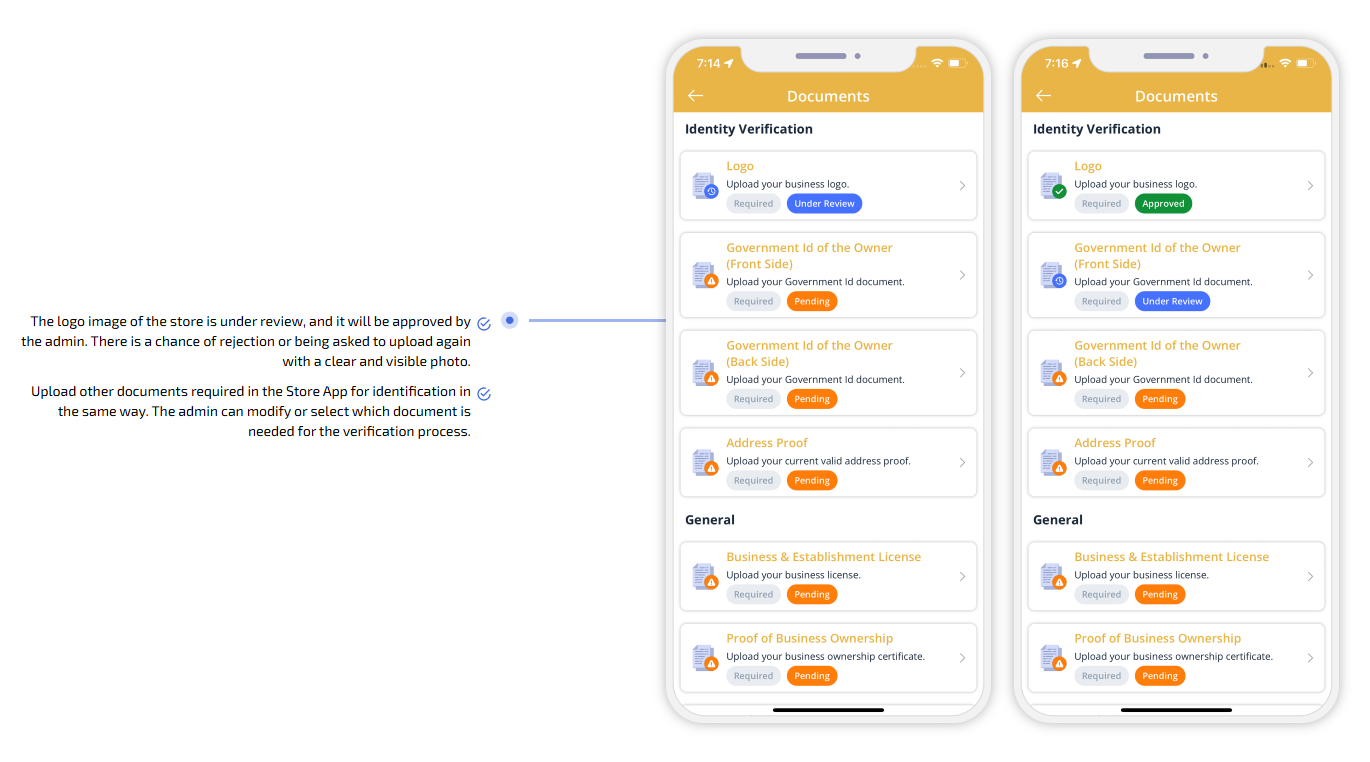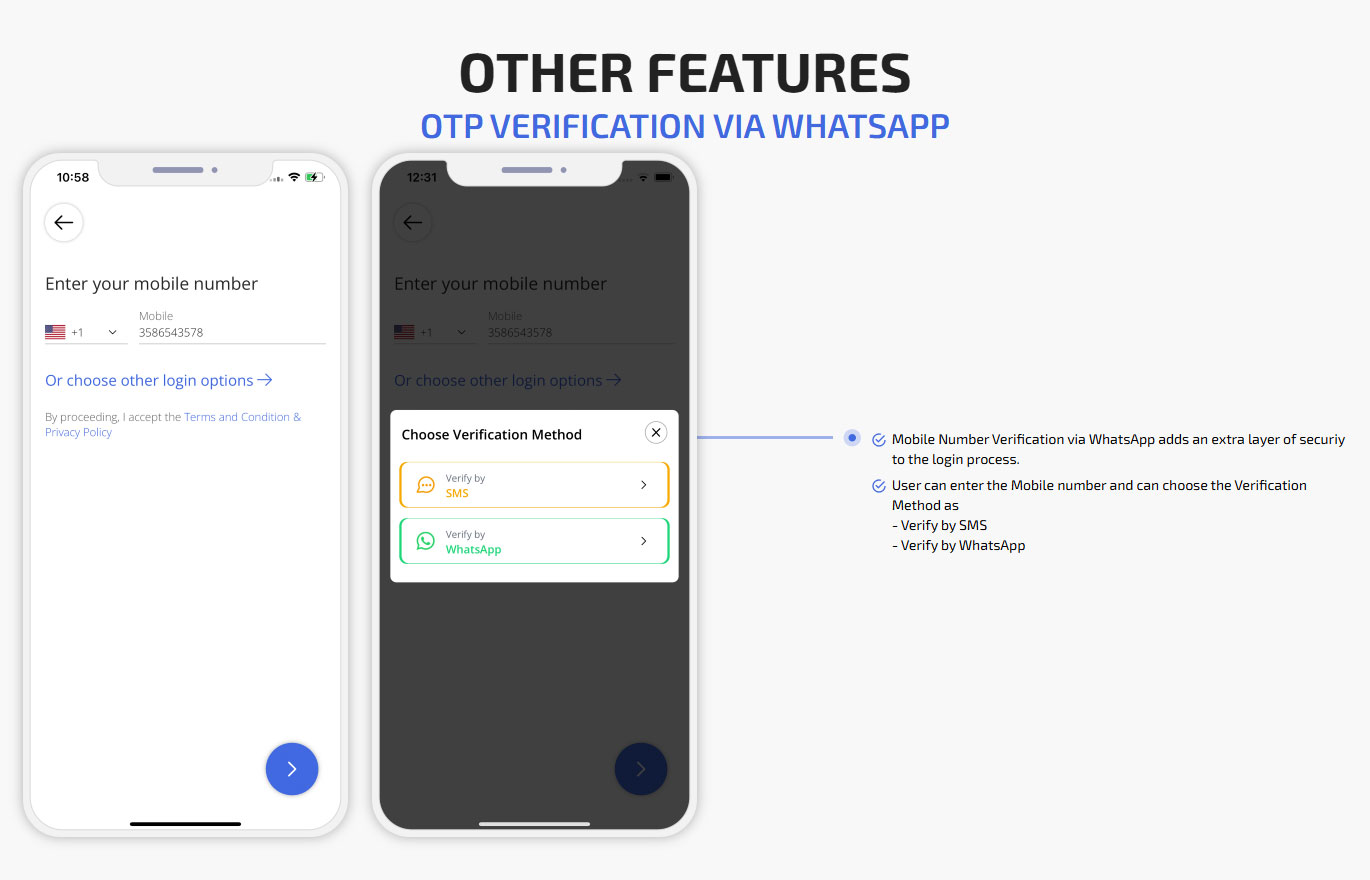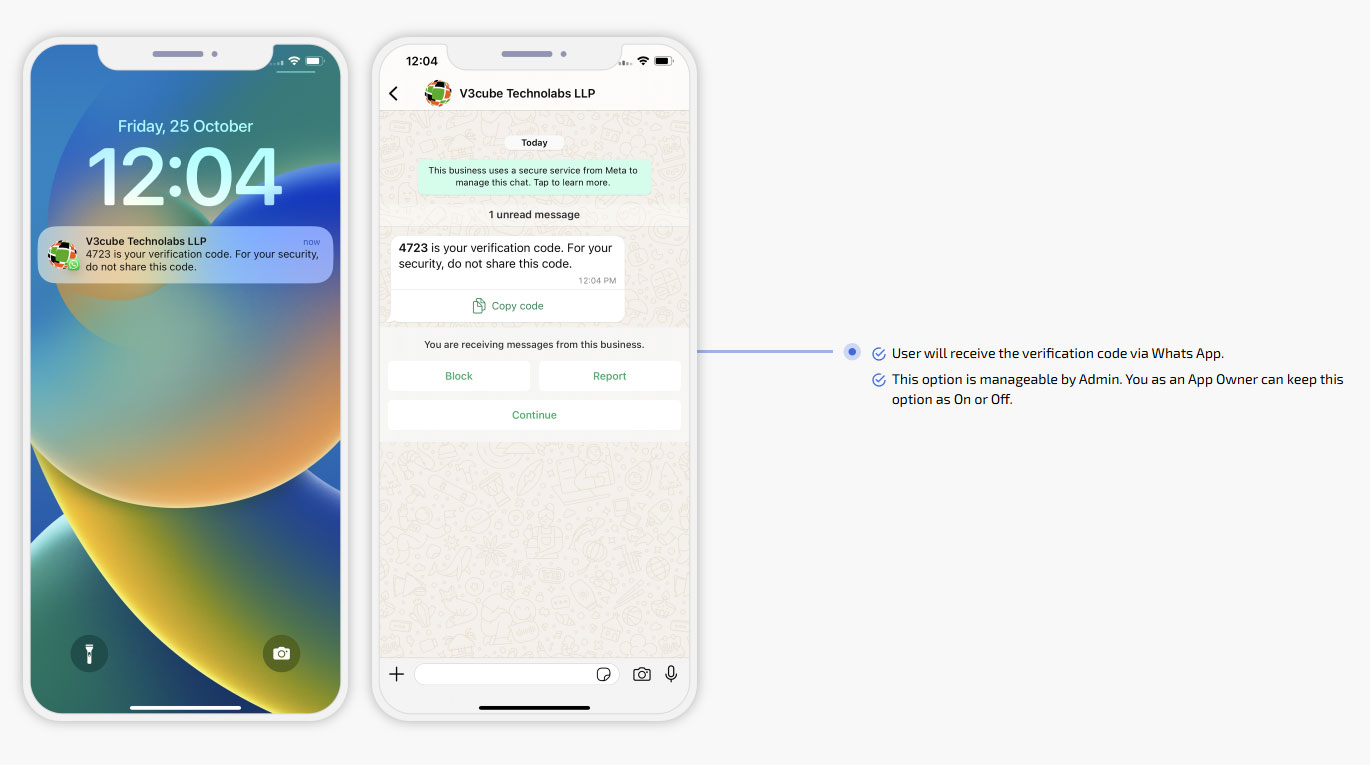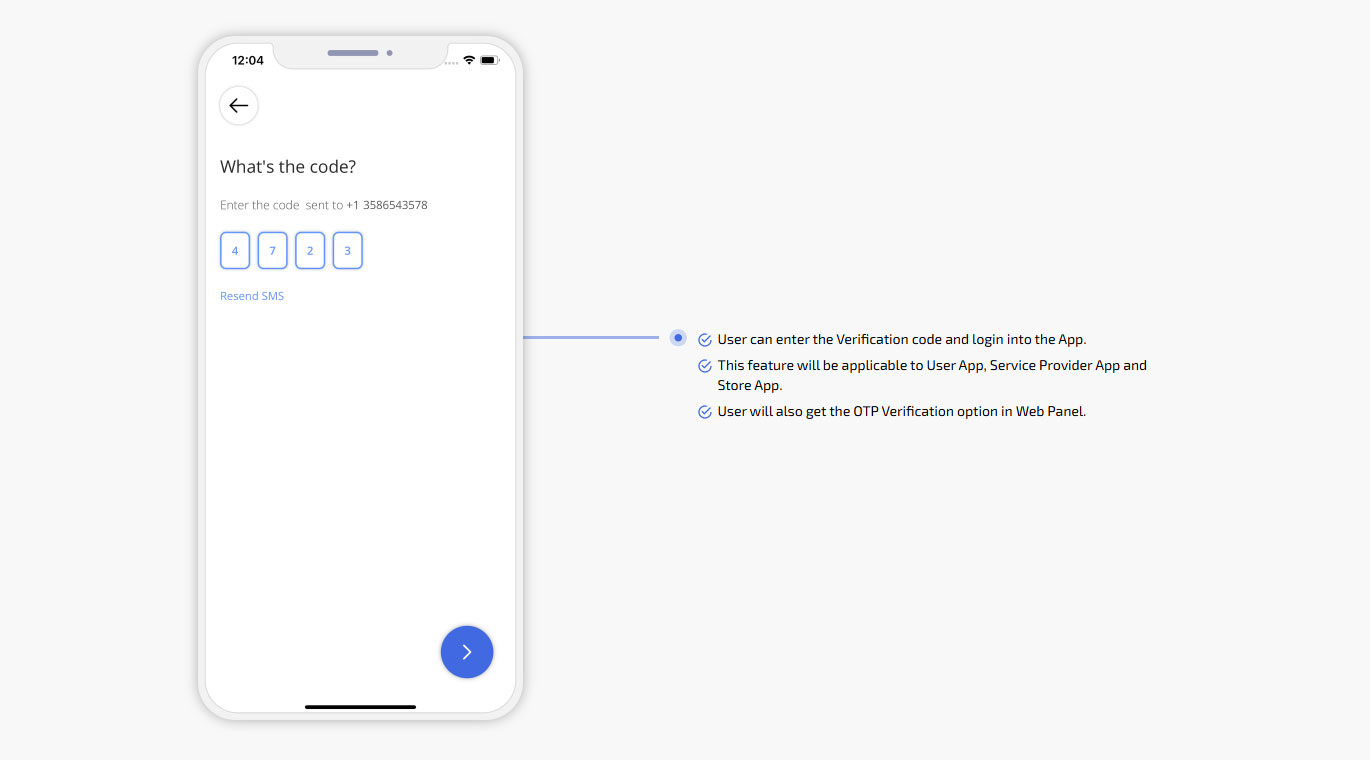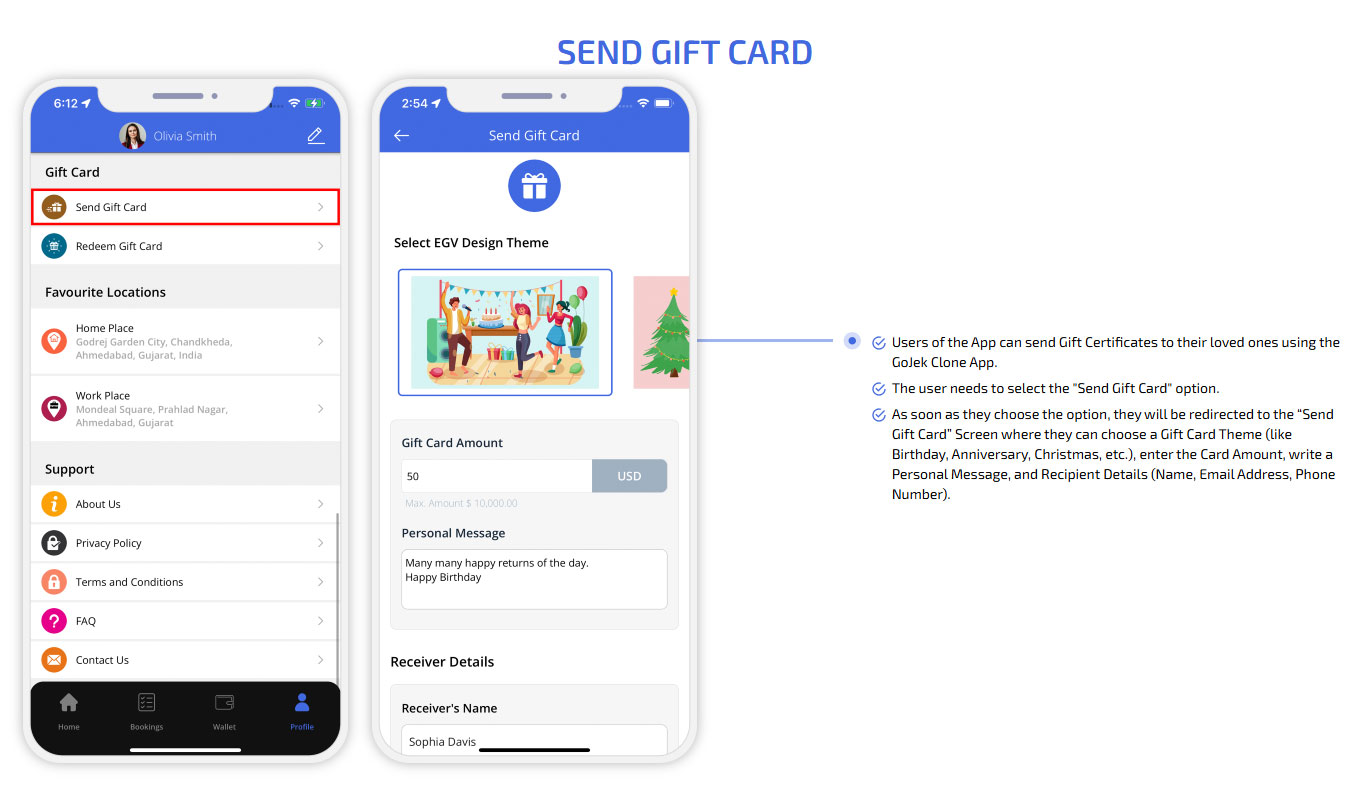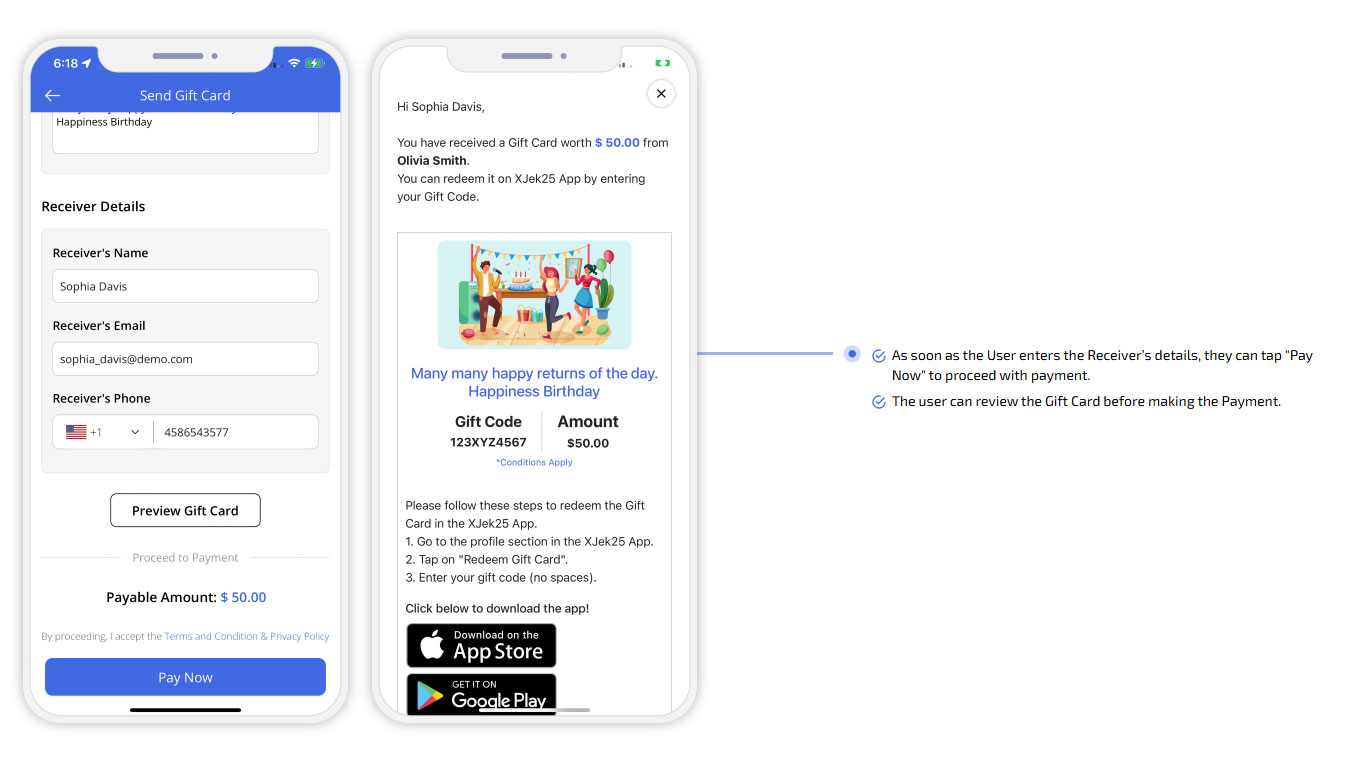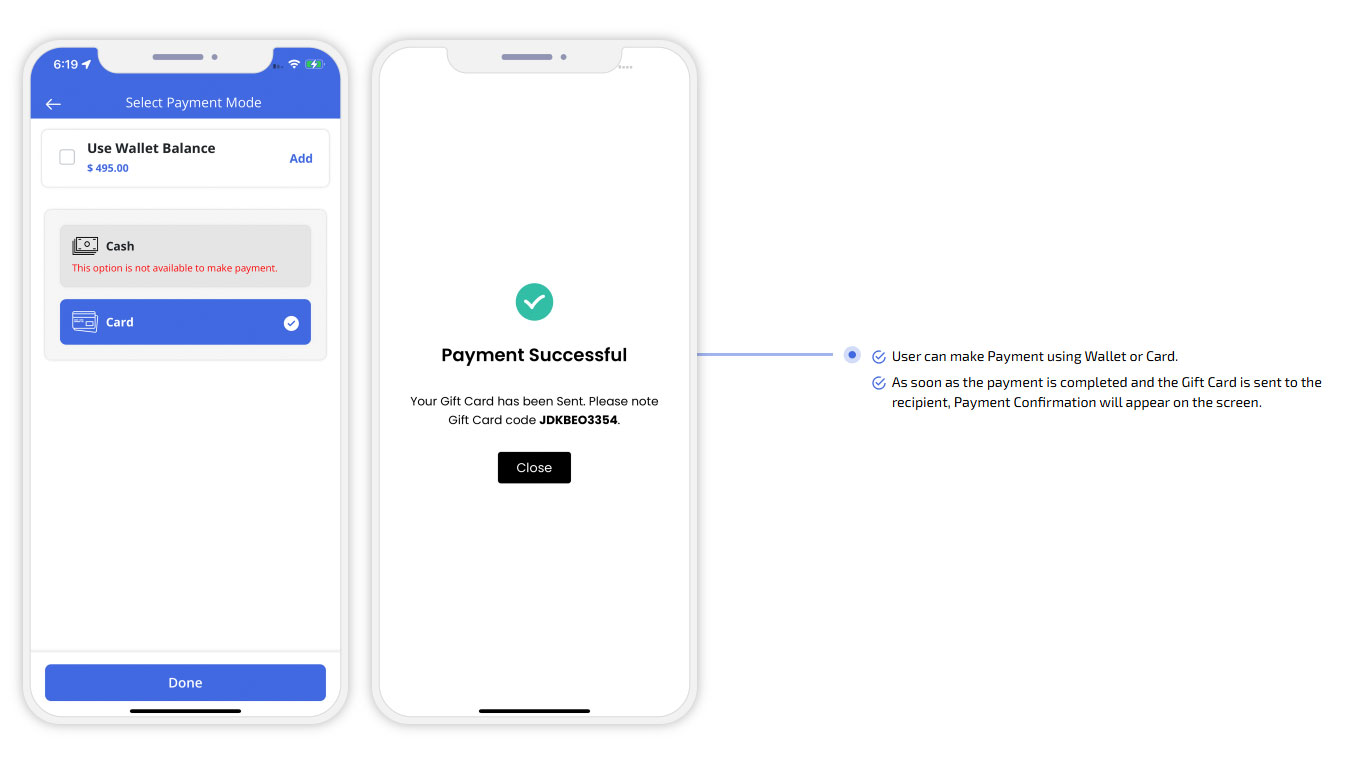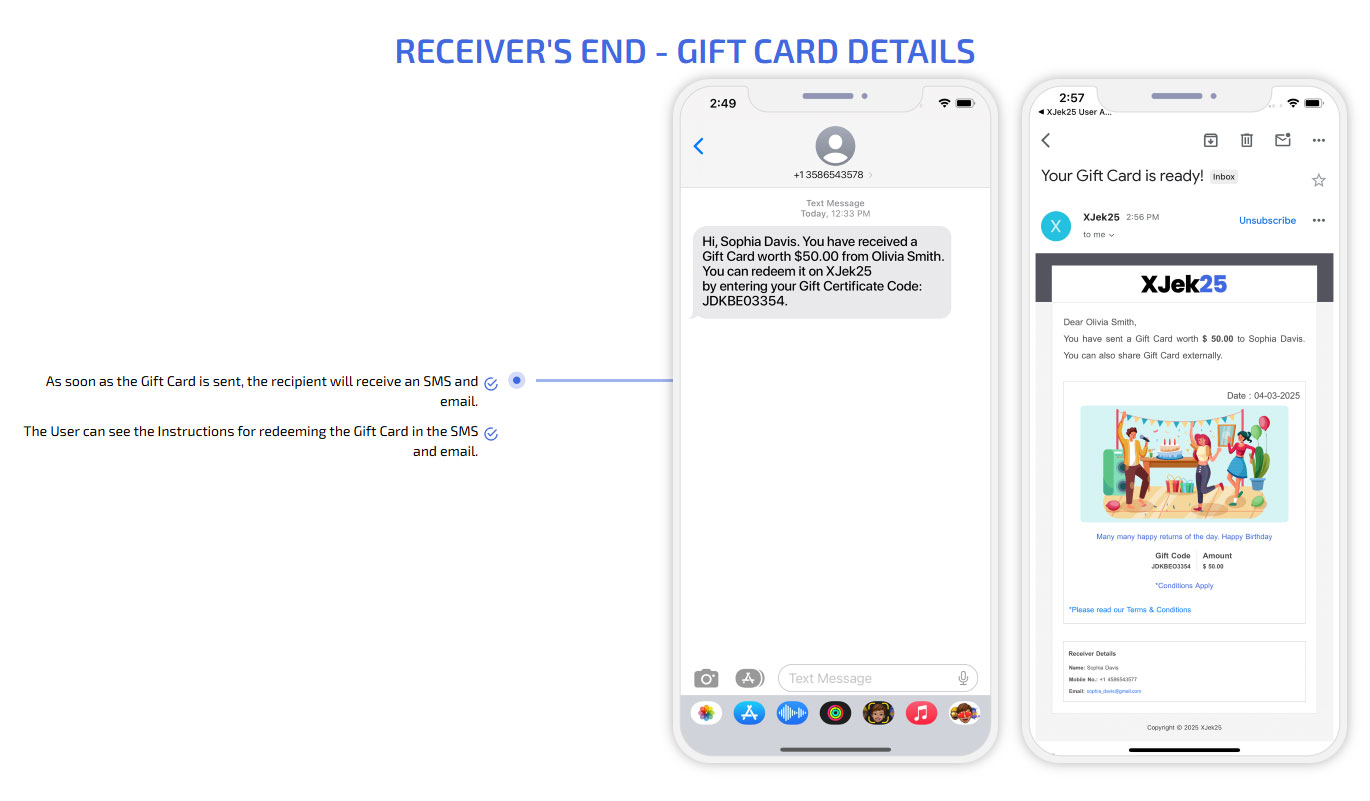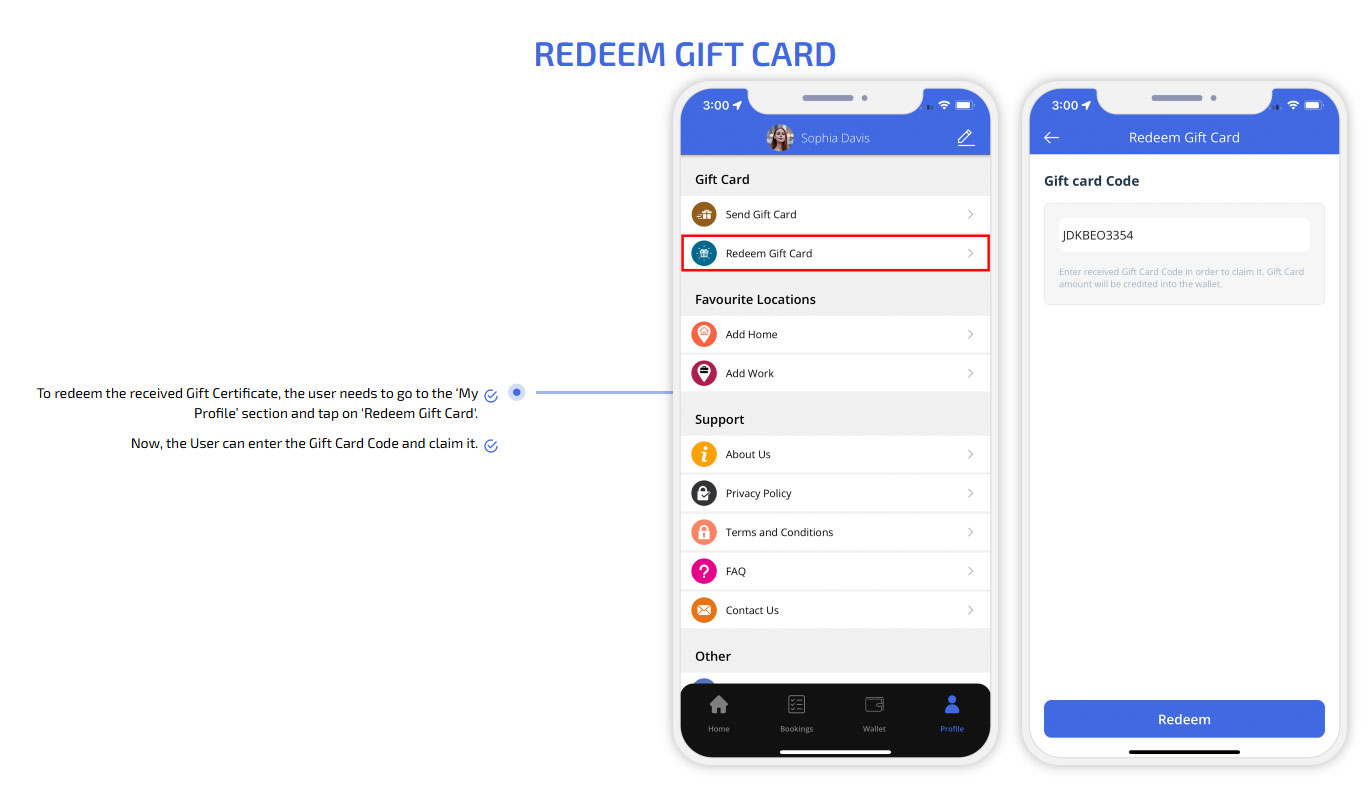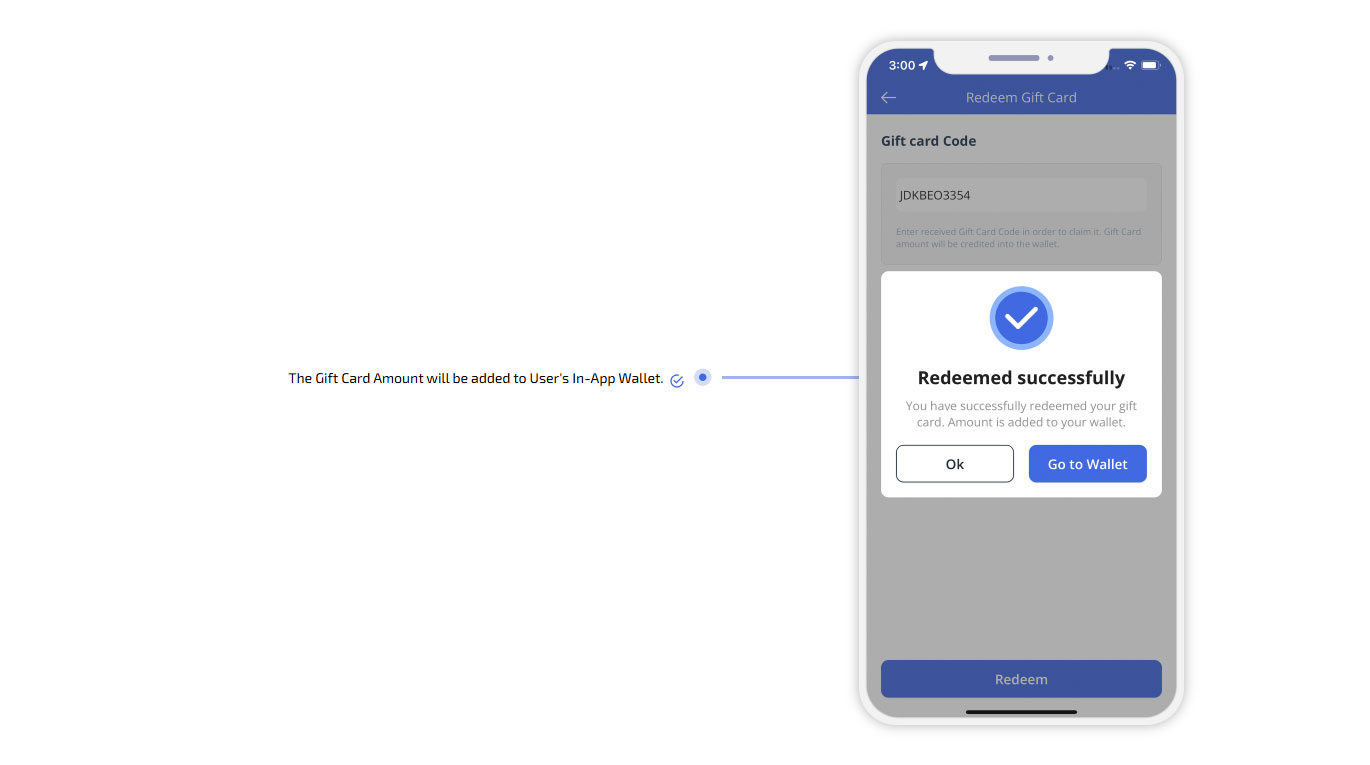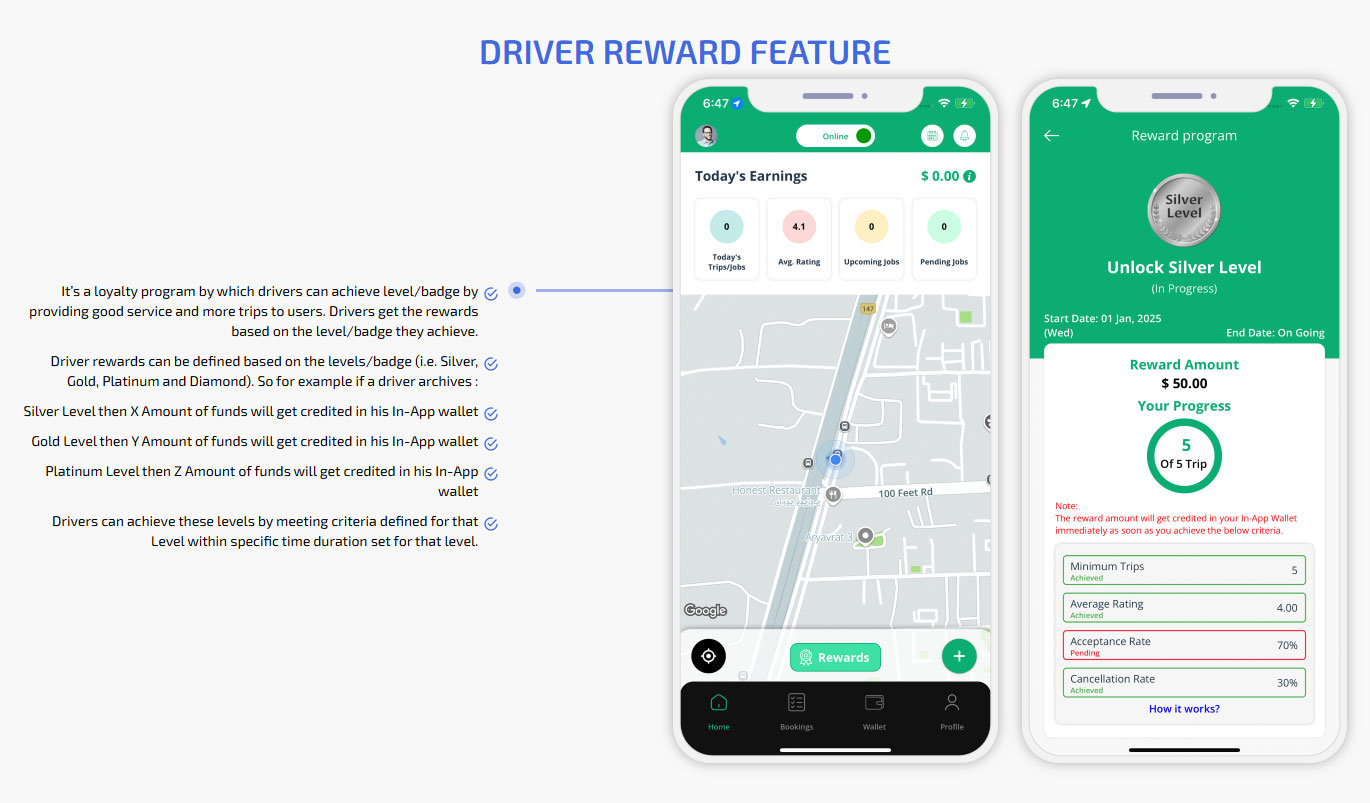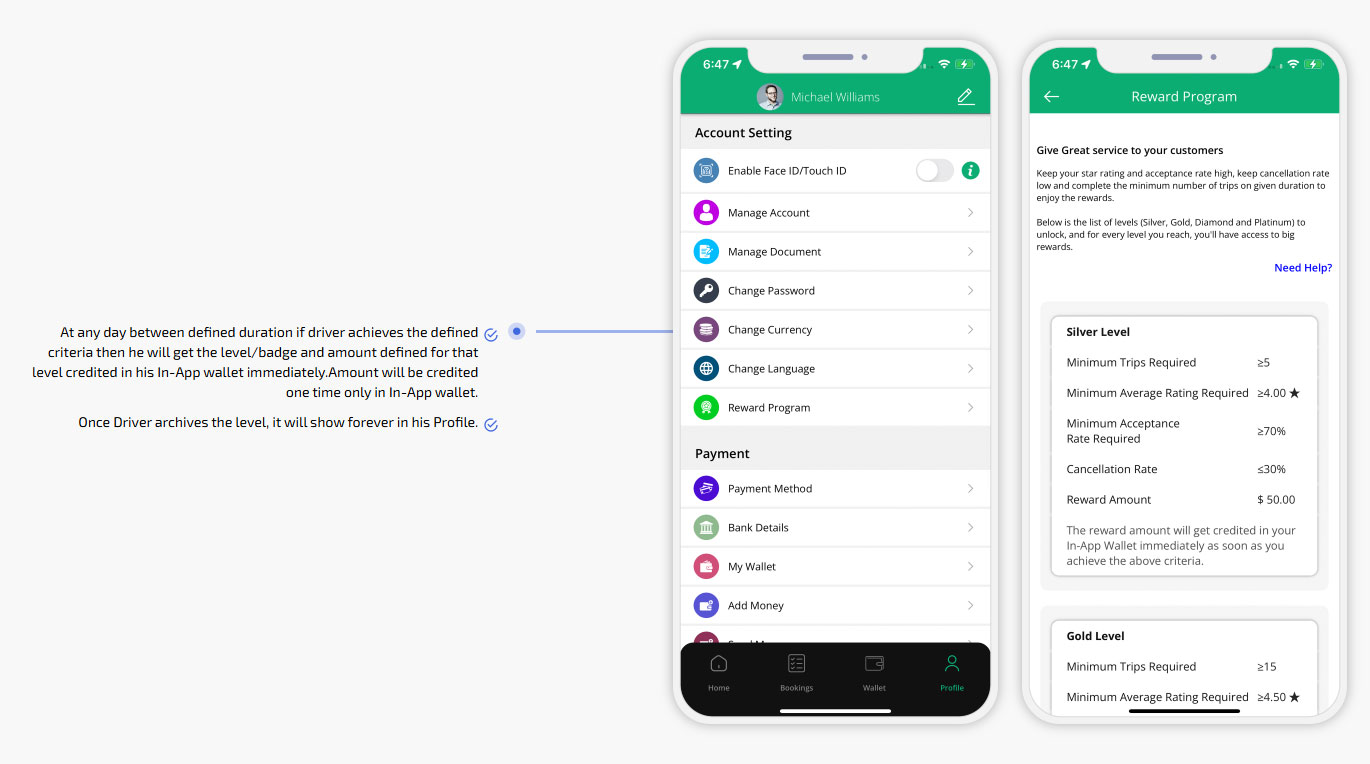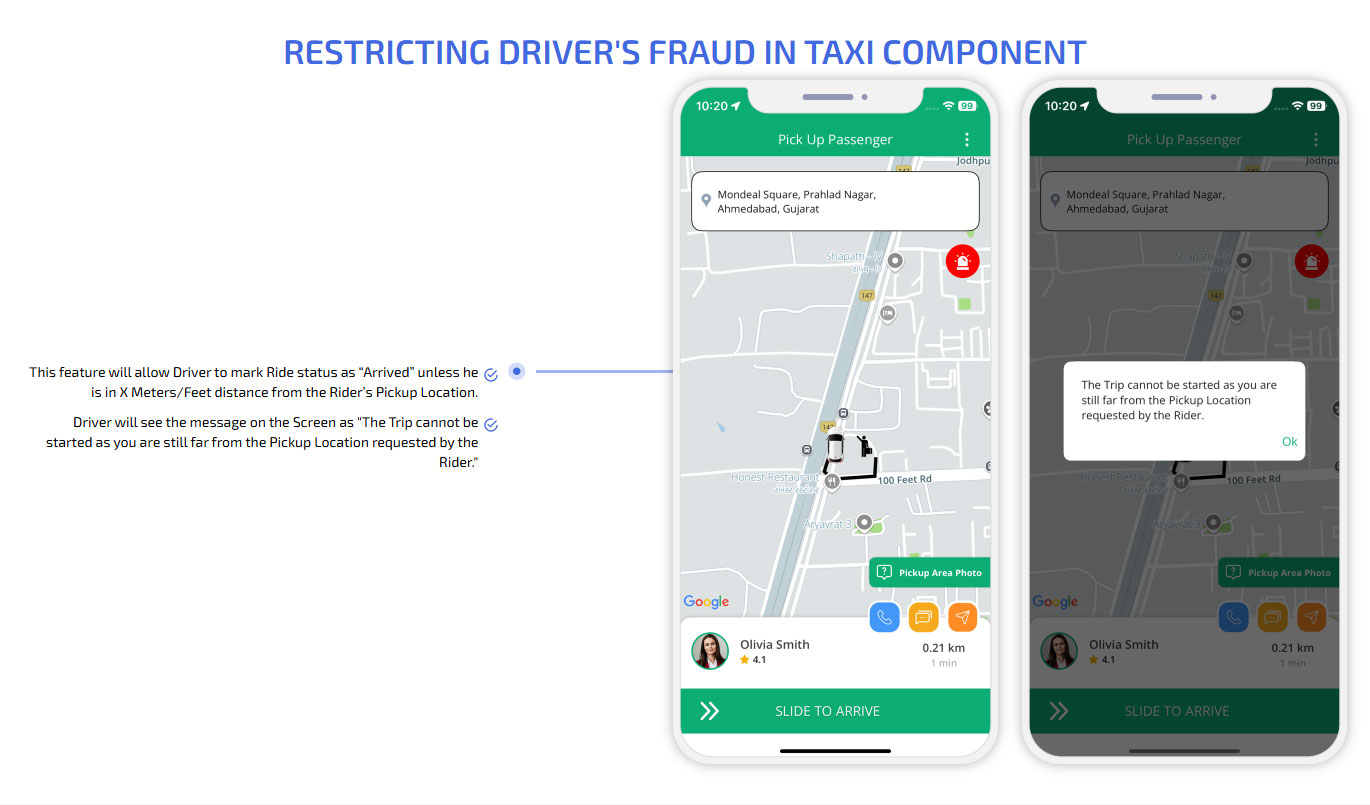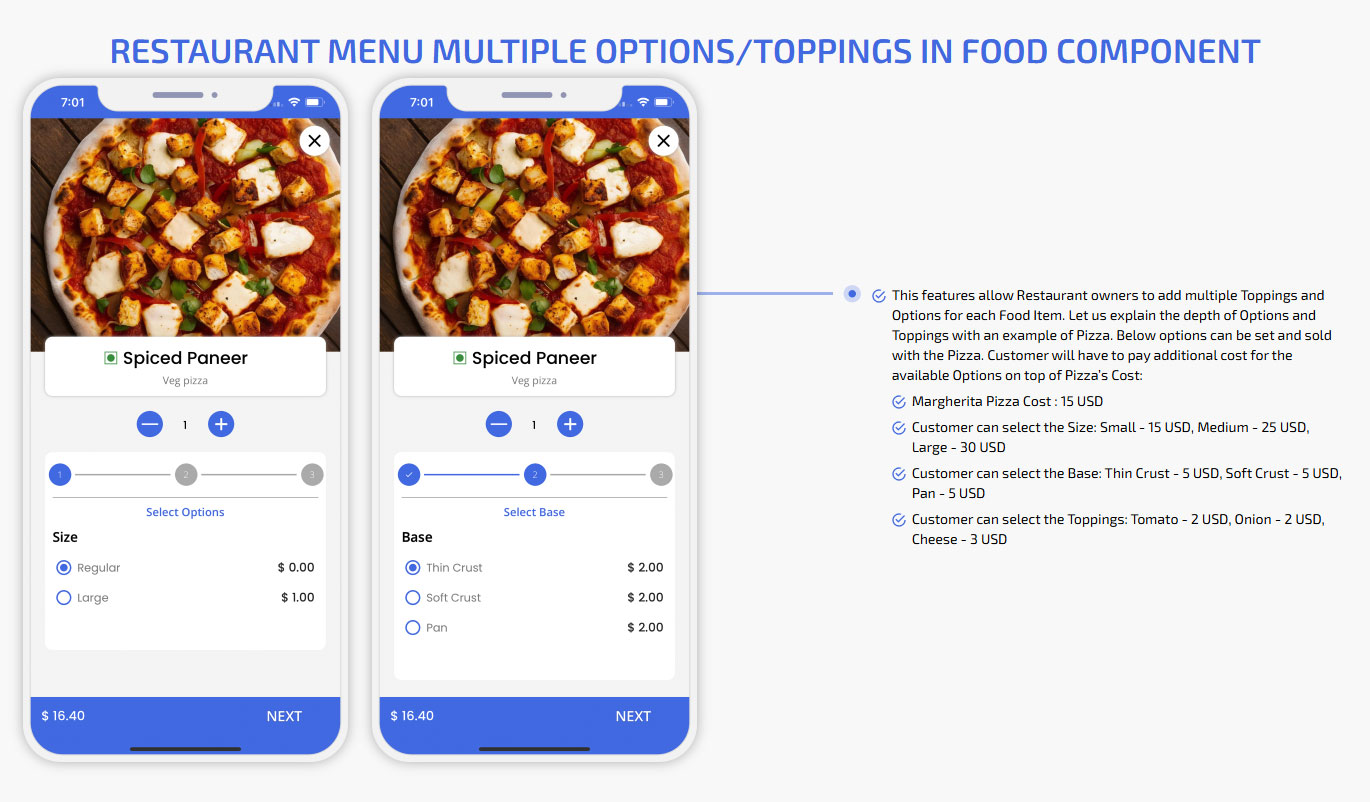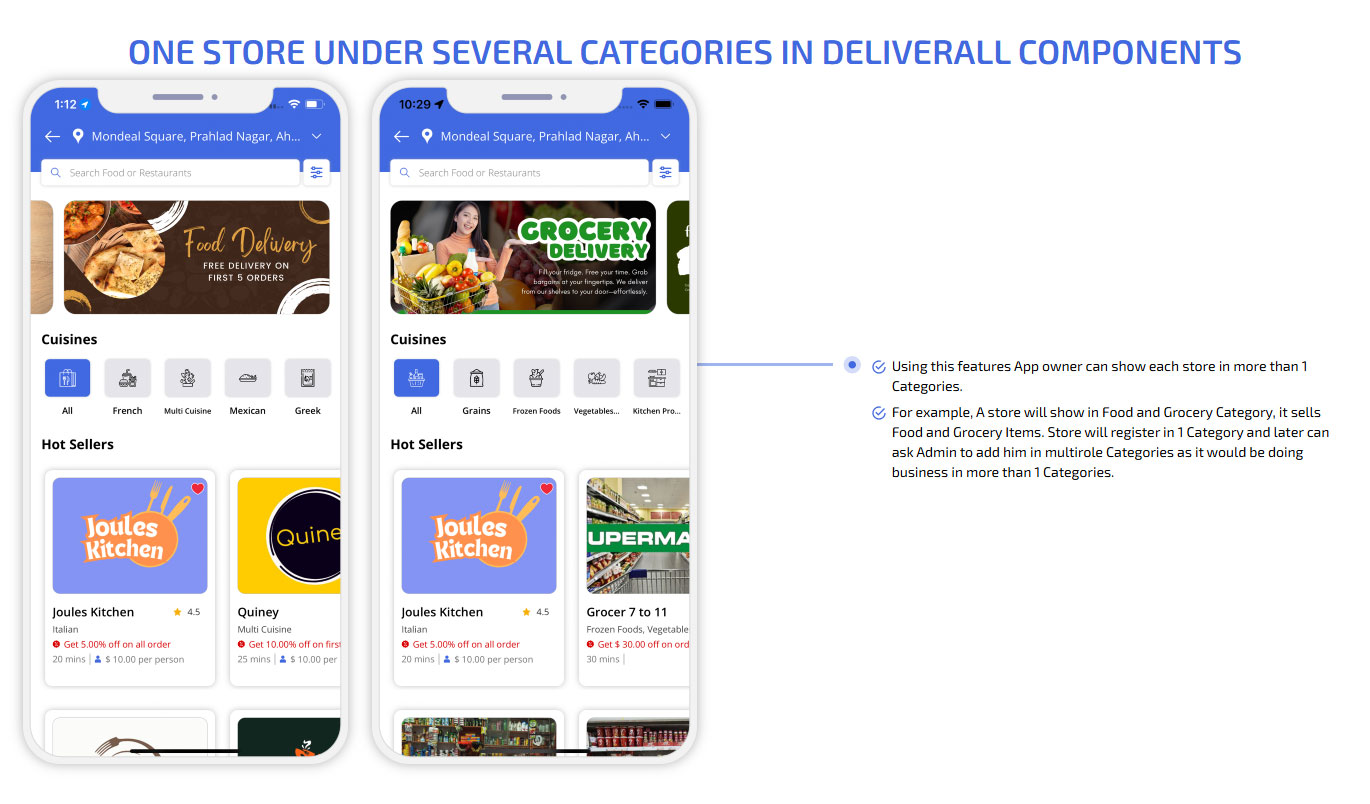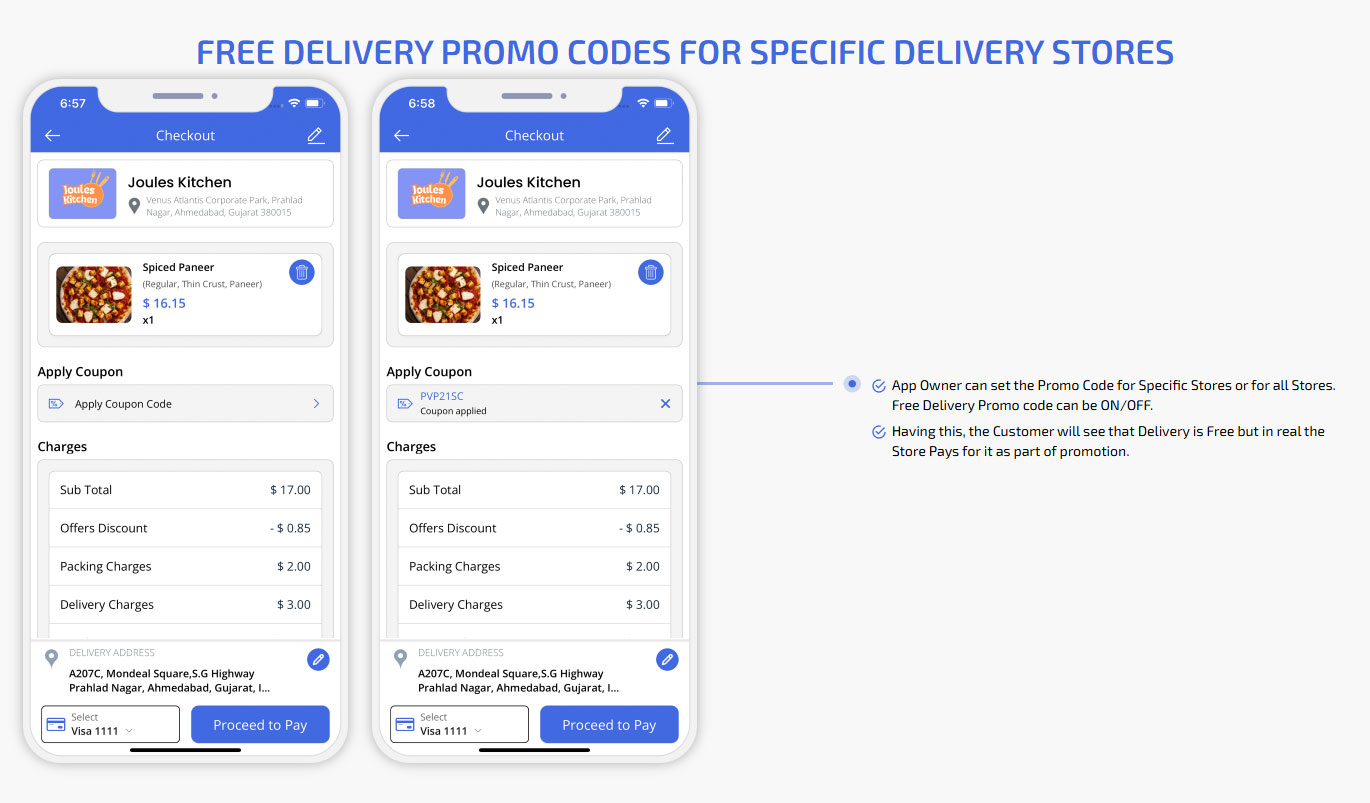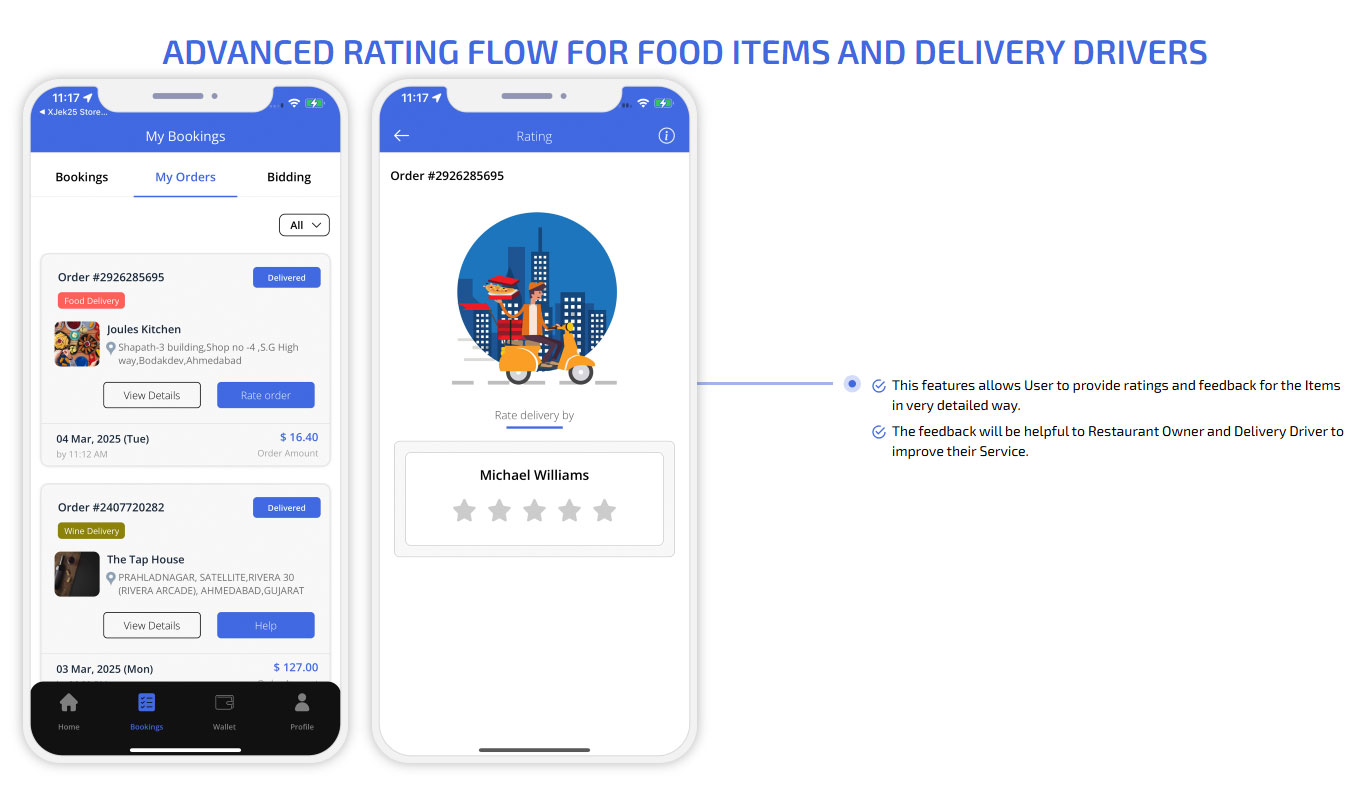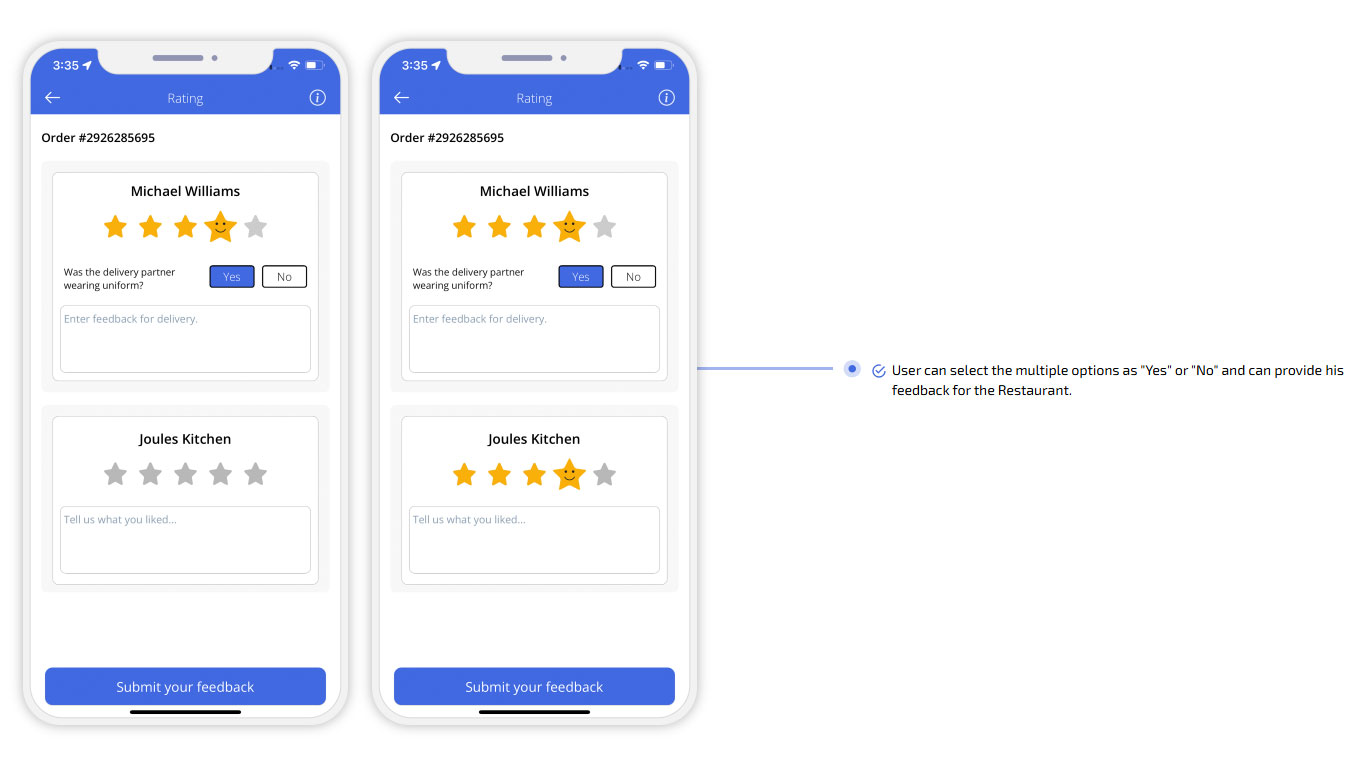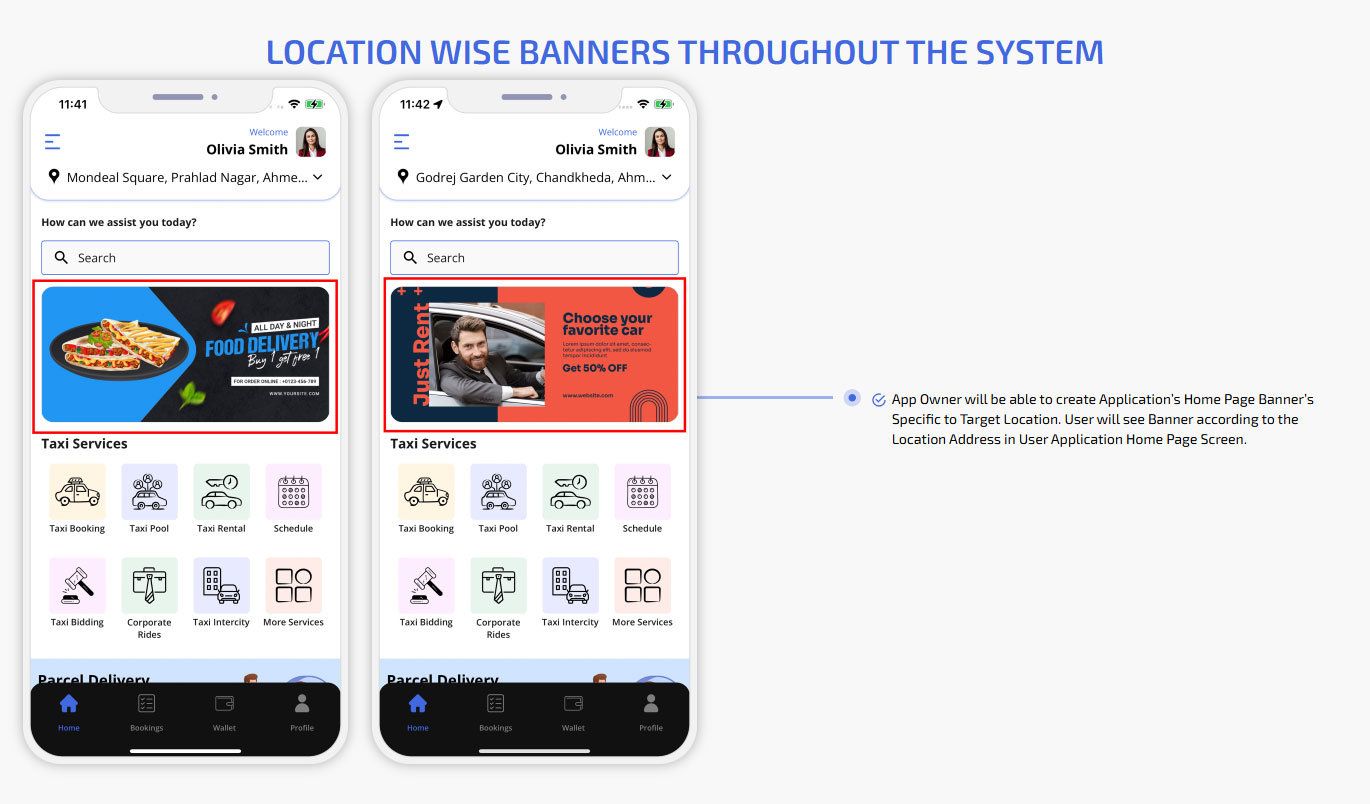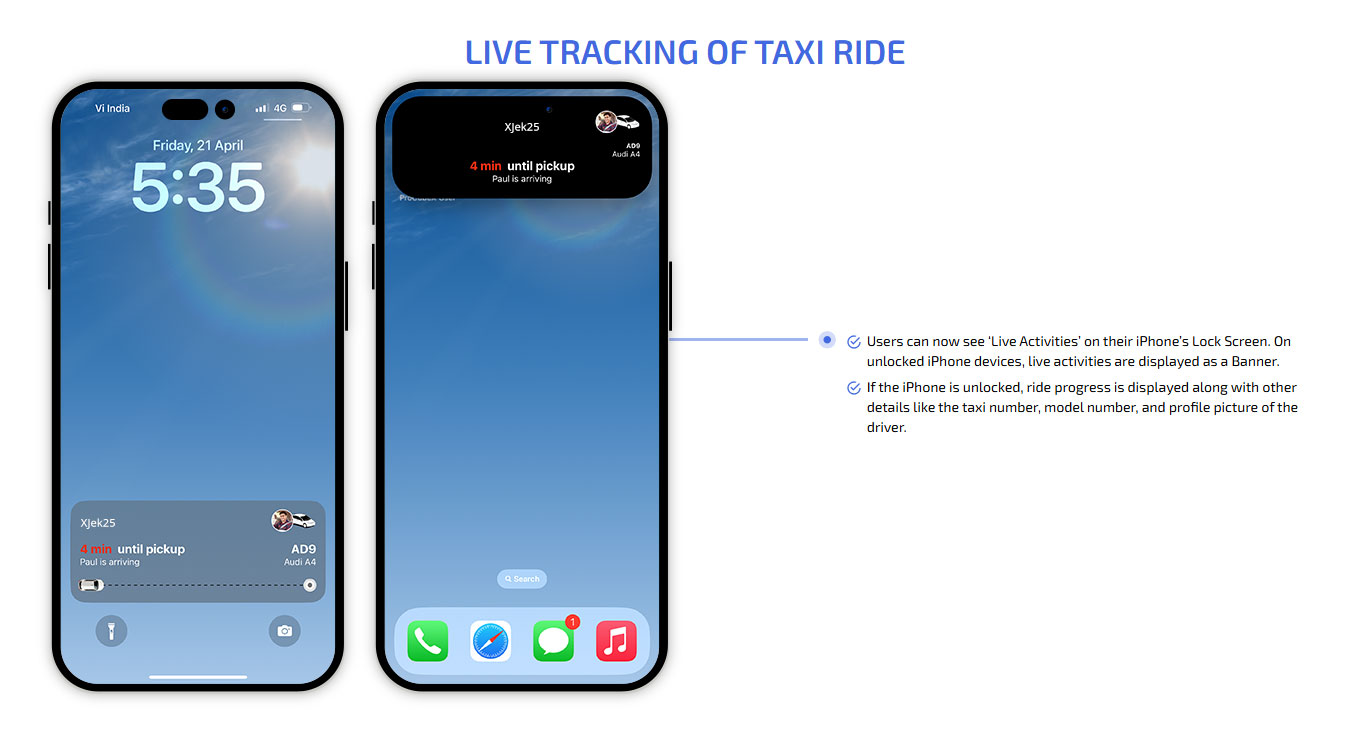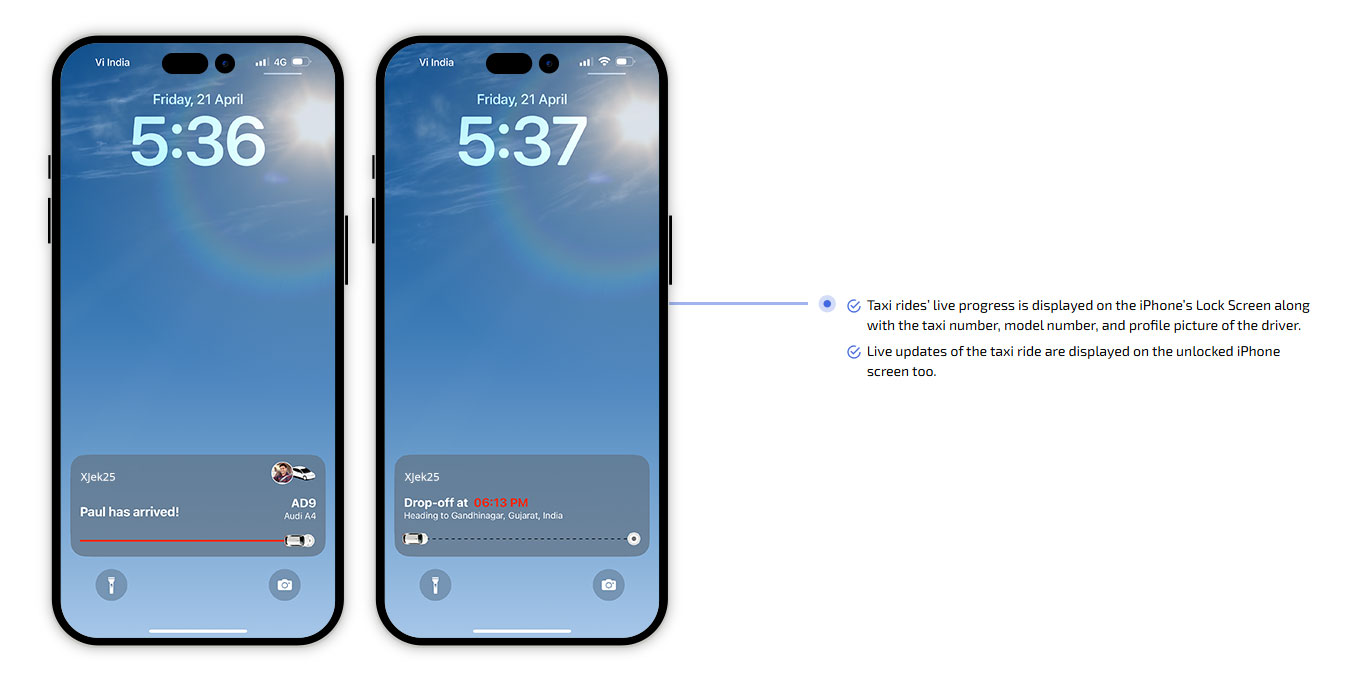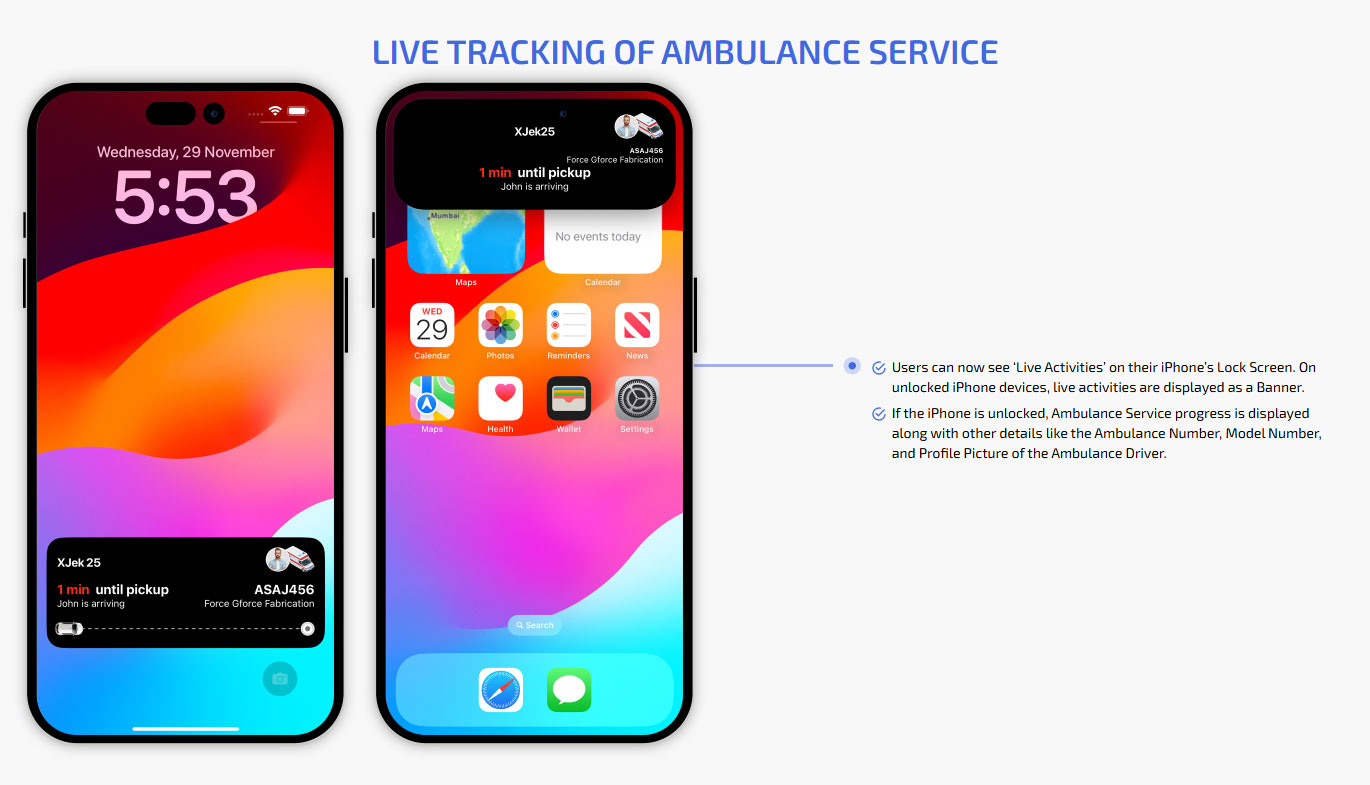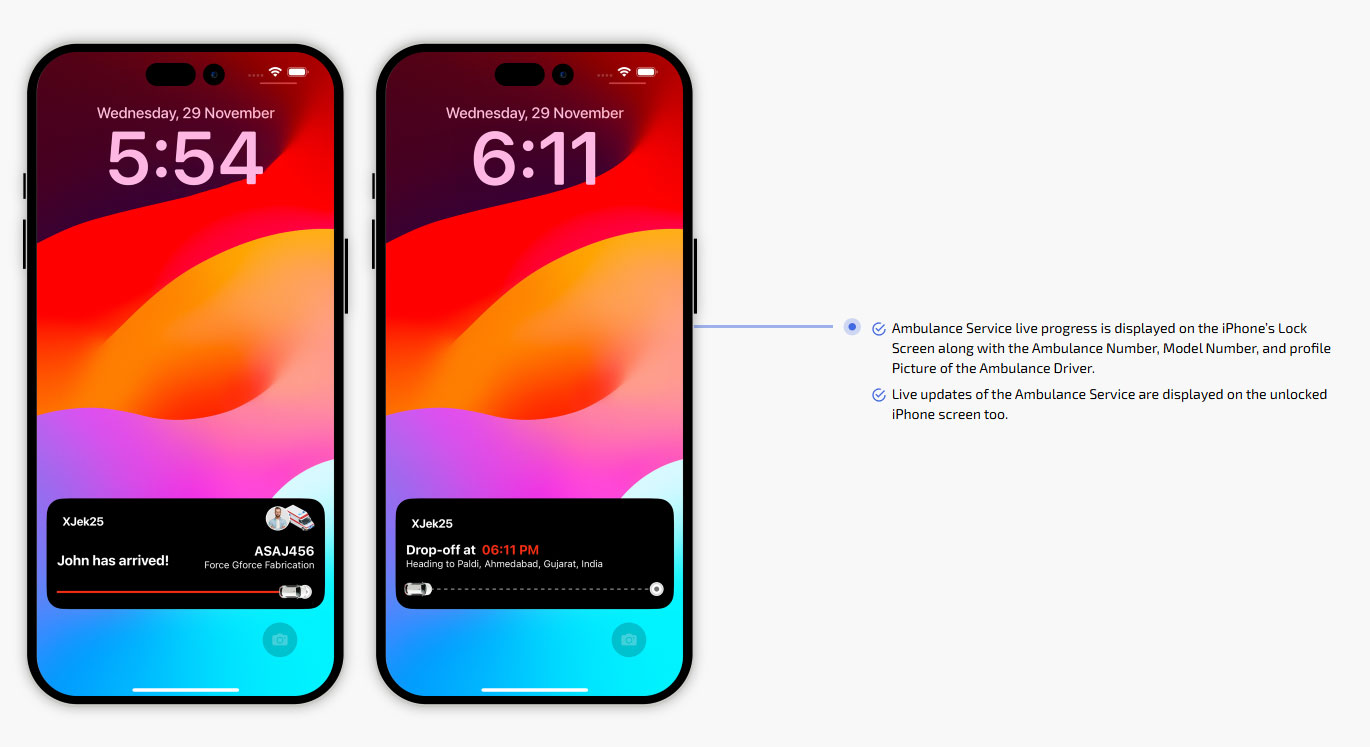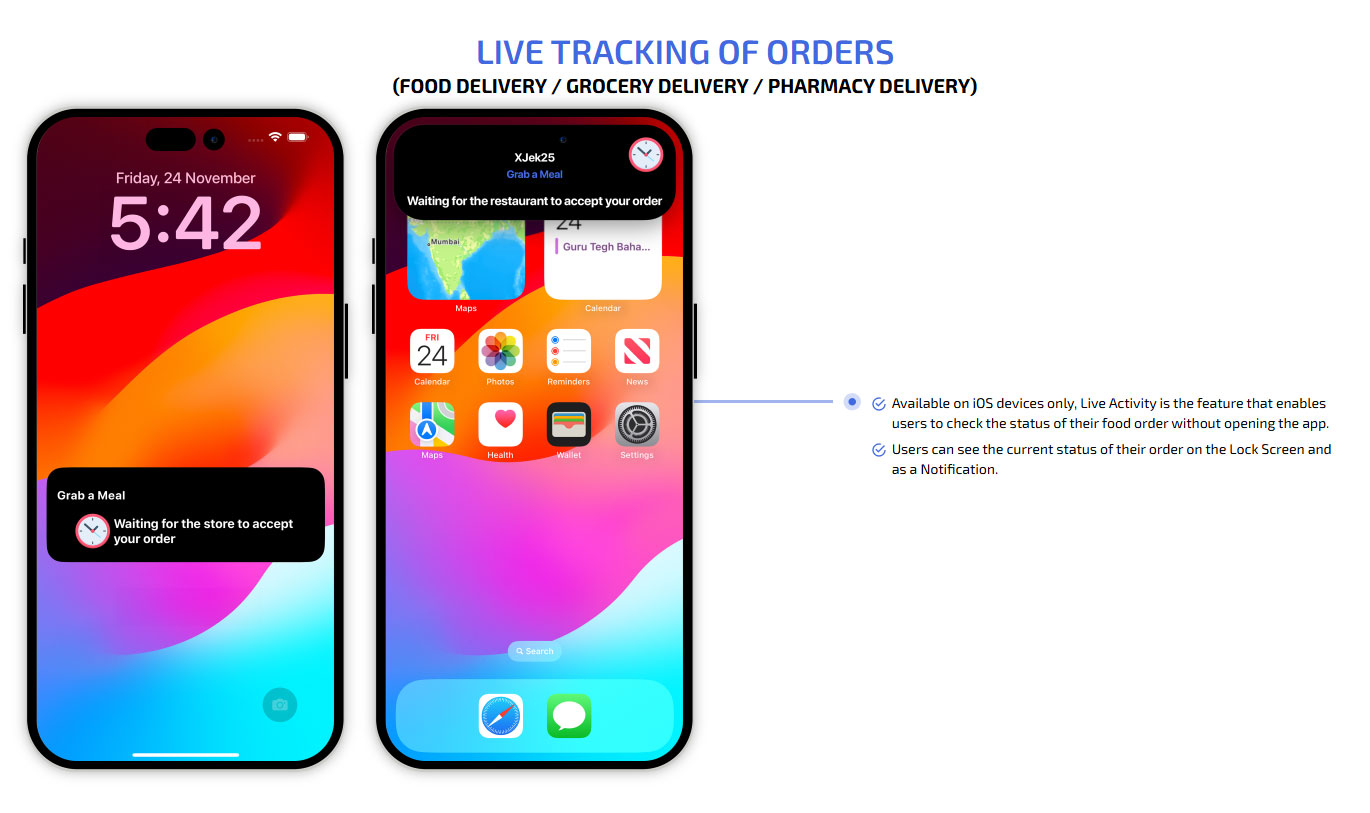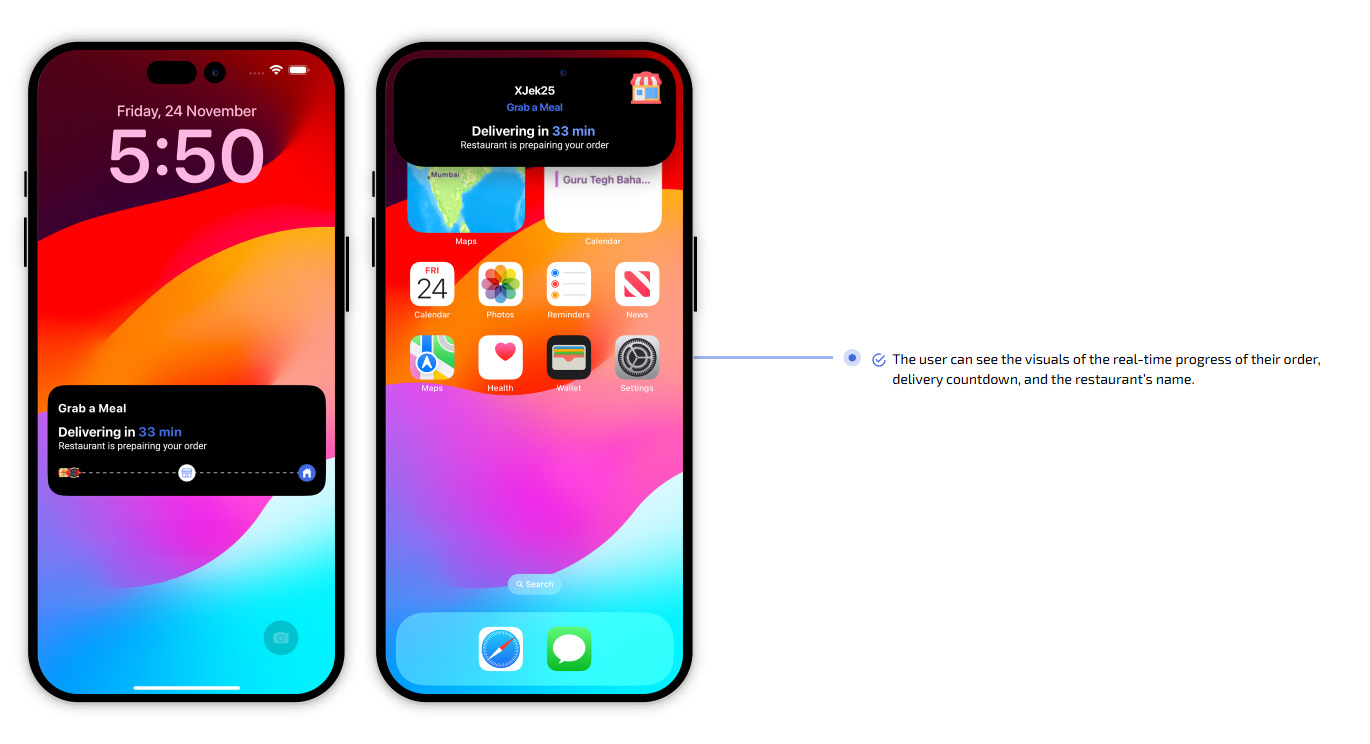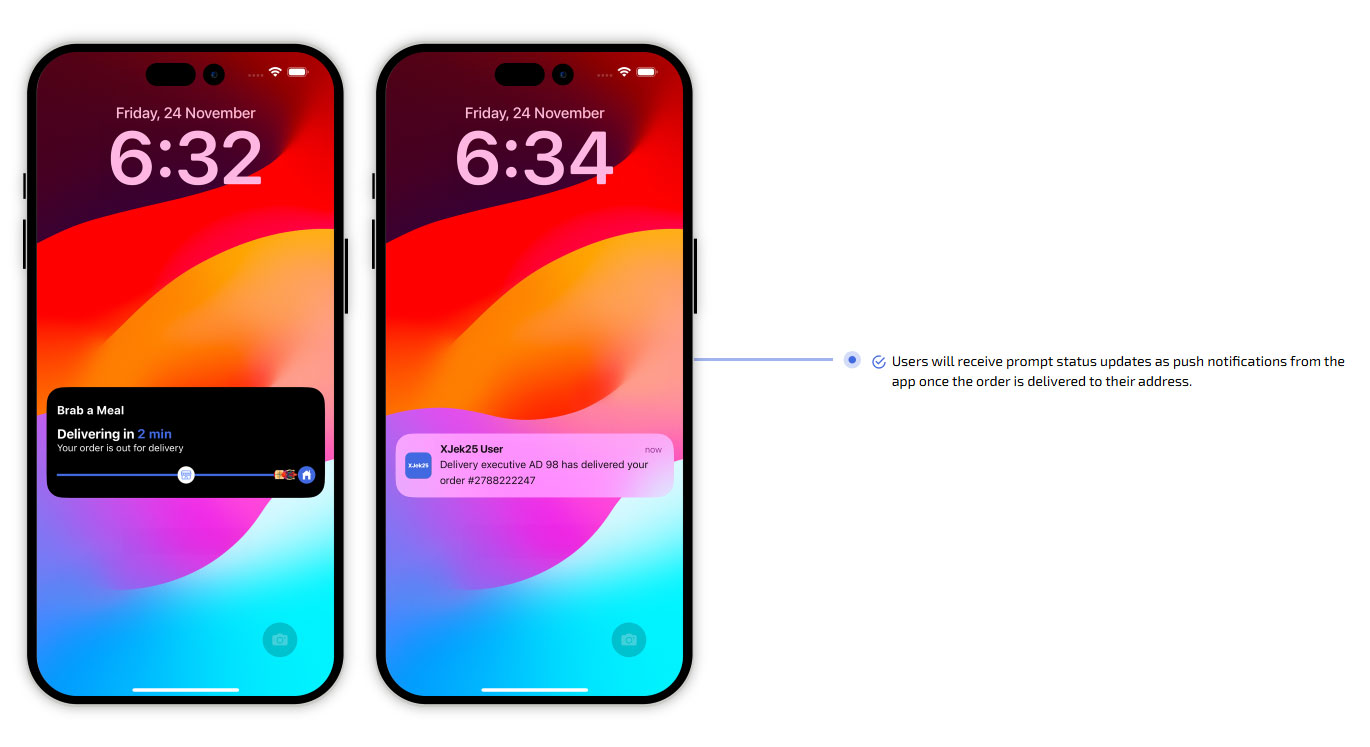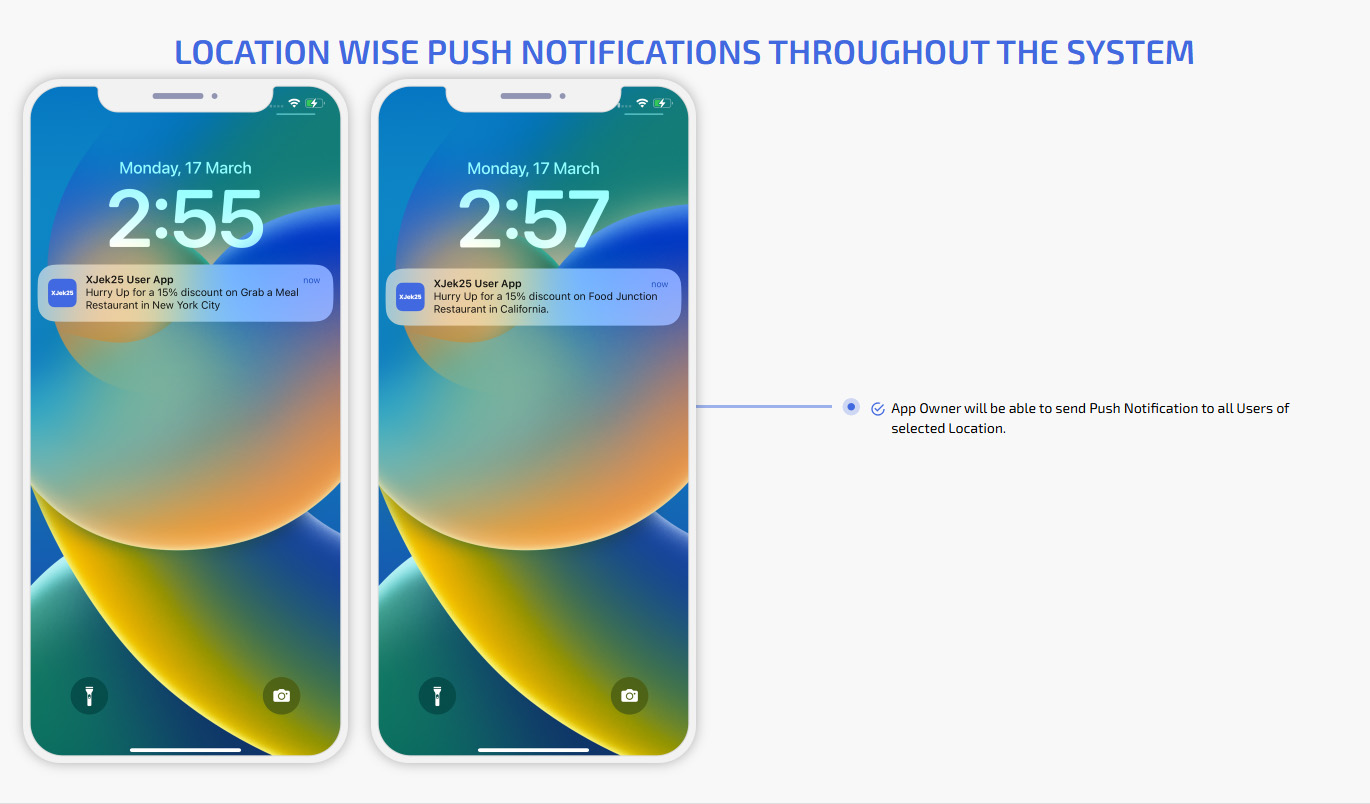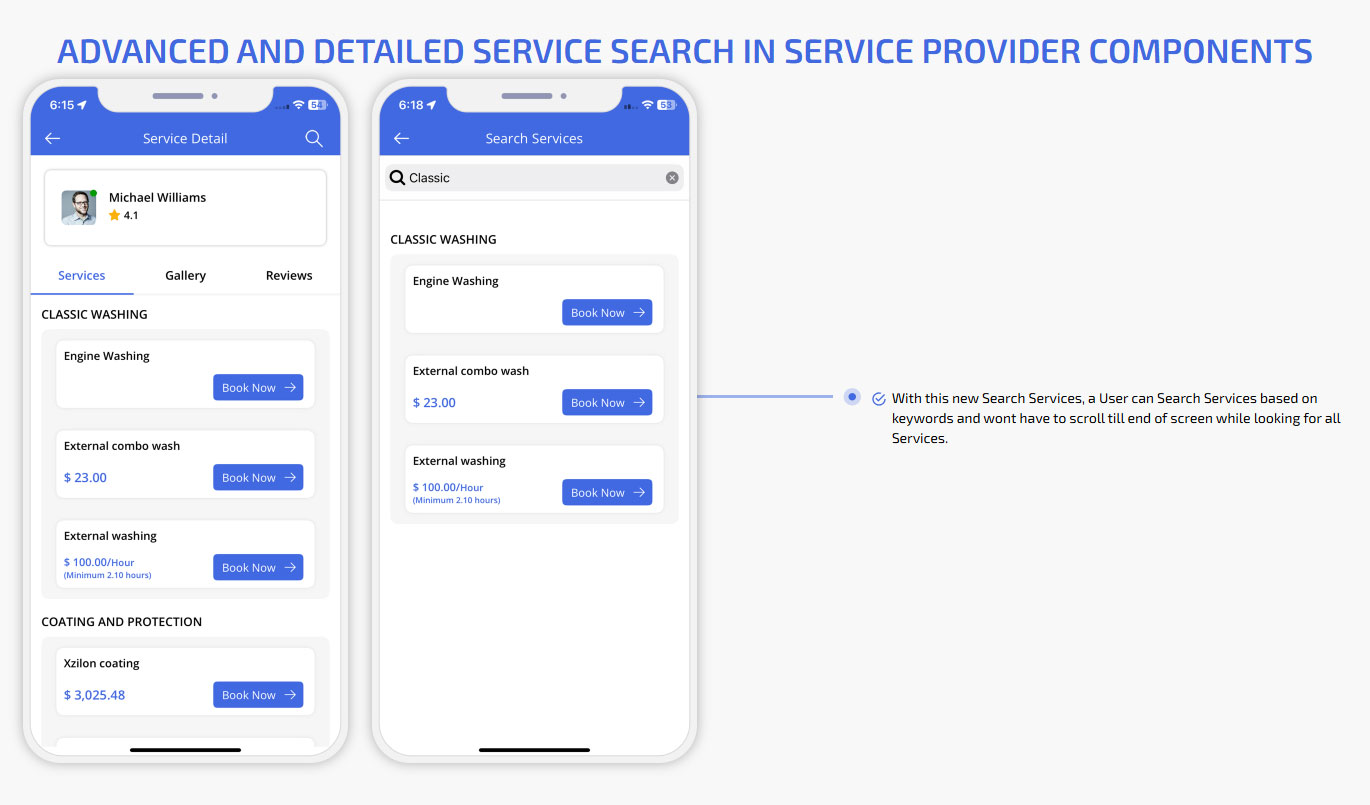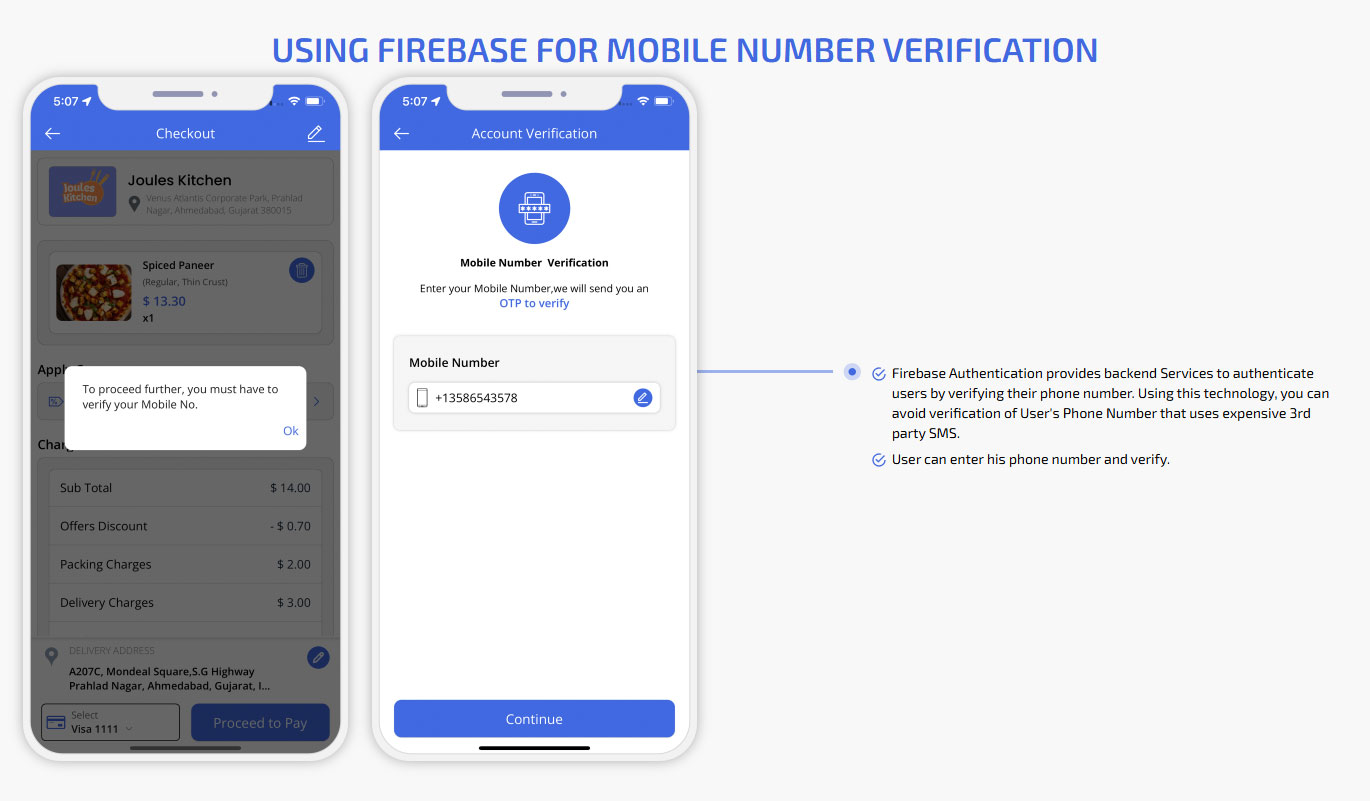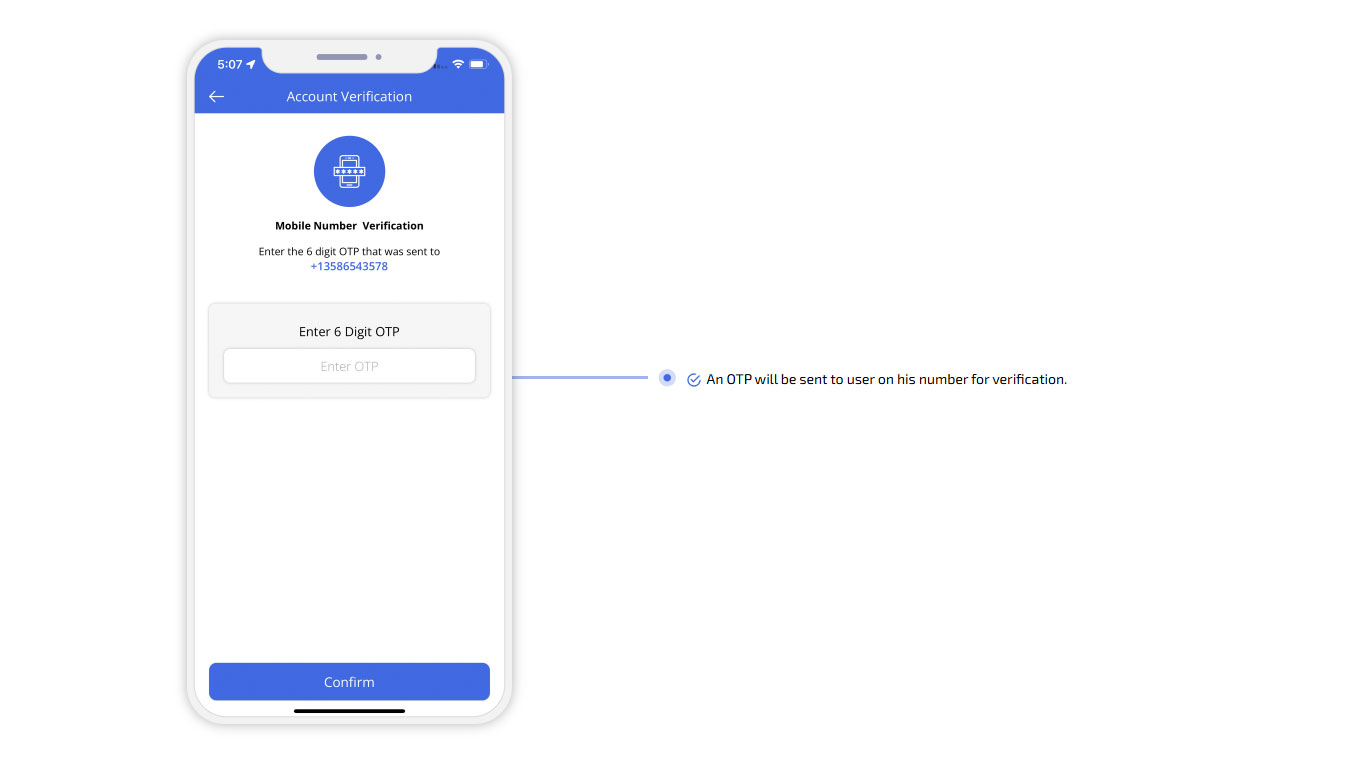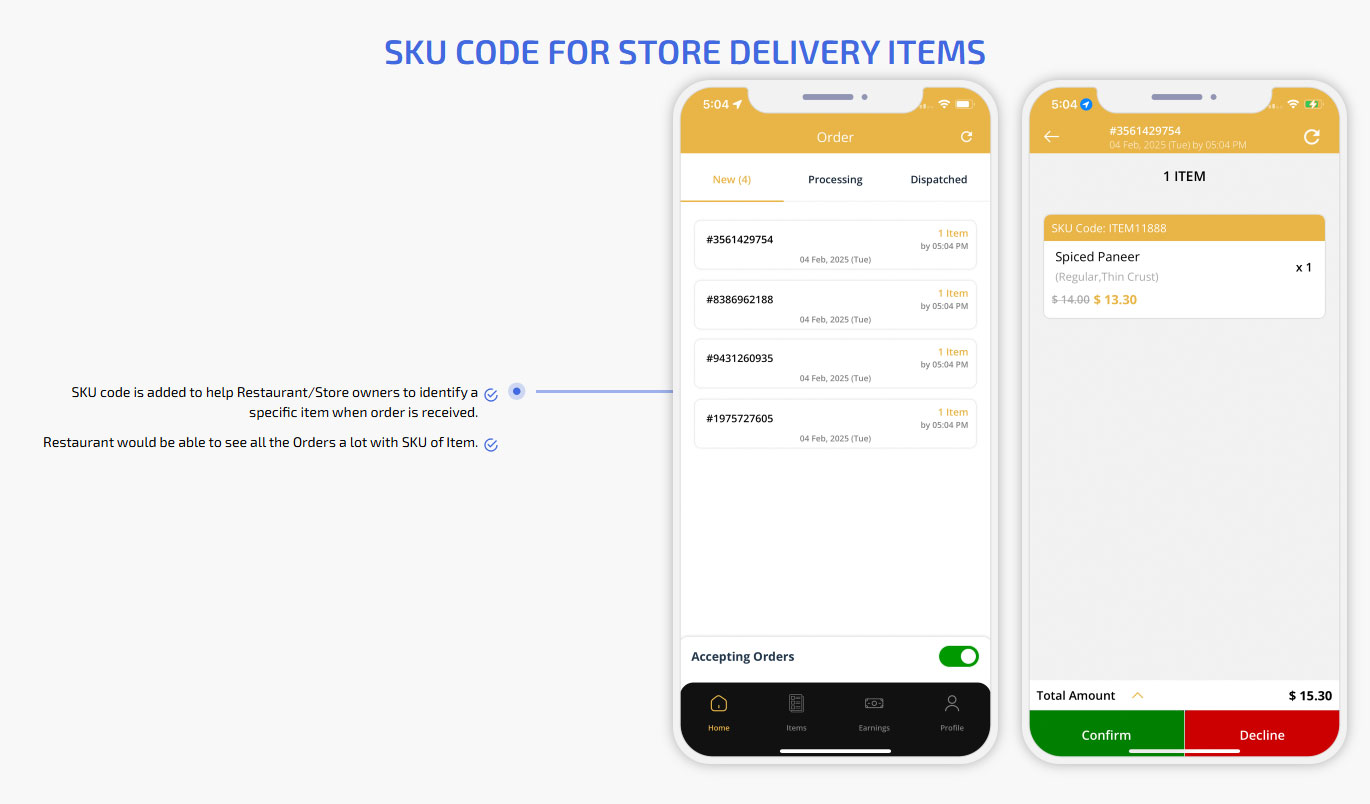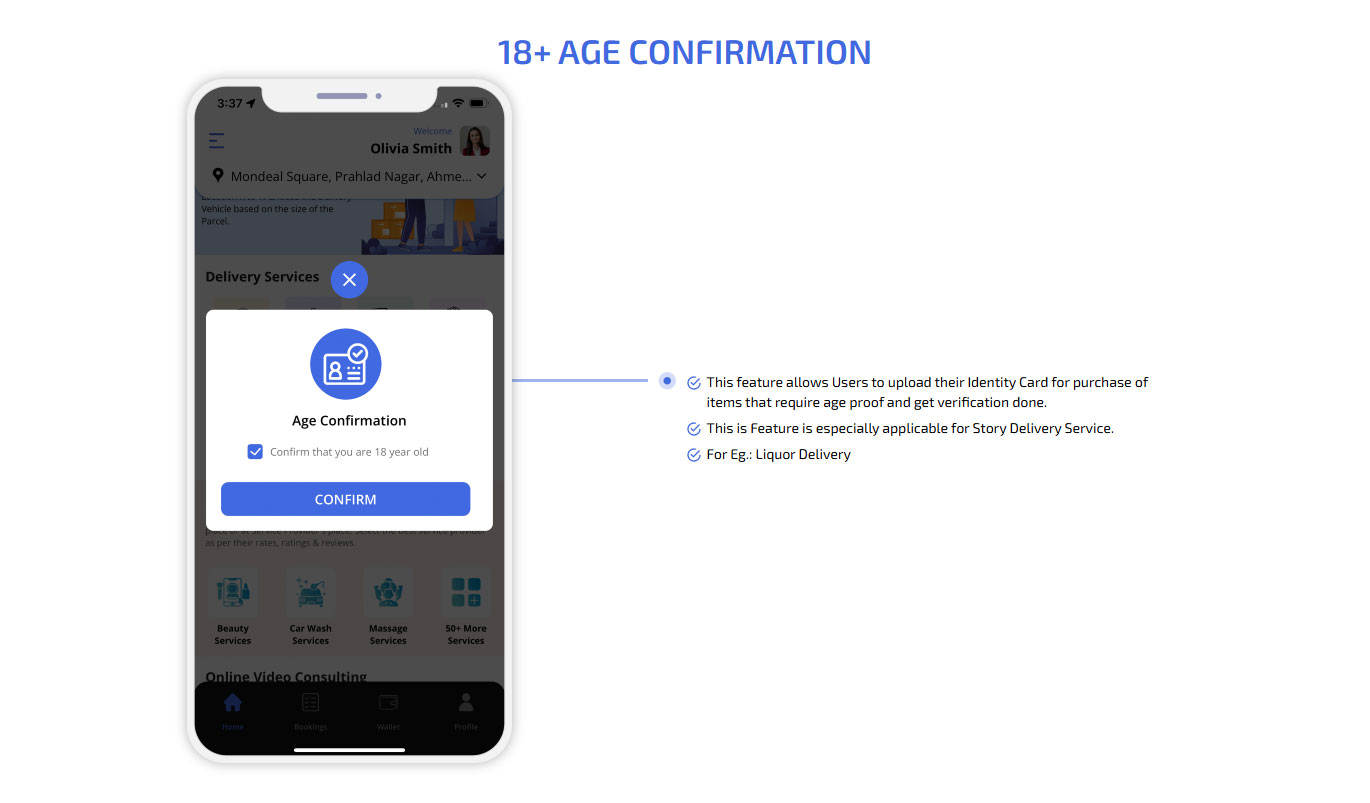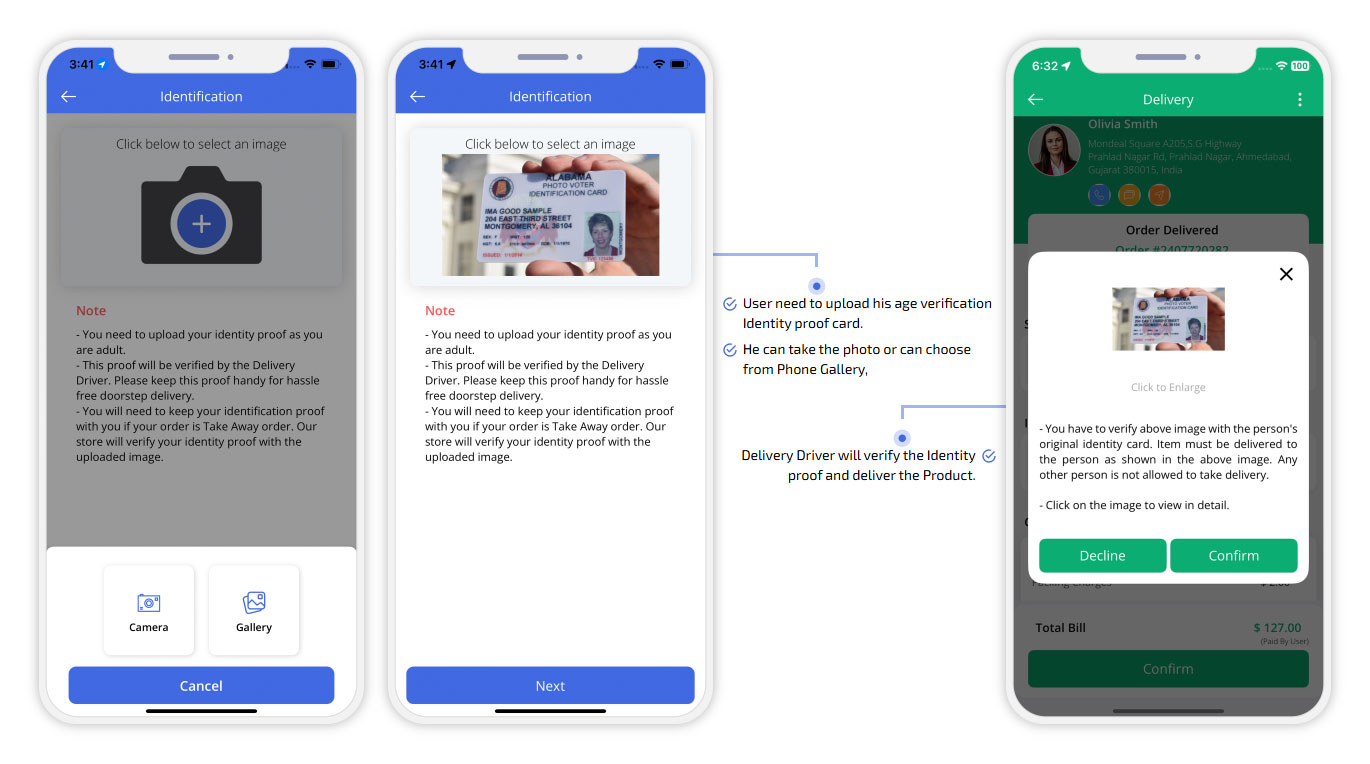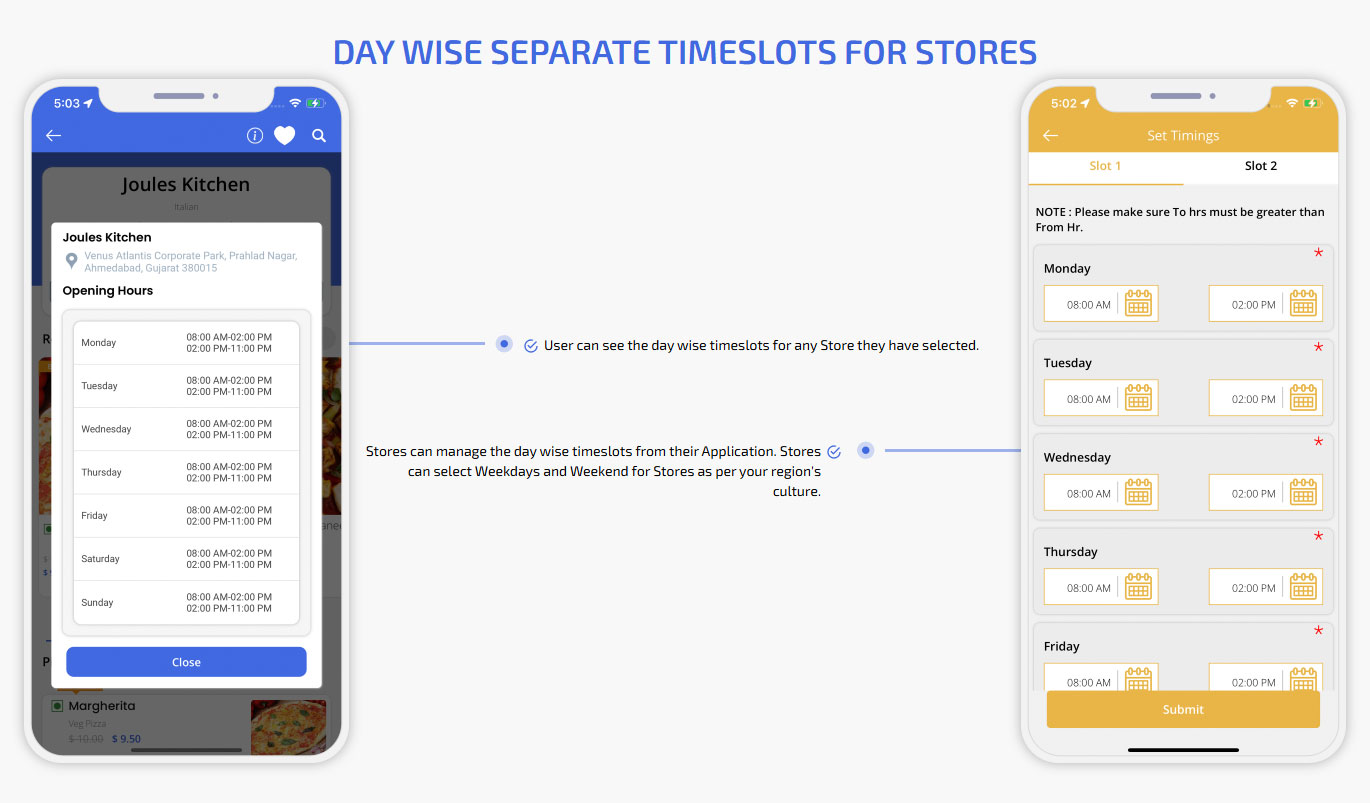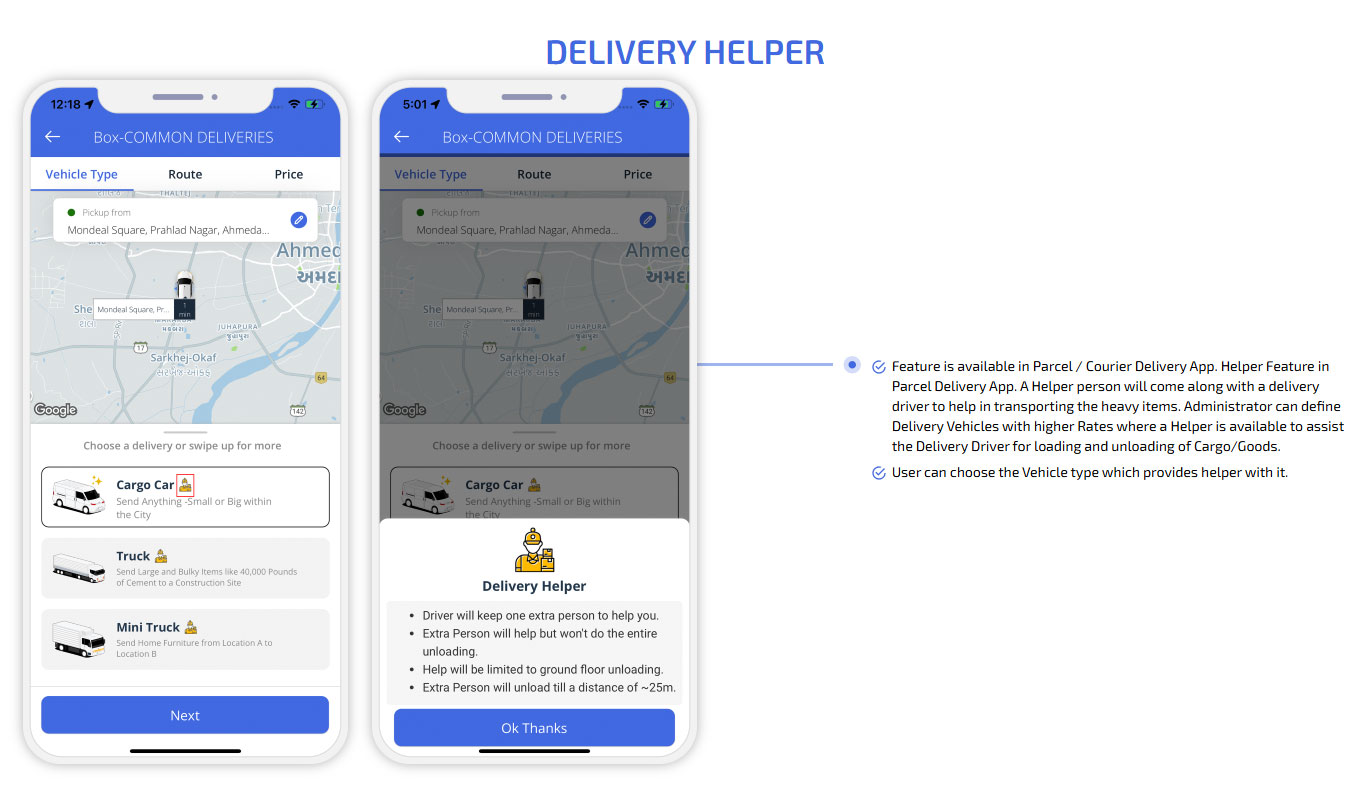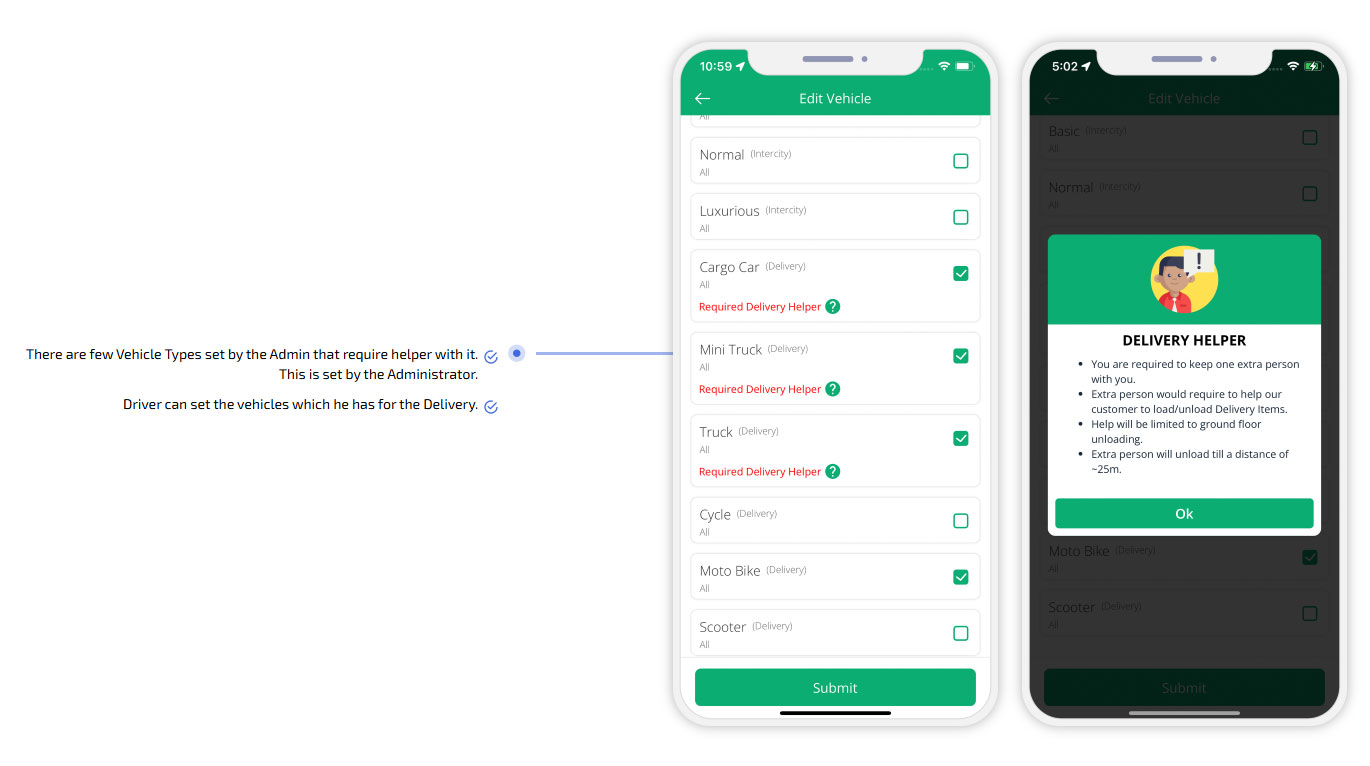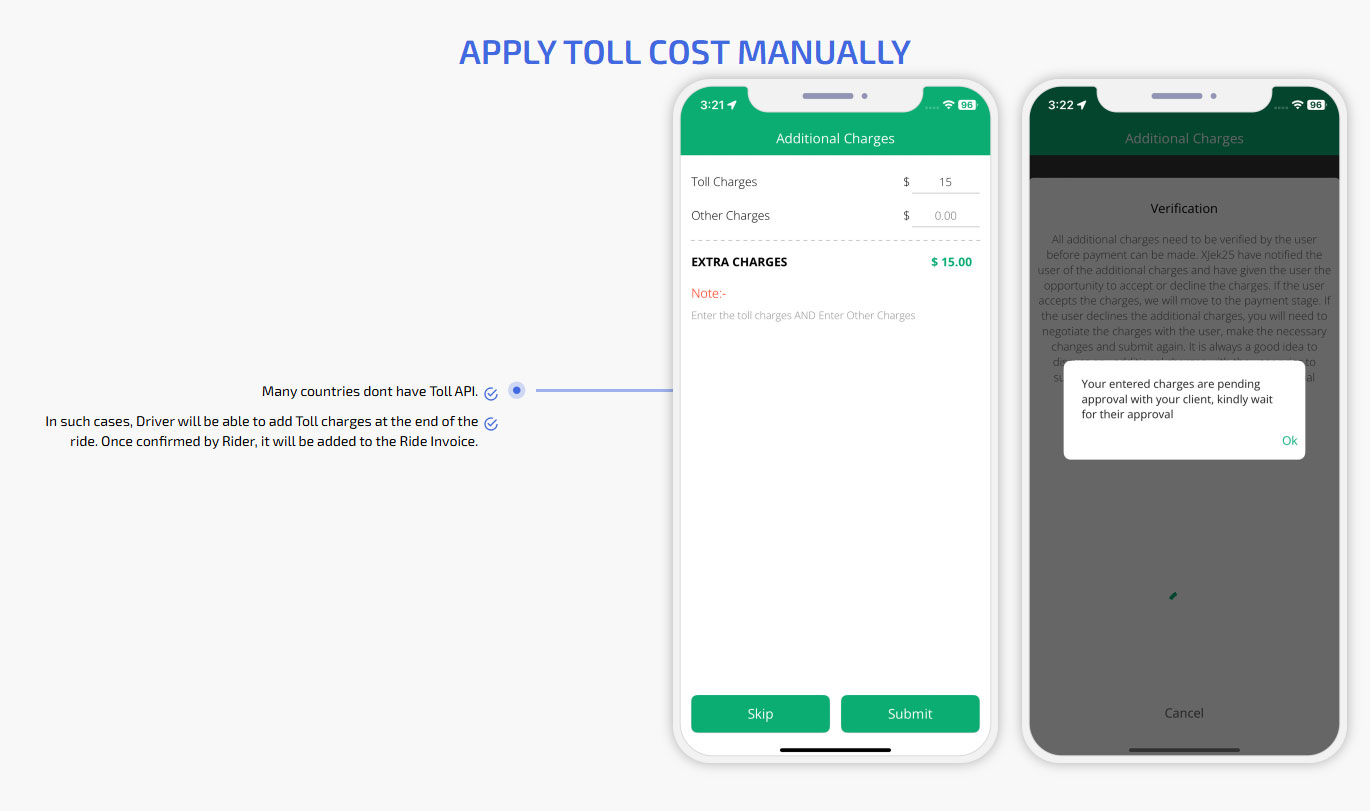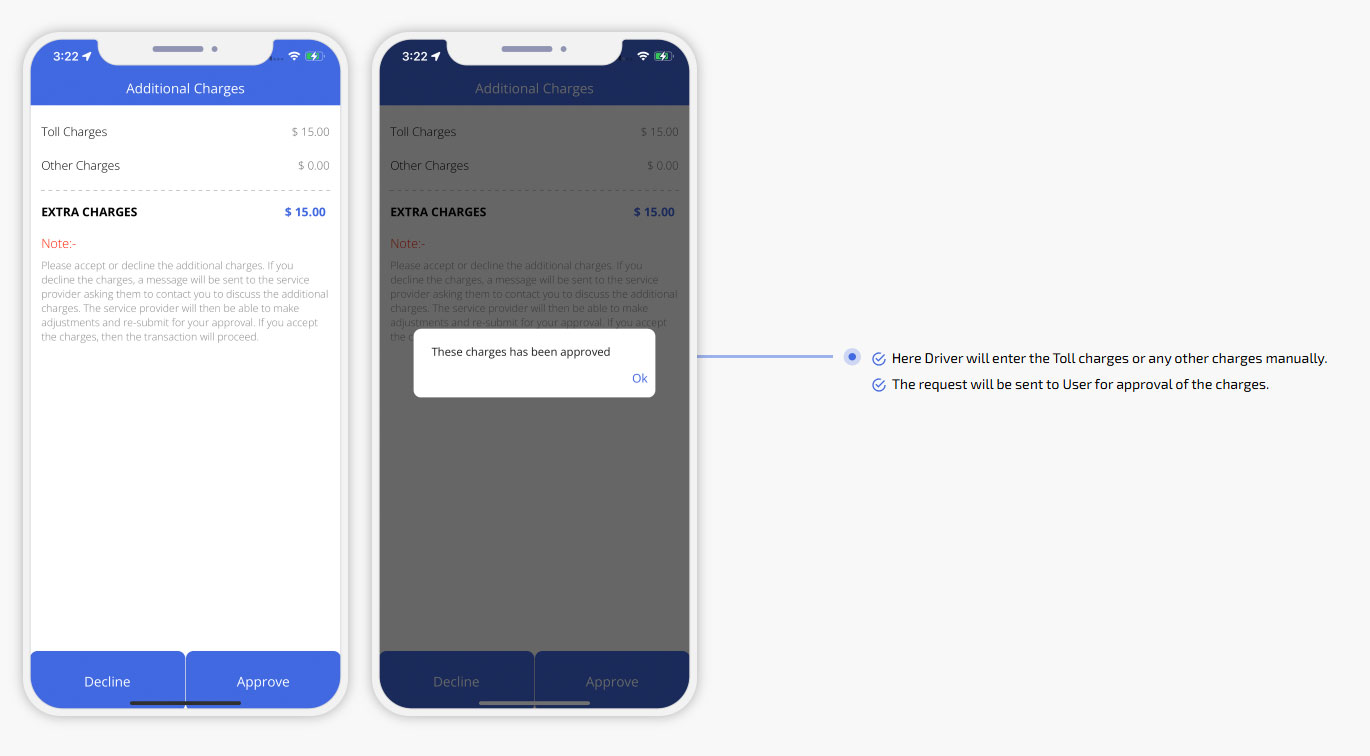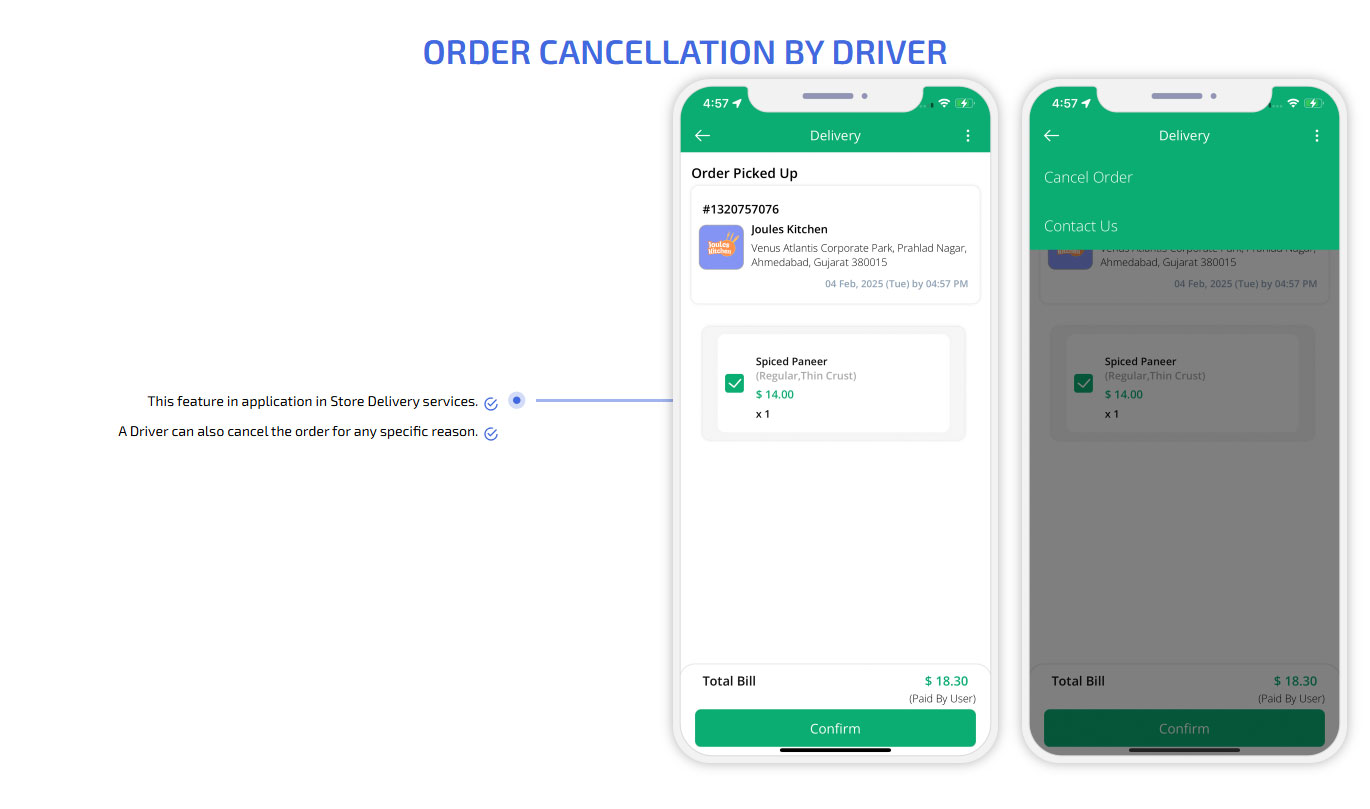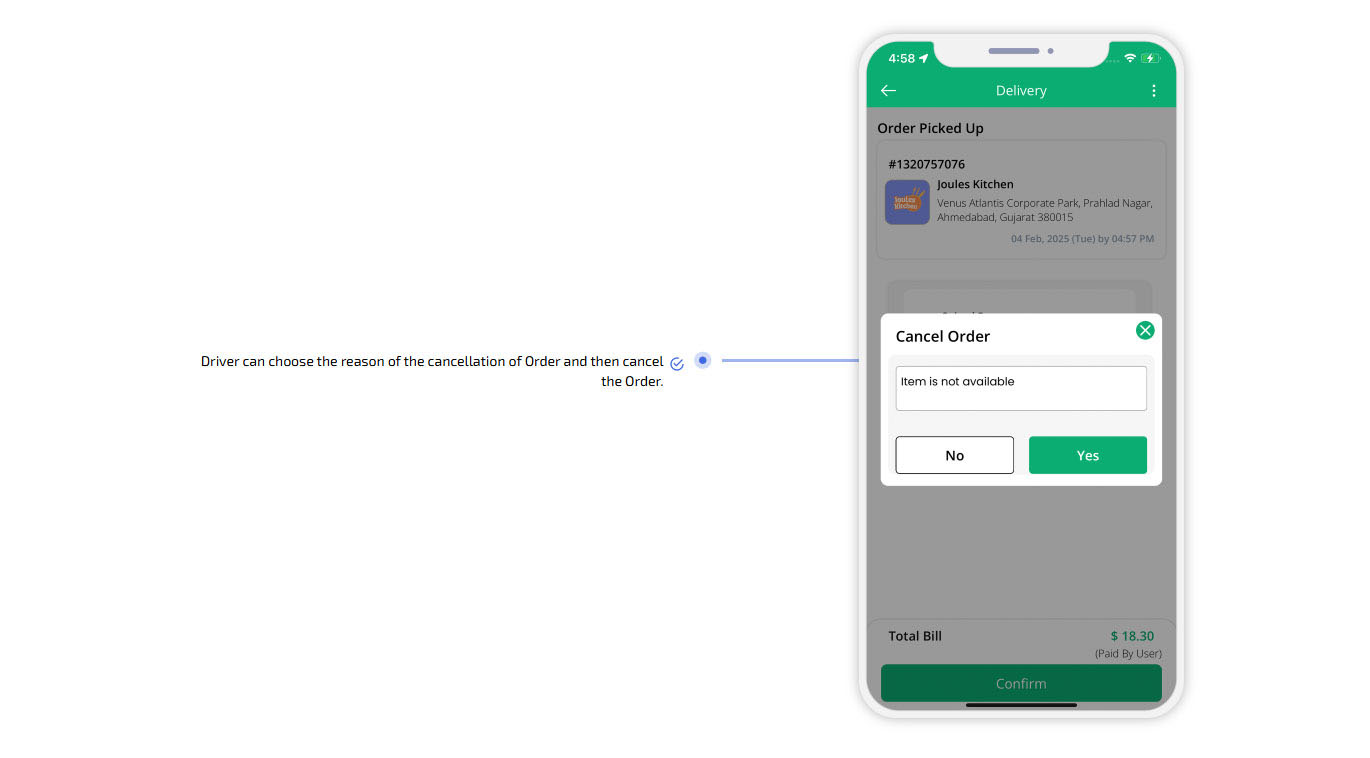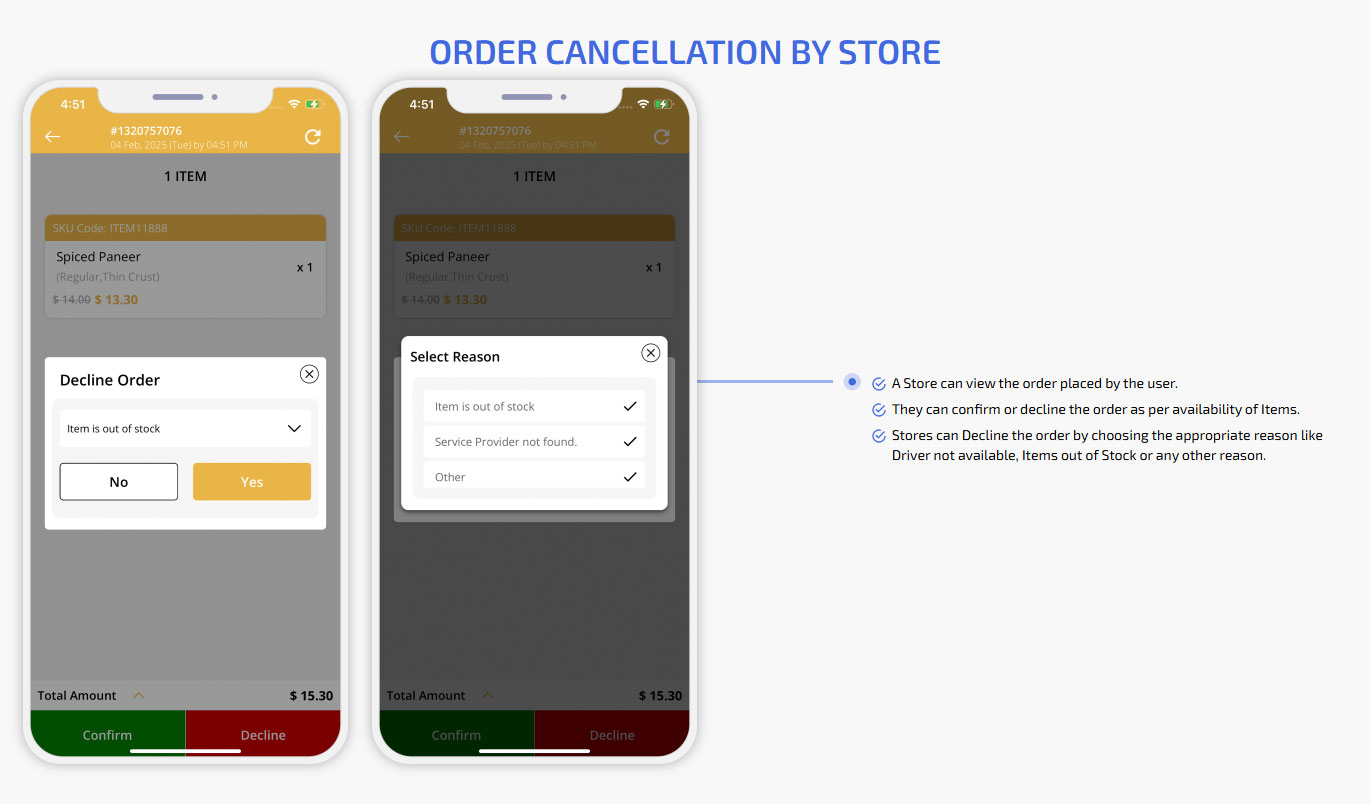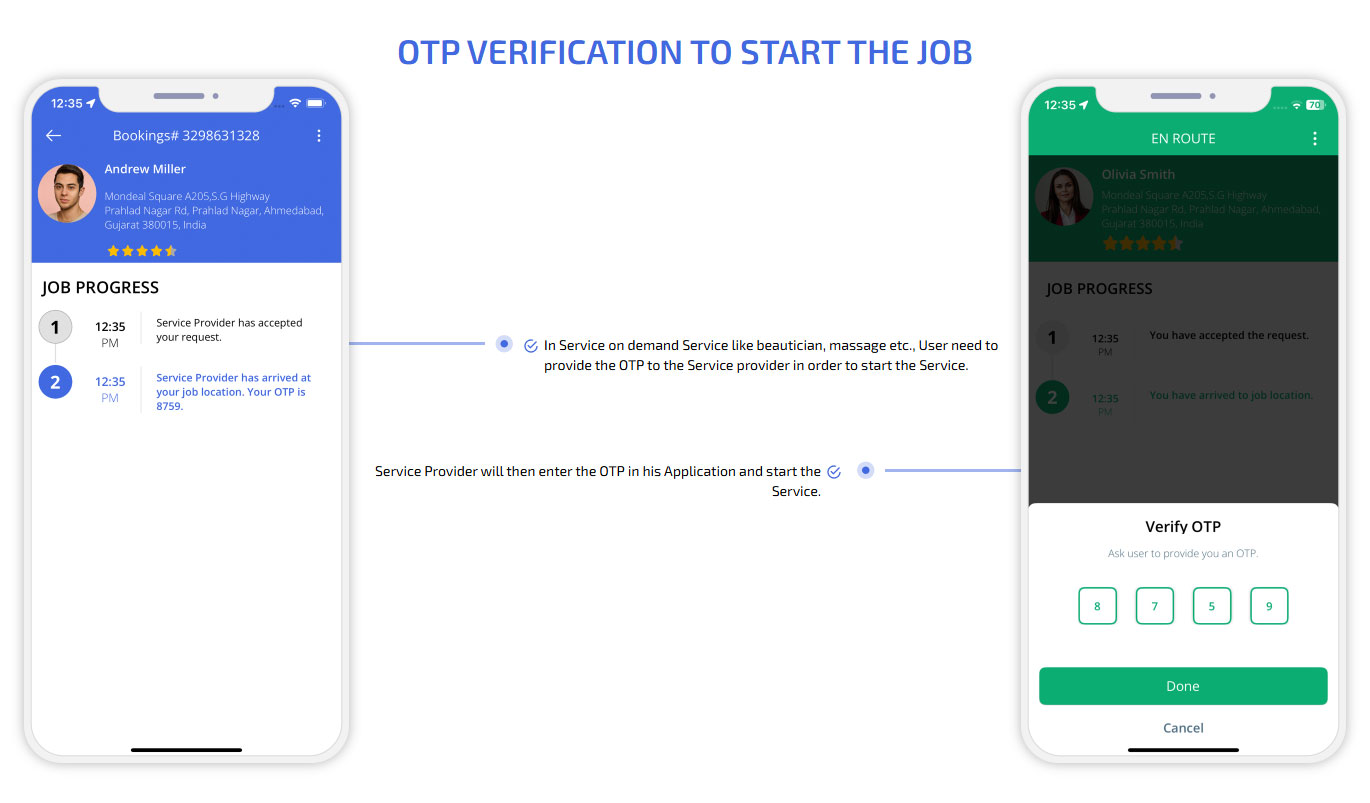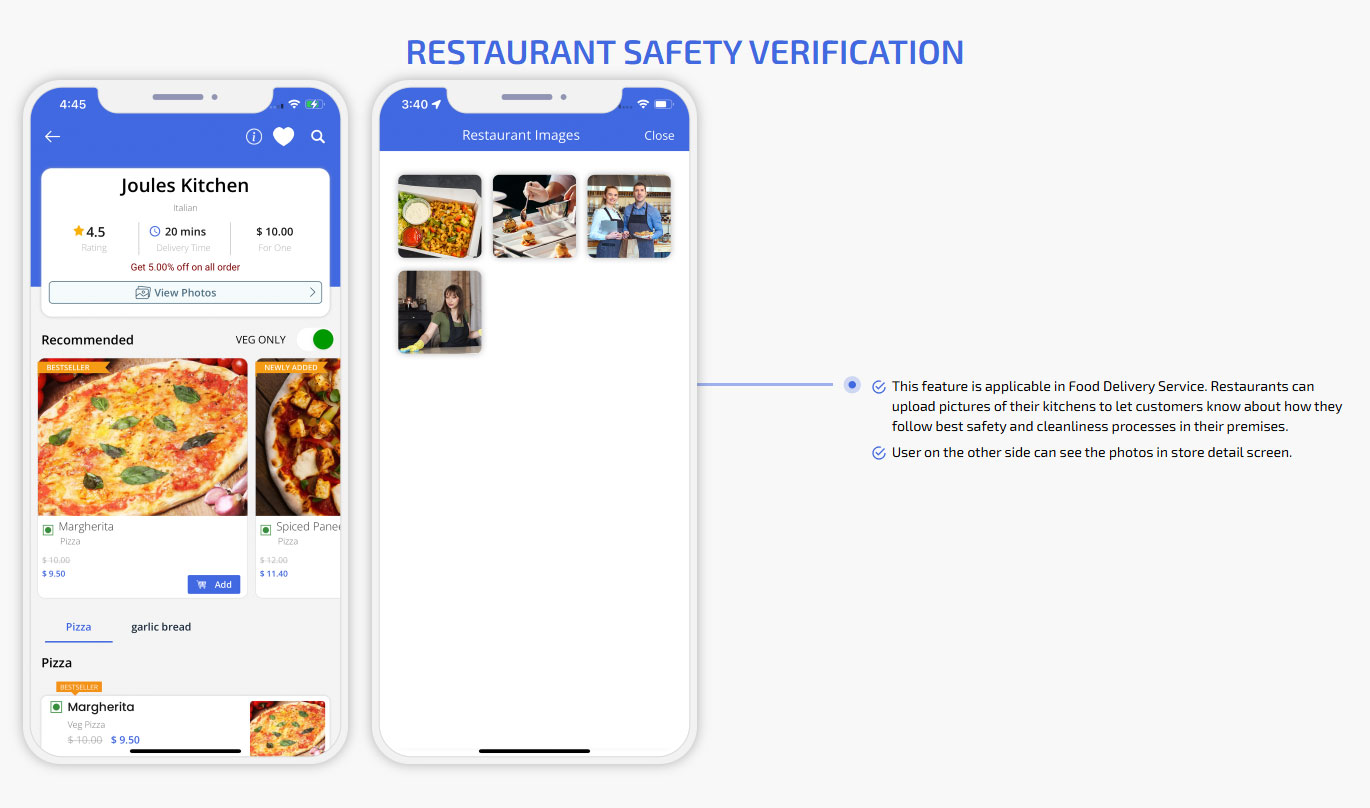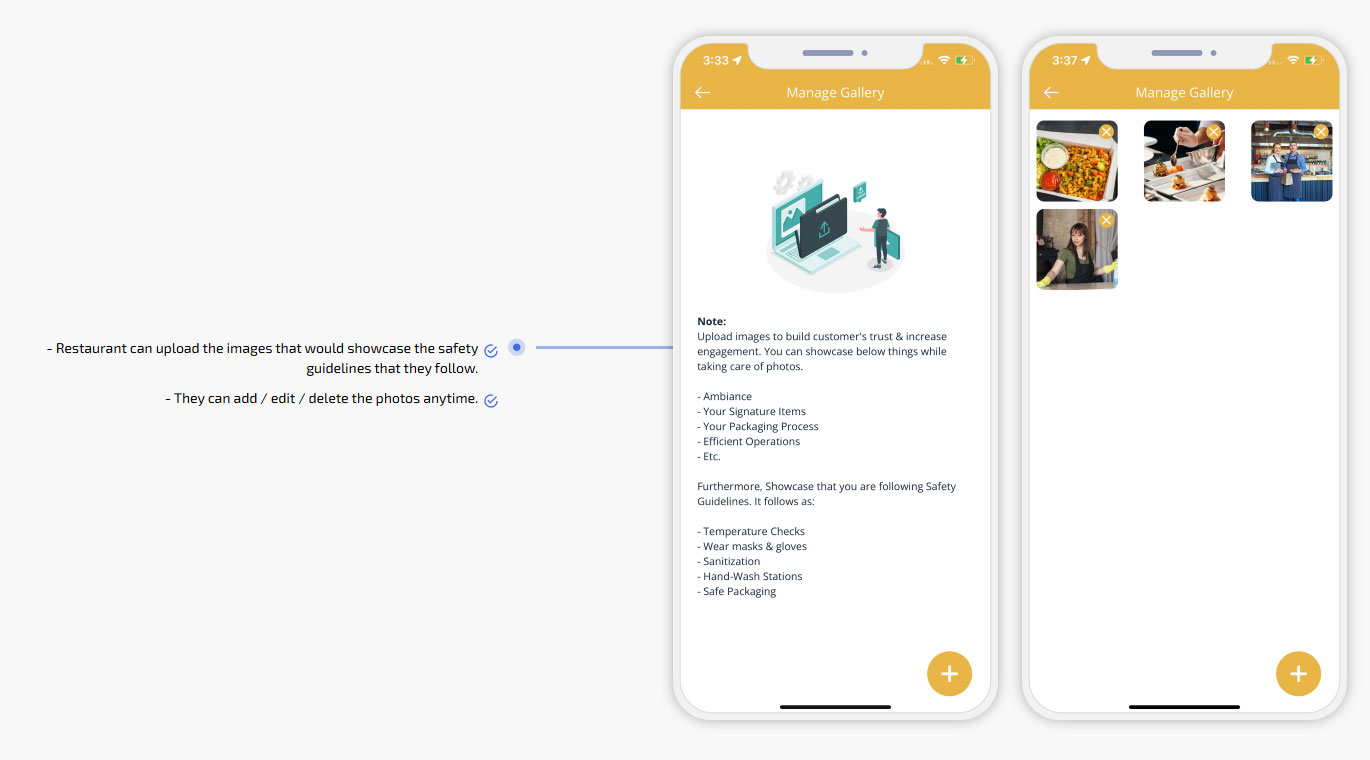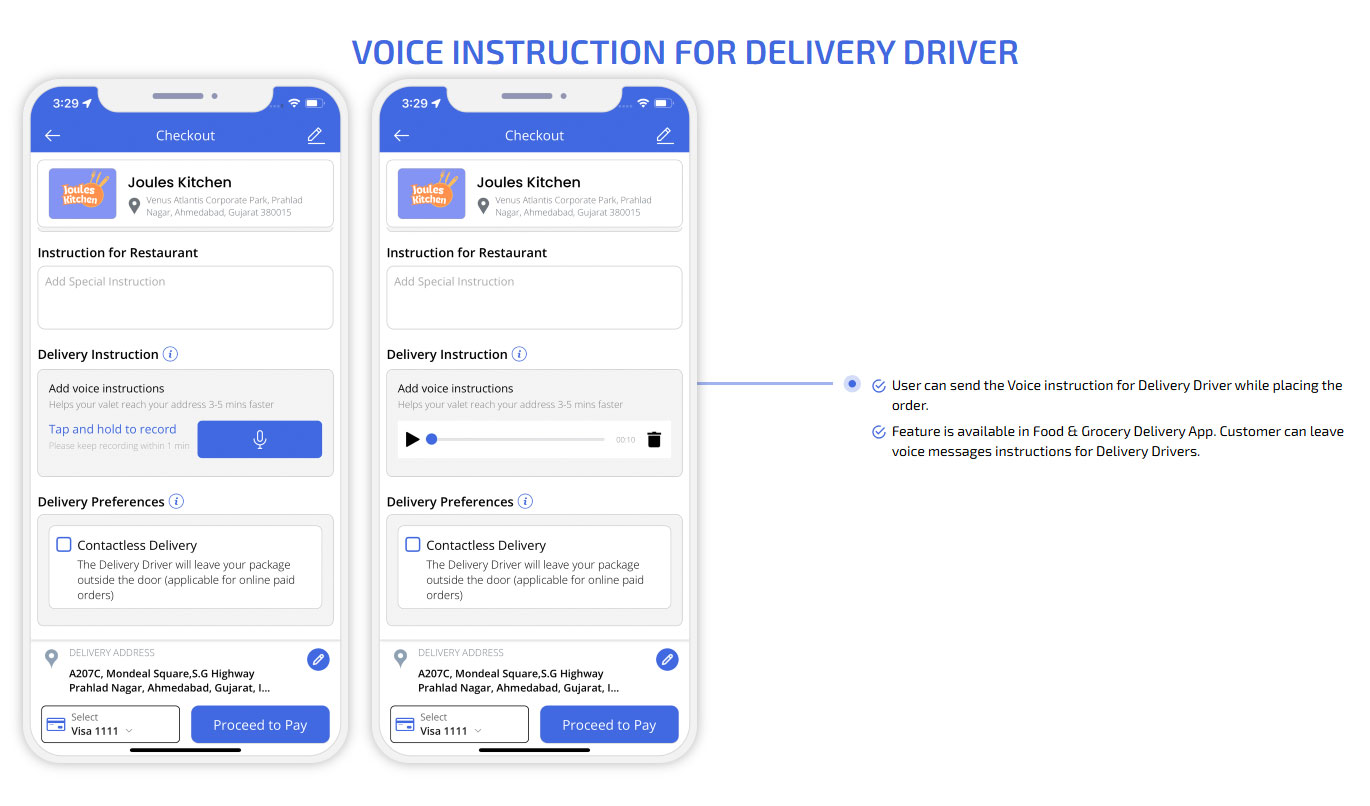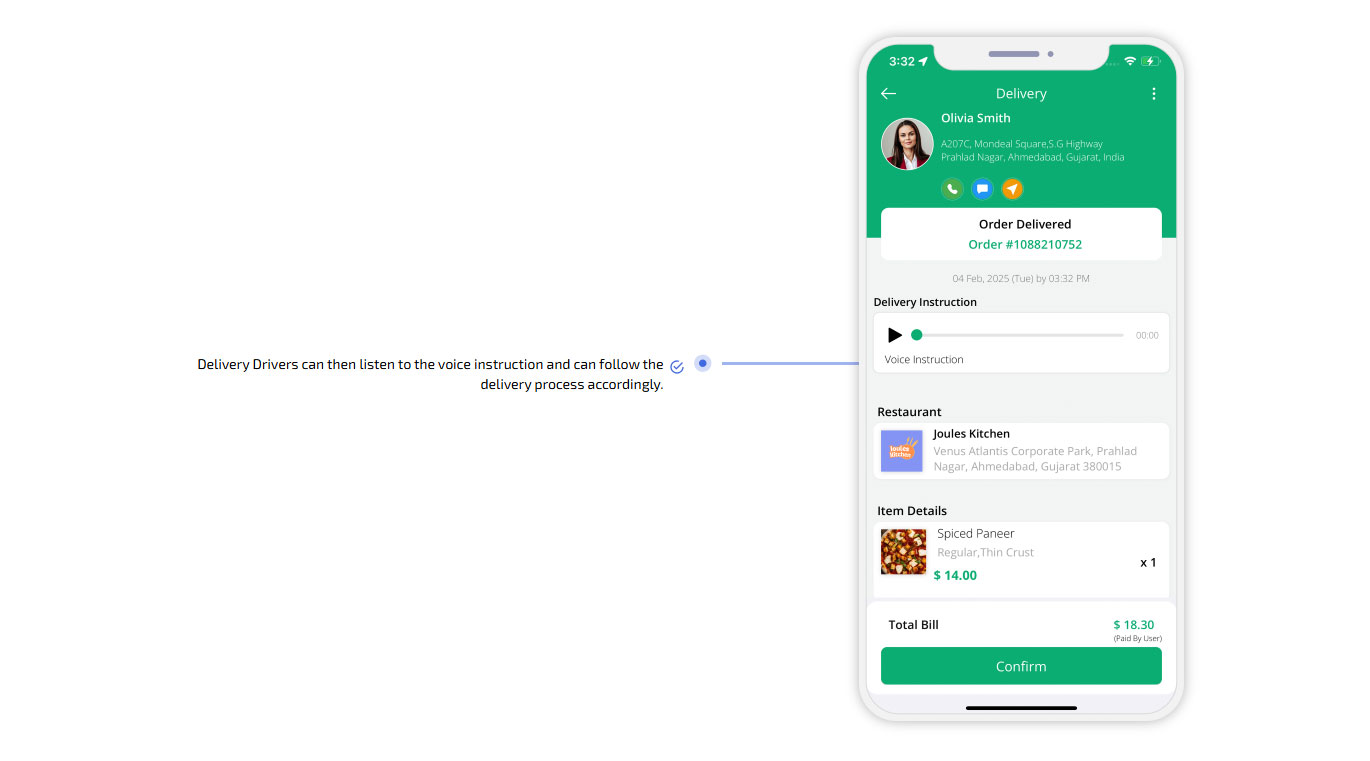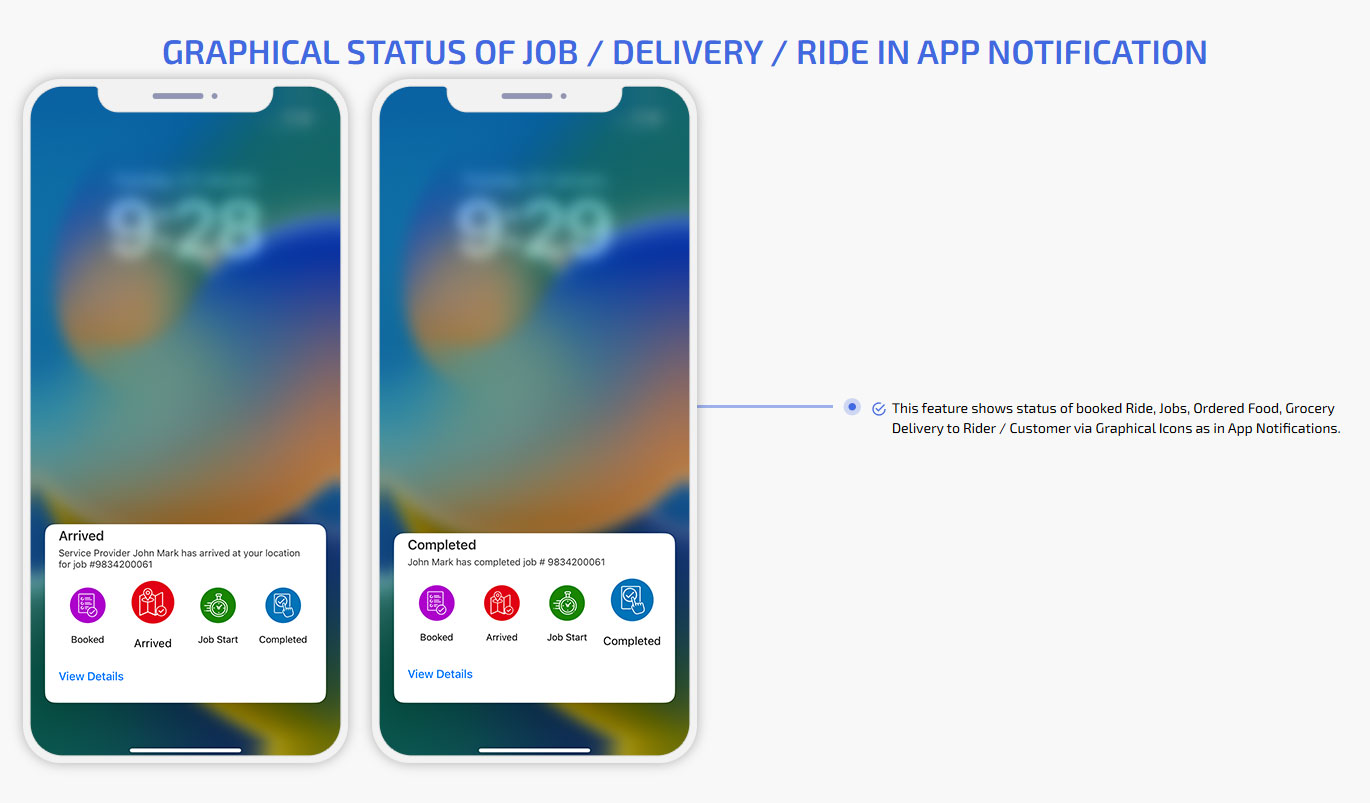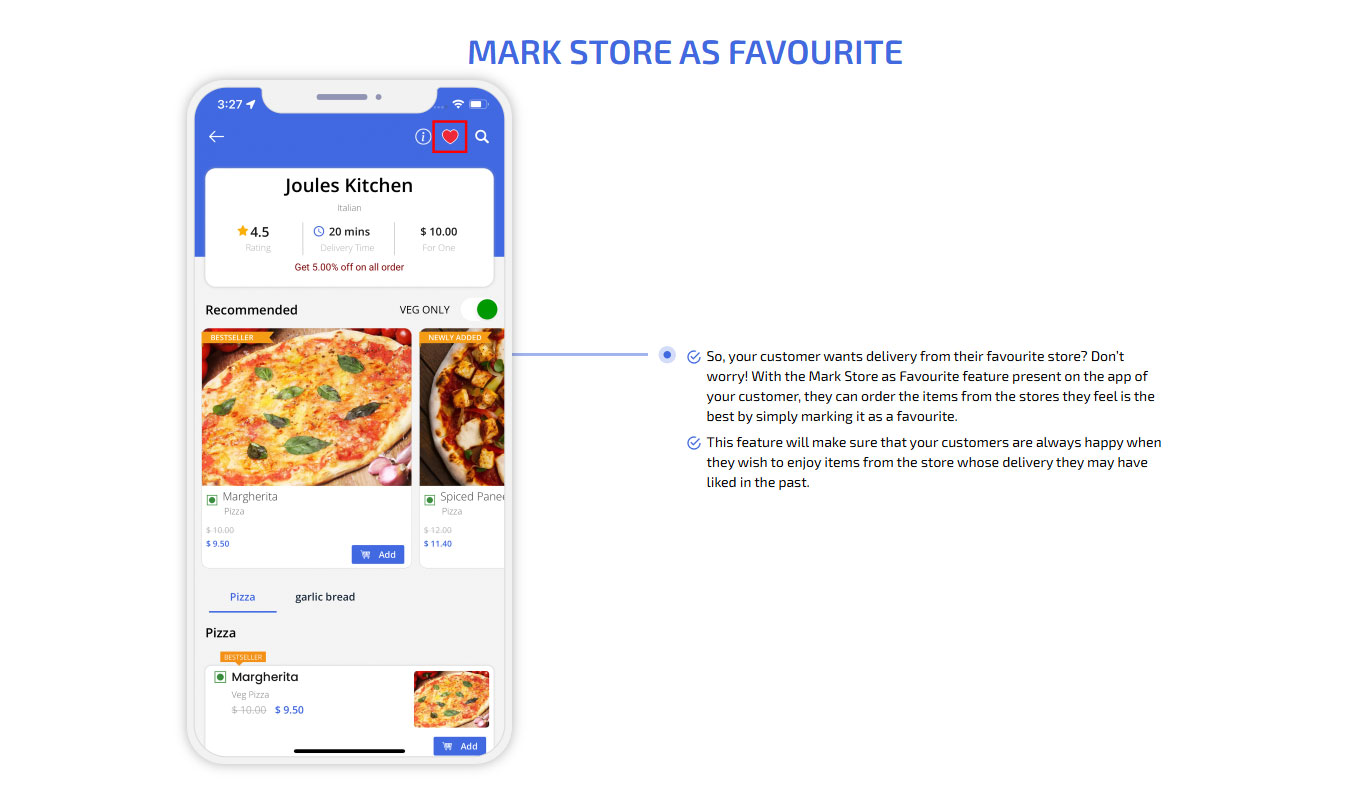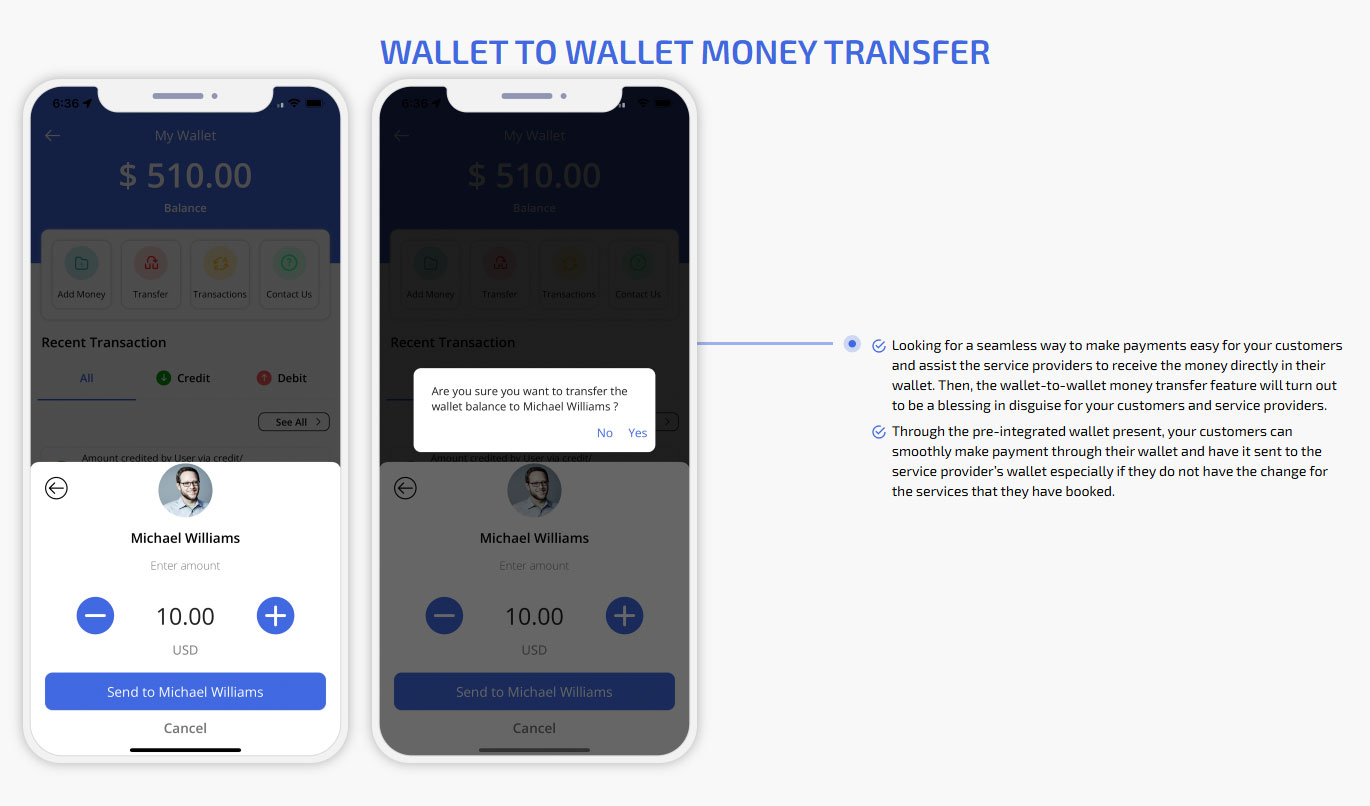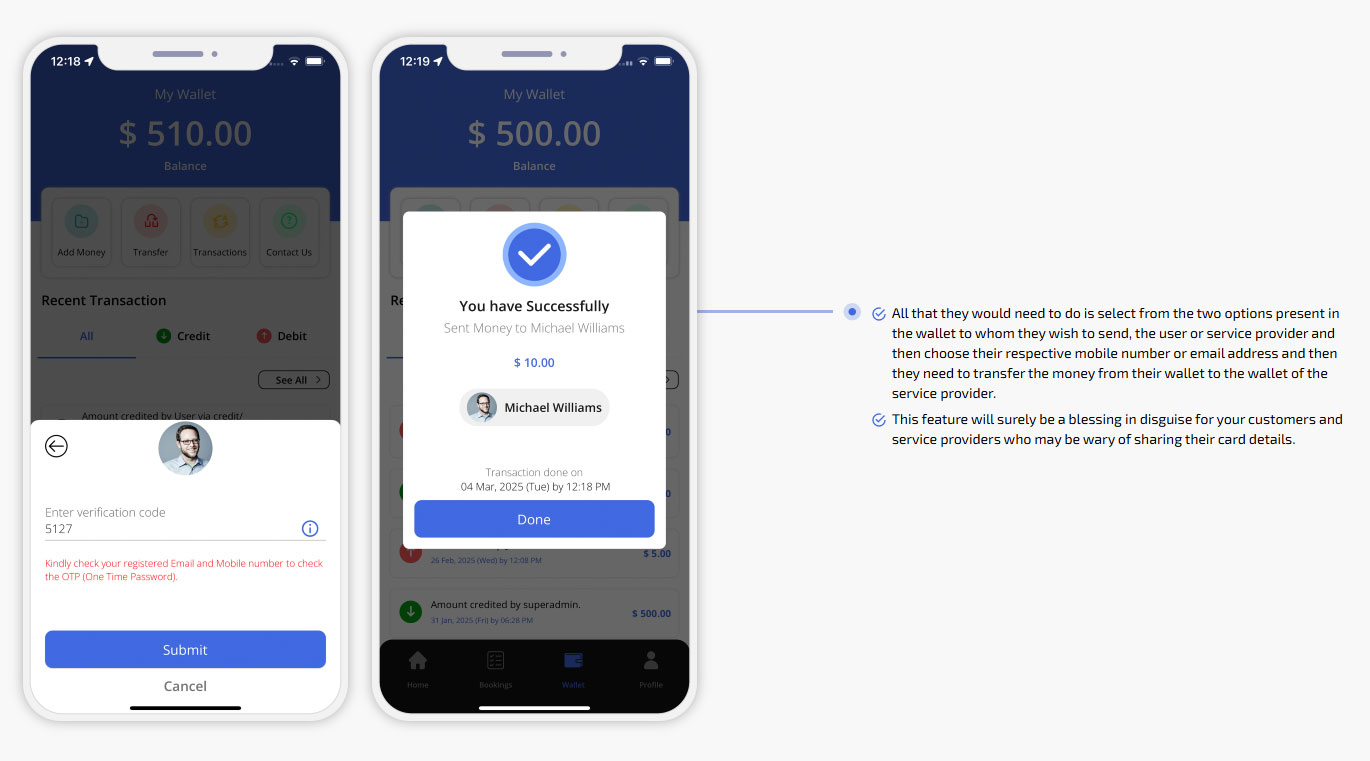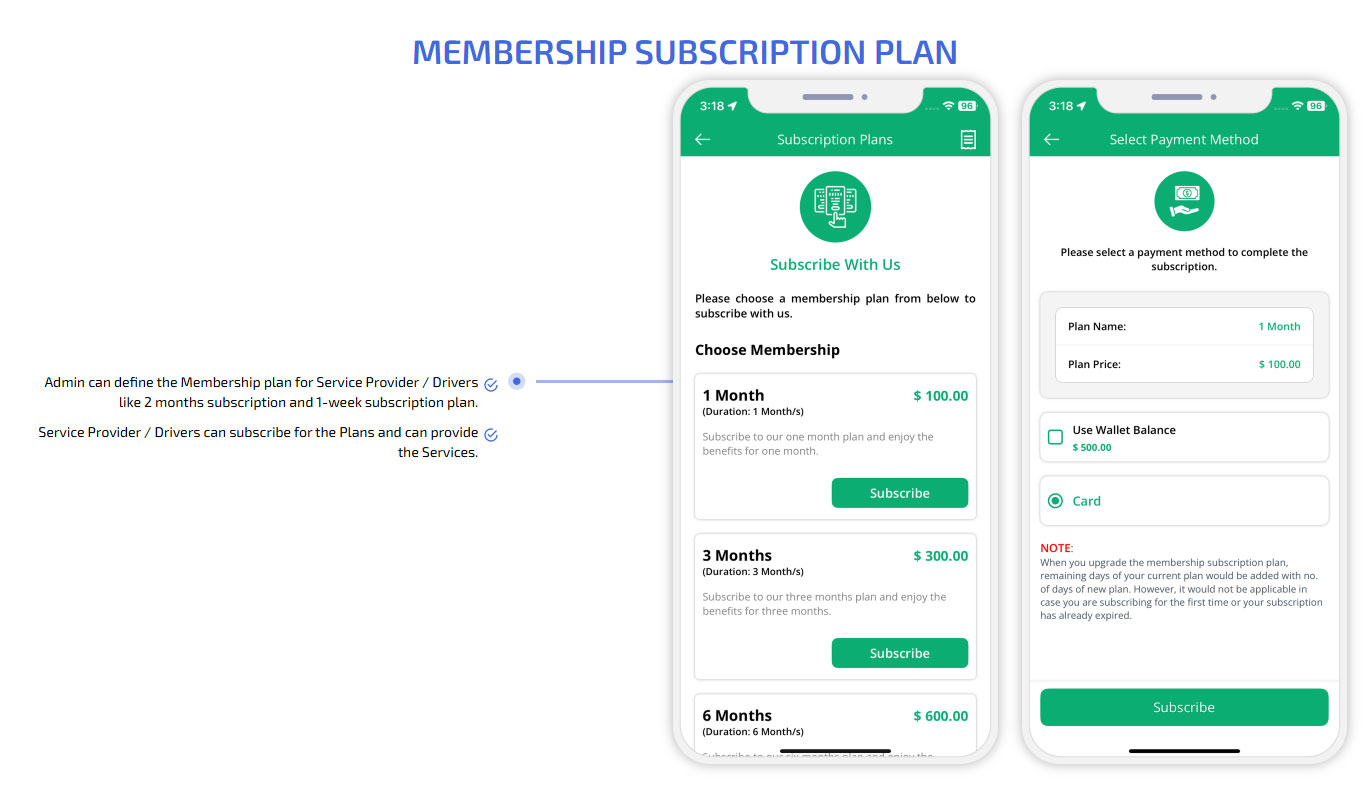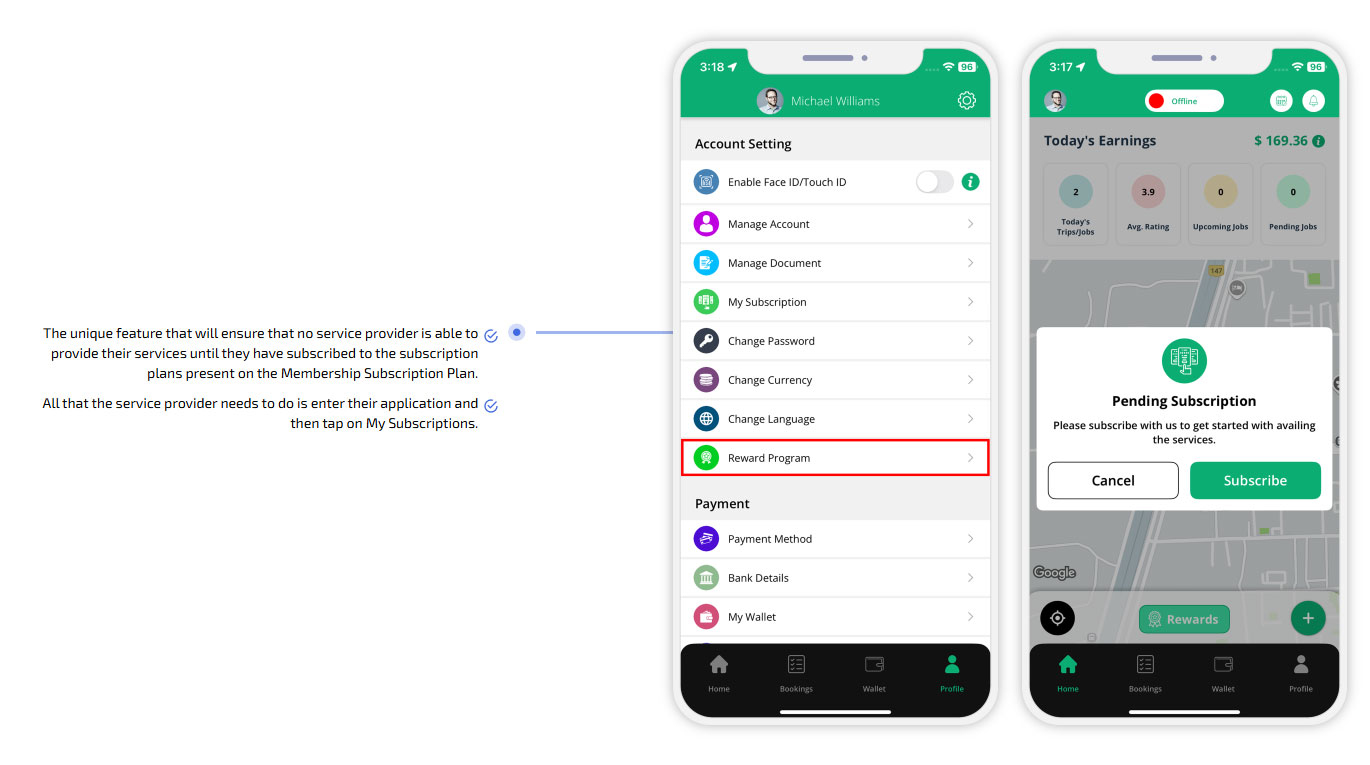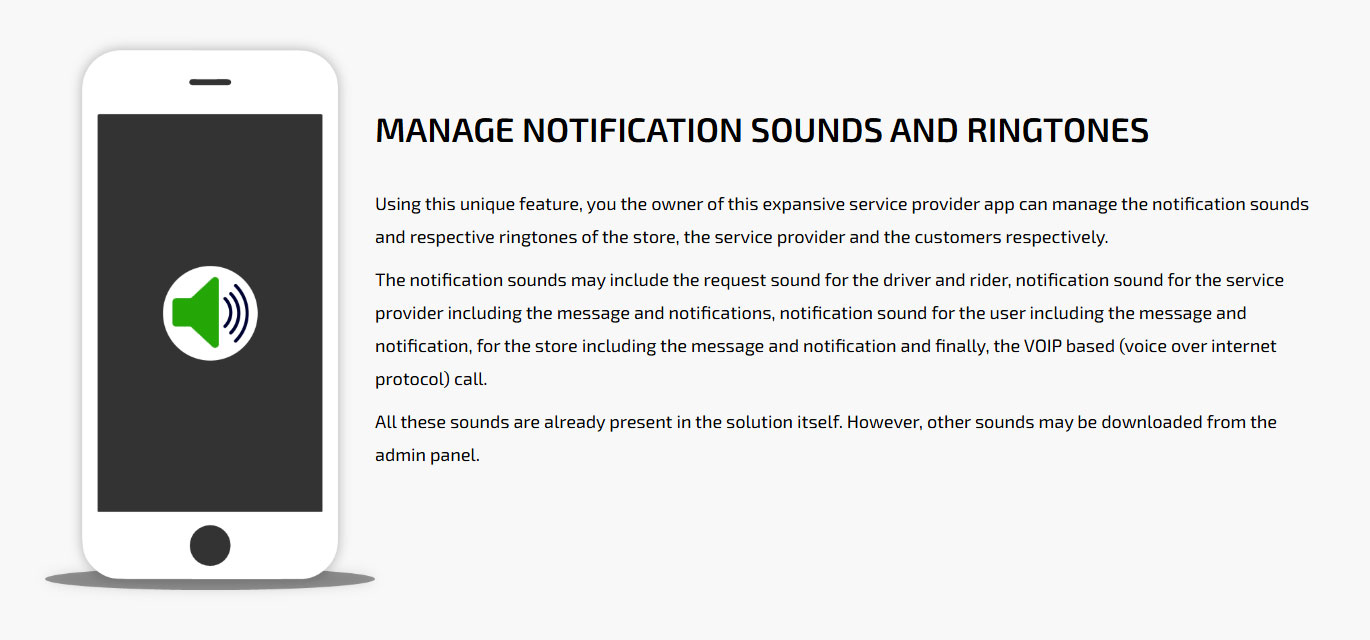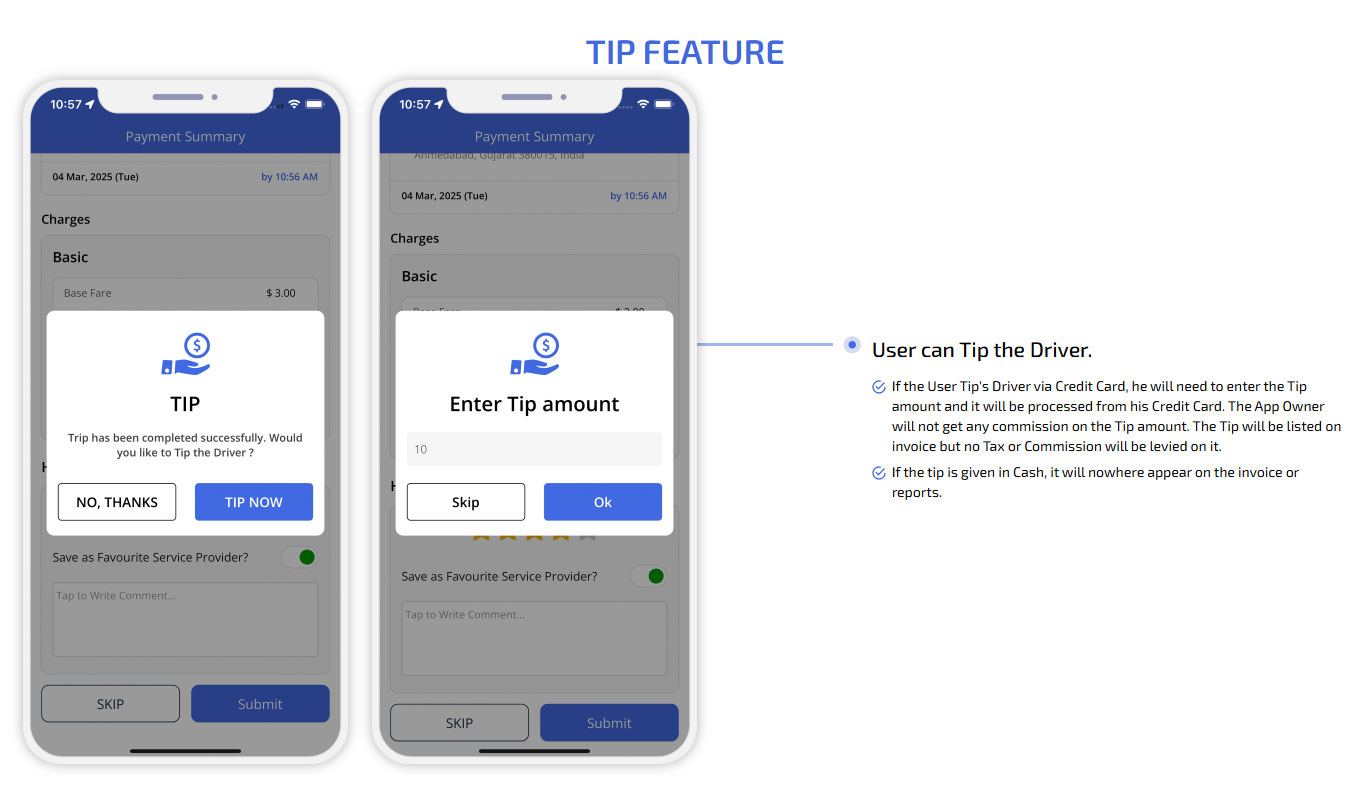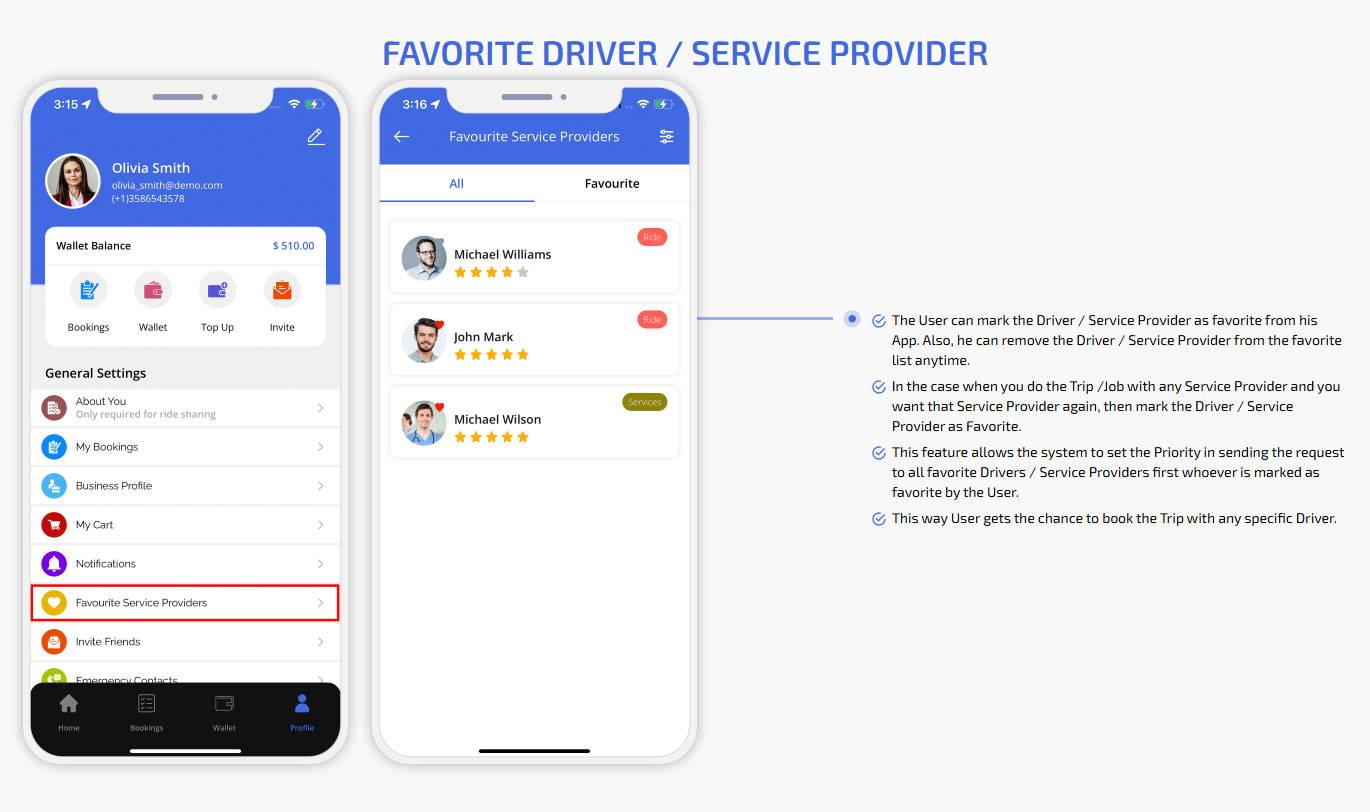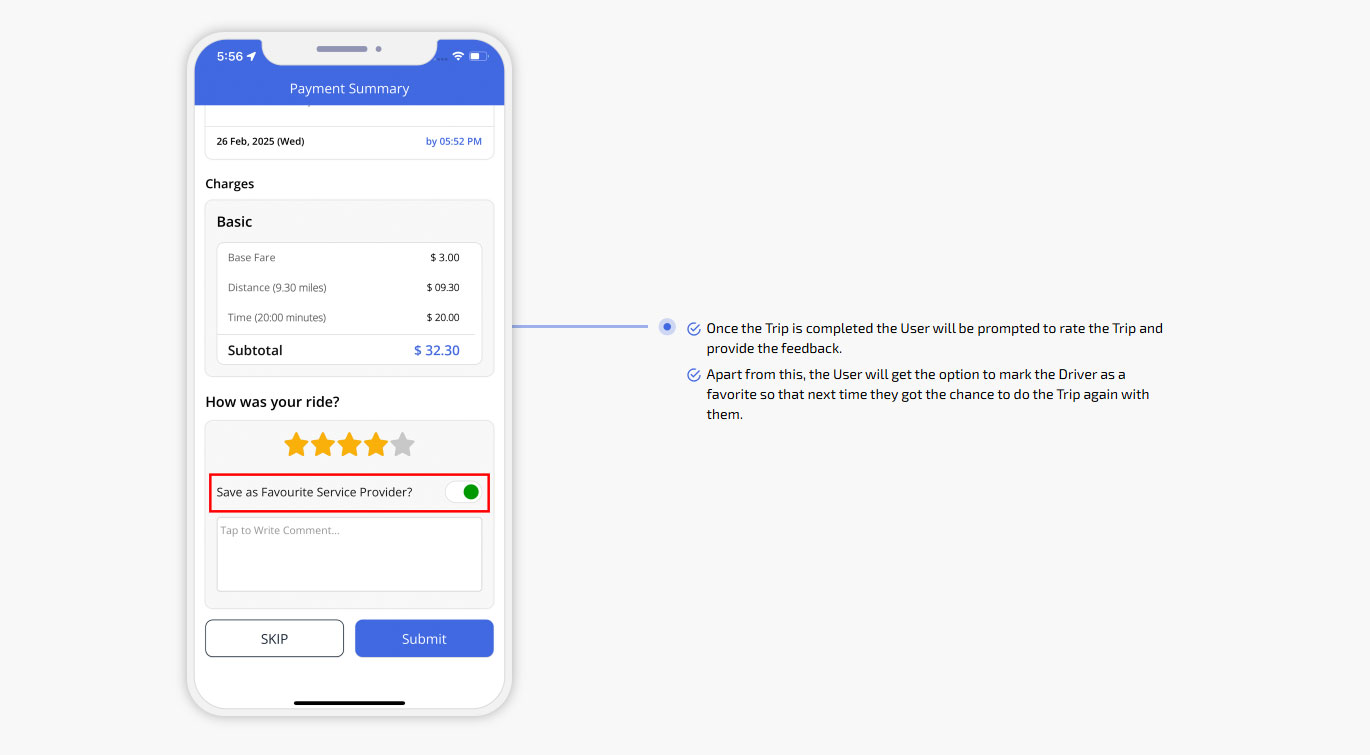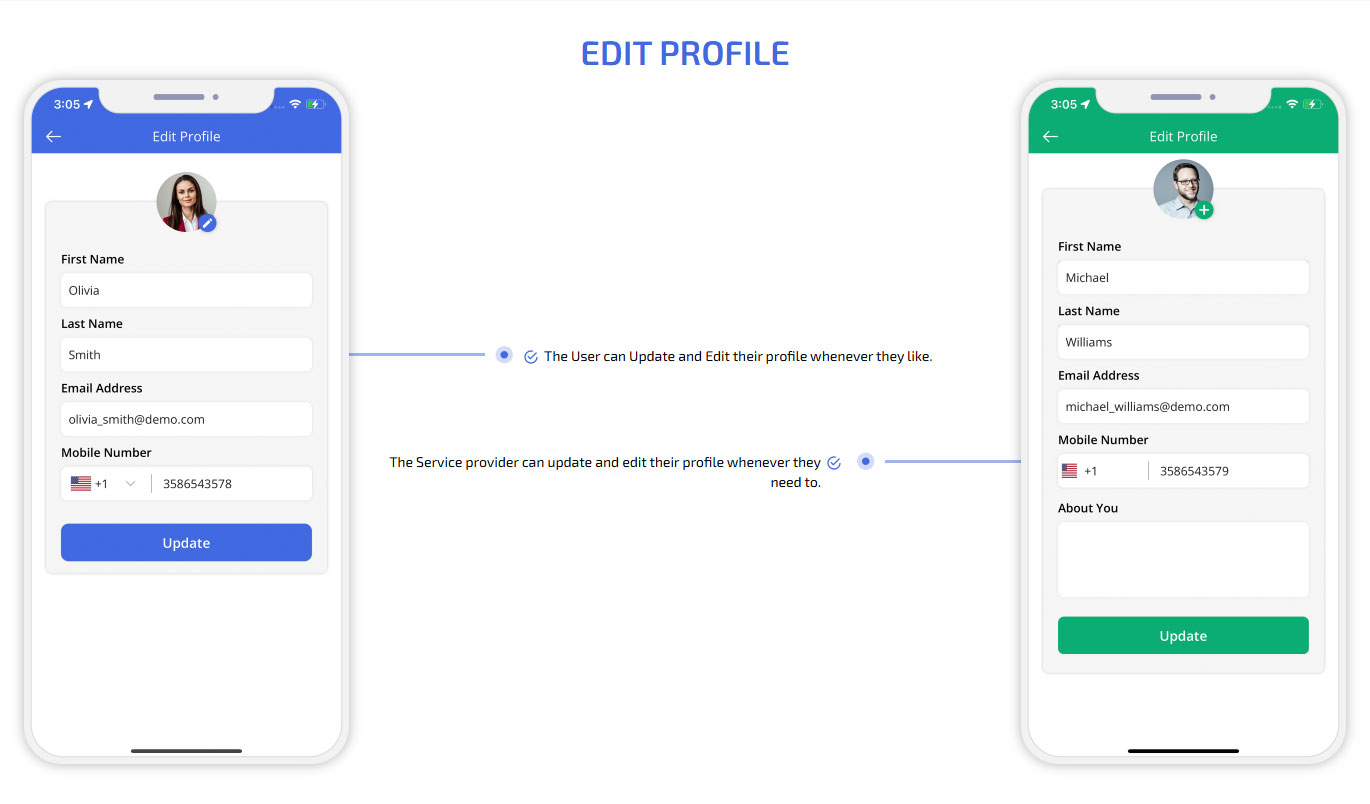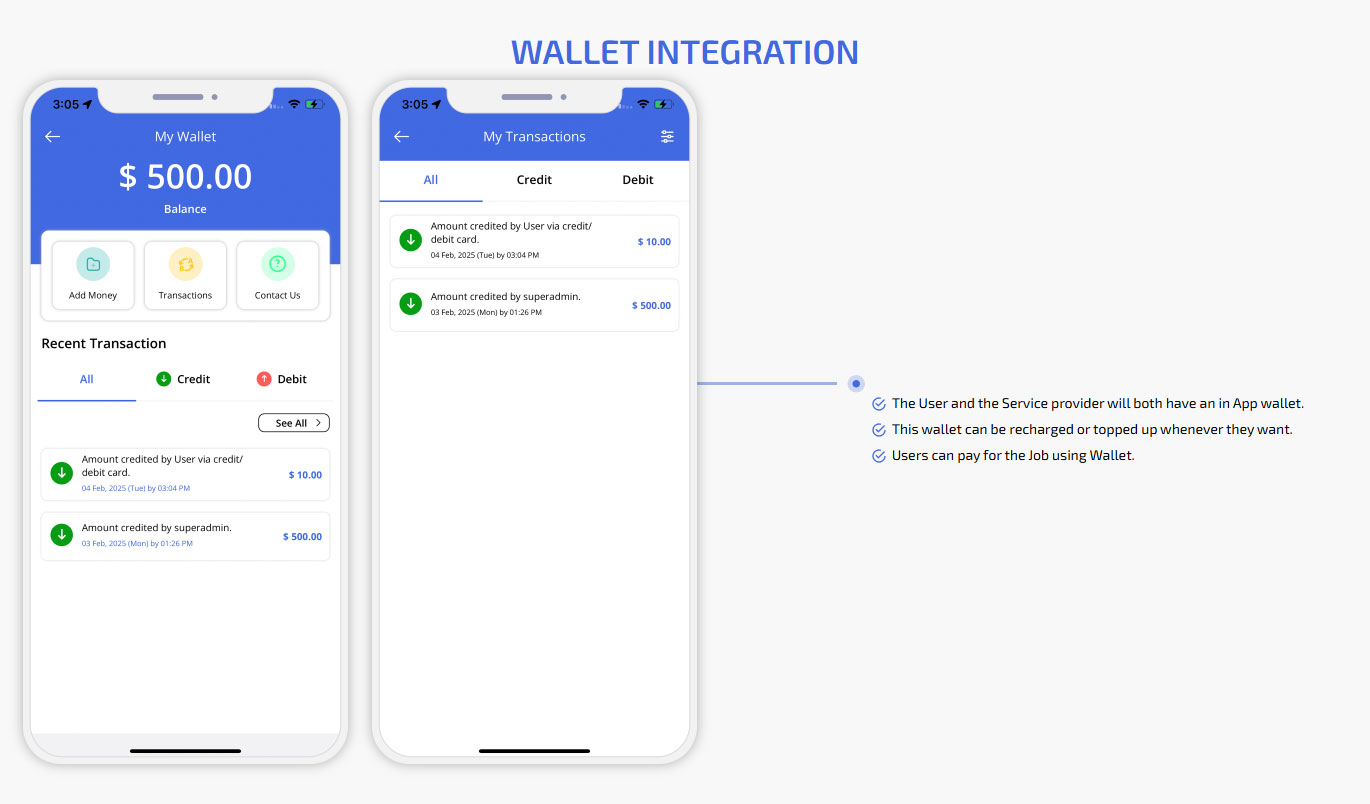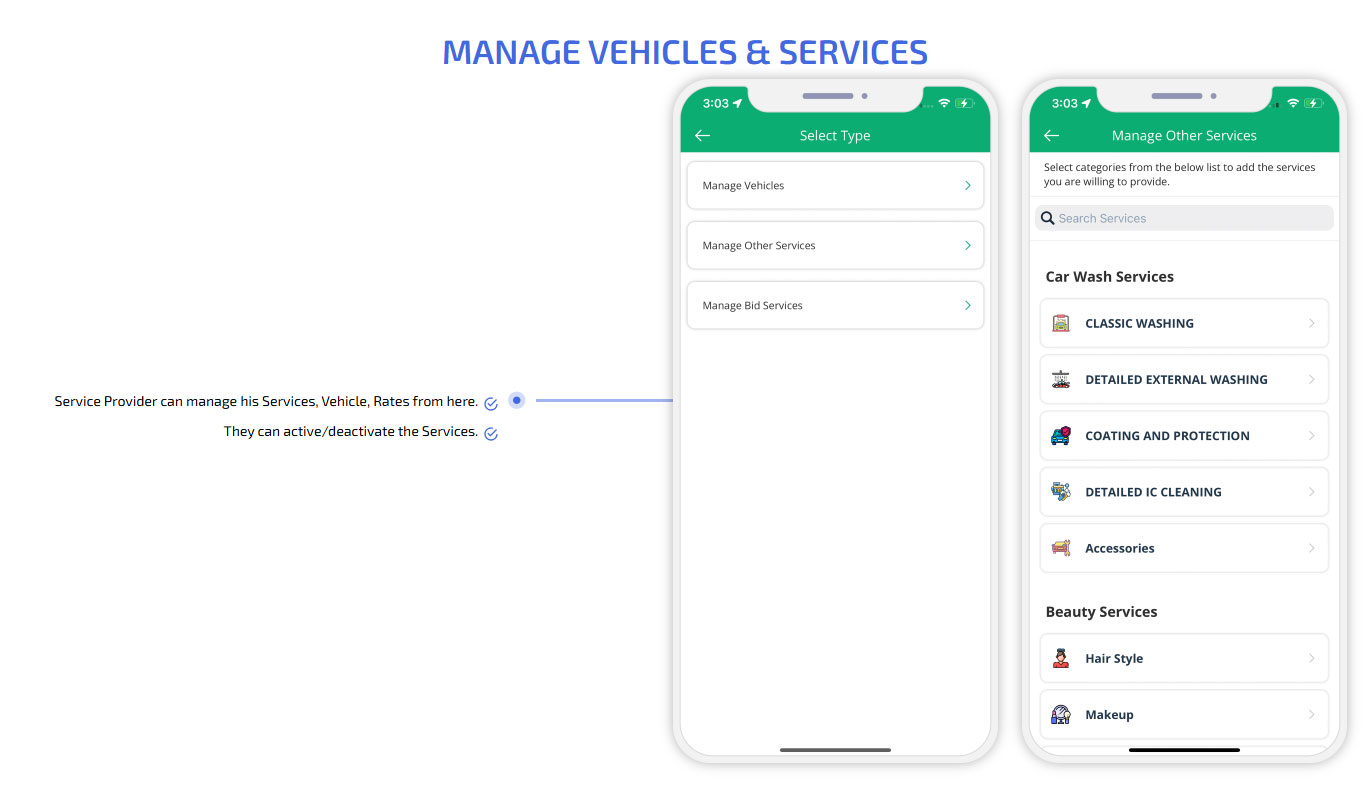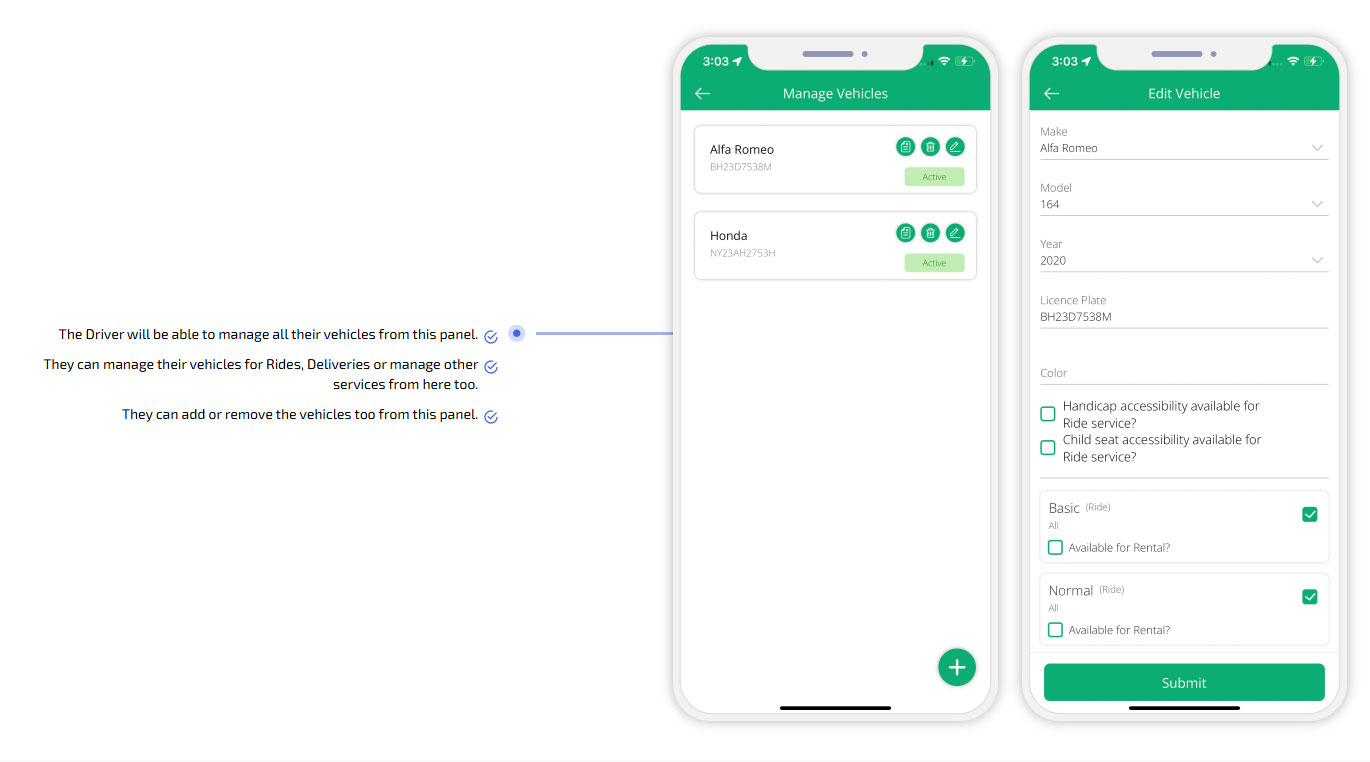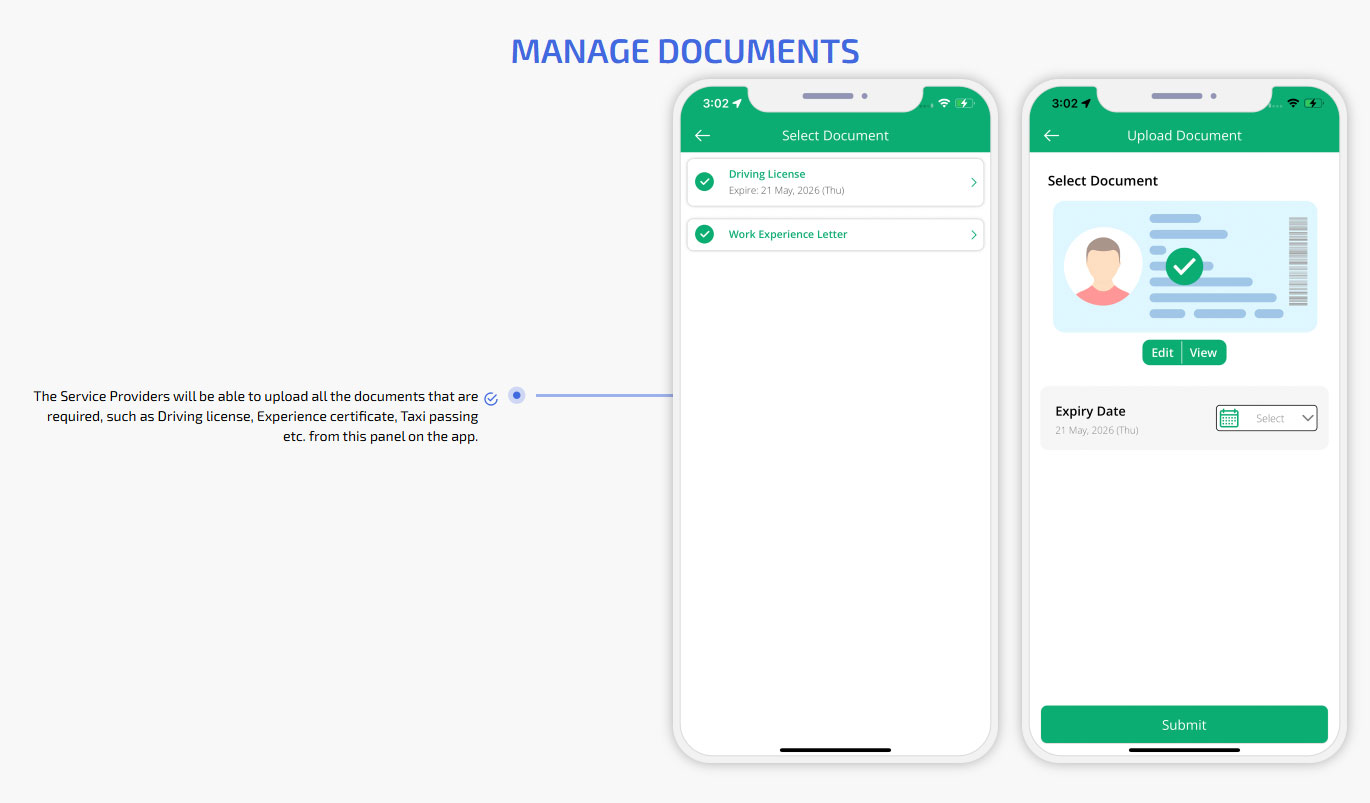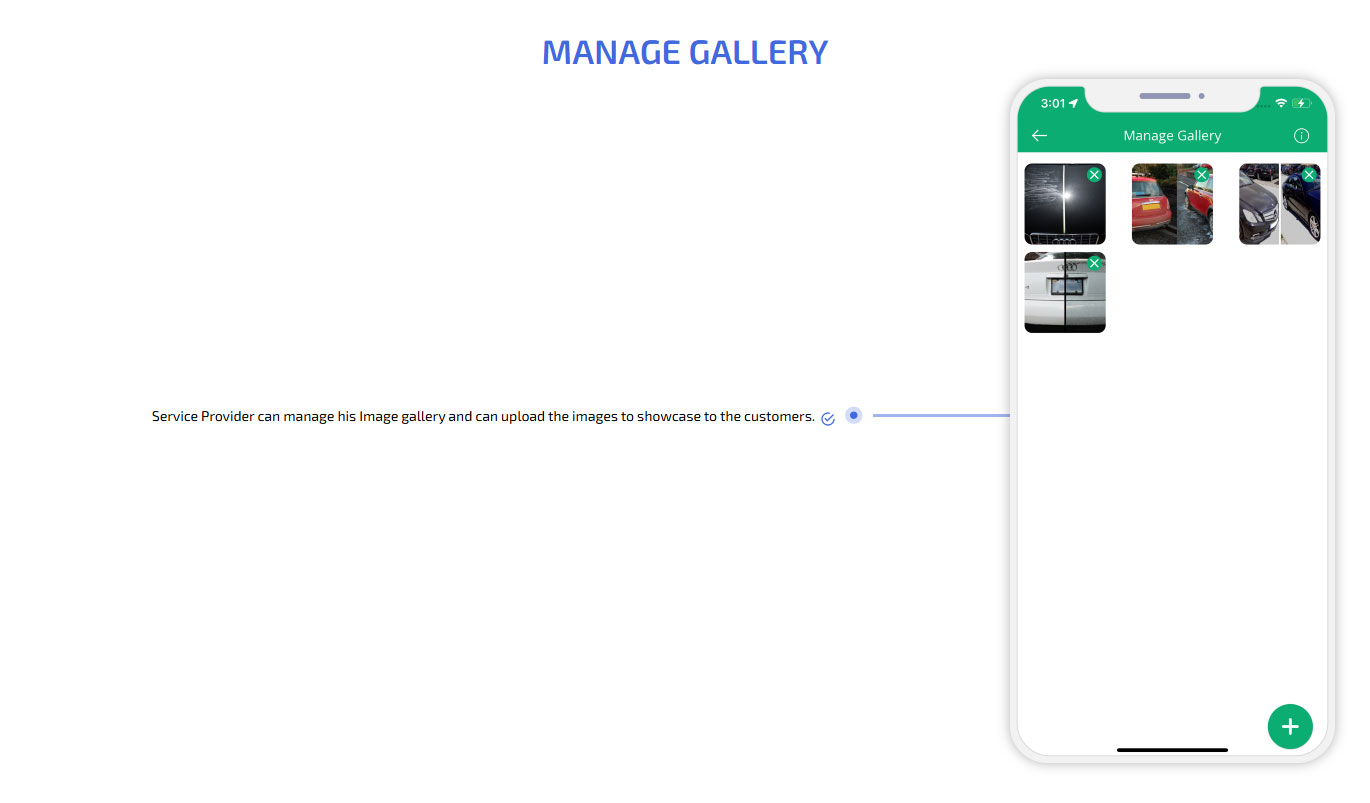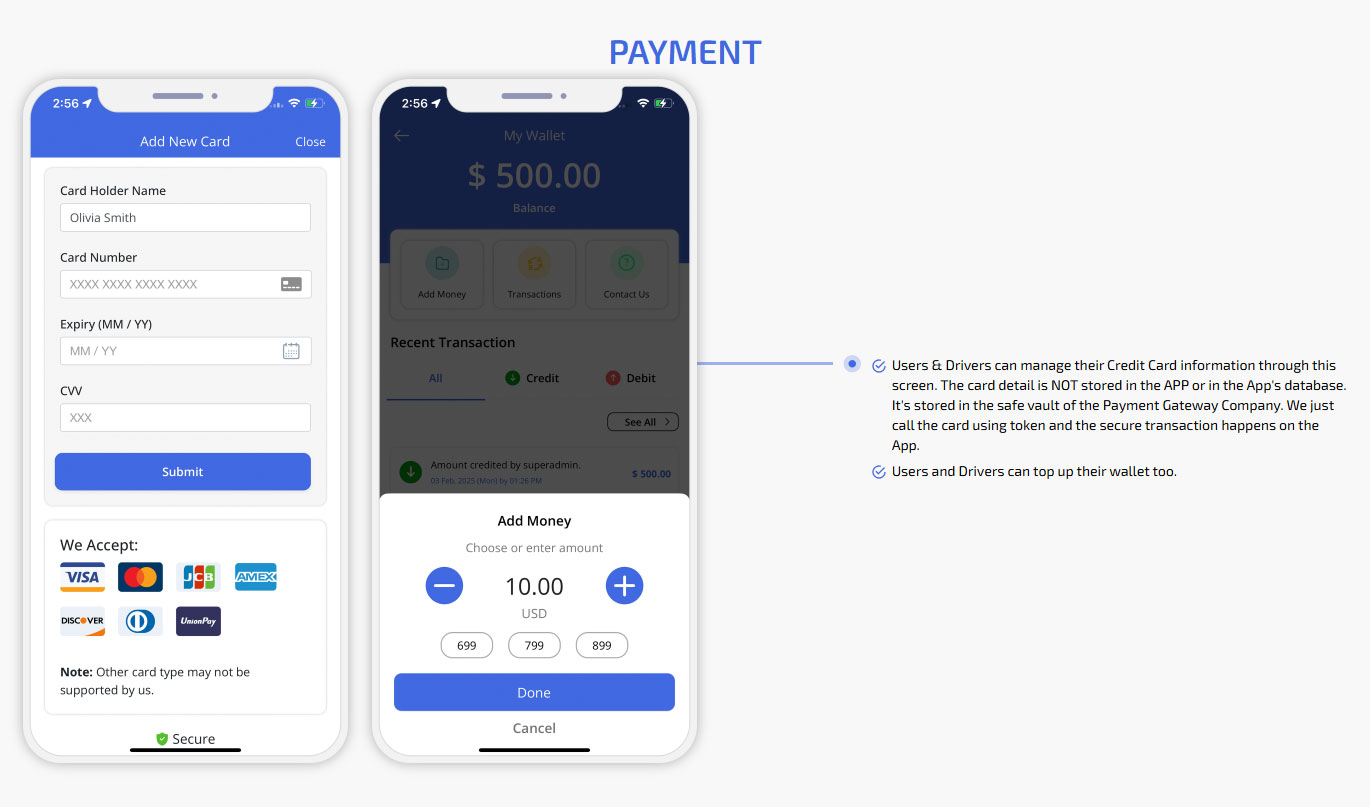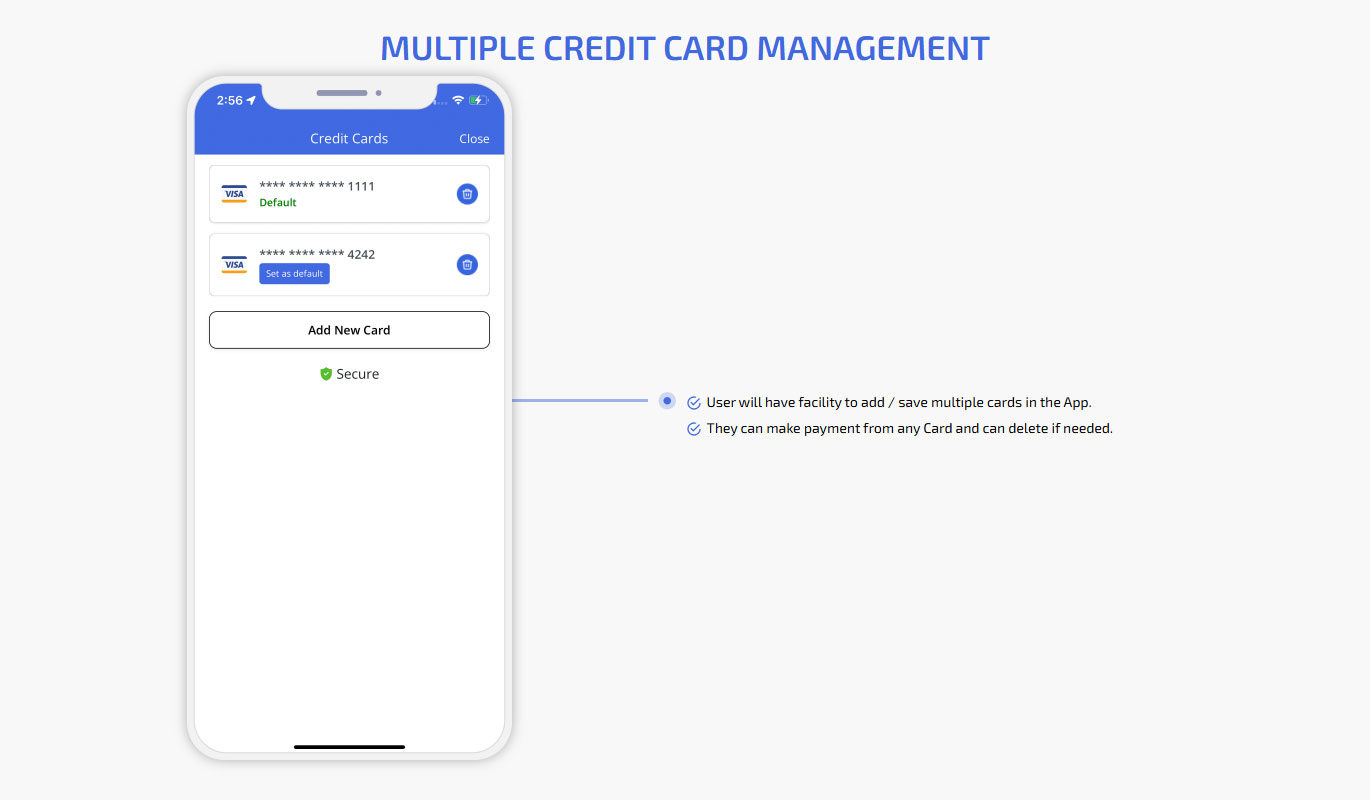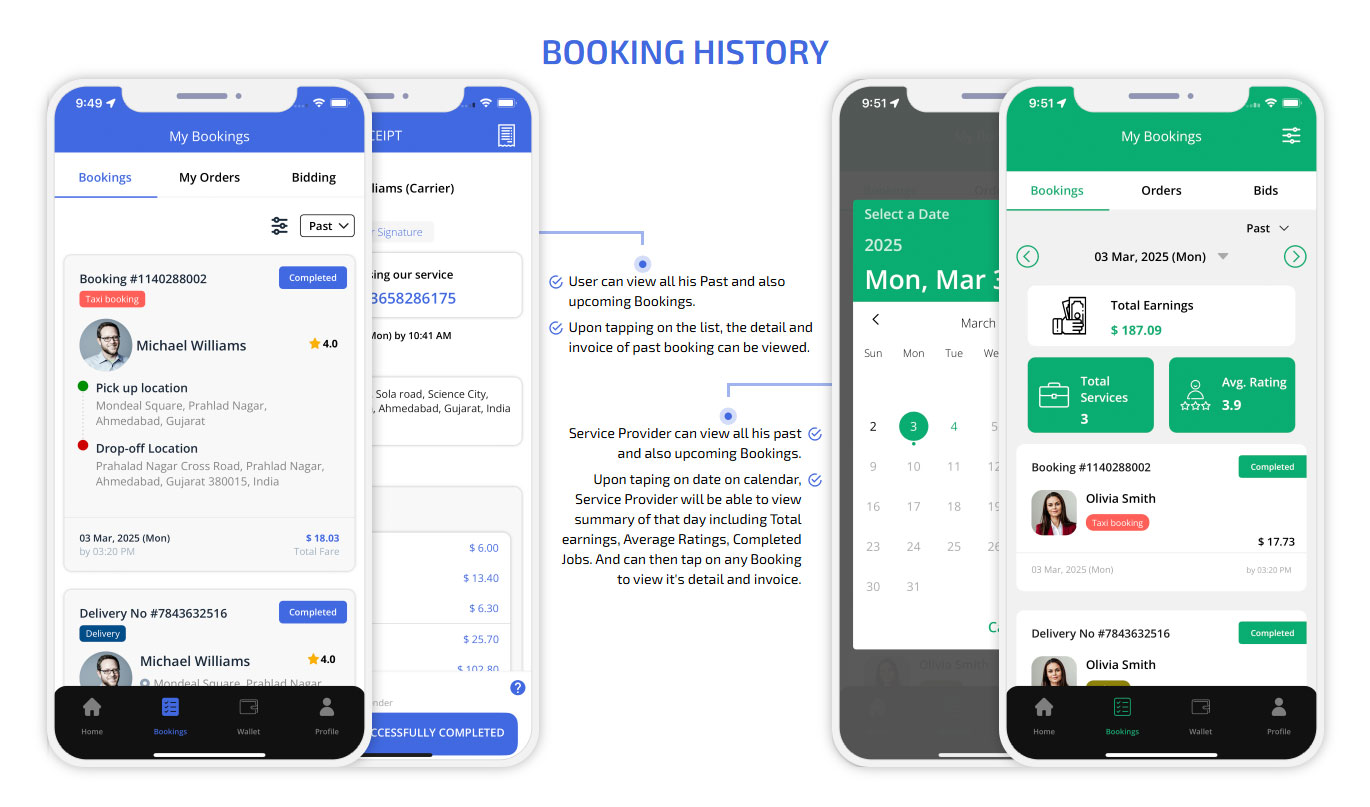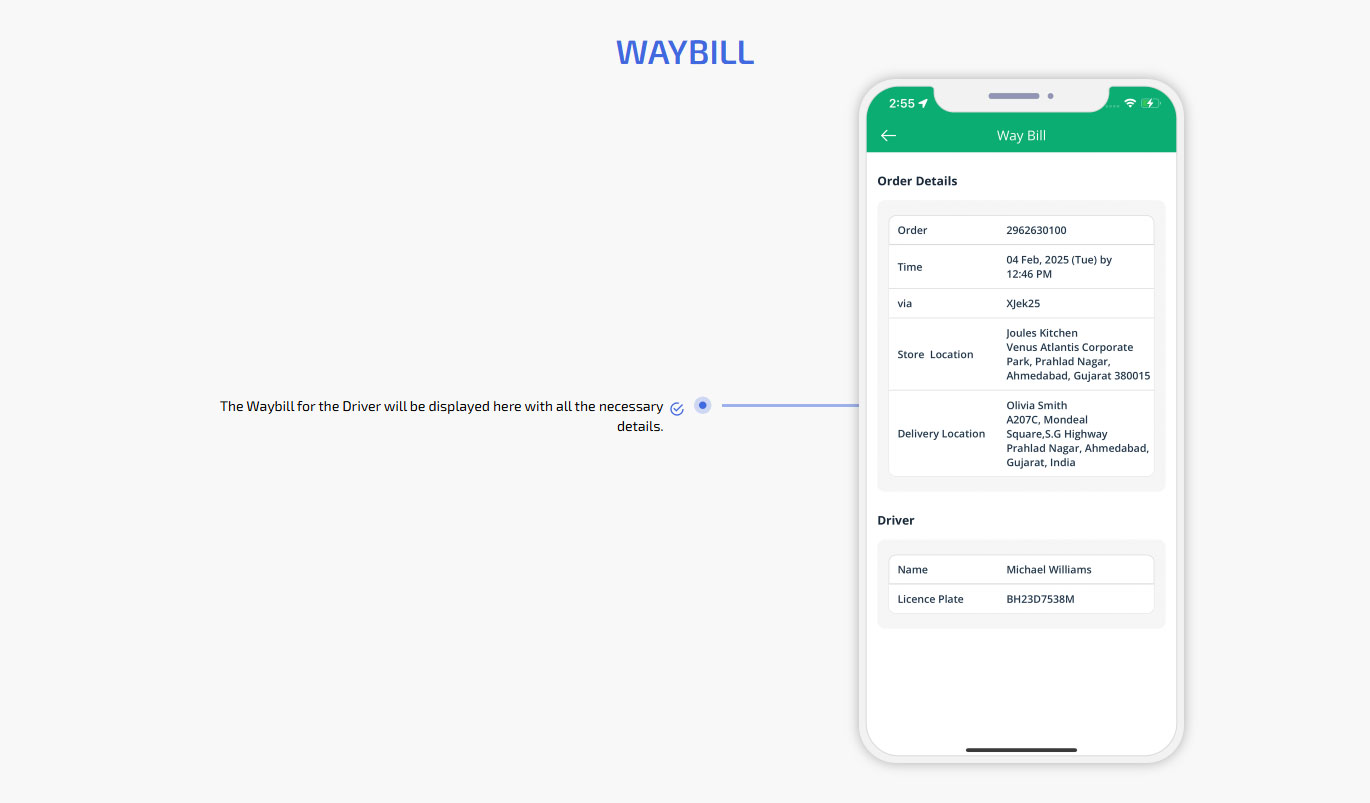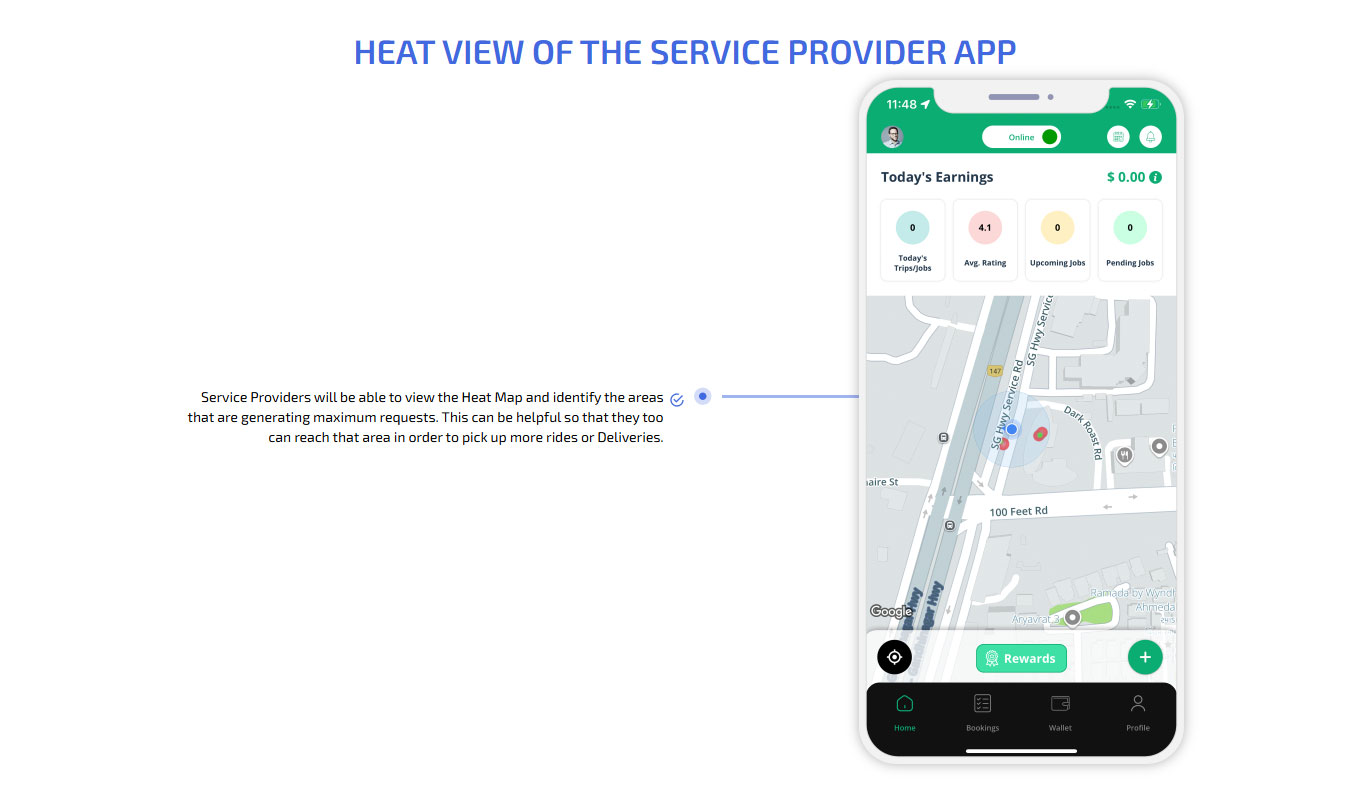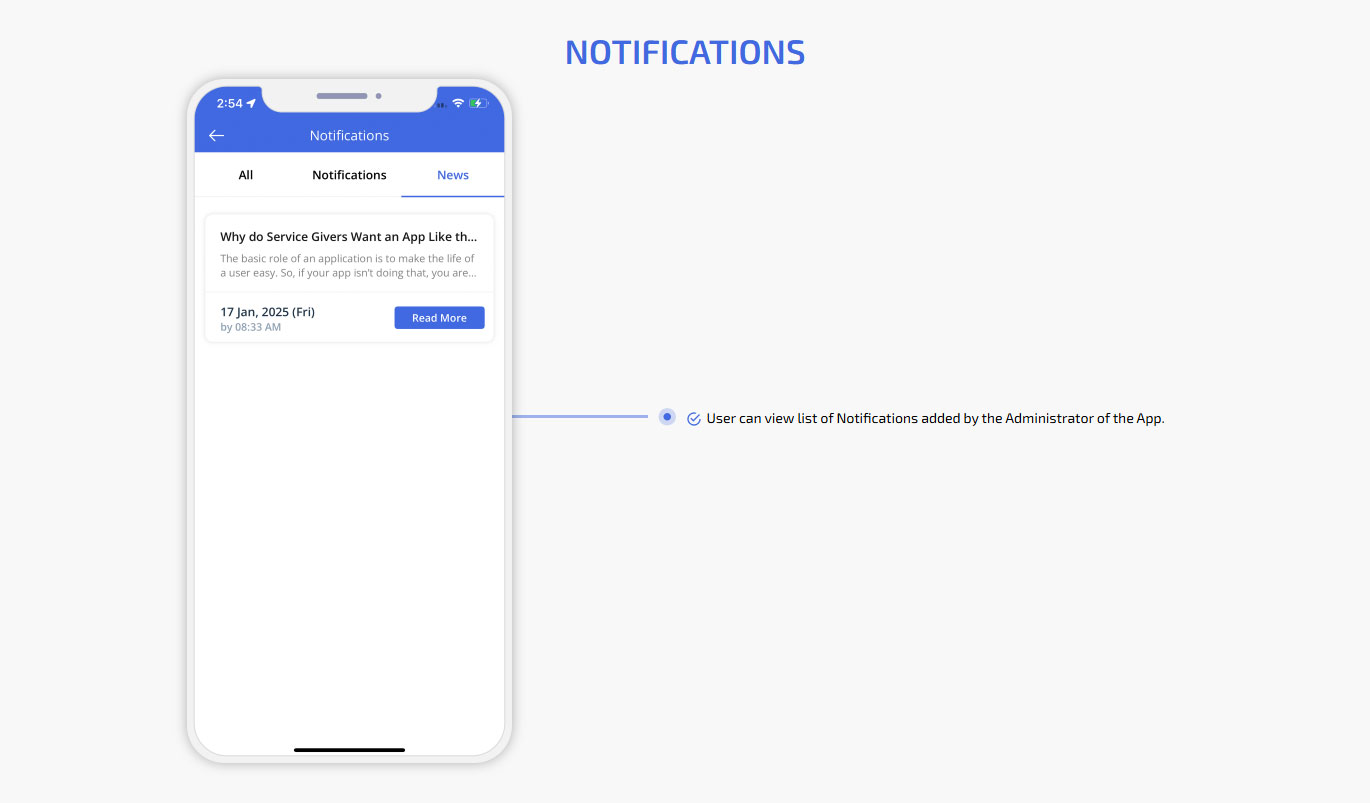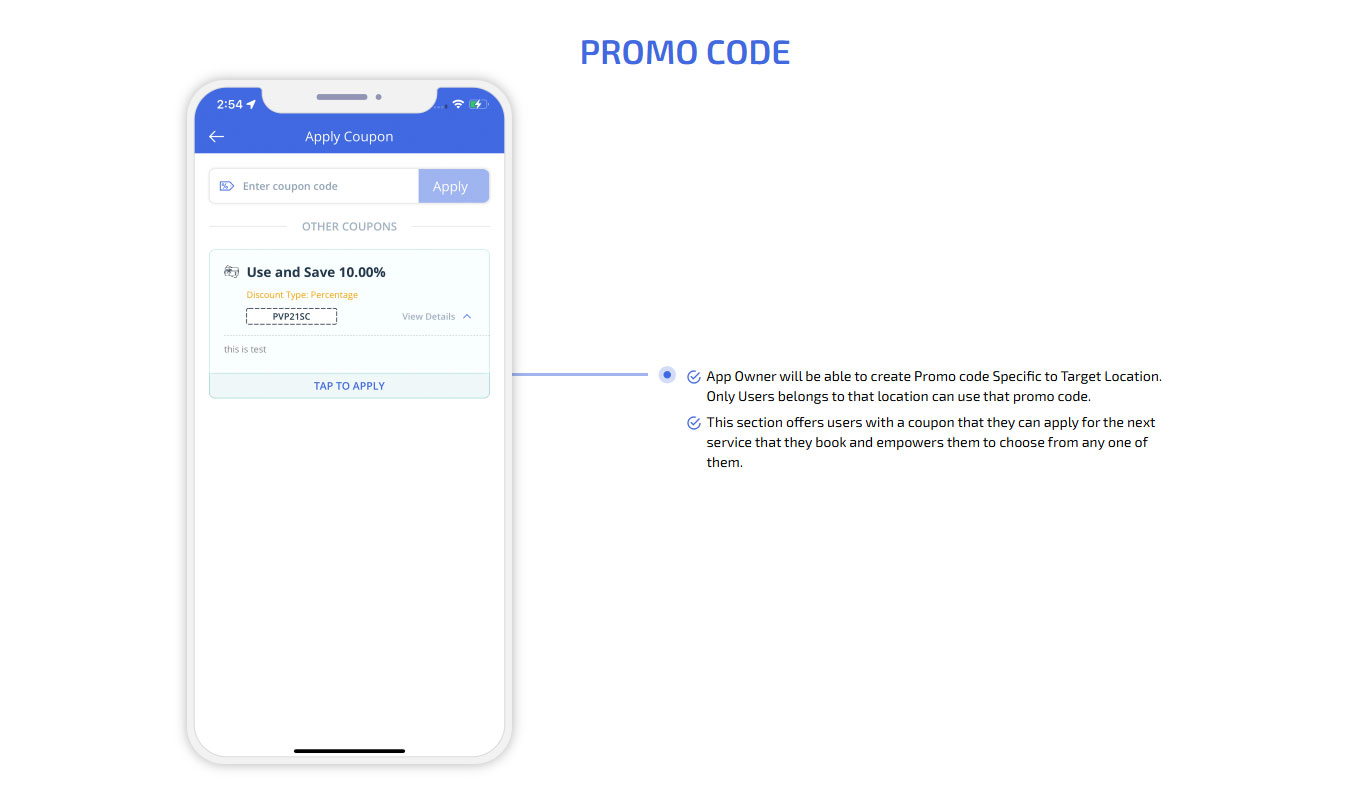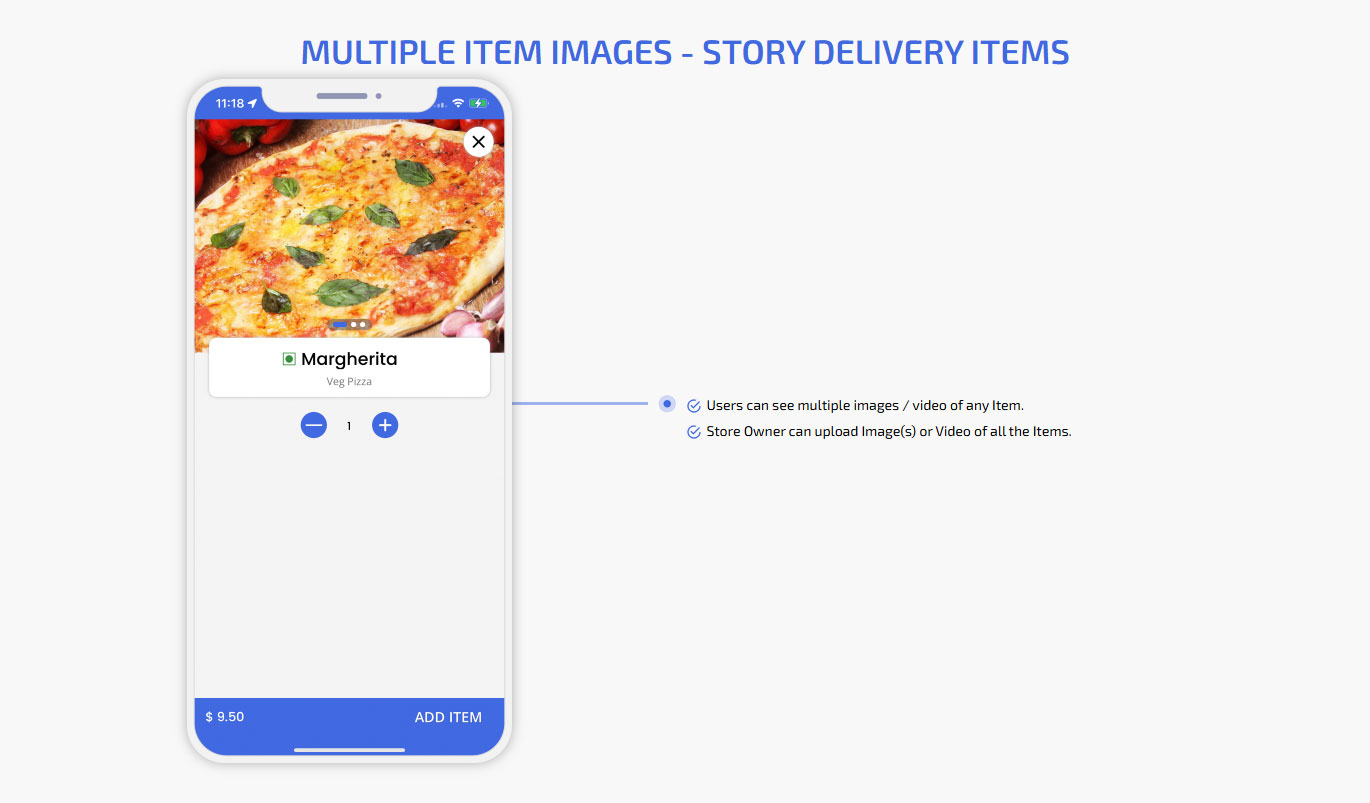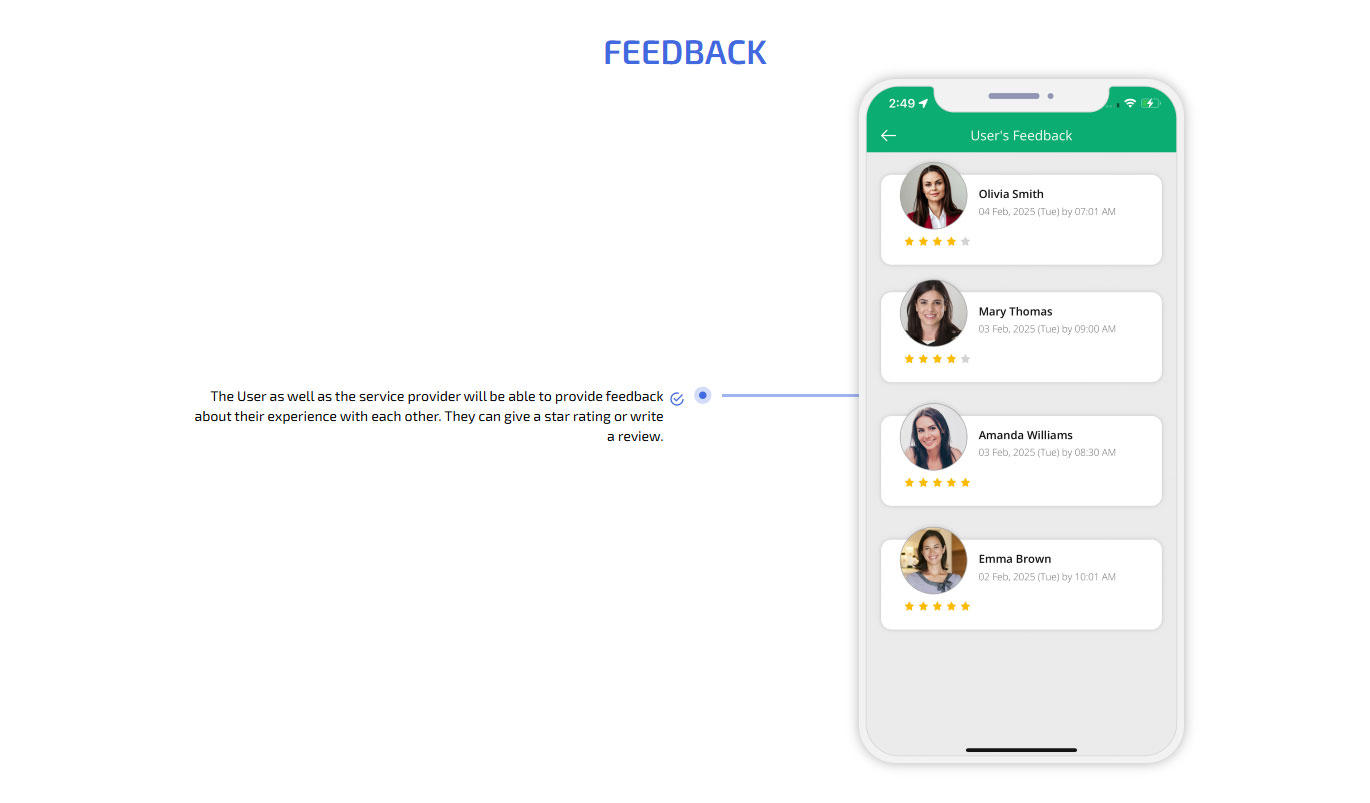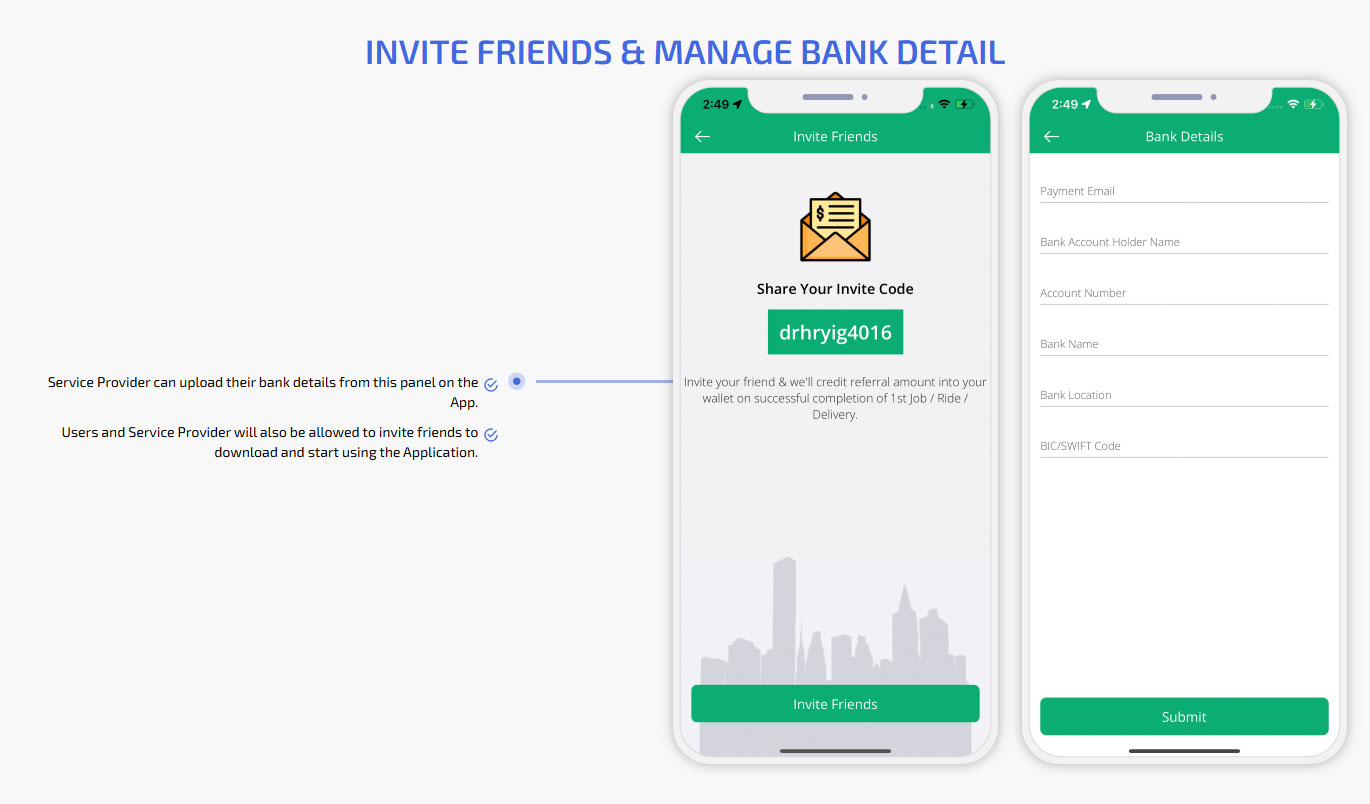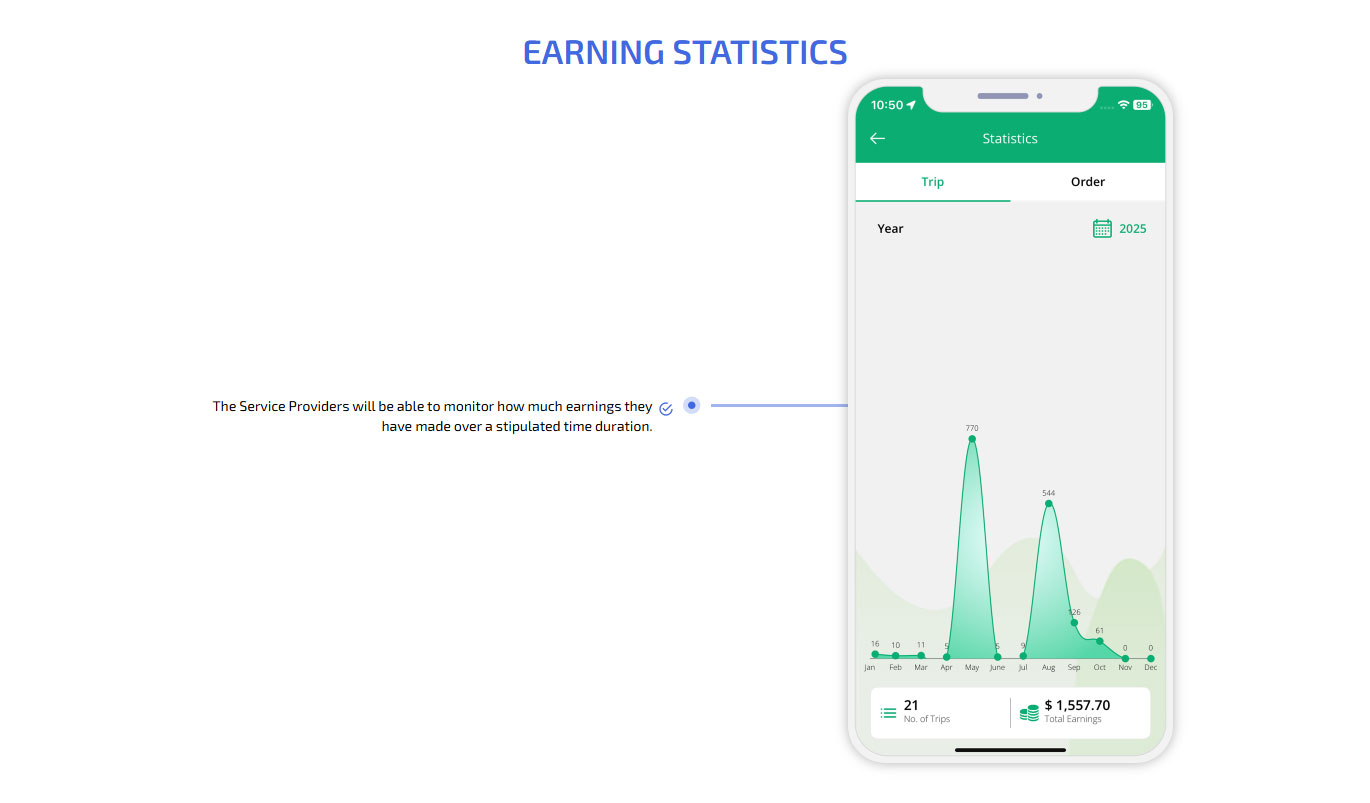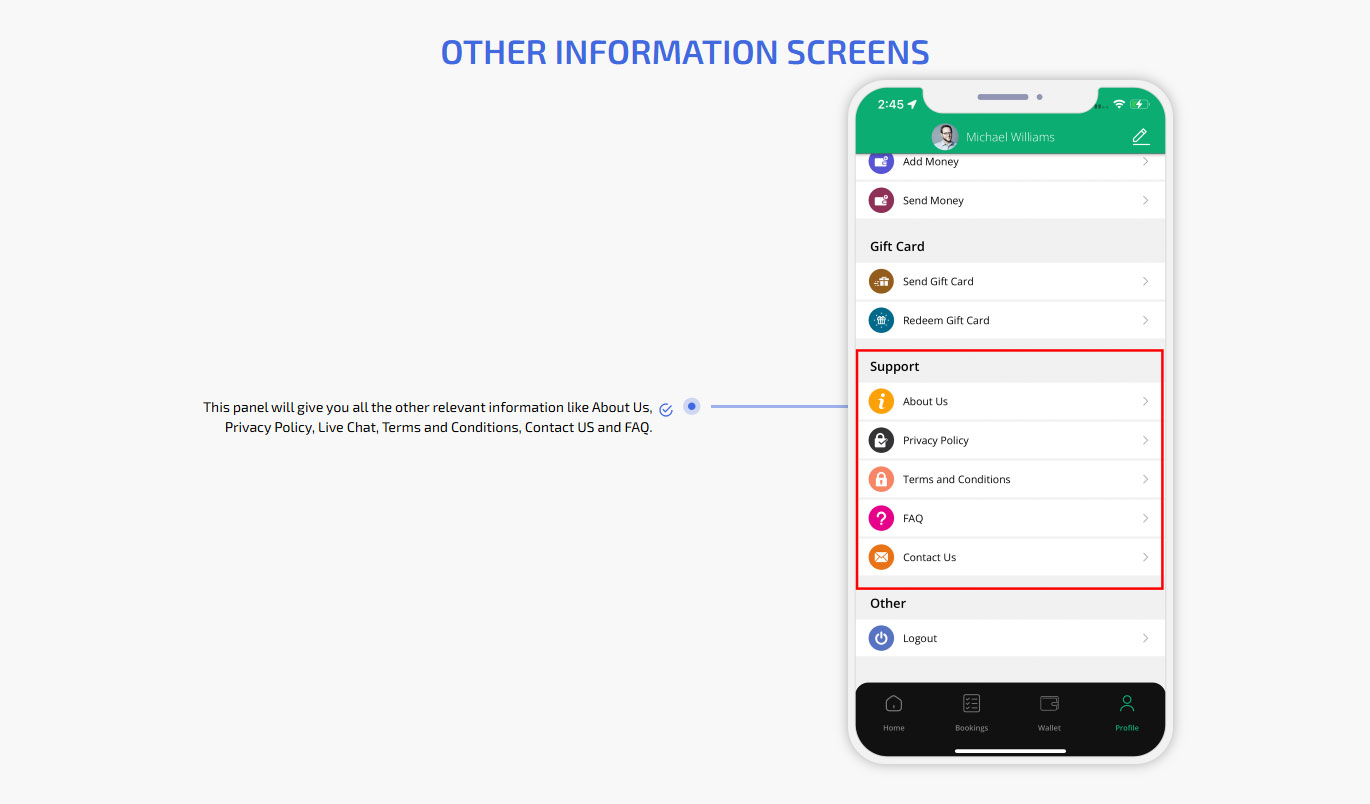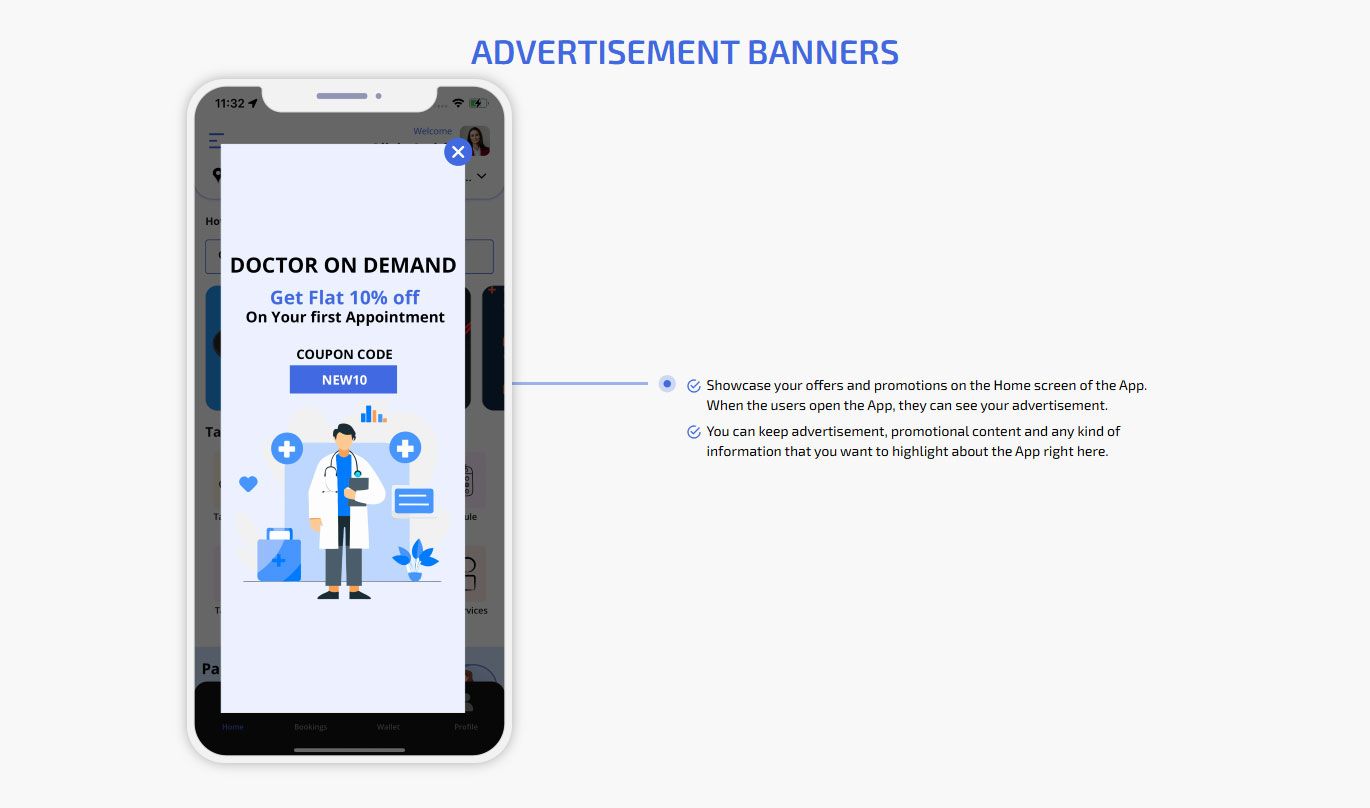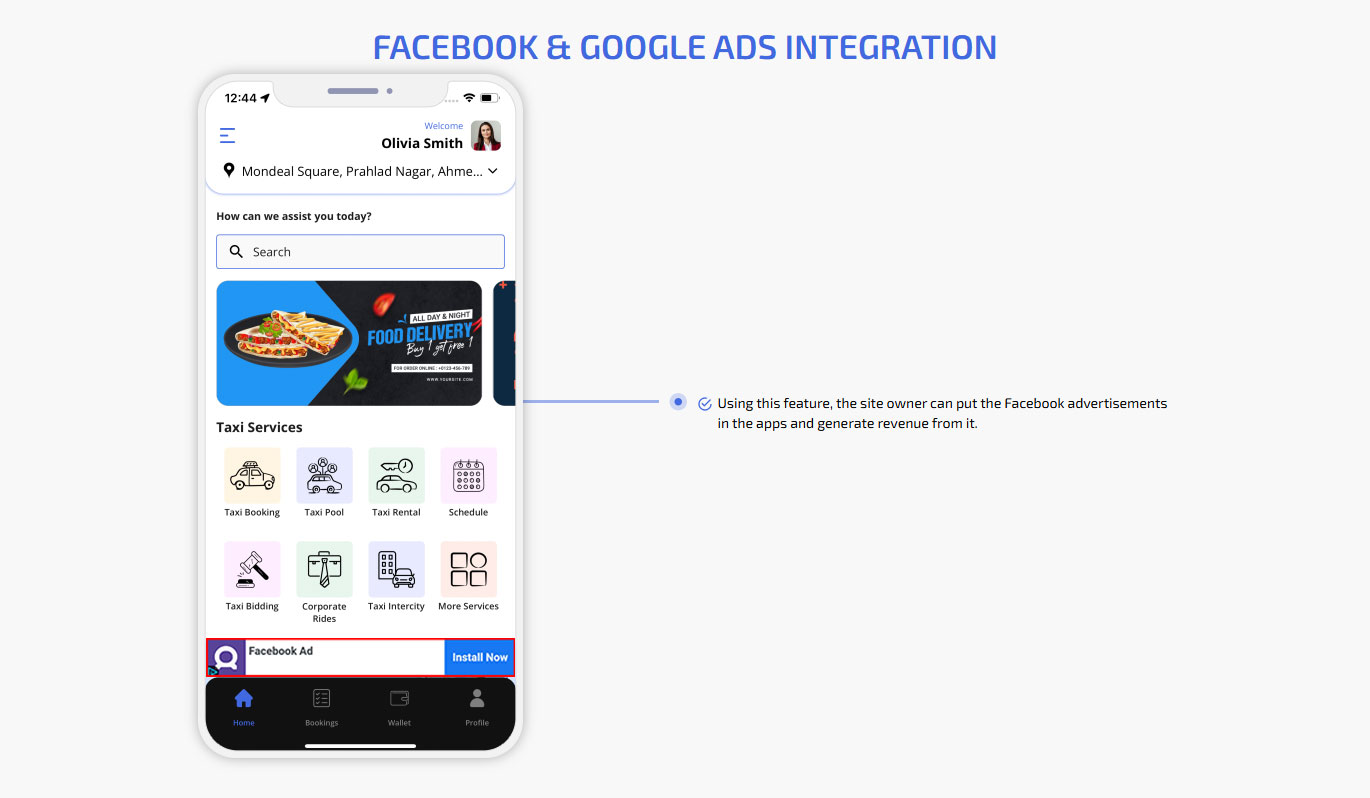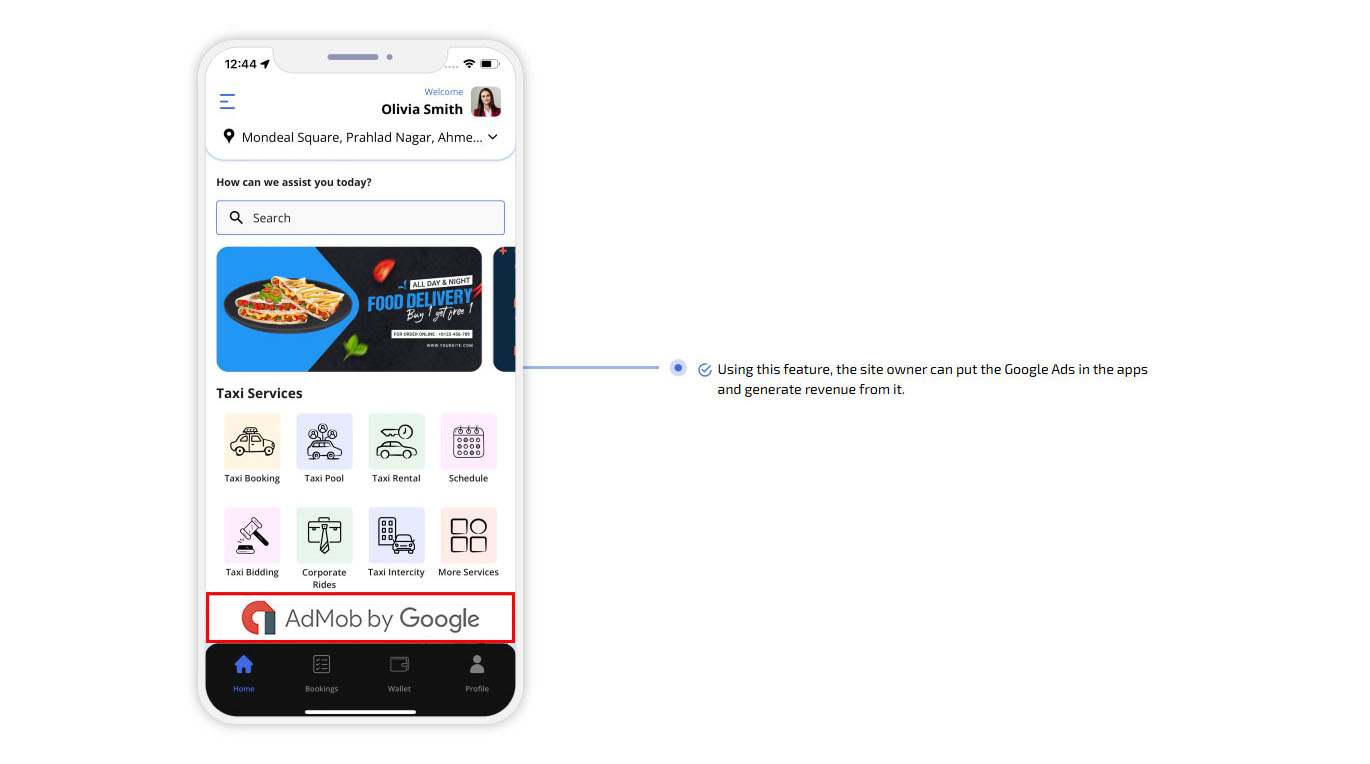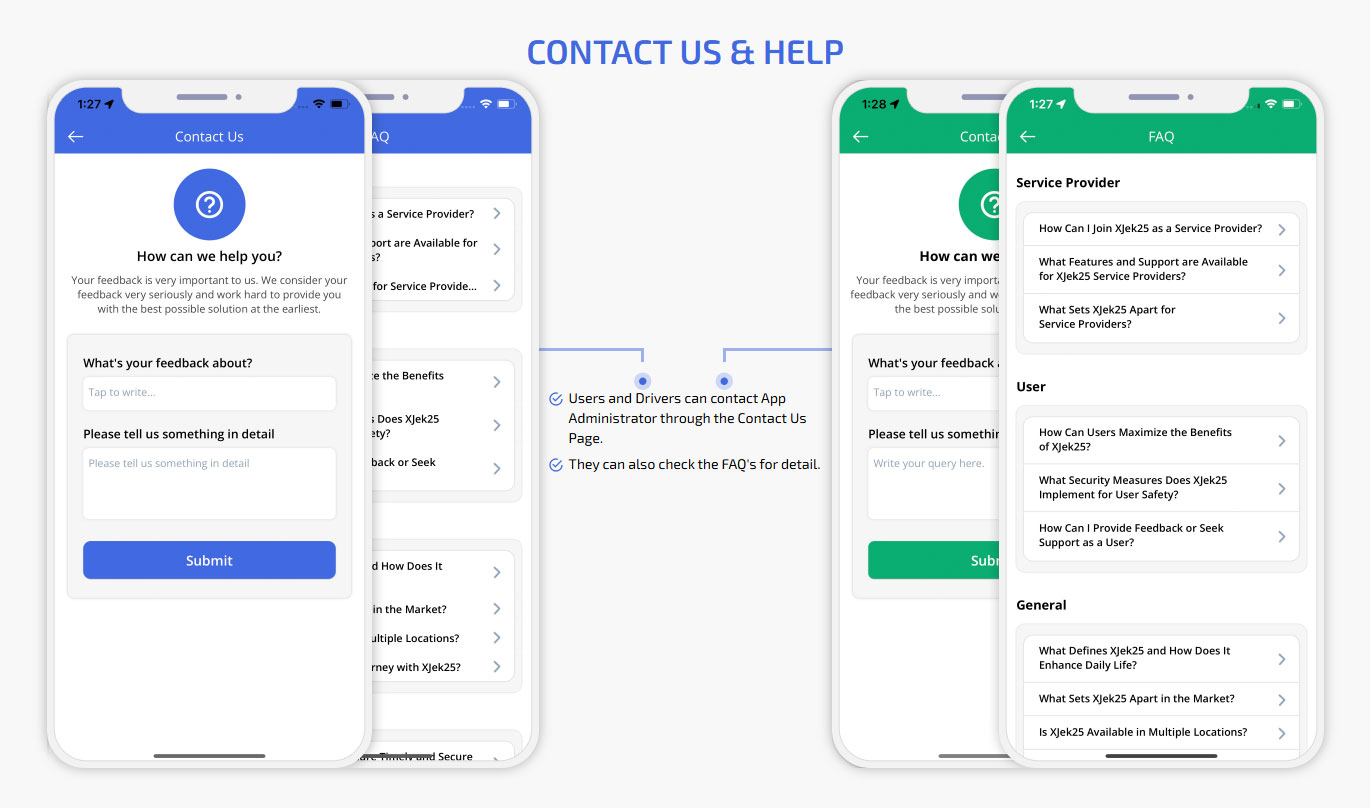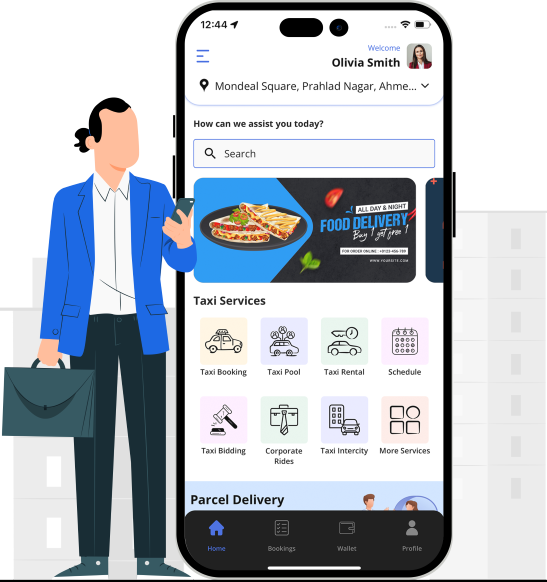Xjek25 Super App and its Precise Graphical Flow
Dear Entrepreneurs, Buy Our GoJek Clone App and Establish a Multi-Billion Dollar Empire. This Super App has been Designed and Coded to provide 101+ Outstanding Services such as Taxi Rides, Parcel Delivery, Medical Services, Online Video Consultation, Instant Food and Grocery Delivery, Delivery Genie, Car Pooling, Logistics, Transportation, Service Bidding, Car Washers, Online Money Transfer, Beauticians and so much more. And for Every Service Booked through the App, You will Earn a Commission. This is How App Owners like You will Make Easy and Quick Money. You can also Earn from selling Subscription Plans to Service Providers for providing their Services through your Apps. On-Demand Multi-Service Industry witnessed a Tremendous Growth in the Last Decade because of which it has become a Lucrative Deal for Sincere Entrepreneurs from all around the World to Start a GoJek-like Business. Below is a Step-by-Step Graphical Flow of Our GoJek Clone which will Help you to Better Understand the Flow and Functionality of our Xjek25! Kindly Go through it and Connect with Us if you still have any Queries.