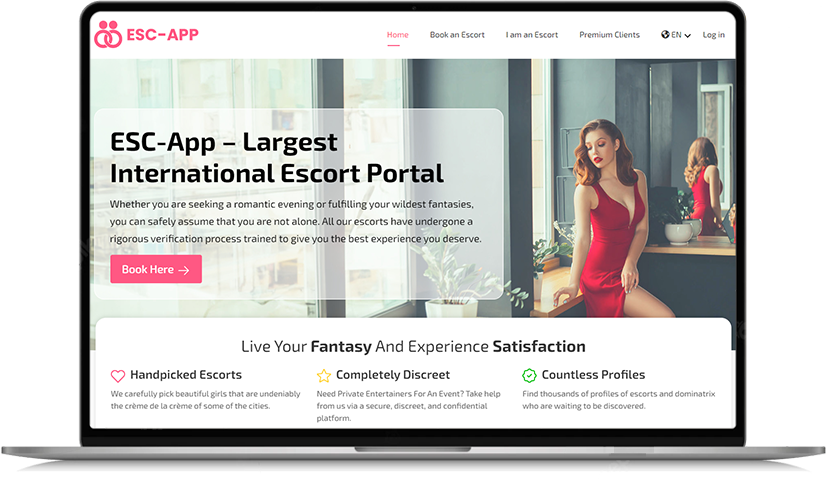Main Home Page

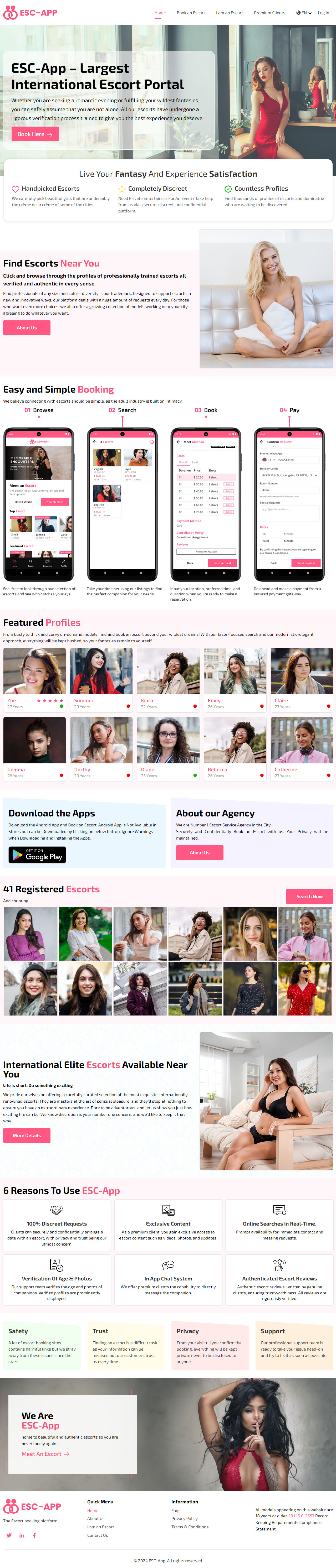
Steps To Book an Escort From The Website
Accurate Escort booking steps for maximum engagement from start to finish.
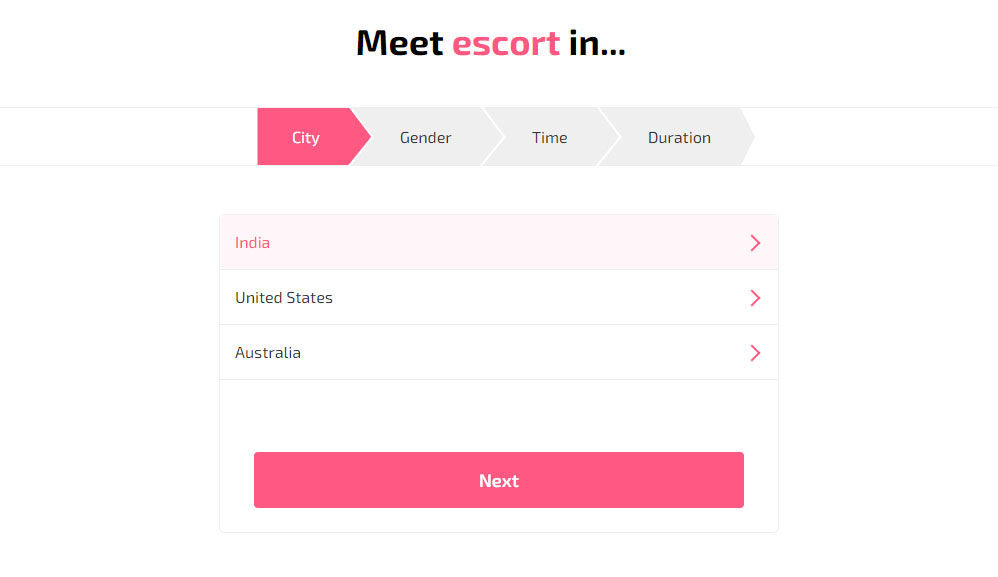
To book an escort online, the user first chooses the country where they want this service.
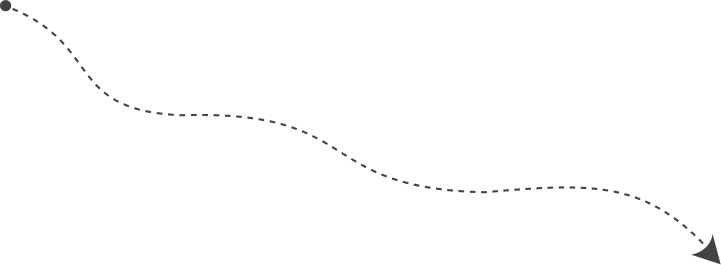
After choosing a country, the user then chooses a city in that country. After this, the user clicks "Next" to go to the next step.
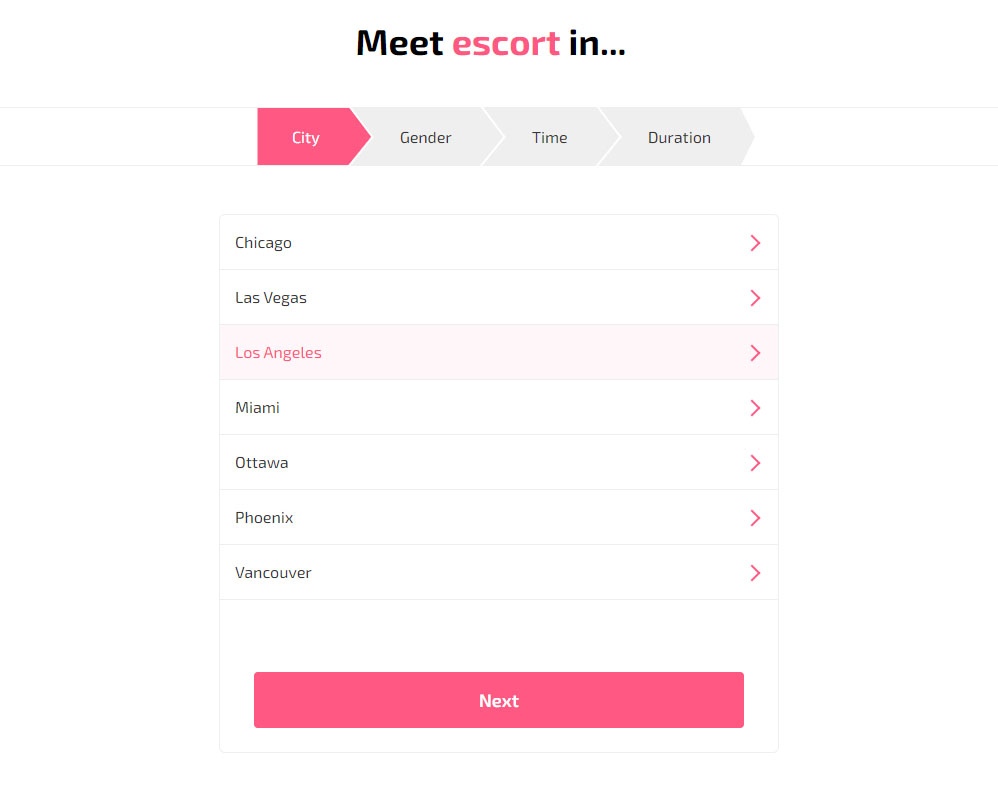
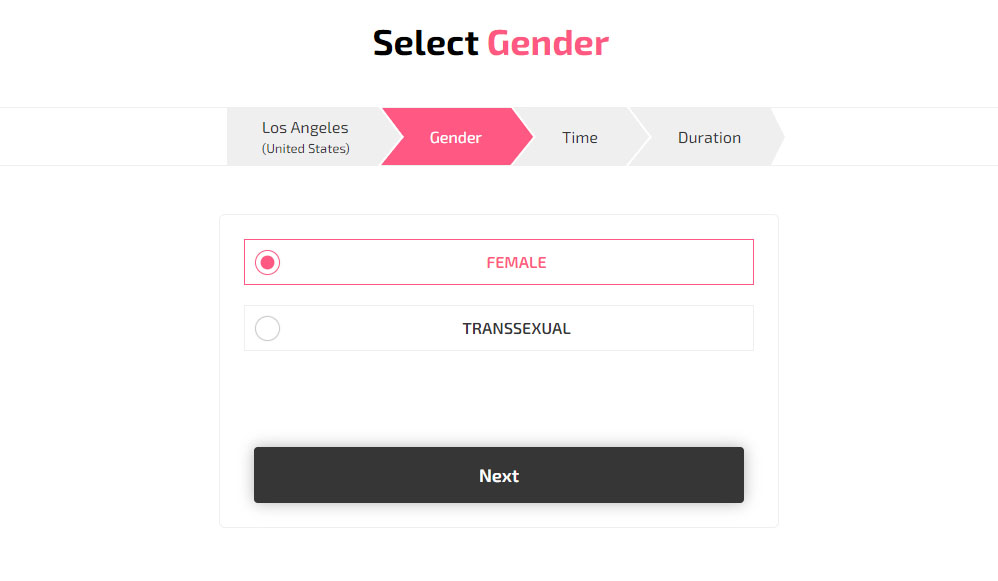
Next, the user chooses their gender. They see two options: Female and Trans. The user picks their gender and clicks "Next."
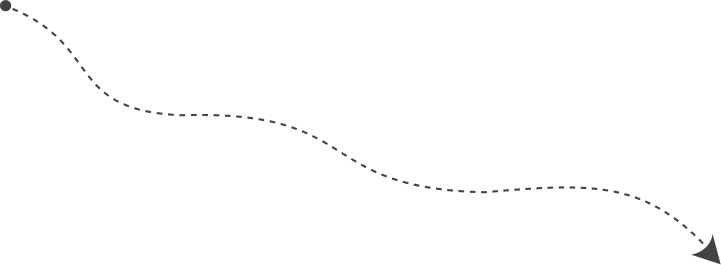
The user then sees two options: Outcall and Incall. If they pick Outcall, the escort comes to the user's place. If they pick Incall, the user goes to the escort’s place or agency-verified place. After choosing, the user clicks "Next."
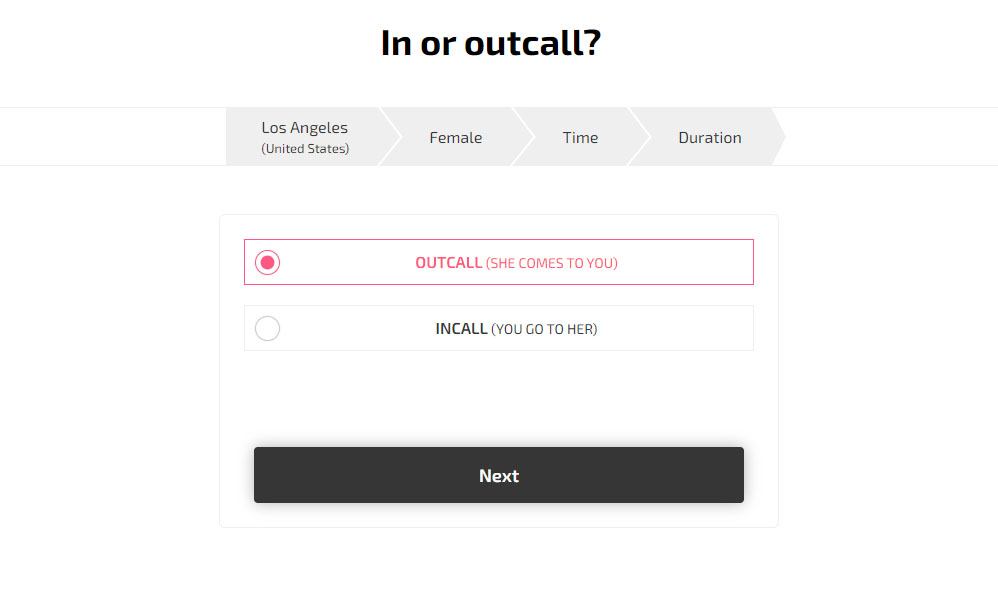
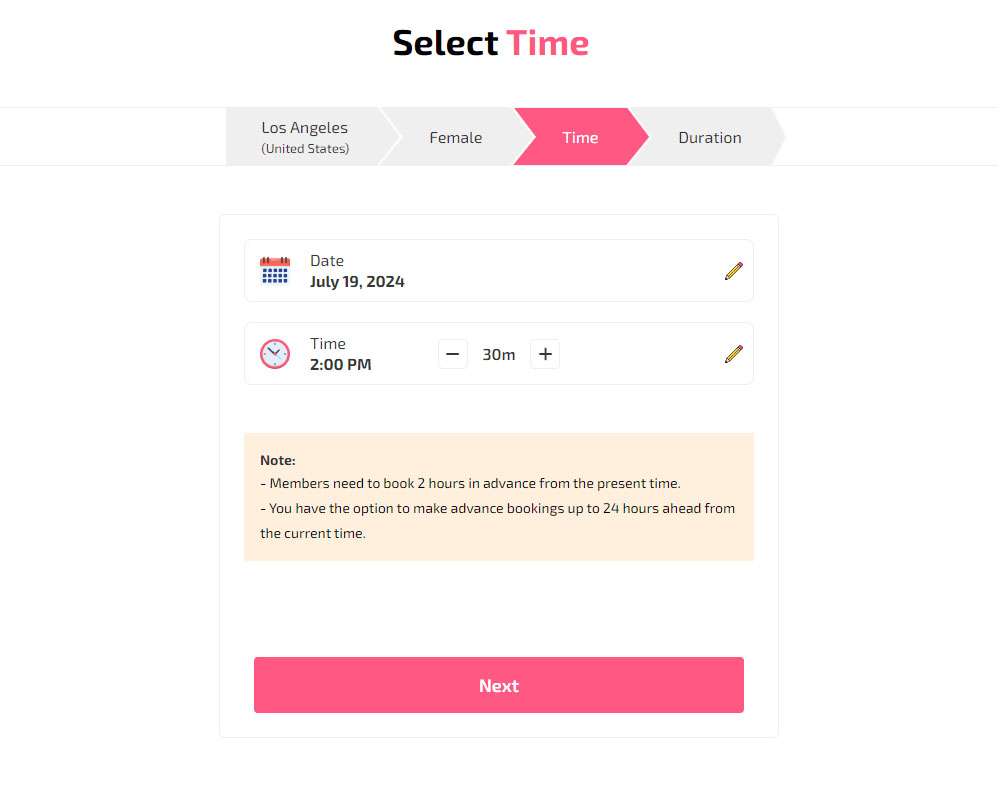
Here, the user chooses a convenient time. They use the "-" and "+" buttons to set the time. The user can book 2 hours from the present time. Then they click "Next."
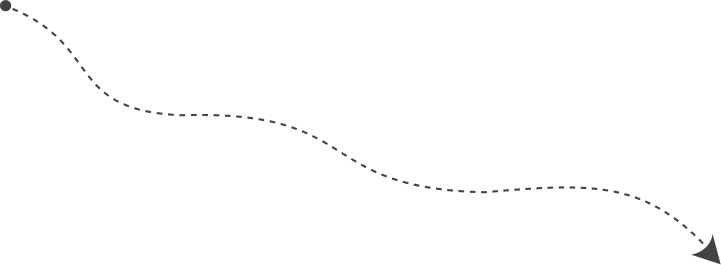
The user chooses how long they want the service. They use "-" and "+" to set the duration. Free users can only book for 2 hours or more. For less than 2 hours, they must sign in or sign up. Then, they click "Search" to find an escort.
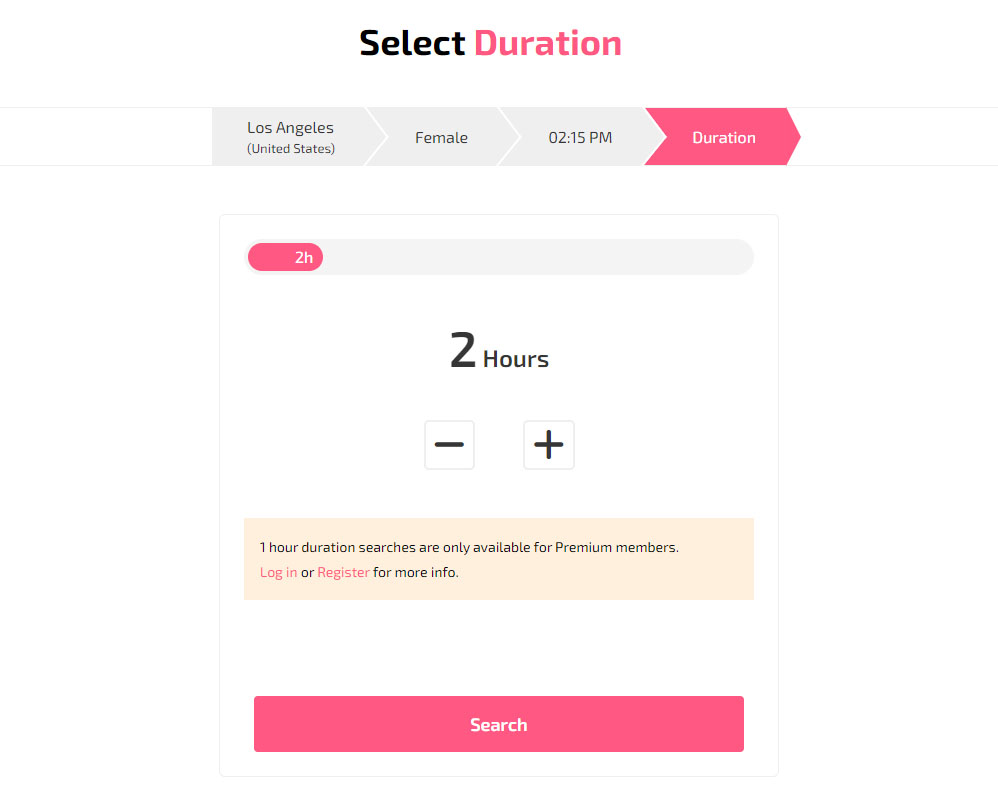
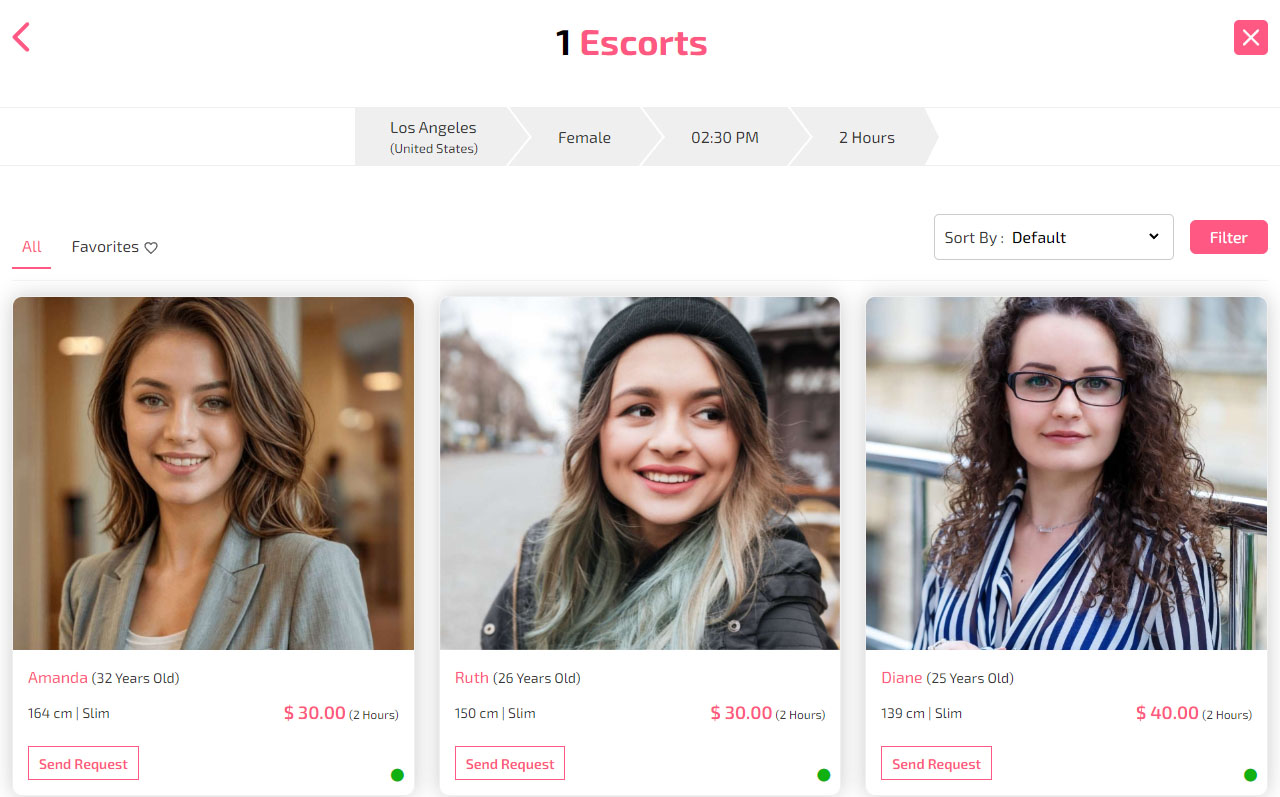
The user now sees two tabs: All and Favorites. In All, they see a list of available escorts online. They see the name, height, body type, price, and duration. The user can sort by default popularity, price from high to low, price from low to high, and ratings. They can also filter by age, height, body type, or likes. They can share a profile by clicking "Share."
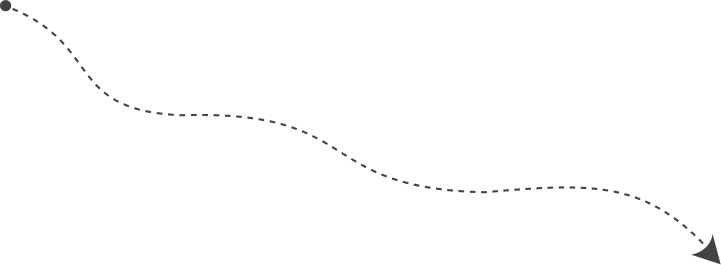
The user clicks on a profile to see details like photo, city, gender, time, duration, name, measurements, body type, languages, and likes. They see outcall and incall rates with duration, price, and extras. They click "Select" to choose the service. They then see the payment method and cancellation rules. If they are premium members, they see reviews from others. Then they click "Send Request."
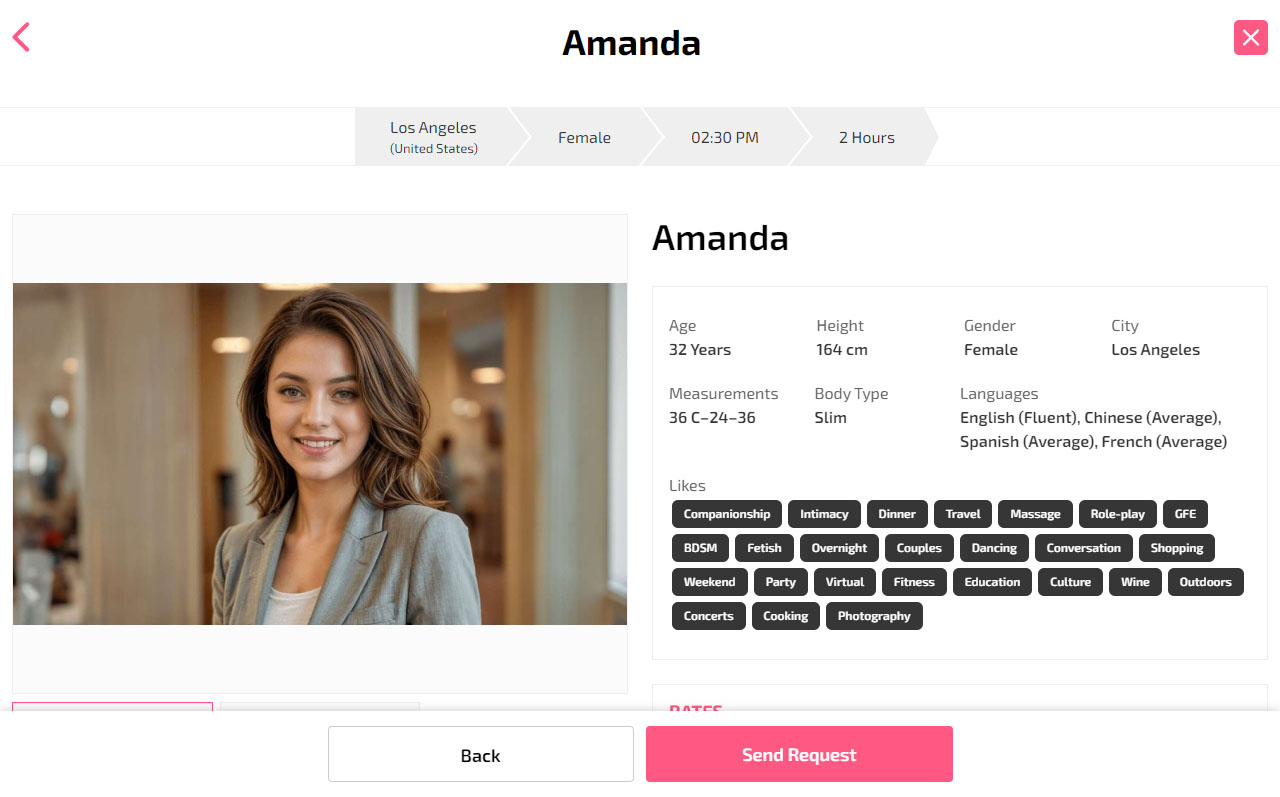
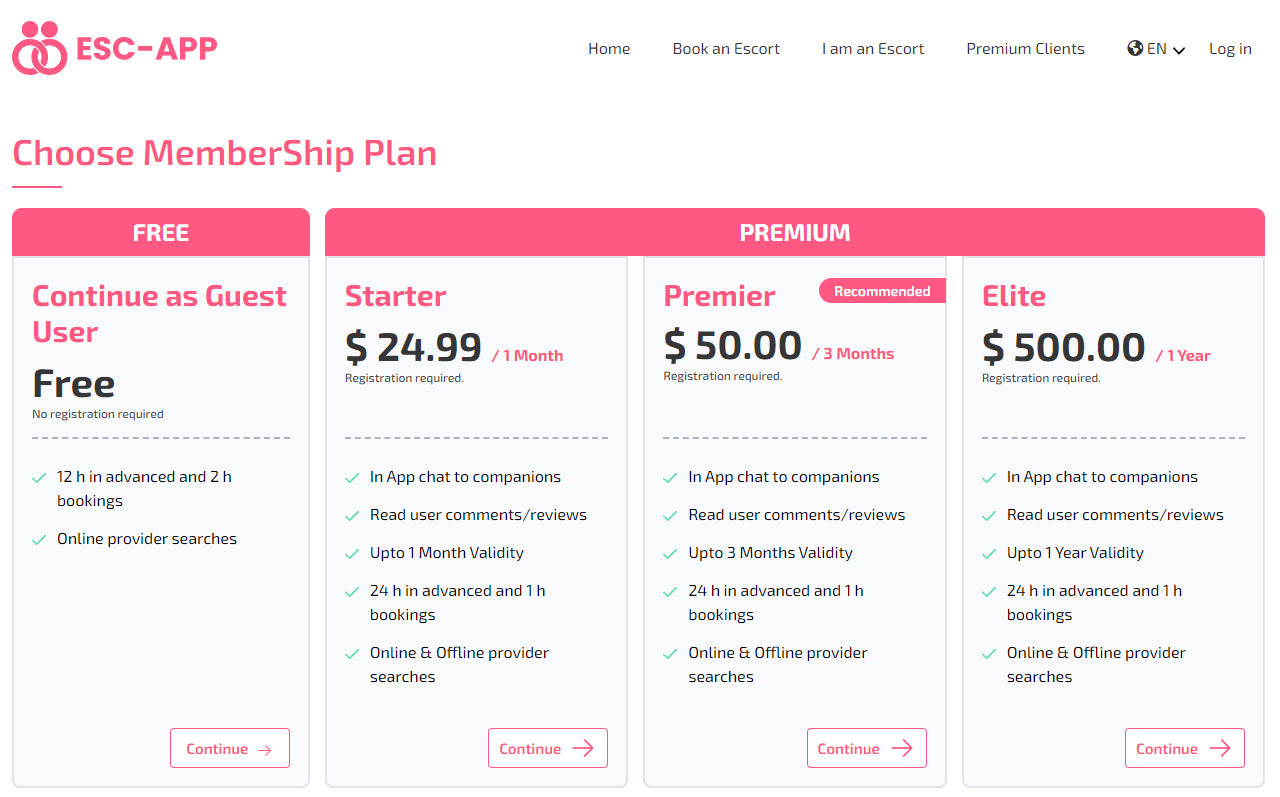
If the client is already logged into the website, they will skip this step and go directly to confirming their request. If not, they will be directed to the membership plan page.
On this page, the client can choose a plan. After selecting a plan, they can proceed directly to confirm their request. If the client logs in on this page, they will be taken to the next step to confirm their request.
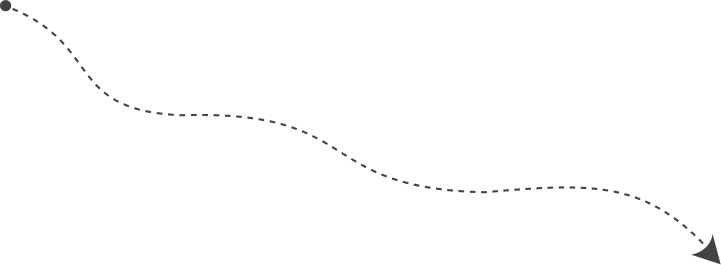
The user clicks "Send Request" and enters details like name, email, phone, hotel, room, and special requests. They see the rate and duration. Then they click "Send Request" to send to the companion.
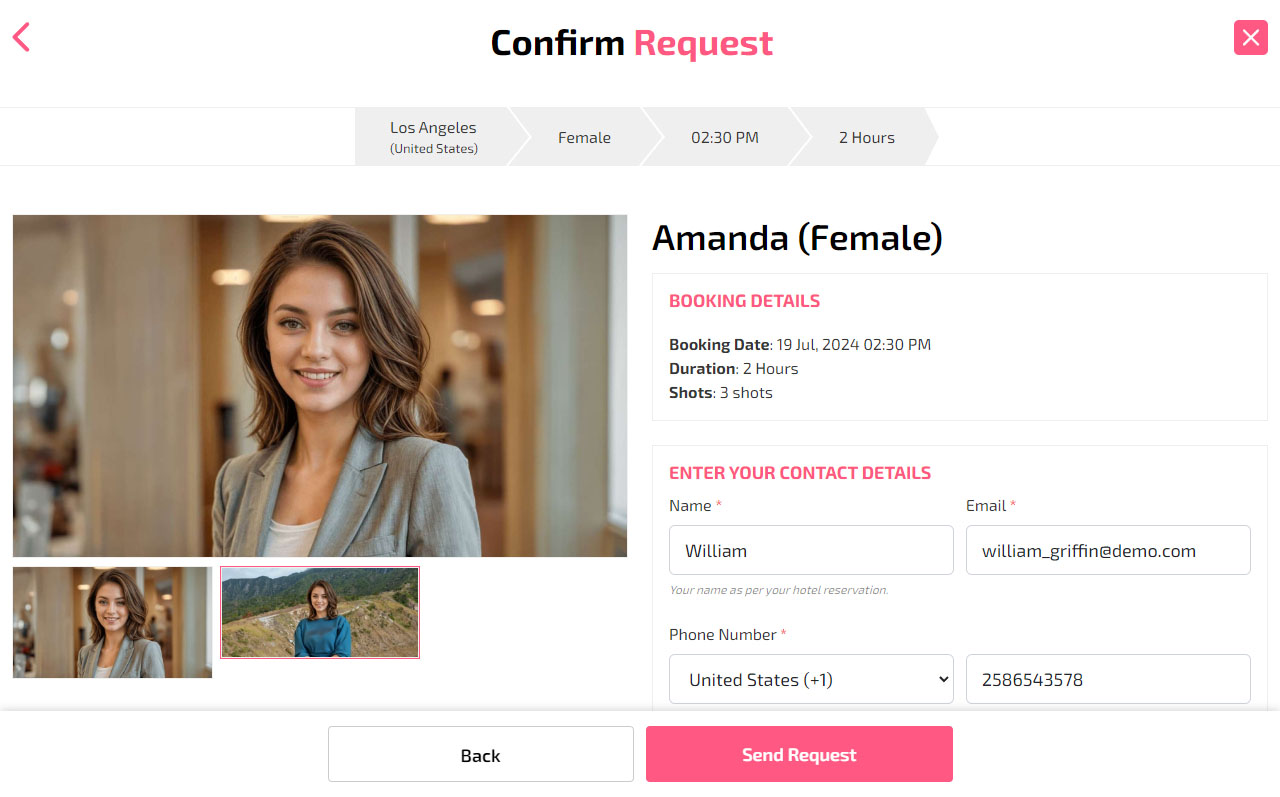
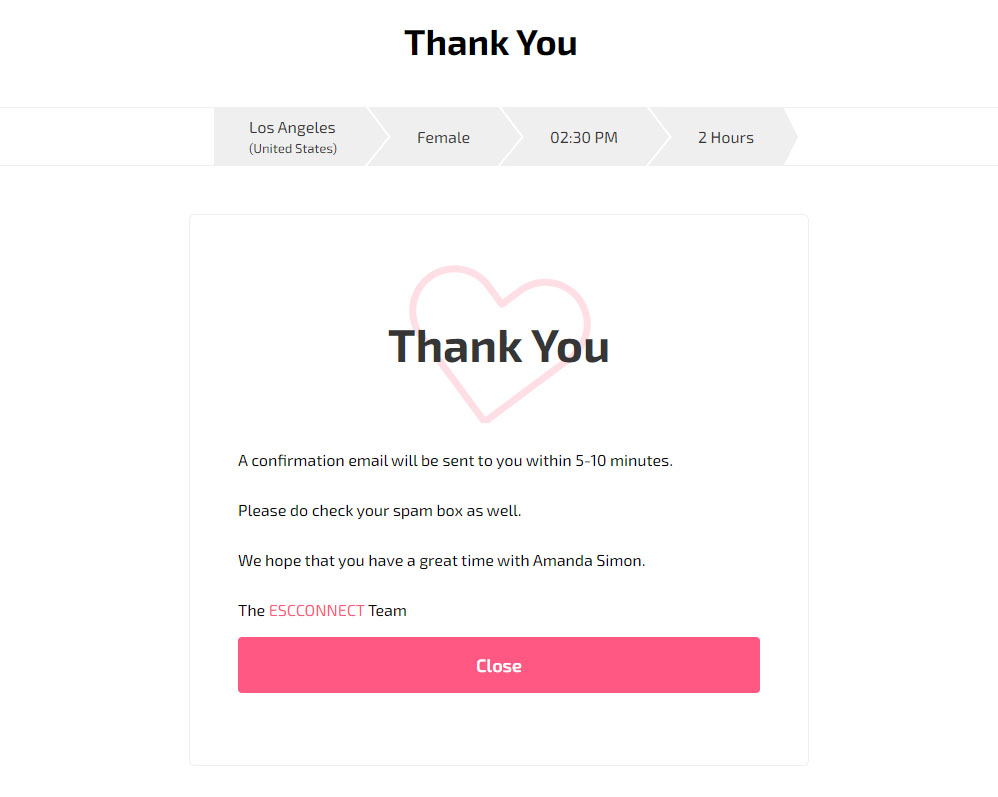
After booking, the user sees a "Thank You" message with confirmation email details. They click "Close" to finish.
Other Secondary Pages
 Language
Language Premium Clients
Premium Clients Register
Register Sign In
Sign In Manage User Profile
Manage User Profile Active Membership
Active Membership Contact Us
Contact Us About Us
About Us